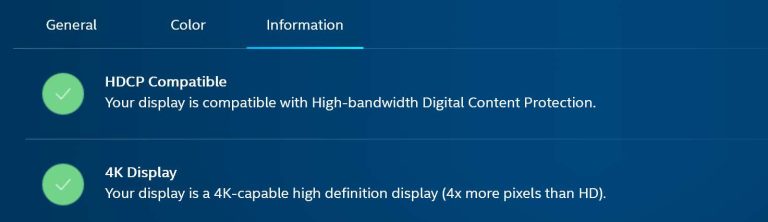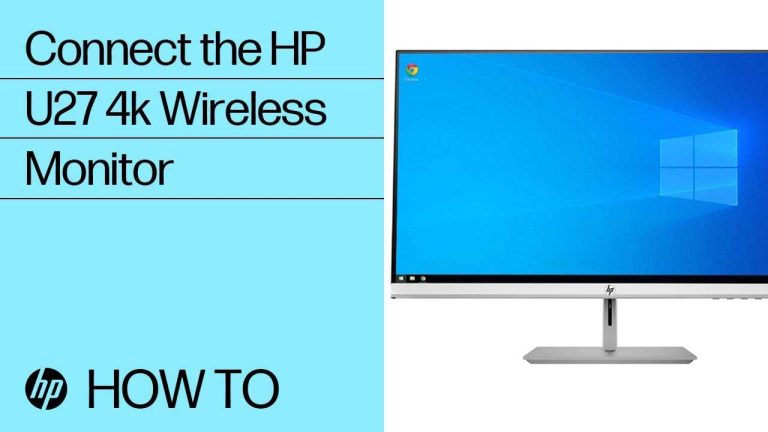To set up an external 4K monitor on your laptop quickly, connect the monitor to your laptop using the appropriate HDMI, DisplayPort, or USB-C cable, then adjust your display settings to extend or mirror your screen. Make sure your laptop’s graphics card supports 4K resolution for the best experience. Once connected, go to display settings and select the 4K resolution to enjoy crisp visuals.
Connecting a 4K monitor to your laptop can seem daunting, but it’s simpler than you might think. First, ensure your laptop has the right port—HDMI 2.0, DisplayPort, or USB-C—and that your graphics card can handle 4K output. Plug in your monitor, turn it on, and navigate to your display settings to configure resolution and layout. With just a few steps, you’ll be enjoying stunning, high-resolution visuals perfect for work, gaming, or streaming.
How to Set Up External 4K Monitor on Laptop
Understanding the Benefits of a 4K Monitor
A 4K monitor offers stunning clarity and sharpness, making images and videos look more realistic. It provides four times the pixel count of Full HD screens, giving you more workspace and precise detail. Whether you’re working on graphics, editing videos, or simply enjoy better visuals, a 4K monitor can improve your overall experience.
Checking Your Laptop’s Compatibility
Before connecting a 4K monitor, ensure your laptop supports 4K resolution. Look at your laptop’s specifications and graphics card capabilities. Some older laptops may not handle 4K displays smoothly, so it’s essential to verify.
Graphics Card Requirements
Most modern laptops come with integrated or dedicated graphics cards that support 4K. For smooth performance, your graphics card should support at least 3840×2160 resolution at 60Hz. Check the manufacturer’s specifications or use system information tools.
Output Ports Needed
Your laptop needs compatible video output ports for 4K. Common ports include HDMI 2.0, DisplayPort 1.4, USB-C with DisplayPort Alt Mode, or Thunderbolt 3/4. Verify which ports your laptop has and if they support 4K at the desired refresh rate.
Gathering the Right Cables and Adapters
Choosing the correct cables and adapters is crucial. Using outdated or incompatible cables can result in poor image quality or no display at all.
Best Cable Options for 4K
- HDMI 2.0 or higher cables
- DisplayPort 1.4 cables
- USB-C cables supporting DisplayPort Alt Mode
Always opt for high-quality cables from reputable brands to ensure a stable connection.
When to Use Adapters
If your laptop’s port isn’t directly compatible with the monitor, adapters come into play. For example, a USB-C to HDMI adapter or DisplayPort to HDMI converter can help connect incompatible ports. Ensure adapters support 4K resolution at 60Hz for smooth visuals.
Connecting Your 4K Monitor to Your Laptop
Once you have the right cables and your laptop’s compatibility confirmed, follow these steps to connect the two devices.
Step-by-step Connection Process
- Turn off your laptop and monitor before connecting.
- Connect the cable from your laptop’s output port to the monitor’s input port.
- Power on the monitor, then turn on your laptop.
- Your laptop should recognize the external display automatically.
If it doesn’t detect the monitor immediately, proceed to adjust display settings manually.
Configuring Display Settings for Optimal 4K Performance
Proper configuration ensures your 4K monitor displays sharp, clear images without lag or distortion.
Accessing Display Settings
On Windows, right-click on the desktop and select “Display Settings.” On Mac, go to “System Preferences” and then “Displays.” Here you can adjust resolution, refresh rate, and display orientation.
Adjusting Resolution and Refresh Rate
Make sure the resolution is set to 3840×2160 for a true 4K display. Verify the refresh rate is at least 60Hz for smooth motion. Some monitors might support higher refresh rates, so select accordingly.
Extending or Mirroring Displays
Decide whether you want to extend your desktop or mirror your laptop screen. Extending allows more workspace, while mirroring shows the same content on both screens. Choose the option suitable for your tasks.
Optimizing Visual Experience on Your 4K Monitor
To get the best visuals, fine-tune display settings and consider additional software.
Color Calibration and Brightness Settings
Adjust color profiles and brightness to match your environment. Many monitors offer built-in calibration tools, and Windows or Mac systems include calibration options.
Using Display Scaling
High-resolution screens sometimes make text and icons small. Use scaling options in display settings to increase size for better readability without losing clarity.
Troubleshooting Common Connectivity Issues
Sometimes, issues arise during setup. Here’s what to do when problems happen.
No Signal or No Display
Ensure all cables and adapters are firmly connected and compatible with 4K. Restart your laptop and monitor after reconnection.
Resolution or Refresh Rate Problems
Double-check the display settings and confirm your graphics card supports 4K at 60Hz. Update your graphics drivers if necessary.
Screen Flickering or Artifacts
Update your graphics driver and use high-quality cables. Reduce the refresh rate temporarily to see if flickering stops.
Additional Tips for a Smooth Setup Experience
To simplify the process, consider these tips.
Keep Drivers Up-to-Date
Regularly update your graphics card and display drivers for the best performance and compatibility.
Use Reliable Hardware
Invest in certified cables and adapters designed for 4K to minimize connection issues and ensure high-quality visuals.
Monitor Placement and Ergonomics
Position your monitor at eye level and adjust brightness and contrast for comfortable viewing during long periods.
Related Topics to Explore
- Best 4K monitors for laptops in 2024
- How to connect multiple monitors to one laptop
- Understanding refresh rates and response times for gaming
- Tips for maintaining your external display setup
Connecting an external 4K monitor to your laptop allows you to enjoy high-definition visuals and expanded workspace. By verifying compatibility, selecting suitable cables, and adjusting settings properly, you can create an efficient and visually pleasing setup. Always use quality hardware and keep your drivers updated to prevent common problems. With these steps, elevating your laptop’s display experience becomes simple and straightforward.
How to Connect Laptop to Monitor?
Frequently Asked Questions
What cables are necessary to connect a 4K monitor to my laptop?
You need a cable that supports 4K resolution at the desired refresh rate. Common options include HDMI 2.0 or higher, DisplayPort 1.4, or USB-C with DisplayPort Alt Mode. Ensure your laptop has the compatible port and that the cable you choose can handle the bandwidth required for 4K display quality.
How can I adjust display settings to optimize 4K resolution on my external monitor?
Open your display settings on your laptop and select the external monitor. Set the resolution to 3840×2160 pixels to match 4K standards. Adjust the scaling settings if text or icons appear too small, and ensure the refresh rate matches your monitor’s specifications, typically 60Hz for smooth visuals.
What should I check if my 4K monitor isn’t displaying properly when connected to my laptop?
Verify that your graphics drivers are up to date and that your laptop’s hardware supports 4K output. Confirm that the cable connectors are secure and compatible, and ensure the monitor is set to the correct input source. Restart your laptop and monitor if necessary, and consult your device manuals for specific compatibility details.
Is there any setting I need to modify in my graphics control panel for 4K output?
Yes, access your graphics control panel, such as Intel, NVIDIA, or AMD settings. Change the display resolution to 3840×2160 and adjust any scaling options to improve readability. You may also want to set the external monitor as the primary display to utilize its full capabilities.
How can I ensure my laptop’s hardware supports 4K display output?
Check your laptop’s specifications for the maximum supported display resolution. Look at the graphics card details and port types to confirm they can handle 4K resolution at the desired refresh rate. If unsure, consult the manufacturer’s documentation or support resources to verify compatibility before setting up your external monitor.
Final Thoughts
To set up an external 4K monitor on your laptop, first check your laptop’s ports for HDMI 2.0 or DisplayPort connections. Connect the monitor using the appropriate cable and turn on both devices. Adjust display settings in your OS to select the external monitor and optimize resolution.
Ensure your graphics driver is up-to-date for smooth performance. Configure display preferences, like extending or mirroring screens, for the best experience.
In summary, how to setup external 4k monitor on laptop involves connecting the device properly and adjusting settings for optimal display.

I follow the latest trends in smart devices, portable monitors, and gaming accessories. My goal is to provide real-world insights that help readers make smarter tech decisions.