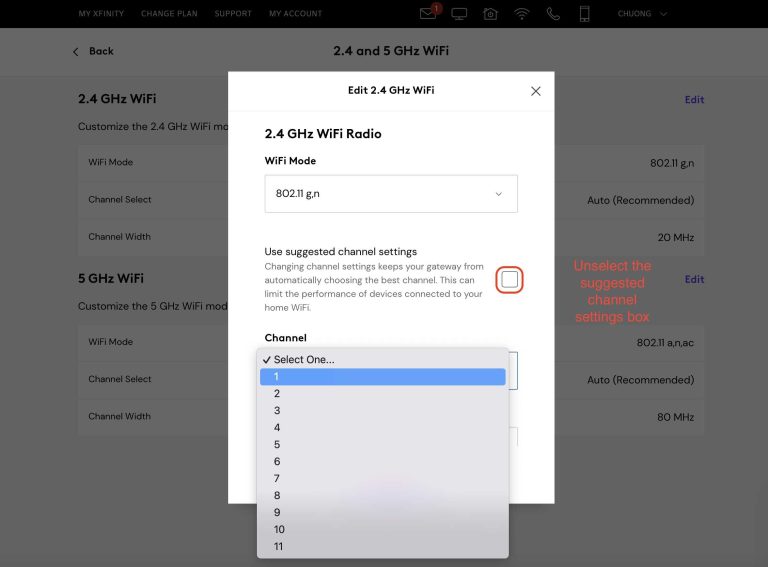To set up a mesh router system, start by placing your main router near your modem and connecting it with an Ethernet cable. Then, position the satellite nodes throughout your home for optimal coverage, follow the app instructions for configuration, and ensure all devices are connected to the same network. This process enhances your Wi-Fi coverage seamlessly, eliminating dead zones and providing consistent internet speeds everywhere.
A mesh router system can dramatically improve your home Wi-Fi by creating a unified network that blankets your entire space. Setting it up is simple—just connect the main router to your modem, then place satellite nodes strategically around your home, and follow the manufacturer’s app guide to configure everything effortlessly. No more frustrating dead zones or slow internet; a mesh system transforms your connection experience into smooth, reliable coverage.
How to Setup Mesh Router System: A Step-by-Step Guide
Setting up a mesh router system can seem complicated at first, but it is actually straightforward. This type of network provides reliable Wi-Fi coverage across your entire home or office. In this section, we will discuss detailed steps to help you install and configure your mesh router system effectively.
Understanding Mesh Router Systems
Mesh routers are designed to work together to transmit Wi-Fi signals seamlessly. Unlike traditional routers, mesh systems consist of multiple units called nodes or satellites. These nodes communicate with each other to extend Wi-Fi coverage and eliminate dead zones.
Key benefits of mesh router systems include easy scalability, better coverage, and simplified management. They are ideal for large homes, multi-story buildings, or spaces with thick walls blocking Wi-Fi signals.
Preparing for Setup
Before beginning installation, gather all necessary components. These typically include the main router, satellite nodes, power adapters, Ethernet cables, and user manuals.
It’s also helpful to ensure you have a stable internet connection from your service provider. Make sure your modem is working correctly before connecting your mesh system.
Choosing the Right Location for Nodes
Proper placement of each node is crucial for optimal coverage. Place the main router near your modem, ideally in a central location. Satellite nodes should be spread evenly around your space.
To maximize Wi-Fi coverage, avoid placing nodes near thick walls, metal objects, or appliances that emit electromagnetic interference. Keep nodes at least 10 to 15 feet apart for best performance.
Connecting the Main Router
Start by connecting the main mesh router to your modem using an Ethernet cable. Plug the router into a power outlet and turn it on. Wait until the LED indicator shows it’s ready, which usually takes a few minutes.
Many mesh systems come with a mobile app that guides you through the initial setup process. Download the app from your device’s app store for easier configuration.
Configuring Your Network
Open the mobile app and create an account or log in if required. Follow the on-screen instructions to set up your Wi-Fi name (SSID) and password. This information will be used for all connected devices.
Some mesh systems allow you to customize settings such as guest networks, parental controls, and security options. Adjust these settings according to your preferences.
Adding Satellite Nodes
Once the main router is set up, turn on your satellite nodes. Use the app to add each node to your network. Place each node in its designated spot and wait for it to connect to the main router.
Most systems have LED indicators showing the connection status of each node. Ensure that each node shows a stable connection, indicated by a solid light or a specific color in the app.
Optimizing Mesh Network Performance
After your nodes are connected, walk around your space with a mobile device to check Wi-Fi signal strength. If certain areas have weak signals, consider repositioning nodes closer to those spots.
Update your mesh routers’ firmware regularly through the app to benefit from performance improvements and security patches. Reboot your system periodically to maintain optimal functioning.
Securing Your Mesh Network
Use a strong Wi-Fi password to prevent unauthorized access. Enable WPA3 encryption if available, as it offers better security. Change default admin passwords on your router to keep your network safe.
Also, activate features such as guest networks and parental controls to manage access and safeguard your family or colleagues.
Additional Tips for Effective Setup
For large or complex spaces, consider the following tips:
- Use Ethernet backhaul if your mesh system supports wired connections between nodes for faster speeds.
- Split your network into multiple SSIDs for different devices or user groups.
- Keep firmware up to date to fix bugs and improve network stability.
Troubleshooting Common Setup Issues
If your nodes are not connecting properly, try relocating them closer to the main router. Check that all cables are securely plugged in.
Restart your modem, router, and nodes if you encounter connectivity issues. Reset nodes to factory settings and repeat the setup process if necessary.
By following these detailed steps, you can efficiently set up your mesh router system and enjoy seamless Wi-Fi coverage. Proper placement, configuration, and security practices will ensure your network remains reliable and protected. With patience and careful planning, your mesh network will serve your connectivity needs effectively for years to come.
What is Mesh Wifi (& Why You Should Absolutely Get One)
Frequently Asked Questions
What are the initial steps to connect the main mesh router to my modem?
Start by powering off your modem. Connect the main mesh router to the modem using an Ethernet cable in the designated WAN port. Turn on the modem, wait for it to fully initialize, then power on the mesh router. Follow the manufacturer’s instructions to ensure the router recognizes the connection and begins its setup process.
How can I position my mesh nodes for optimal coverage?
Place the nodes in central locations within your home to evenly distribute the Wi-Fi signal. Keep them away from thick walls and large metal objects that can obstruct wireless signals. Ideally, keep nodes within a good range of each other to maintain a strong connection, usually within 30-50 feet, depending on your home’s layout.
What are the recommended steps to configure my mesh network through the app?
Download the official app provided by your mesh system manufacturer. Open the app and create an account if required. Follow the on-screen instructions to detect and connect your main router, then add additional nodes. Customize your network name and password during setup, then test the connection at various points in your home to ensure coverage.
How do I update the firmware on my mesh router system?
Access your mesh system’s management app or online portal. Navigate to the firmware update section, which is usually located under system settings or updates. Check for available updates and follow the prompts to download and install the latest firmware. Keeping your system updated ensures better performance and security.
What steps should I take if my mesh system isn’t connecting properly?
Verify all cables and connections are secure. Restart both your modem and mesh router. Ensure your firmware is up to date. If the issue persists, reset your mesh system to factory settings and repeat the setup process. Also, check for interference from other electronic devices and reposition your nodes if necessary.
Final Thoughts
To set up a mesh router system, start by placing the main router near your modem and connecting it with an Ethernet cable. Position the satellite nodes evenly throughout your home for optimal coverage. Use the app provided by your system to easily connect and configure each device.
Follow these steps to ensure a seamless network experience. Knowing how to setup mesh router system efficiently helps protect your connectivity and simplifies management.

I specialize in process engineering and system optimization. I enjoy writing guides that simplify troubleshooting and help improve efficiency in everyday tech use.