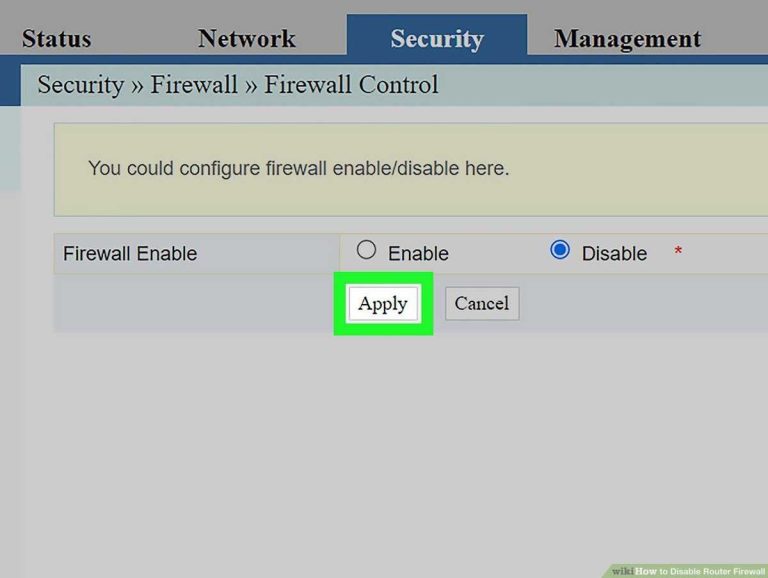To set up a router for office use quickly and efficiently, connect it to your modem, access the configuration page, and customize network settings to ensure security and optimal performance. Keep firmware updated and create separate networks if needed to isolate work devices from guest access.
In a busy office, a reliable and well-configured router is essential for seamless connectivity and productivity. The process involves connecting your hardware properly, securing your network against threats, and tailoring settings to meet your business needs. By following a straightforward setup, you can avoid common pitfalls and ensure everyone stays connected without interruptions. Whether you’re setting up a new router or optimizing an existing one, a clear plan helps streamline the process and prevents future issues. This guide will walk you through each step, making office Wi-Fi setup simple and stress-free, so your team can focus on work instead of troubleshooting network problems.
How to Setup Router for Office Use
Understanding Your Office Networking Needs
Before setting up a router, it’s important to know what your office requires. Consider the number of devices that will connect to the network, such as computers, printers, phones, and security cameras. You also need to evaluate the speed needed for smooth operations and data transfer.
Determine if you need a wired or wireless connection or a combination of both. Wired connections are reliable for desktops and servers, while wireless is perfect for laptops and mobile devices. A clear understanding of your networking needs helps in choosing the right router and configuration.
Selecting the Right Router for Office Use
Picking the appropriate router is crucial for a seamless office setup. Look for routers that support high-speed internet, multiple simultaneous connections, and advanced security features. Business-grade routers often have better performance and more control options.
Consider routers with dual-band or tri-band technology to reduce network congestion. These routers operate on different frequency bands, providing better data flow. Also, check for ports like Gigabit Ethernet for faster wired connections and USB ports for sharing printers or storage devices.
Preparing Your Office Space for Router Setup
Choose a central location in your office for the router to maximize coverage. Avoid placing it near metal objects or electronic devices that cause interference. Elevate the router on a shelf or high surface to prevent obstructions.
Ensure the area is well-ventilated to prevent overheating. Make sure you have all the necessary equipment ready, including Ethernet cables, power supply, and any manuals or setup guides. Proper planning helps in creating a reliable and efficient network environment.
Connecting Your Router to the Internet Source
Start by connecting the router’s WAN port to your internet modem using an Ethernet cable. This link provides your office with internet access. Make sure the modem is connected and functioning correctly before proceeding.
Power on the router by plugging it into an electrical socket. Wait for the router’s indicator lights to stabilize, indicating it’s ready for configuration. If your internet service requires login details, keep these handy for the setup process.
Accessing the Router’s Admin Panel
Open a web browser on a computer connected to the router. Enter the default IP address provided in the router’s manual (commonly 192.168.1.1 or 192.168.0.1). Login using the default username and password, often found on a sticker on the router.
Once logged in, change the default credentials immediately to enhance security. Familiarize yourself with the admin panel’s layout to make future adjustments easier. This panel allows you to configure your network settings and security features.
Configuring Basic Network Settings
Set a unique network name, known as the SSID (Service Set Identifier). Choose a name that easily identifies your office network but avoid revealing sensitive information. Enable WPA3 or WPA2 encryption for security, and set a strong password.
Configure the network mode to support your devices’ compatibility. For example, select mixed mode if your office has both older and newer devices. Save these settings to activate your Wi-Fi network.
Assigning Static IP Addresses
Static IP addresses help in managing network devices efficiently. Assign fixed IPs to printers, servers, and other important hardware to ensure consistent connectivity. Access the router’s DHCP settings to reserve specific IPs for certain devices.
Document your IP assignments to avoid confusion later. This setup improves network stability and simplifies troubleshooting. It’s especially useful when configuring port forwarding or security settings.
Enhancing Network Security
Activate the router’s built-in firewall to protect against external threats. Disable WPS (Wi-Fi Protected Setup) as it’s vulnerable to hacking. Enable network encryption and regularly change passwords.
Set up a guest network for visitors or temporary users. This keeps your main network secure and separate. Use strong, unique passwords and consider enabling MAC address filtering for added security.
Setting Up Port Forwarding for Office Applications
For running services like video conferencing or remote access, configure port forwarding. Access the router’s settings and locate the port forwarding section. Input the required port numbers and associate them with specific device IPs.
Ensure you only open necessary ports to minimize security risks. Document these settings for future reference. Proper port forwarding allows smooth operation of office-specific applications.
Managing Wi-Fi Bandwidth and Quality of Service
Use Quality of Service (QoS) settings to prioritize critical applications, such as VoIP calls or video meetings. Allocate bandwidth to ensure these apps run smoothly even when the network is busy.
Adjust settings based on office work patterns. For example, prioritize videoconferencing during meetings and shift bandwidth back to general use afterward. This control guarantees optimal network performance.
Monitoring and Troubleshooting Your Office Network
Regularly check the router’s admin panel to monitor connected devices and network traffic. Use built-in tools to identify unusual activity or device issues.
Keep the router’s firmware updated to fix bugs and security vulnerabilities. If connection issues arise, restart the router or reset to factory settings as needed. Effective management maintains a stable, secure network environment.
Implementing Advanced Security Measures
For added security, consider deploying VPN (Virtual Private Network) configurations for remote access. Use network segmentation to create separate zones for staff, guests, and IoT devices.
Enable automatic firmware updates and security patches. Regularly review your network logs for suspicious activity. These practices protect sensitive office data from cyber threats.
Training Office Staff on Network Use
Educate employees about safe internet practices and network security policies. Encourage them to use strong passwords and report any connectivity issues promptly. Providing basic training minimizes security risks.
Create clear guidelines for device connection and access to shared resources. Well-informed staff contribute to a more secure and efficient office network.
Final Checks Before Going Live
Review all settings, including security features, port forwarding, and device connections. Test the network on multiple devices to ensure speed, coverage, and stability.
Verify guest access and password security. Make any necessary adjustments based on initial testing feedback. A thorough check guarantees a trouble-free launch of your office network.
Ensuring your office network is set up correctly is vital for productivity and security. Following these detailed steps helps create a reliable, efficient, and protected environment, supporting your business’s daily operations. Proper planning and management make it easier to troubleshoot problems and adapt to future needs.
THE EASIEST WIRELESS ROUTER SETUP GUIDE!
Frequently Asked Questions
What are the initial steps to connect the router to the office network?
Begin by plugging the router into a power source and connecting it to your modem using an Ethernet cable. Ensure the modem is active and has an internet connection. Turn on the router and wait until the indicator lights stabilize. Access the router’s setup page through a web browser using the default IP address provided by the manufacturer. Follow the prompts to configure basic settings, including network name and password.
How can I configure security settings to protect my office network?
First, change the default administrator username and password to something strong and unique. Enable WPA3 or WPA2 encryption for your Wi-Fi network to prevent unauthorized access. Disable WPS and SSID broadcasting if you want to increase security. Set up a separate guest network for visitors to keep your main network secure. Regularly update your router’s firmware to patch security vulnerabilities.
What steps should I follow to optimize the Wi-Fi coverage in the office space?
Place the router in a central, elevated location away from metal objects and electronic devices that could cause interference. Avoid positioning it near walls or large furniture that might block the signal. If your office has multiple floors or large areas, consider adding extenders or mesh systems to ensure consistent coverage throughout the space. Use the router’s management tools to analyze signal strength and make adjustments as needed.
Final Thoughts
To set up a router for office use, start by choosing a reliable model suited for your office size. Connect the router to your modem using an Ethernet cable. Access the router’s settings through its IP address and change the default password for security. Configure the network name (SSID) and assign IP addresses to ensure smooth connectivity.
Ensure firmware is updated to protect your network from vulnerabilities. Create separate Wi-Fi passwords for employees and guests to enhance security. Regularly monitor and troubleshoot the network for optimal performance.
Setting up a router for office use involves selecting the right equipment, securing the network, and maintaining it properly. Following these steps ensures your office network remains fast, safe, and efficient.

I specialize in process engineering and system optimization. I enjoy writing guides that simplify troubleshooting and help improve efficiency in everyday tech use.