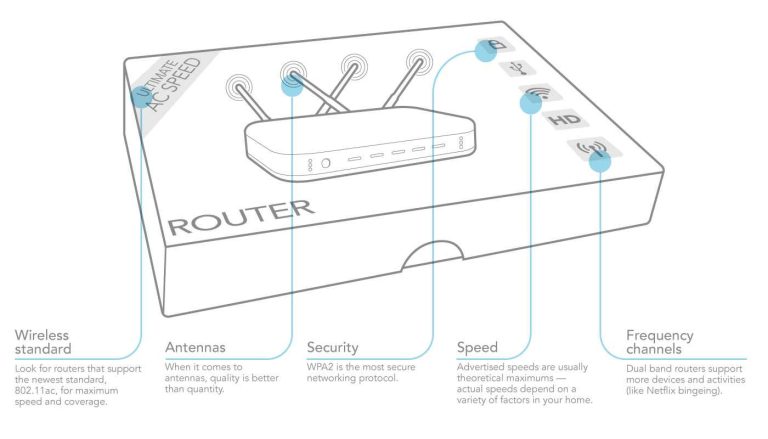To enjoy crystal-clear calls and faster internet, switching your device to the 5GHz band is a game-changer. Many people experience dropped calls or lagging videos because their devices are stuck on the crowded 2.4GHz network. The good news is, changing your settings to connect to the 5GHz band is simple and can significantly improve your call quality. In just a few steps, you can ensure your device is on the right frequency for high-quality calls, especially in busy Wi-Fi environments.
Switching to the 5GHz band involves accessing your Wi-Fi settings and selecting the appropriate network. You might need to update your device’s connection settings or router configuration. Once set up, your device will prioritize faster, less congested Wi-Fi signals, giving you clearer conversations and smoother browsing.
If you want better call quality, ensure your device supports 5GHz, then connect to the 5GHz Wi-Fi network through your device’s network settings or router’s admin panel. This quick adjustment can make a noticeable difference in your communication experience.
How to switch to 5GHz band for high-quality calls
Switching to the 5GHz Wi-Fi band can greatly improve call quality, especially if you’re experiencing dropped calls or poor audio. This section will guide you through the steps needed to make this switch seamlessly. Understanding the basics of Wi-Fi bands is essential before diving into the process.
Understanding Wi-Fi Bands: 2.4GHz vs. 5GHz
The 2.4GHz band is the most common Wi-Fi frequency used by many devices. It offers a longer range but can become crowded, leading to slower speeds and interference. The 5GHz band provides faster speeds and less interference but has a shorter range.
For high-quality calls, the 5GHz band is preferable because it minimizes signal disruptions. Devices connected to this band can experience clearer audio and more stable connections, especially in busy environments.
Benefits of Using 5GHz for Calls
- Reduced interference: Fewer devices use this band, decreasing congestion.
- Faster data transfer: Supports high data rates essential for voice clarity.
- Less signal congestion in crowded areas: Ideal for home or office environments with many Wi-Fi networks.
Check if Your Device Supports 5GHz
Before switching, verify if your device is compatible with the 5GHz band. Most recent smartphones, tablets, laptops, and smart devices support dual-band Wi-Fi. To check:
- Go to your device’s Wi-Fi settings.
- Look for available networks.
- Identify if there are network names with “5G” or “5GHz” in their names.
If your device does not support 5GHz, consider upgrading to a compatible device for better connectivity.
Accessing Your Router Settings
To switch to 5GHz, you’ll need to access your router’s admin panel. Here’s how:
- Connect your device to your Wi-Fi network.
- Open a browser and type your router’s IP address, usually 192.168.1.1 or 192.168.0.1.
- Login using your username and password. Default credentials are often “admin” for both fields unless changed.
Locating the Wireless Settings
Once logged in, find the section labeled Wireless Settings or Wi-Fi Settings. Different router brands may vary in interface, but generally, this area controls SSID (network name) and band settings.
Identify the options for the 2.4GHz and 5GHz bands. You might see separate settings for each or an option to enable/disable bands.
Switching to the 5GHz Band
To switch or enable the 5GHz band, follow these steps:
- Locate the 5GHz network options and ensure it is enabled.
- Set a unique SSID for the 5GHz network for easy identification.
- Save your settings and allow the router to reboot if needed.
Once done, your router broadcasts a separate network on the 5GHz band. Your device can now connect directly to this higher-speed network for better call quality.
Connecting Your Device to the 5GHz Network
Now that your router broadcasts a 5GHz signal, connect your device to it. Here’s how:
- Go to your device’s Wi-Fi settings.
- Look for the SSID you assigned to your 5GHz network.
- Select it and enter the password if prompted.
- Ensure that you are connected to the 5GHz network, not the 2.4GHz.
For optimal results, prioritize connecting your calling device to the 5GHz network for high-quality calls.
Optimizing Your Wi-Fi for Better Call Quality
After connecting to the 5GHz band, there are additional steps to maximize call quality.
Position Your Router Strategically
Place your router in a central location away from obstructions or electronic interference. Higher positions often provide better coverage of the area.
Update Your Router Firmware
Ensure your router’s firmware is up to date. Manufacturers frequently release updates that improve performance and security.
Limit Bandwidth Usage
Reduce the number of devices using bandwidth-intensive applications during calls. This prevents congestion and maintains call clarity.
Addressing Common Issues When Switching to 5GHz
Device Not Finding 5GHz Network
If your device does not detect the 5GHz network, verify compatibility and ensure the network is enabled on your router. Sometimes a device restart is necessary.
Weak Signal on 5GHz
Since 5GHz signals have a shorter range, move closer to the router for better signal strength. Consider using Wi-Fi extenders if needed.
Interference Despite Using 5GHz
While less common, interference might occur. Test different channels within the 5GHz spectrum available in your router’s settings to find the clearest one.
Related Topics
- Best Wi-Fi routers for dual-band connectivity
- How to improve Wi-Fi signal strength in your home
- Understanding Wi-Fi channels and interference
- Security tips for your Wi-Fi network
Switching to the 5GHz Wi-Fi band is a straightforward way to enhance your call quality and experience fewer disruptions. By properly configuring your router and device, you’ll enjoy clearer conversations and more reliable connections during your calls.
How to Increase PS5 Internet Speed! #gaming #ps5 #playstation
Frequently Asked Questions
How can I access the settings to prioritize my 5GHz network for calls?
To prioritize your 5GHz network, open your device’s network settings and locate the Wi-Fi preferences. Select your Wi-Fi network, then look for options like “Advanced” or “Network Priority.” Set the 5GHz band as the preferred network, which helps your device automatically connect to it when available, ensuring higher quality calls.
What steps should I take if my device isn’t connecting to the 5GHz band automatically?
If your device isn’t connecting to the 5GHz band automatically, try forgetting the Wi-Fi network and reconnecting. When reconnecting, ensure you’re selecting the 5GHz network from the available options. Additionally, restarting your device and router can resolve connectivity issues that prevent automatic switching.
How do I identify if my router broadcasts both 2.4GHz and 5GHz signals?
You can log into your router’s admin interface using its IP address, usually found on the device or in the manual. Check the wireless settings section to see if both 2.4GHz and 5GHz bands are enabled. Many routers display separate network names (SSIDs) for each band, making it easy to verify their broadcast status.
Can I manually select the 5GHz band for specific devices to improve call quality?
Yes, most modern devices allow you to manually select the Wi-Fi network or band. Access your device’s Wi-Fi settings, find the 5GHz network, and connect explicitly to that network. This ensures your device uses the 5GHz band during calls, providing a more stable and clear connection.
What are some common reasons my device might not switch to the 5GHz band effortlessly?
Factors such as distance from the router, interference from other electronic devices, or incorrect network settings can prevent automatic switching to the 5GHz band. Ensuring your device is within range, minimizing interference, and correctly configuring your network can help your device connect to the 5GHz band smoothly.
Final Thoughts
Switching to the 5GHz band for high-quality calls improves your connection by reducing interference. First, access your router settings through a web browser or mobile app. Find the Wi-Fi settings and select the 5GHz network name. Connect your device to this network for better call quality.
Always ensure your device supports the 5GHz band. If it does, switching is quick and enhances your call experience. Remember, how to switch to 5GHz band for high-quality calls is a simple process that can significantly improve your connectivity.