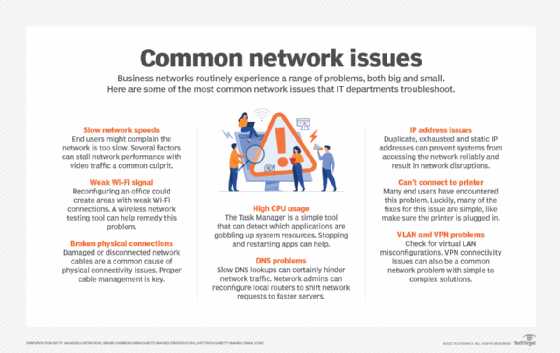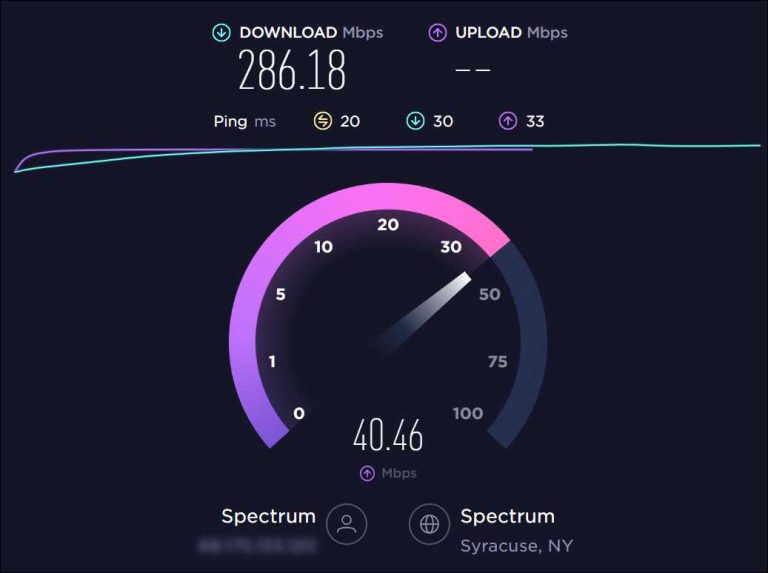If you’re struggling with your Wi-Fi connection, don’t worry—you’re not alone. Troubleshooting common Wi-Fi setup problems can often be quick and straightforward with a few simple steps. First, check your modem and router connections, restart your devices, and ensure your device is within the signal range. Updating your firmware and changing your Wi-Fi channel can also resolve interference issues. These steps usually fix the most common issues and get you back online in no time.
In short, resolving Wi-Fi setup problems involves verifying connections, restarting devices, updating firmware, and adjusting network settings. These quick fixes can help you overcome most connectivity issues without needing professional help.
Getting your Wi-Fi up and running smoothly is crucial, especially as more of our daily activities depend on reliable internet. When your Wi-Fi isn’t working correctly, it can be frustrating and disruptive. Often, the cause is something simple like a weak signal or outdated software. By systematically checking your hardware, updating software, and fine-tuning your network settings, you can usually fix the problem yourself. This guide will walk you through common troubleshooting steps, helping you identify and resolve most Wi-Fi issues quickly, so you can enjoy seamless connectivity once again.
How to Troubleshoot Common Wifi Setup Problems
Understanding the Basics of Wifi Connectivity
Before diving into troubleshooting, it’s important to understand how wifi works. Wifi connects your devices to the internet through a wireless router. When setup works correctly, your device should instantly connect and provide internet access.
However, many problems can occur during setup or usage. These issues can range from simple misconfigurations to hardware faults. Knowing what to check first makes troubleshooting faster and more effective.
Checking Your Wifi Router and Modem
Your router and modem are the core of your internet connection. Start troubleshooting by ensuring both devices are powered on and properly connected. Look for lights on your modem and router.
Typically, the **power, internet, and wifi lights** should be steady or blinking in a normal pattern. If any lights are off or blinking incorrectly, it could indicate a problem that needs fixing before proceeding.
Resetting Your Router and Modem
Resetting can resolve many common issues. Turn off your modem and router by unplugging them from the power source. Wait about 30 seconds to allow internal memory to clear.
Plug the modem back in first, wait for all lights to stabilize, then do the same for the router. After restarting, try reconnecting your device.
Checking the Internet Service Status
Sometimes, the problem isn’t on your end. Visit your Internet Service Provider’s website or call their support line to see if there’s an outage in your area.
This quick check can save you time, preventing unnecessary troubleshooting steps when the issue lies with your provider.
Verifying Wifi Signal Strength and Placement
A weak or inconsistent signal can cause connection problems. Your router should be placed in a central, open spot away from thick walls or metal objects.
Use your device’s wifi settings to check signal strength. A strong signal usually means consistent connection, while a weak signal can lead to slow speeds or dropped connections.
Optimizing Router Placement
Position your router high off the ground, ideally on a shelf or mount. Keep it away from microwaves, cordless phones, or large metal objects that can interfere with signals.
Removing obstructions and minimizing distance between your device and the router will improve connection quality.
Using Wifi Signal Boosters
If your house is large or signals struggle to reach certain rooms, consider installing a wifi extender or mesh network. These devices help expand coverage and strengthen weak signals.
Check compatibility with your current router and follow manufacturer instructions for installation.
Checking Wifi Settings on Your Device
Device settings play a vital role in establishing a network connection. Ensure your device’s wifi is turned on and airplane mode is off.
Sometimes, network profiles may need to be reset or deleted to fix issues. Forget the network and reconnect by entering the WiFi password again.
Updating Wifi Network Details
Incorrect passwords or network names can prevent connection. Confirm you’re selecting the correct network and entering the exact password.
If you recently changed your wifi password, update it on all devices to restore access.
Ensuring Compatibility and Device Updates
Older devices may struggle with newer routers or wifi standards. Check if your device supports the same wifi protocol (like 802.11ac).
Updating your device’s software or firmware can also resolve connectivity issues caused by outdated drivers.
Addressing Common Wifi Setup Errors
Many setup problems arise from user errors or incorrect configurations. Common issues include duplicate IP addresses, network congestion, or incorrect security settings.
Methodically reviewing these areas often uncovers the solution quickly.
Configuring Network Settings Correctly
Access your router’s admin panel via a web browser using its IP address. Log in using your username and password (often “admin” and “password” by default).
Make sure your network name (SSID) and security protocol (WPA2 or WPA3) are correctly set up for safety and compatibility.
Assigning Proper IP Addresses
Devices need unique IP addresses within your network. Enable DHCP on your router to automatically assign addresses.
If there are conflicts, manually set static IPs for devices that need them, avoiding overlaps.
Adjusting Channel Settings to Reduce Interference
Wifi channels can become crowded, especially in dense areas. Access your router’s settings and switch to a less used channel (like 1, 6, or 11 for 2.4 GHz networks).
Use tools like wifi analyzers to identify the clearest channels in your area.
Handling Security and Password Problems
Incorrect security settings can block devices from connecting. Always use WPA2 or WPA3 encryption for security.
Make sure your wifi password is strong but easy enough for you to remember. Avoid using default or common passwords.
Resetting Your Wifi Password
If your connection repeatedly fails due to password issues, reset your router to factory settings. Use a paperclip to hold down the reset button for about 10 seconds.
Afterwards, configure your network from scratch with a new, secure password.
Enabling Guest Networks
For visitors or temporary connections, set up a guest network. This keeps your main network secure while allowing easy access for guests.
Configure it with its own password and limit bandwidth if necessary.
Additional Troubleshooting Tips
Persistent problems may require more advanced steps. Consider updating your router’s firmware regularly. Firmware updates fix bugs and improve performance.
Also, check for hardware faults or overheating. Replacing devices or cleaning vents can improve reliability.
Performing a Factory Reset
If all else fails, restore your router to factory settings. Press and hold the reset button until the router reboots.
Reconfigure your network from scratch to fix lingering issues.
Contacting Support
If troubleshooting doesn’t resolve your problem, reach out to your ISP or router manufacturer. Provide details about your issue and steps already taken.
tech support can guide you through specific fixes or recommend hardware replacements.
By systematically checking each of these areas, you can resolve most common wifi setup problems. Patience and a methodical approach are key. Keep your documentation ready, like your network name and password, to streamline the process. Once set up correctly, you’ll enjoy a reliable and fast wifi connection at home or work.
How to fix wifi connected but no internet access ( 2025 )
Frequently Asked Questions
What steps should I take if my device cannot detect the Wi-Fi network?
If your device cannot find the Wi-Fi network, start by ensuring that the router is powered on and broadcasting the SSID. Move closer to the router to eliminate any distance-related issues. Check if the network is hidden; if so, manually add the network details on your device. Restart both your device and the router, as this can resolve temporary connectivity glitches. Lastly, verify that the device’s Wi-Fi is enabled and update your device’s network drivers or operating system if needed.
How can I improve Wi-Fi signal strength in a specific area of my home?
To boost the Wi-Fi signal in a particular area, position your router centrally and elevate it off the floor, preferably on a shelf or a high piece of furniture. Avoid placing the router near thick walls, metal objects, or appliances that cause interference. Using a Wi-Fi extender or mesh network system can extend coverage to problematic zones. Additionally, switching to a less congested Wi-Fi channel can reduce interference from neighboring networks, improving overall signal quality.
What should I do if my Wi-Fi connection keeps dropping intermittently?
Intermittent disconnections often result from interference or outdated firmware. First, restart your router and device to clear temporary issues. Check for firmware updates for your router and install them to improve stability. Change the Wi-Fi channel on your router to avoid crowded channels. Reduce the number of devices connected simultaneously to prevent bandwidth overload. If problems persist, consider relocating your router away from other electronic devices and thick walls that might cause signal interference.
Final Thoughts
In conclusion, troubleshooting common wifi setup problems requires patience and systematic checks. Ensure your router is properly connected and restart it if necessary. Verify that your device is within range and the network password is correct. When facing issues, consult the router’s settings and update firmware if needed. By following these steps, you can resolve most wifi setup problems quickly and efficiently.
I’m passionate about hardware, especially laptops, monitors, and home office gear. I share reviews and practical advice to help readers choose the right devices and get the best performance.