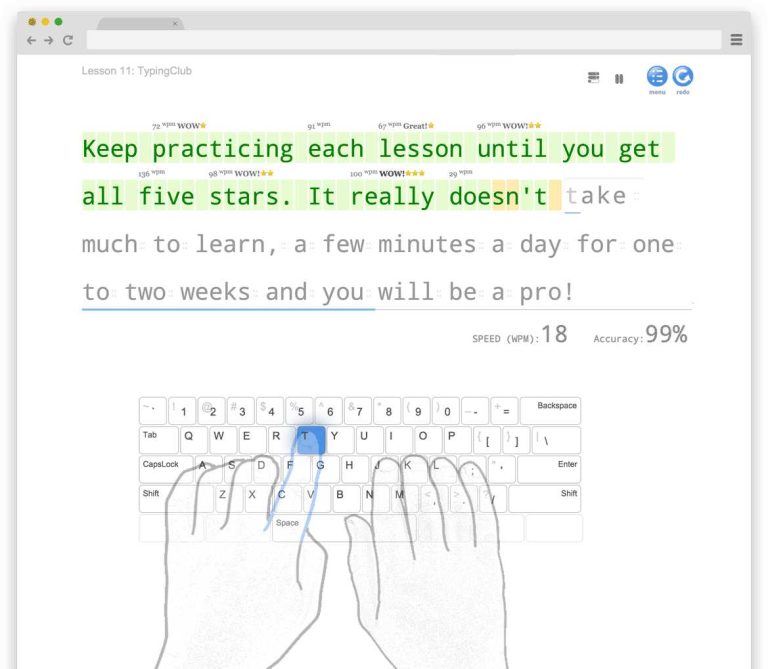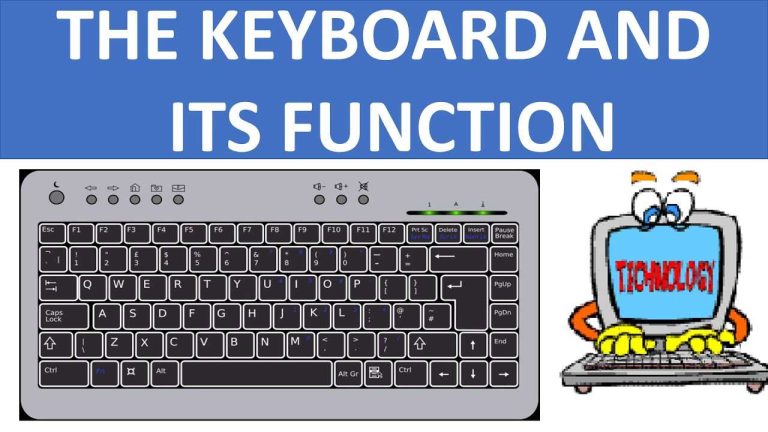If you’re experiencing issues with your laptop keyboard running Windows 11, the first step is to ensure it’s not a hardware problem. Start by restarting your laptop, as this can often resolve minor glitches. Check your keyboard for any stuck keys or debris, and make sure it’s properly connected if you’re using an external keyboard. If the problem persists, head to the Device Manager to update or roll back your keyboard driver. You can also run the keyboard troubleshooter provided by Windows 11 to identify and fix common problems automatically. With these steps, you’ll be on your way to getting your keyboard back in working order in no time!
Having a malfunctioning keyboard can be incredibly frustrating, especially when you rely on your laptop for work or leisure. Windows 11 has made many improvements, but like any operating system, it can still encounter hiccups. Whether your keys are unresponsive, some are sticking, or the keyboard behaves erratically, various troubleshooting methods can help you pinpoint and solve the issue. Here, we will explore a selection of practical strategies designed to assist you in diagnosing and fixing keyboard problems on your laptop. From simple solutions to more advanced techniques, you’ll learn how to restore your keyboard’s functionality efficiently. Let’s dive into the troubleshooting process and get your laptop keyboard back to normal!
“`html
How to Troubleshoot Keyboard on Laptop Windows 11
When your laptop keyboard starts acting up, it can be a frustrating experience. Thankfully, troubleshooting keyboard issues on Windows 11 can be straightforward with the right steps. This guide will help you identify problems and find solutions.
Common Keyboard Issues on Windows 11
Understanding common problems will help you troubleshoot effectively. Here are some frequent keyboard problems you might encounter:
- Keys not responding
- Stuck keys
- Typing errors or missing letters
- Keyboard not recognized by Windows 11
Each issue has its unique causes, which we will explore in the sections below.
Basic Checks Before Troubleshooting
Before diving into complex solutions, start with basic checks. Sometimes, simple factors can cause keyboard problems.
- Ensure the keyboard connection is secure if you are using an external keyboard.
- Check for any visible debris that might be stuck under the keys.
- Make sure your laptop is charged or plugged in.
Perform these checks as a first step to see if they resolve the issue.
Update Keyboard Drivers
Outdated keyboard drivers can cause various issues. Here’s how you can update them:
- Right-click the Start button and select “Device Manager.”
- Expand the “Keyboards” section.
- Right-click on your keyboard device and choose “Update driver.”
- Select “Search automatically for updated driver software.”
Reboot your laptop after updating the drivers to ensure changes take effect.
Run the Keyboard Troubleshooter
Windows 11 has a built-in troubleshooter that can help identify and fix keyboard problems. To access it:
- Open “Settings” using Win + I.
- Select “System” and then click on “Troubleshoot.”
- Under “Other troubleshooters,” find “Keyboard” and click “Run.”
Follow the on-screen prompts, and let Windows diagnose the problem.
Check Language and Input Settings
Incorrect language and input settings can cause typing issues. To verify these settings:
- Open “Settings” and go to “Time & language.”
- Select “Language & region.”
- Ensure your preferred language is set correctly.
If you have multiple languages installed, choose the one you use most frequently.
Disable Filter Keys
Filter Keys can sometimes interfere with normal typing. Here’s how you can disable it:
- Press Shift for 8 seconds to turn off Filter Keys.
- Alternatively, go to “Settings,” then “Ease of Access.”
- Select “Keyboard” and turn off “Filter Keys.”
Try typing again to see if this resolves the problem.
Perform a Clean Boot
A clean boot can help determine if background programs are causing keyboard issues. To perform a clean boot:
- Press Win + R, type “msconfig,” and hit Enter.
- In the System Configuration window, go to the “Services” tab.
- Check “Hide all Microsoft services” and click “Disable all.”
- Then, go to the “Startup” tab and click “Open Task Manager.”
- Disable all startup items and restart your laptop.
After the reboot, test your keyboard. If it works, a startup program might be causing the issue.
Check for Windows Updates
Sometimes, an outdated system can lead to keyboard issues. Make sure your Windows 11 is up to date:
- Open “Settings” and click on “Windows Update.”
- Click “Check for updates.”
- Install any available updates and restart your laptop.
Running the latest version of Windows ensures better hardware compatibility.
Try an External Keyboard
If you suspect the built-in keyboard is defective, connect an external keyboard. This can help you determine if the issue is hardware-related. Here’s how:
- Plug the external keyboard into a USB port.
- Test if the external keyboard works properly.
If it does, you may need to consider servicing the built-in keyboard.
Reset Your Laptop
As a last resort, you might need to reset your laptop. This option removes all applications but keeps your files. To reset:
- Go to “Settings,” then “System.”
- Select “Recovery.”
- Click “Reset PC” under “Reset this PC.”
Follow the prompts to complete the reset process.
Physical Cleaning of the Keyboard
Dust and debris can cause keys to stick or stop working. Regular cleaning can maintain keyboard performance. Here’s how to clean it:
- Turn off the laptop and disconnect it from power.
- Use compressed air to blow out dust from between the keys.
- For sticky keys, lightly dampen a cloth with rubbing alcohol and wipe the affected areas.
Let it dry completely before turning the laptop back on.
Check for Hardware Issues
If all else fails, there could be a hardware problem. Look for these signs:
- Physical damage to the keyboard.
- Keys that are difficult to press.
- Keyboard connectivity issues.
If you suspect hardware damage, consult a professional technician for repairs.
Consider Software Conflicts
Some software applications can interfere with the keyboard’s functionality. To identify conflicts, try:
- Closing unnecessary applications one at a time.
- Identifying if any new software coincided with the keyboard issues.
If the keyboard starts working again, you’ve found the culprit.
Restore Previous Windows Version
If you recently updated Windows and experienced keyboard issues, consider restoring to a previous version:
- Open “Settings” and click “System.”
- Select “Recovery” and click “Go back” under “Previous version of Windows.” Follow the prompts.
This option helps if the update caused your keyboard problems.
Troubleshooting keyboard issues on Windows 11 can be simple if you follow the right steps. By checking the basics, updating drivers, and exploring settings, most problems can be resolved. If all else fails, don’t hesitate to seek professional help. Your keyboard is essential for your laptop, and getting it working smoothly is crucial for your productivity.
“`
Fix Windows 11 Keyboard Keys not Working
Frequently Asked Questions
What should I do if my laptop keyboard is not responding?
Start by checking if the keyboard is connected properly. If you are using an external keyboard, ensure the USB or Bluetooth connection is secure. For built-in keyboards, restart your laptop to see if that resolves the issue. If the problem persists, check for any updates or drivers related to the keyboard in Device Manager, and consider running the keyboard troubleshooter found in the Settings menu under ‘Update & Security’ and ‘Troubleshoot.’
How can I fix specific keys that are not working on my laptop keyboard?
If only certain keys are malfunctioning, try cleaning the keyboard to remove any debris or sticky substances. You can use compressed air to blow out dust from beneath the keys. If cleaning doesn’t work, check if those keys are functioning in a different application or program. If the keys remain unresponsive, you may need to update your keyboard drivers or consider a hardware replacement.
How do I check if my keyboard drivers are up to date on Windows 11?
To check the keyboard drivers, right-click on the Start menu and select ‘Device Manager.’ Locate ‘Keyboards’ in the list, expand the section, and right-click on your keyboard device. Choose ‘Update driver’ and then select ‘Search automatically for updated driver software.’ Windows will search for any available updates and install them automatically if found. Restart your laptop after updating to apply the changes.
What should I do if my keyboard settings seem incorrect in Windows 11?
If your keyboard settings appear incorrect, navigate to ‘Settings,’ then ‘Time & Language,’ and select ‘Language.’ Ensure that the correct input method and keyboard layout are selected. You can also adjust settings under ‘Ease of Access’ to check if any accessibility features affecting the keyboard functionality are enabled. Make necessary adjustments to restore your keyboard to its intended configuration.
Can malware affect my laptop keyboard performance?
Yes, malware can interfere with keyboard functionality as it may alter system settings or create unwanted processes. Run a full scan using Windows Defender or any trusted antivirus software to check for malicious programs. If malware is detected, follow the recommended steps to eliminate it and restore your laptop’s performance, including your keyboard’s functionality.
Final Thoughts
To troubleshoot keyboard on laptop Windows 11, start by checking your keyboard settings and ensuring they are configured correctly. Update your keyboard drivers through Device Manager if needed, as outdated drivers can cause issues.
If the problem persists, run the Windows troubleshooter to identify and fix potential errors. Restart your laptop after any changes to apply the updates effectively. By following these steps, you can efficiently resolve keyboard issues on your laptop.
I’m passionate about hardware, especially laptops, monitors, and home office gear. I share reviews and practical advice to help readers choose the right devices and get the best performance.