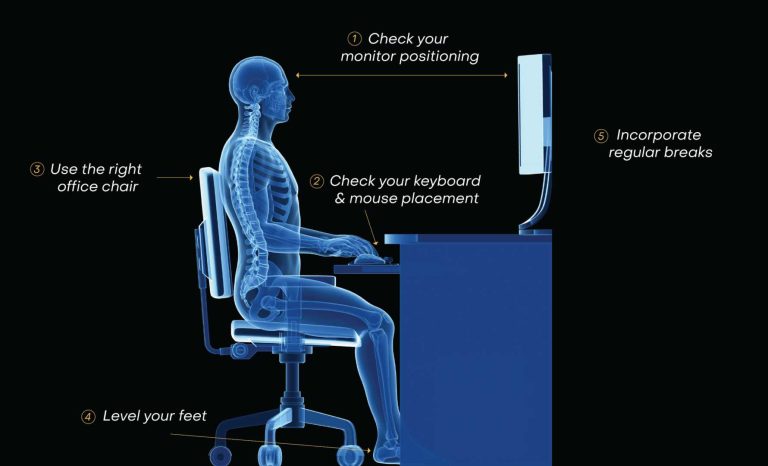To fix screen tearing and stuttering, start by syncing your display’s refresh rate with your graphics card, update your graphics drivers, and adjust in-game or application settings for smoother performance. These quick steps can significantly reduce visual glitches and improve your overall experience.
If you’re battling screen tearing and stuttering, don’t worry—there are straightforward solutions to get things running smoothly again. Begin by enabling V-Sync or G-Sync/FreeSync if your hardware supports it, as these sync your display refresh rate with your GPU to eliminate tearing. Make sure your graphics drivers are up-to-date, as outdated drivers often cause performance issues. Finally, tweak your graphics settings—lowering some visual effects can help improve frame rates and reduce stuttering. Applying these simple fixes can restore fluidity to your gaming or viewing experience, making it feel just right again.
How to Troubleshoot Screen Tearing and Stuttering
Understanding Screen Tearing and Stuttering
Screen tearing occurs when your graphics card sends frames faster than your monitor can display them, causing horizontal lines or a split screen. Stuttering happens when the motion on your screen appears choppy or uneven, disrupting smooth gameplay or viewing. Both issues can irritate users and make gaming or watching videos less enjoyable.
To fix these problems, it is essential to understand their causes. They often result from hardware limitations, outdated drivers, or improper settings. Recognizing the root cause helps you choose the right troubleshooting methods.
Check Hardware Compatibility and Performance
Before diving into settings adjustments, verify your hardware specs. An underpowered graphics card or outdated monitor might cause tearing and stuttering. Ensure your CPU, GPU, and RAM meet the requirements for your preferred games or applications.
Use system monitoring tools like Task Manager or third-party apps to check your hardware load during gameplay. If your system is reaching maximum capacity, shutting down background programs can free resources and improve performance.
Update Graphics Drivers
Outdated or corrupted graphics drivers are common causes of screen issues. Visit your graphics card manufacturer’s website, such as NVIDIA, AMD, or Intel, to download the latest drivers. Always choose the driver version compatible with your specific hardware model.
After downloading, run the installer and follow prompts to replace old drivers. Restart your computer afterward to ensure changes take effect. Regular updates can reduce bugs and improve graphics performance.
Adjust In-Game and Application Settings
Lowering graphics settings in games or applications can help reduce tearing and stuttering. Reduce resolution, turn off fancy effects, and lower texture quality. These changes decrease GPU load, resulting in smoother motion.
Some games offer specific options to fix tearing, like vertical sync (V-Sync). Enable V-Sync to synchronize frame rates with your monitor’s refresh rate, preventing tearing. Experiment with different settings to find the balance between quality and performance.
Configure Your Monitor Settings
Your monitor’s refresh rate plays a significant role in eliminating tearing. Access your monitor’s on-screen display (OSD) menu and set the refresh rate to the highest supported value. Typical refresh rates are 60Hz, 75Hz, 120Hz, or higher.
Ensure your monitor’s resolution matches your graphics settings. Mismatch in resolution can cause performance issues and visual artifacts. Properly configured monitor settings can significantly improve visual stability.
Enable Vertical Sync (V-Sync)
V-Sync caps the frame rate at your monitor’s refresh rate, preventing frames from rendering faster than the display can handle. Enabling V-Sync often reduces tearing and provides more consistent gameplay.
However, V-Sync can introduce input lag or cause stuttering if your hardware struggles to maintain the frame rate. Test different settings to see if enabling V-Sync improves your experience without creating new issues.
Use Adaptive Sync Technologies
Modern monitors and graphics cards support technologies like NVIDIA G-Sync and AMD FreeSync. These features dynamically match the monitor’s refresh rate to the GPU’s output, reducing tearing and stuttering.
To enable these, ensure your monitor supports the technology and activate it through your graphics card control panel. Adaptive sync provides smoother motion without the drawbacks of V-Sync.
Adjust Frame Rate Limits
Limiting your game’s frame rate can improve stability. Use in-game settings or tools like MSI Afterburner to cap frames slightly below your monitor’s maximum refresh rate.
This prevents your GPU from overworking, reducing tearing and stuttering caused by fluctuations in frame delivery. Fine-tuning frame limits helps maintain consistent motion and visual quality.
Optimize Your System Settings
Disable background programs that consume system resources during gaming sessions. Use the Task Manager to close unnecessary applications. Freeing up RAM and CPU power can boost overall performance.
Additionally, ensure your power plan is set to maximum performance in Windows settings. This prevents the system from throttling performance to save energy, which can cause lag or stuttering.
Troubleshoot Specific Hardware Issues
Faulty hardware can also cause screen tearing and stuttering. Check your graphics card and monitor connections for loose or damaged cables. Replace worn-out cables or reconnect them securely.
If problems persist, test your hardware with other devices or run diagnostic tools. Overheating components can reduce performance, so ensure your system has proper cooling and ventilation.
Test with Different Hardware Components
Swapping out graphics cards or monitors temporarily can identify hardware failures. If a different GPU or screen resolves the issue, then your original device might need repairs or replacement.
Monitor your system temperature during use. Overheating can throttle hardware, leading to visual artifacts like tearing and stuttering. Clean fans and heatsinks regularly to keep components cool.
Update BIOS and Firmware
Updating your motherboard BIOS can improve compatibility with newer hardware and resolve bugs causing visual issues. Visit your motherboard manufacturer’s website for the latest firmware.
Follow manufacturer instructions carefully when updating BIOS to prevent system damage. Firmware updates can improve stability and support for high-refresh-rate monitors.
Perform System Maintenance and Clean Software Installations
Running clean software installs and removing unnecessary files can enhance performance. Use tools like Disk Cleanup and defragmentation for HDDs or optimize SSDs.
Regularly scan for viruses and malware that can consume resources and cause lag. Keep your operating system up-to-date with the latest patches and updates for security and stability.
Reinstall or Reset Graphics Settings
If tweaking settings doesn’t help, reset your game or application settings to default. Sometimes, corrupted configuration files can cause visual glitches.
Consider reinstalling your game or driver software if issues persist. This ensures no corrupted files are causing the tearing or stuttering problems.
Test and Monitor Performance
Use benchmarking tools and monitoring software to track frame rates, temperatures, and resource usage. Software like FRAPS or MSI Afterburner provides real-time data.
Analyzing this data can reveal bottlenecks or overheating issues. Addressing these can lead to smoother visuals and a more responsive experience.
Troubleshooting screen tearing and stuttering involves a combination of hardware checks, driver updates, setting adjustments, and system optimization. Regularly updating drivers, enabling adaptive sync technologies, and properly configuring your monitor and system settings can significantly improve performance. Always keep your hardware in good condition and monitor system health during intensive tasks. Applying these steps methodically can lead to a smoother, more enjoyable visual experience while gaming or watching videos.
Stop Capping Your FPS 🛑
Frequently Asked Questions
What are some common settings to adjust for smoother gameplay during screen tearing?
Adjust display settings like V-Sync, G-Sync, or FreeSync to synchronize your monitor’s refresh rate with your graphics card. Lowering in-game graphics quality can also help reduce stuttering. Ensure your monitor’s refresh rate is set correctly in display settings, and update your graphics drivers to the latest version for optimal performance.
How can I identify if hardware limitations are causing screen tearing and stuttering?
Monitor your system’s CPU and GPU utilization during gameplay. If either component reaches high usage levels consistently, it may indicate hardware bottlenecks. Upgrading your graphics card or increasing RAM can improve performance. Additionally, check if your monitor supports higher refresh rates that your current hardware struggles to handle.
What role does background software play in causing screen stuttering, and how can I address this?
Background applications, especially those consuming significant system resources, can interfere with game performance. Close unnecessary programs before gaming to free up CPU and RAM. Disable automatic updates and background processes that may cause interruptions. Using game mode settings or optimizing your operating system’s performance settings can also help reduce stuttering.
How can I test if my monitor or display cable causes screen tearing?
Connect your monitor with a different cable or port to see if the issue persists. Try using a different monitor to determine whether the problem lies with the display hardware. Updating or replacing outdated or damaged cables can eliminate display artifacts. Ensuring your monitor’s firmware is up-to-date may also resolve compatibility issues.
What steps can I take to optimize my system for reduced screen tearing and stuttering?
Update graphics drivers regularly to ensure compatibility and performance improvements. Adjust in-game graphics settings for a better balance between visual quality and performance. Enable vertical synchronization features like V-Sync or adaptive sync technologies. Also, consider tuning your system’s power settings to prioritize performance and regularly monitor hardware temperatures to prevent overheating that can cause stuttering.
Final Thoughts
To troubleshoot screen tearing and stuttering, start by updating your graphics drivers to ensure compatibility. Check your display settings and enable V-Sync or G-Sync to reduce tearing. Lowering in-game graphics can also improve performance and minimize stuttering.
Adjusting these settings often resolves common issues, providing a smoother experience. Following these steps helps identify and fix the root causes, making gameplay fluid and enjoyable. Remember, troubleshooting screen tearing and stuttering involves a few simple adjustments that can significantly enhance your visual performance.
I’m passionate about hardware, especially laptops, monitors, and home office gear. I share reviews and practical advice to help readers choose the right devices and get the best performance.