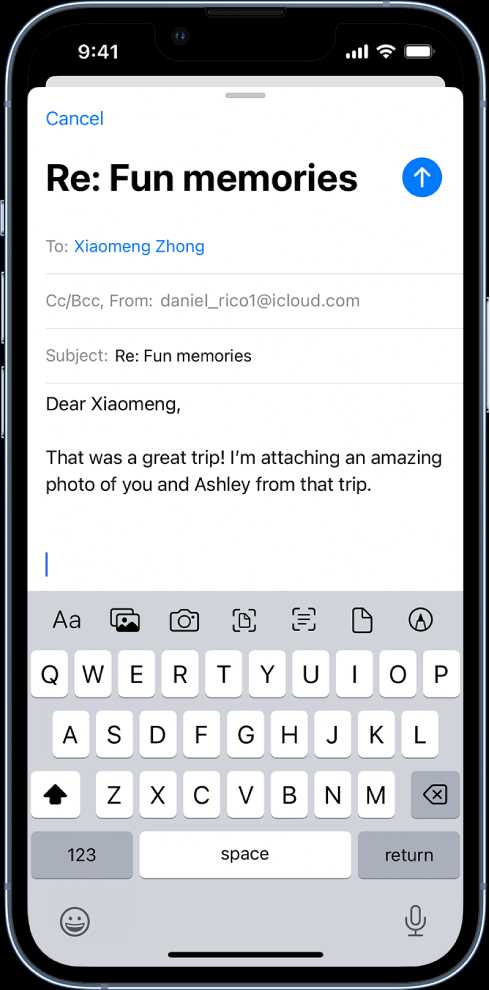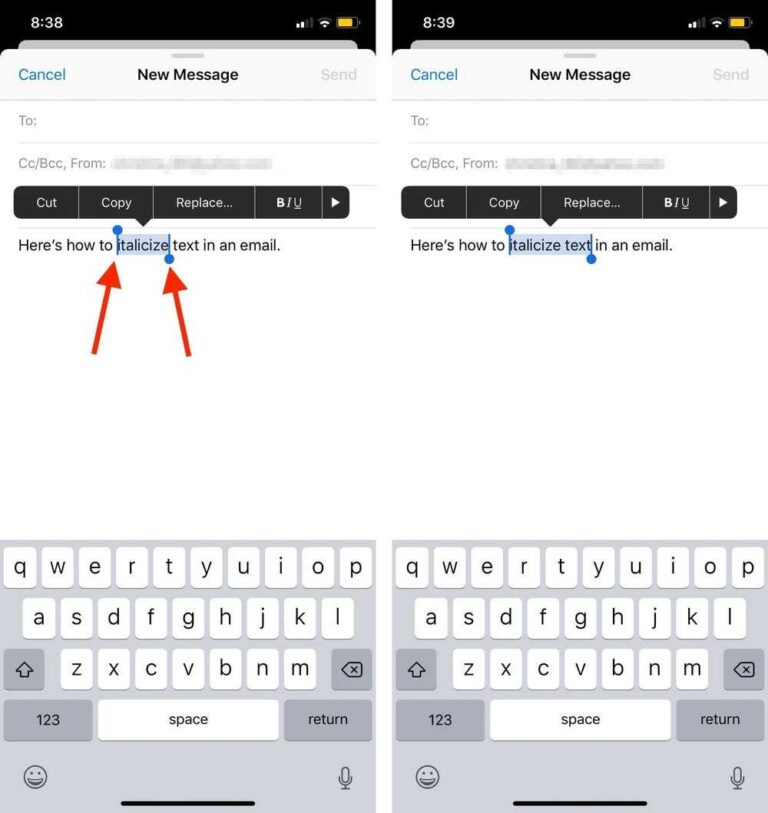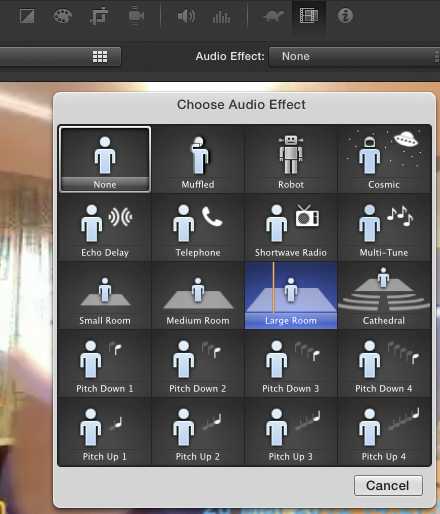Quick Answer: To turn off optimized battery charging on your iPhone, go to Settings > Battery > Battery Health > Optimized Battery Charging and toggle it off.
Introduction:
Do you own an iPhone and find yourself constantly running out of battery power? Well, you’re not alone! With the increasing use of smartphones in our daily lives, it’s no surprise that we often struggle to make our batteries last throughout the day. To help combat this, Apple introduced a feature called “Optimized Battery Charging” in iOS 13 and later versions. This feature aims to prolong the overall lifespan of your iPhone’s battery by reducing the time it spends fully charged. While this may be beneficial in the long run, it can be frustrating if you need your device to be fully charged at a specific time. Luckily, there’s a way to turn off optimized battery charging and take control of your charging habits. In this article, we will guide you through the process of disabling optimized battery charging on your iPhone. So, let’s get started!
How to Turn Off Optimized Battery Charging on iPhone
Battery life is a crucial aspect for any smartphone user, and Apple understands this well. To address users’ concerns about battery longevity, Apple introduced the Optimized Battery Charging feature in iOS 13. This feature uses machine learning to understand your usage patterns and intelligently charges your iPhone’s battery to maximize its lifespan. While it may seem like a useful addition, some users may prefer to have more control over their device’s charging. In this blog post, we will explore how to turn off Optimized Battery Charging on your iPhone and provide insight into why you might want to disable this feature at times.
What is Optimized Battery Charging?
Optimized Battery Charging is an innovative feature that aims to extend your iPhone’s battery lifespan. It utilizes machine learning algorithms to analyze your daily charging patterns and adapts the charging process accordingly. By learning your routine, the feature can hold your iPhone’s battery level at an optimal percentage and slow down charging when it predicts you won’t need a full charge immediately.
This technology is based on the understanding that frequent charging to 100% and keeping the battery at maximum capacity for extended periods can accelerate battery aging. Optimized Battery Charging aims to mitigate this issue by reducing the time your iPhone spends in a fully charged state, which can help slow down battery degradation over time.
Why Disable Optimized Battery Charging?
While Optimized Battery Charging offers benefits in terms of prolonging battery lifespan, there are instances where you might want to disable the feature:
- You need your iPhone to charge to 100% immediately
- Your daily routine has changed, and the machine learning algorithm is not accurately predicting your charging needs
- You’re experiencing slow charging times due to the feature’s intervention
Disabling Optimized Battery Charging ensures that your iPhone charges to its full capacity as quickly as possible, allowing you to have immediate access to a fully charged device when needed.
How to Turn Off Optimized Battery Charging
To disable Optimized Battery Charging on your iPhone, follow these simple steps:
- Open the “Settings” app on your iPhone
- Scroll down and tap on “Battery”
- Select “Battery Health”
- Toggle off the “Optimized Battery Charging” option
By turning off Optimized Battery Charging, your iPhone will charge to 100% whenever connected to a power source, regardless of its machine learning predictions.
Tips for Maximizing Battery Lifespan
While disabling Optimized Battery Charging might provide immediate access to a fully charged device, it’s worth noting some additional tips to help maximize your iPhone’s battery lifespan:
- Avoid exposing your iPhone to extreme temperatures
- Avoid frequent deep discharges and full recharges
- Charge your iPhone in a well-ventilated area
- Remove any unnecessary accessories during charging
- Consider using optimized battery charging overnight to reduce battery stress
Following these recommendations can help ensure your iPhone’s battery remains healthy and performs optimally over the long term.
In conclusion, Optimized Battery Charging is a valuable iOS feature designed to extend battery life by adapting charging patterns. However, there may be circumstances in which users prefer to disable this feature for their convenience. By following the simple steps outlined above, you can easily turn off Optimized Battery Charging on your iPhone and have full control over your device’s charging process. Remember, implementing some battery-saving practices can also contribute to maintaining a healthier battery life for your iPhone.
How to Enable/Disable Optimized Battery Charging on iPhone (iOS 14.2)?
Frequently Asked Questions
How do I disable optimized battery charging on my iPhone?
To turn off optimized battery charging on your iPhone, follow these steps:
Where can I find the optimized battery charging feature on my iPhone?
The optimized battery charging feature can be found in your iPhone’s Settings. Here’s how to locate it:
Can I manually disable optimized battery charging for my iPhone?
Yes, you have the option to manually disable optimized battery charging on your iPhone. Here’s what you need to do:
Does turning off optimized battery charging affect the overall battery life of my iPhone?
No, turning off optimized battery charging does not have a direct impact on the overall battery life of your iPhone. However, it may prevent the feature from learning your usage patterns and optimizing battery charging accordingly.
Will disabling optimized battery charging result in faster battery drain on my iPhone?
Disabling optimized battery charging is unlikely to cause faster battery drain on your iPhone. Keep in mind that individual usage patterns and battery health can also influence the overall battery performance.
Is it recommended to turn off optimized battery charging on my iPhone?
Whether to turn off optimized battery charging on your iPhone or not depends on your personal preferences and usage patterns. If you notice any issues or discomfort with the feature, you may consider disabling it. However, Apple generally recommends leaving it enabled for optimal battery health and longevity.
Final Thoughts
To turn off optimized battery charging on your iPhone, navigate to Settings > Battery > Battery Health. From there, you can disable the feature by toggling off the “Optimized Battery Charging” option. This is particularly useful if you often charge your device to 100% and leave it plugged in for extended periods. By disabling this feature, you can have more control over your iPhone’s battery charging behavior and potentially extend its overall lifespan. To turn off optimized battery charging on your iPhone, simply follow these steps.