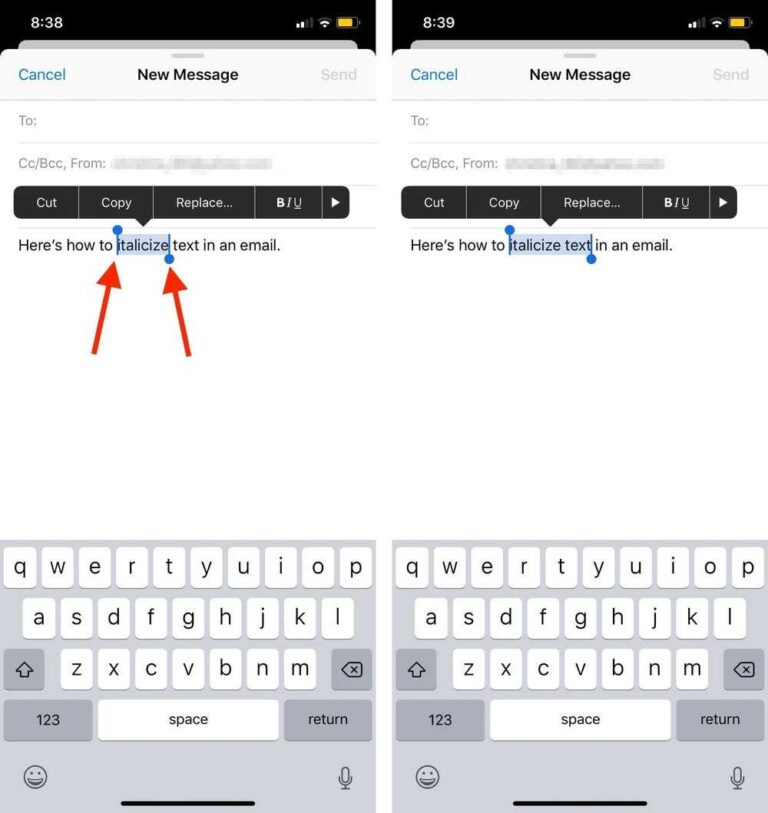Are you tired of your iPhone photos syncing with other devices and cluttering your storage? You’re not alone! Many iPhone users find themselves wanting to unsync their photos for various reasons, be it to free up space or simply to maintain privacy on their devices. The good news is that this process is straightforward and can be done in just a few taps.
To **unsync photos from your iPhone**, simply go to **Settings > Photos** and disable **iCloud Photos**. This will stop your photos from automatically syncing across your devices. If you also want to manage your photo library locally, you can disable **My Photo Stream** to prevent unwanted syncing.
In today’s digital age, managing your photo library efficiently is crucial. Syncing can often lead to a disorganized photo collection, especially if you have multiple devices. Thankfully, unsyncing photos from your iPhone is a simple and effective way to take control of your images. Whether you want to keep your personal photos private or just need some extra storage space, understanding how to unsync your photos will empower you to curate your library on your terms. Plus, with just a few easy steps, you’ll have the freedom to manage and organize your photos without the worry of them appearing on every device you own. Let’s dive into the process so you can reclaim your photo space and peace of mind!
How to Unsync Photos from iPhone
Unsyncing photos from your iPhone can be a necessary step for various reasons, including managing storage space, privacy concerns, or simply wanting to separate photos between devices. This guide will lead you through the process of unsyncing photos from your iPhone, as well as provide insights into additional features you might find helpful. Let’s dive into the details.
Understanding Photo Syncing on iPhone
Before unsyncing, it’s essential to understand what photo syncing is. When you sync your iPhone with iCloud, iTunes, or other services, your photos are automatically uploaded and available across all your devices. This is convenient but can lead to situations where you want to manage or limit what gets shared.
Why You Might Want to Unsync Photos
There are several reasons you might want to unsync your photos:
- Managing storage on your iPhone.
- Keeping personal photos private.
- Separating work and personal photos.
- Reducing duplicates across devices.
Understanding your motivations can help you make better decisions on what to unsync.
Unsyncing Photos from iCloud
If you’re using iCloud to sync your photos, here’s how to unsync them:
1. **Open Settings**: Tap on the “Settings” app on your iPhone.
2. **Tap on your Name**: Locate your name at the top of the settings menu and tap on it to access your Apple ID settings.
3. **Select iCloud**: From the list, choose “iCloud.”
4. **Go to Photos**: Tap on “Photos” to access your photo settings.
5. **Disable iCloud Photos**: Toggle off the “iCloud Photos” option. This action stops syncing your photos with iCloud.
Important Considerations
Once you disable iCloud Photos, your photos will remain on your iPhone, but new photos you take will not sync to iCloud. If you want to keep some photos in iCloud, consider backing them up elsewhere first.
Unsyncing Photos from iTunes
If you sync your iPhone with iTunes, you may want to unsync photos to prevent them from showing up on your phone. To do this:
1. **Connect Your iPhone to Your Computer**: Use a USB cable to connect your iPhone to your computer.
2. **Open iTunes**: Launch iTunes if it doesn’t open automatically.
3. **Select Your Device**: Click on the device icon in the upper-left corner of the iTunes window.
4. **Go to Photos**: In the sidebar, select “Photos.”
5. **Uncheck Sync Photos**: Deselect the option to “Sync Photos.”
6. **Apply Changes**: Click the “Apply” button to save your changes.
Making Sure Your Photos Are Safe
Before syncing changes, ensure you have backed up any important photos elsewhere, so you don’t lose them during this process.
Managing Photo Library Settings
To manage how your photos are stored and synced, adjusting your photo library settings is also essential. Here’s how:
1. **Open Photos App**: Tap on the “Photos” app on your iPhone.
2. **Go to Settings**: In the app, go to “Settings.”
3. **Adjust Library Settings**: Here you can choose options like “Optimize iPhone Storage” or “Download and Keep Originals,” depending on your storage needs.
Optimizing Your Storage
Choosing “Optimize iPhone Storage” helps save space by keeping lower-resolution versions of your photos on your device while storing the full-resolution versions in iCloud.
Using Third-Party Apps to Unsync Photos
Sometimes, third-party apps can help manage your photos better than the iPhone’s default settings.
- **Google Photos**: Offers unlimited storage for photos and can help you unsync from Apple services.
- **Dropbox**: Allows you to back up photos without syncing to iCloud.
- **Amazon Photos**: Similar service to store your photos without cluttering your iPhone.
These apps help you separate and manage your photos efficiently.
Steps for Using Google Photos
1. **Download Google Photos**: Install the Google Photos app from the App Store.
2. **Sign In**: Use your Google account to sign in.
3. **Back Up Photos**: Allow the app to back up your photos from your iPhone.
4. **Unsync from iCloud**: After backing up, follow the steps above to turn off iCloud Photos.
Checking Your Photo Storage
It’s helpful to keep an eye on how much storage your photos are using. You can do this by:
1. **Opening Settings**: Tap “Settings.”
2. **Selecting General**: Tap on “General.”
3. **Choosing iPhone Storage**: This shows a graphical representation of your storage usage.
Clearing Unwanted Photos
If you decide to delete photos, make sure to:
- Go through your albums and delete duplicates or blurry images.
- Check the “Recently Deleted” album and clear out those photos as well.
This will ensure you maximize your storage effectively.
Tips for Managing Privacy While Unsyncing
When unsyncing your photos, consider how it affects your privacy. Here are some tips:
- **Review Shared Albums**: Make sure no personal photos are shared in any albums.
- **Disable Photo Sharing**: Turn off any photo sharing settings that might automatically upload your images.
These steps help ensure that your private moments stay that way.
Regular Maintenance
It’s a good idea to regularly review your photos and settings. Set a reminder every few months to go through your library and unsync or delete anything no longer needed.
Alternative Methods to Manage Your Photos
Using alternatives to manage your photos can provide more control:
1. **External Hard Drives**: Backing up photos to an external drive helps free up space on your iPhone.
2. **Cloud Storage**: Services like OneDrive or Box allow you to store photos safely without using your phone’s storage.
3. **USB Drives with Lightning Connectors**: These can help transfer photos directly and store them outside your iPhone.
Evaluating Your Options
Think about your needs and evaluate different options based on storage, accessibility, and security. Choose what works best for you.
Unsyncing photos from your iPhone can be a straightforward process if you follow the right steps. By understanding your syncing options, using helpful apps, managing storage, and ensuring your privacy, you can effectively manage your photo library. Regular maintenance and evaluation of your settings will keep your device organized and efficient. Take control of your photos today, and enjoy the benefits of a well-managed photo library.
How To Stop Sharing Photos Between iPhone And iPad, Mac, Or iPhone
Frequently Asked Questions
What steps should I follow to remove synced photos from my iPhone?
To remove synced photos from your iPhone, first connect your device to your computer and open iTunes or Finder. Select your iPhone when it appears, then go to the Photos tab. Uncheck the box next to “Sync Photos” and click “Apply.” This action will remove the synced photos from your device.
Can I manage iCloud photos to prevent syncing with my iPhone?
Yes, you can manage your iCloud settings to prevent automatic syncing of photos. On your iPhone, go to Settings, tap on your name at the top, then select iCloud. From there, choose Photos and toggle off “iCloud Photos” to stop syncing your photos with iCloud on your device.
How can I selectively unsync certain albums from my iPhone?
To selectively unsync certain albums, connect your iPhone to a computer and open iTunes or Finder. Select your device, navigate to the Photos tab, then choose “Selected albums.” Uncheck the albums you want to remove from your iPhone and click “Apply” to sync your changes.
Will removing synced photos affect my original files on my computer?
No, removing synced photos from your iPhone does not affect the original files on your computer. The photos remain in their original location on your computer even after you unsync them from your iPhone.
Is it possible to revert the changes after unsyncing photos?
Yes, you can revert the changes by reconnecting your iPhone to your computer, opening iTunes or Finder, and re-checking the “Sync Photos” option or the specific albums you want to restore. After applying the changes, the photos will reappear on your iPhone.
Final Thoughts
To unsync photos from your iPhone, start by disabling iCloud Photos in your settings. Go to Settings, tap on your name at the top, then select iCloud and Photos. Turn off the iCloud Photos option to stop syncing.
Next, if you use iTunes or Finder, connect your iPhone to your computer. Open the respective application, select your device, and choose the ‘Photos’ tab. Uncheck the sync option for photos to prevent future syncing.
Follow these steps to effectively manage your photo syncing. Knowing how to unsync photos from iPhone lets you control what stays on your device.

I specialize in process engineering and system optimization. I enjoy writing guides that simplify troubleshooting and help improve efficiency in everyday tech use.