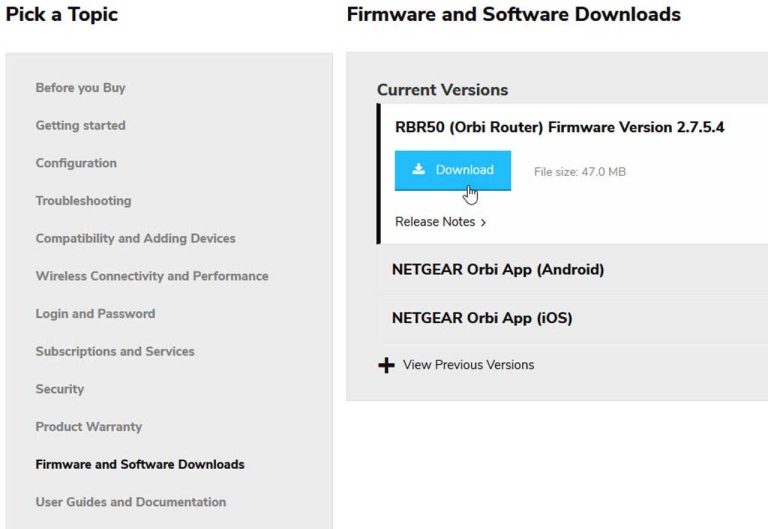To fix WiFi drops, updating your router’s firmware is a quick and effective solution. This process ensures your device runs smoothly with the latest features and security patches, helping to eliminate connectivity issues. Simply access your router’s settings, check for updates, and install the latest firmware to enjoy a more stable internet connection.
Updating your router firmware is straightforward and can significantly reduce WiFi drops caused by software glitches or outdated firmware. To do this, log into your router’s admin panel, navigate to the firmware update section, and follow the prompts to install the newest version. Doing this regularly can enhance network performance and keep your connection reliable.
If your WiFi keeps disconnecting, it’s often due to outdated software that requires a quick update. Start by identifying your router’s model, then visit the manufacturer’s website or access your router’s settings directly. Download the latest firmware version and follow the installation instructions. Keeping your firmware updated is key to preventing WiFi drops and ensuring your internet runs smoothly.
How to update router firmware to stop wifi drops
Understanding Why Firmware Updates Matter
Updating your router’s firmware is one of the most effective ways to fix Wi-Fi drops. Firmware is the software that runs your router, and keeping it current ensures your network runs smoothly. Outdated firmware can cause connectivity issues, slow speeds, and security vulnerabilities.
Identifying If Your Router Needs an Update
Before updating, check your router’s current firmware version. Usually, you can find this information in the router’s admin panel or on the device label. If your firmware is outdated compared to the manufacturer’s latest version, it’s time for an update.
How to Check Your Firmware Version
- Log into your router’s admin panel via a web browser. (Typically by entering an IP address like 192.168.1.1)
- Enter your username and password. (Refer to your router manual if unsure)
- Navigate to the section labeled “Firmware,” “Software,” or “System Update.”
- Compare the displayed version to the latest version on the manufacturer’s website.
Gathering Information Before Updating
To ensure a smooth update process, collect details such as your router model, current firmware version, and your internet connection type. This information helps find the correct firmware and prevents compatibility issues.
Important Details to Note
- Router model number (found on the device or in the admin panel)
- Current firmware version
- Your internet service provider details (if applicable)
- Backup your current settings if your router allows
Downloading the Correct Firmware
Always download firmware updates directly from the manufacturer’s official website. Using unofficial sources can lead to malware or bricking your device.
Steps to Find Firmware on Manufacturer’s Website
- Visit the support or downloads section of the manufacturer’s site.
- Enter your router model number in the search bar.
- Select the latest firmware version compatible with your device.
- Download the firmware file to your computer.
Preparing for the Firmware Update
Before starting, ensure your router is plugged into a reliable power source. Interruptions during the update can damage the device.
Additional Preparation Tips
- Connect your computer to the router with an Ethernet cable for stability.
- Temporarily disable antivirus software if it might block the update process.
- Save your current router settings if possible, for easy restoration.
Updating Your Router Firmware
Most routers have a straightforward process for firmware updates through their admin panel. Follow these steps carefully for a successful update.
Step-by-Step Guide
- Log into the router’s admin panel.
- Navigate to the “Firmware Update” or “Software” section.
- Click on “Choose File” or “Browse” and select the firmware file you downloaded.
- Click “Update” or “Upload” and wait patiently for the process to complete.
Important Tips During the Update
- Do not turn off or unplug the router during the update.
- Wait for the update to finish; this can take several minutes.
- The router may reboot automatically once the update is complete.
After Updating Your Router Firmware
Once the update is done, verify the firmware version to confirm it installed correctly. Check if your Wi-Fi connection stabilizes without drops.
Post-Update Checks
- Re-login to the admin panel and confirm the firmware version has changed.
- Reconnect your devices and test the Wi-Fi stability.
- If Wi-Fi drops persist, consider resetting the router to factory settings.
Troubleshooting Common Firmware Update Issues
Sometimes, issues can occur during firmware updates, but many are fixable with simple troubleshooting.
Failed Firmware Installation
If the update process fails, do not turn off the router immediately. Try re-uploading the firmware file or restart the router and attempt again.
Bricked Router
A router becomes “bricked” if it doesn’t boot properly after a failed update. Contact the manufacturer for recovery options or seek professional repair services.
Additional Tips for Maintaining Wi-Fi Stability
Updating firmware is just part of keeping your Wi-Fi reliable. Other tips include placing your router in a central location, reducing interference, and updating device drivers.
Optimal Router Placement
Choose a spot in the middle of your home, away from thick walls or metal objects. This improves signal strength and reduces drops.
Minimize Wi-Fi Interference
Limit overlapping networks and avoid using cordless phones or microwave ovens near your router. Changing Wi-Fi channels can also help.
Keep Devices Updated
Regularly update your computer, smartphone, and other device software. Compatibility with your router improves stability.
Related Topics
How to change Wi-Fi channels for better connection
How to reset your router to factory settings
Understanding Wi-Fi security protocols and protecting your network
Updating your router firmware effectively can significantly reduce Wi-Fi drops and improve your internet experience. Regular firmware checks ensure your network stays secure, fast, and reliable for all your online activities.
Can Router Firmware Updates Really Stop WiFi Interference?
Frequently Asked Questions
What steps should I follow to check if my router needs a firmware update?
First, access your router’s admin panel through a web browser using its IP address, typically 192.168.1.1 or 192.168.0.1. Log in with your admin credentials. Look for the section labeled ‘Firmware,’ ‘Firmware Update,’ or ‘Router Management.’ Check the current firmware version listed there and compare it with the latest version available on the manufacturer’s website. If your firmware is outdated, proceed with the update to improve stability and performance.
How can I safely update my router’s firmware without risking connectivity issues?
Ensure your device has a stable internet connection before starting the update. Download the firmware file directly from the manufacturer’s official website to avoid corrupted or malicious files. Follow the update instructions provided, typically found in your router’s user manual or on the website. Do not turn off or disconnect the router during the update process, and wait for it to complete fully before restarting or using the network again. This approach helps prevent bricking your device or causing network disruptions.
Are there specific precautions I should take before performing a firmware update?
Yes, back up your current router settings in case you need to restore them after the update. Ensure your router is connected to a reliable power source to prevent interruptions. Review the update notes from the manufacturer to understand what fixes or improvements are included. If your router supports a recovery mode or backup firmware, familiarize yourself with these options beforehand. Taking these steps minimizes the risk of issues during the update process.
How often should I check for firmware updates to maintain Wi-Fi stability?
Check for firmware updates at least once every few months, or more frequently if the manufacturer releases critical security patches or improvements. Staying proactive helps you benefit from bug fixes, security enhancements, and performance improvements that can reduce Wi-Fi drops. Some routers offer automatic update notifications or scheduled updates, which can streamline this process.
What should I do if my Wi-Fi issues persist after updating the router firmware?
If Wi-Fi problems continue despite updating, try resetting your router to factory settings and reconfiguring it. Place your router in a central location away from interference sources like microwaves or cordless phones. Check for interference from nearby devices and update your device drivers if connecting via wired connections. If issues persist, contact your router manufacturer’s support for further assistance or consider replacing the device if it’s outdated or faulty.
Final Thoughts
Updating your router firmware is a simple way to prevent wifi drops. First, access your router’s admin panel through a web browser. Check for firmware updates in the settings menu and follow the prompts to install the latest version. This process ensures your device runs smoothly and reduces connectivity issues.
In conclusion, knowing how to update router firmware to stop wifi drops helps maintain a reliable connection. Regular updates improve performance and security, making your network more stable. Prioritize firmware updates to keep your wifi running seamlessly.
I’m passionate about hardware, especially laptops, monitors, and home office gear. I share reviews and practical advice to help readers choose the right devices and get the best performance.