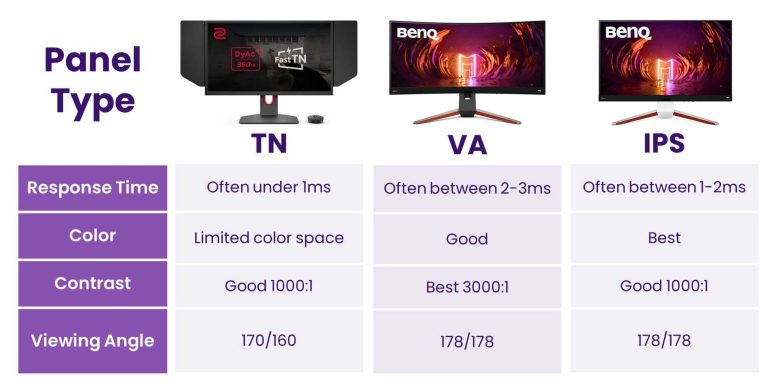To turn your 4K monitor into a TV, simply connect it to your cable or streaming device using the right HDMI port, adjust your display settings for optimal viewing, and configure your audio output. With the right setup, your monitor can double as a high-quality TV, offering sharp visuals and clear sound.
In just a few steps, you can enjoy your favorite shows, movies, and streaming content on your 4K monitor like you would on a traditional TV. No need for extra equipment beyond a compatible device and the correct connections—it’s a simple and cost-effective way to upgrade your home entertainment setup.
Using a 4K monitor as a TV is an excellent way to maximize your tech investment, especially if you already own a high-resolution display. It’s a straightforward process that involves connecting the right device, adjusting display settings, and ensuring good audio quality. Whether you want to binge-watch your favorite series or enjoy gaming, transforming your monitor into a versatile entertainment hub is easier than you think. Just follow a few simple steps and enjoy a cinematic experience right in your living room!
How to Use a 4K Monitor as a TV: A Complete Guide
Choosing the Right 4K Monitor for TV Use
Selecting a monitor suitable for TV purposes involves understanding a few key factors. Look for a monitor with a large screen size, ideally 27 inches or bigger, to mimic the experience of a traditional TV. Ensure the monitor has a high resolution of 3840 x 2160 pixels, which is standard for 4K displays, to enjoy crisp and clear picture quality.
Pay attention to refresh rate and response time. A higher refresh rate, such as 60Hz or more, provides smoother video playback. Also, choose a monitor with multiple HDMI ports, especially HDMI 2.0 or HDMI 2.1, to connect various devices comfortably.
Check for adjustable stands and VESA mount compatibility. These features allow you to position your monitor at a comfortable viewing angle, making it feel more like a TV. Finally, consider the monitor’s color accuracy and contrast ratio for better picture quality during movies and TV shows.
Connecting Your 4K Monitor to Devices
The first step to using your 4K monitor as a TV is establishing the right connections. Most monitors come with HDMI ports, which are essential for connecting devices like cable boxes, streaming sticks, or gaming consoles. Use an HDMI 2.0 or higher cable to support 4K resolution at 60Hz for optimal viewing.
For computers or laptops, connect via HDMI, DisplayPort, or USB-C if your device supports it. USB-C offers the convenience of transmitting both video and power through a single cable, reducing setup clutter. Make sure your device’s graphics card can handle 4K output at compatible refresh rates for the best performance.
If you plan to connect multiple devices, consider using a switch or AV receiver to manage inputs easily. This setup allows you to switch between your gaming console, streaming device, or PC with ease, similar to a traditional TV setup.
Configuring Display Settings for the Best Viewing Experience
Once connected, fine-tune your monitor’s settings to improve picture quality. Access the monitor’s on-screen display menu and set the resolution to 3840 x 2160 pixels if it isn’t automatically detected. Adjust brightness, contrast, and color saturation based on your room lighting and personal preferences.
Many monitors have picture modes such as ‘Movie,’ ‘Standard,’ or ‘Game.’ Choose the mode that best suits your viewing purpose. For watching movies, ‘Movie’ mode often provides warmer tones and better contrast.
Enable HDR (High Dynamic Range) if your monitor supports it. HDR enhances color and contrast, making images more vibrant. Ensure your content source and device output support HDR for the feature to work correctly.
Optimizing Audio for TV-Like Sound
Most monitors have basic built-in speakers, but their sound quality often isn’t ideal for TV viewing. To get better audio, connect external speakers or soundbars via the monitor’s audio output port or directly to your device.
A soundbar with a subwoofer can provide richer, more immersive sound. Alternatively, connect wireless Bluetooth speakers if your setup allows. For a seamless experience, consider using a Bluetooth receiver or a compatible audio system.
Remember to set your audio output device in your device settings to ensure sound is routed properly. Proper audio setup enhances the overall viewing experience, making it more similar to watching on a traditional TV.
Enhancing Your Viewing Environment
Creating the perfect environment helps your monitor function like a TV. Position your monitor at eye level and ensure it is in a well-lit but non-glare environment. Use curtains or blinds to minimize reflections from daylight or room lighting.
For a cozy, home-theater feel, consider setting up a comfortable seating area and using ambient lighting. Wall-mounting your monitor not only saves space but also gives a cleaner, more integrated look akin to a TV.
To reduce eye strain, adjust the display’s blue light filter or enable flicker-free technology if available. These small adjustments make long viewing sessions more comfortable.
Streaming Content and Using Smart Features
Most 4K monitors lack built-in smart features. To access streaming services like Netflix, Amazon Prime, or Hulu, connect an external streaming device. Popular options include Roku, Amazon Fire TV Stick, Google Chromecast, or Apple TV.
Plug these devices into your monitor’s HDMI port and follow setup instructions. Once connected, you can navigate through streaming apps using a remote or wireless keyboard and mouse.
Some monitors support Miracast or Chromecast built-in, allowing you to mirror content from your smartphone or tablet directly to the screen. This feature offers flexibility without additional hardware.
Gaming and Entertainment on a 4K Monitor
Using a 4K monitor as a TV opens up a fantastic gaming experience. Ensure your gaming console or PC supports 4K output and connect it using high-quality HDMI cables. Set your device’s output resolution to 4K, and enable gaming modes on your monitor for minimal input lag.
Adjust the monitor’s picture settings for vibrant colors and sharp images, enhancing game visuals. Use gaming accessories like controllers or keyboards for added comfort. Many monitors offer low response times, reducing motion blur during fast-paced games.
Keep in mind that some consoles and PCs may need software updates to support 4K HDR content fully. This setup lets you enjoy movies, shows, and games on a big, vibrant screen similar to a TV.
Maintaining and Troubleshooting Your 4K Monitor
Proper care helps your monitor last longer and maintains picture quality. Keep the screen clean with a soft, lint-free cloth and avoid harsh chemicals. Ensure your monitor is placed in a stable location to prevent accidental damage.
If you experience display flickering or no signal issues, check your cable connections and input settings. Updating your graphics drivers or monitor firmware can resolve compatibility problems.
If colors appear off or image quality degrades, recalibrate the display settings. Resetting your monitor to factory defaults can also fix many issues. Regular maintenance keeps your viewing setup performing at its best.
Additional Tips for a TV-Like Experience
Consider investing in accessories such as a remote control compatible with your monitor setup. Some monitors support remote control apps for easier operation from a distance.
Using a universal remote or keyboard with a built-in trackpad simplifies navigation, making your monitor easier to use like a smart TV.
Finally, experiment with different viewing angles and lighting conditions to find what works best. Adjusting these variables helps you enjoy a comfortable, immersive experience every time you watch.
This comprehensive approach ensures you get the most out of your 4K monitor, turning it into a versatile entertainment hub similar to a traditional TV. With the right setup, high-quality connections, and environmental considerations, your monitor can provide countless hours of enjoyable viewing.
UPGRADED to a 4K TV as my Monitor…😍😎
Frequently Asked Questions
What are the necessary connections to use a 4K monitor as a TV?
To use a 4K monitor as a TV, ensure it has the appropriate input ports such as HDMI or DisplayPort. Connect your cable box, satellite receiver, or streaming device to the monitor using these cables. Also, verify that your monitor’s resolution and refresh rate support high-quality video playback. Depending on your setup, you might need adapters or specific cables to connect devices seamlessly.
How can I configure audio output when using a 4K monitor as a TV?
Most 4K monitors have built-in speakers or audio output options like headphone jacks or optical audio. To get sound from your TV setup, connect external speakers or a soundbar to these audio outputs. Alternatively, if your monitor supports HDMI ARC, connect it to your compatible TV or receiver to enable audio transfer through a single HDMI connection. Adjust audio settings on your monitor and connected devices for optimal sound quality.
Are there specific settings I should adjust on my monitor for TV viewing?
Yes, customize your monitor’s picture settings by adjusting brightness, contrast, and color profiles to enhance viewing comfort. Enable any preset modes designed for video playback or cinema use if available. Also, disable any unnecessary features like input lag reduction meant for gaming to avoid interference with video quality. Ensure the monitor’s refresh rate and resolution are set correctly for smooth playback of TV content.
Can I connect multiple devices to my 4K monitor for TV purposes?
Yes, many 4K monitors come with multiple input ports such as HDMI, DisplayPort, and USB-C. Use these to connect various streaming devices, gaming consoles, or cable boxes simultaneously. Use the monitor’s input selection menu to switch between devices easily. Remember to configure each device’s output settings to match the monitor’s supported resolution and refresh rate for optimal viewing experiences.
Is it possible to use a 4K monitor wirelessly as a TV?
Some modern 4K monitors support wireless connections like Miracast or Wi-Fi Direct. To use a monitor wirelessly, ensure both your monitor and streaming device or computer support the same wireless technology. Set up the connection through the monitor’s menu and the device’s wireless sharing options. Keep in mind that wireless connections may introduce latency or reduce video quality, so verify your setup for smooth performance.
Final Thoughts
Using a 4k monitor as TV involves connecting it to a compatible device like a streaming box or laptop via HDMI. Adjust the display settings to optimize resolution and refresh rate for the best viewing experience. Ensure your audio setup is connected properly for sound output.
Remember to configure input sources and set up remote control options for convenience. Optimizing your environment with proper lighting reduces glare and improves picture quality.
In conclusion, understanding how to use 4k monitor as TV helps you enjoy high-quality entertainment with ease. This setup provides a versatile and cost-effective alternative to traditional TVs, making it a practical choice for your entertainment needs.
I’m passionate about hardware, especially laptops, monitors, and home office gear. I share reviews and practical advice to help readers choose the right devices and get the best performance.