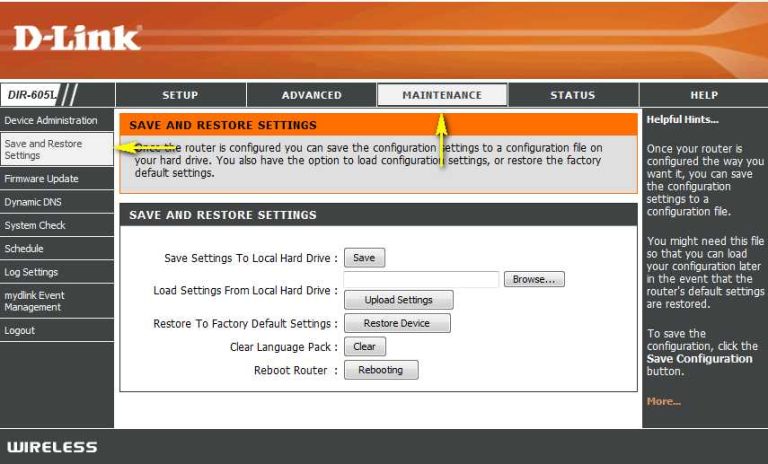To effectively manage your home WiFi using apps, simply install a reputable network management app compatible with your router, then use its intuitive interface to monitor devices, prioritize bandwidth, and set parental controls. These apps put the power of a tech expert right in your hands, allowing you to optimize your network effortlessly from your smartphone or tablet.
In just a few taps, you can see which devices are connected, restrict access for certain users, and even troubleshoot connection issues remotely. Managing your WiFi doesn’t have to be complicated; with the right app, it becomes straightforward and convenient. Whether you’re a tech novice or a seasoned pro, these tools help you maintain a fast, secure, and reliable home network without needing to dive into technical settings every time.
How to use apps to manage your home WiFi
Understanding the Role of WiFi Management Apps
Managing your home WiFi can seem tricky, but apps make it much easier. These tools allow you to control and monitor your network from your smartphone or tablet. They help you see connected devices, adjust settings, and improve your WiFi’s performance.
Benefits of Using WiFi Management Apps
WiFi management apps offer many advantages. They give you real-time data about your network. You can quickly identify issues and fix them without needing special technical skills. Plus, they help you keep your network secure.
Choosing the Right App for Your Needs
Picking the right app depends on your specific needs and your router brand. Some apps work only with certain devices. Look for apps with good reviews, user-friendly interfaces, and features that match your goals.
Top Apps to Manage Your Home WiFi
Here are popular options to consider:
- Google Home: Works with Google Nest WiFi and other Google routers. Offers easy setup and device management.
- Netgear Nighthawk: Designed for Netgear routers, providing detailed insight and control.
- TP-Link Tether: Best for TP-Link devices, with simple controls and device monitoring.
- Orbi App: Offers management for Netgear Orbi routers, including parental controls.
Setting Up Your WiFi Management App
To get started, download the app compatible with your router. Follow the app’s setup instructions, usually involving connecting to your WiFi network and logging in. Make sure your device is connected to your home network during setup.
Connecting Your Router to the App
Most apps will guide you through connecting your router. You may need to enter your router’s admin password. Some apps automatically detect your device if it’s on the same WiFi network.
Monitoring Your Network with the App
Once connected, explore the app’s dashboard. You’ll see a list of connected devices, network speed, and activity. Monitoring helps you identify any unusual or unauthorized devices.
Managing Devices Connected to Your WiFi
You can often see device details like name, IP address, and data usage. Use the app to:
- Pause or disconnect devices
- Prioritize bandwidth for important devices
- Rename devices for easier identification
Controlling Network Access
Apps let you set up guest networks, which keep visitors separate from your main devices. You can also schedule WiFi access times for children or specific devices. This adds an extra layer of security and control.
Enhancing WiFi Security
Security features are crucial. Use the app to change your WiFi passwords regularly. Enable guest network encryption and monitor for suspicious activity.
Speed Testing and Optimization
Many apps include speed testing tools. Regular testing helps you identify slow spots in your network. Some apps suggest ways to improve speed, like repositioning your router or changing channels.
Router Settings Customization
Apps give access to advanced settings. You can change your WiFi channels, set up parental controls, or update firmware. Customizing these options improves your network’s stability and security.
Benefits of Regular WiFi Management
Consistent monitoring ensures everything runs smoothly. It helps you catch problems early and maintain optimal WiFi performance. Regular updates and adjustments keep your network secure.
Troubleshooting Common WiFi Issues with Apps
If your WiFi drops or slows down, use the app for troubleshooting. Restart your router, see connected devices, and check signal strength. Many apps offer step-by-step guides to fix common problems.
Future Trends in WiFi Management Apps
Smart home integration is becoming more common. Future apps may automatically optimize your network based on usage patterns. Voice control and AI features could make managing WiFi even easier.
Maintaining Your WiFi Network
Keep your router firmware updated through the app. Regularly reboot your network and check for app updates. This keeps your WiFi safe and performing well.
Tips for Getting the Most Out of Your WiFi App
Explore all features of your app. Set up alerts for unusual activity. Use guest networks for visitors and restrict access during peak times. Customization increases your network’s security and efficiency.
Using apps to manage your home WiFi streamlines control and enhances security. With the right app, you can easily monitor connected devices, boost network performance, and keep your WiFi safe. Regular management ensures your internet stays fast and secure for everyone in your home.
How To Manage Router On Phone
Frequently Asked Questions
How can I set up notifications for network activity using an app?
To set up notifications for network activity, open your WiFi management app and navigate to the notifications or alerts section. Enable notifications for specific events such as device connections, disconnections, or unusual activity. Customize the alert preferences based on your needs, and ensure the app has the necessary permissions to send notifications. This way, you’ll stay informed about your network in real-time without constantly checking the app.
What steps should I follow to prioritize certain devices on my WiFi network?
Prioritizing devices helps ensure critical gadgets receive sufficient bandwidth. Access your app’s device management section and locate the list of connected devices. Select the device you want to prioritize and assign it a higher priority level or enable Quality of Service (QoS) settings if available. Save the changes, and the app will allocate more bandwidth to that device, improving its performance during peak usage times.
How do I update my router firmware using a WiFi management app?
First, open your app and log into your router’s settings. Look for a menu labeled ‘Firmware Update’ or similar under advanced settings. Check if a new firmware version is available; if so, follow the prompts to download and install it directly through the app. Make sure your internet connection is stable before starting the update process to prevent any interruptions that could affect your router’s performance.
How can I troubleshoot connectivity issues directly from the app?
If you encounter connectivity problems, open your app to run diagnostic tests such as ping tests or speed checks. You can also restart your router or specific devices through the app with a tap. Review device logs or status indicators within the app to identify potential causes, like signal interference or device overload. Taking these steps helps resolve issues quickly and keeps your network running smoothly.
What features should I look for in an app to effectively manage my home WiFi?
Choose an app that offers comprehensive features like device management, bandwidth monitoring, security controls, and customizable alerts. A good app provides easy-to-understand interfaces for adjusting settings, detects new connected devices, and allows you to set parental controls or restrict access when needed. These features help you maintain a secure and efficient home network tailored to your needs.
Final Thoughts
Using apps to manage your home WiFi simplifies controlling your network and enhances security. These apps let you monitor device usage, set access limits, and troubleshoot issues quickly.
By installing the right app, you gain real-time insights and can easily adjust settings from your smartphone. This approach helps keep your network safe and running smoothly.
In conclusion, how to use apps to manage your home WiFi effectively saves you time and gives you better control over your internet environment, ensuring a safer and more reliable connection.
I’m passionate about hardware, especially laptops, monitors, and home office gear. I share reviews and practical advice to help readers choose the right devices and get the best performance.