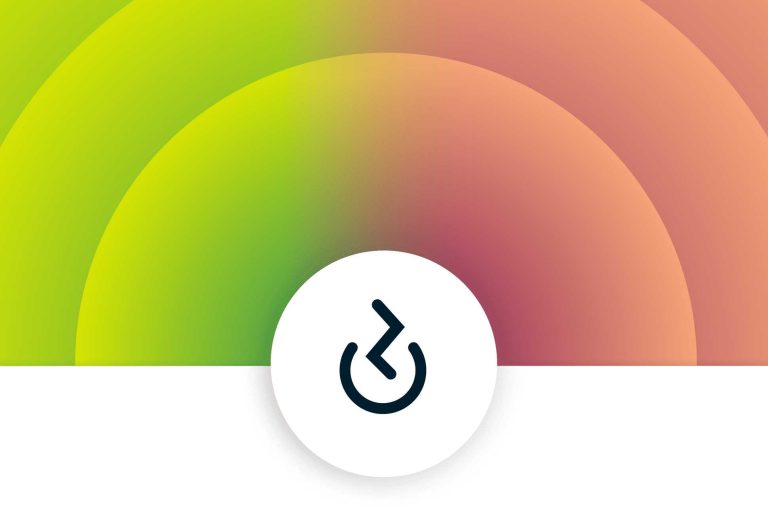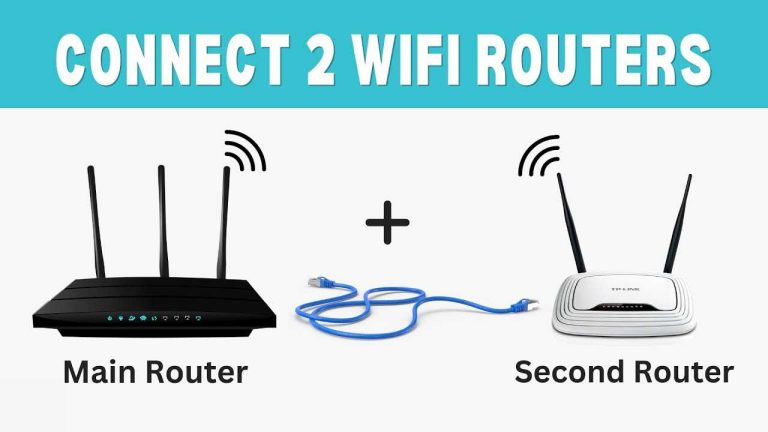Struggling with a “DNS not responding” error on your router can be incredibly frustrating, especially when you just want to browse the web smoothly. Luckily, there are simple steps you can take to fix this issue quickly. Restarting your router, clearing DNS cache, or changing DNS settings often resolves the problem, restoring your internet connection in no time.
In this guide, you’ll find effective solutions to troubleshoot and fix the “router DNS not responding” error. We’ll walk through easy-to-follow steps to help get your internet back on track without any technical hassle. Whether you’re using a home or office network, these tips will get you connected again swiftly and without frustration.
Router DNS Not Responding Fix: How to Solve the Problem Quickly and Effectively
Understanding What DNS Means for Your Router
DNS stands for Domain Name System. It acts like the internet’s phonebook, translating website names into IP addresses that your router can read.
If your router’s DNS isn’t responding, it can’t connect to websites properly. This results in errors like unable to access certain sites or no internet connection at all.
Many issues can cause DNS problems on routers, including misconfiguration, network congestion, or outdated firmware. Knowing how DNS functions helps in troubleshooting these problems effectively.
Common Causes of ‘Router DNS Not Responding’ Error
Several factors can lead to DNS errors on your router. It’s important to identify the root cause to fix the issue quickly.
- Incorrect DNS Settings: Manual entries might be wrong or outdated.
- Network Congestion: Too many devices using the network at once can slow DNS resolution.
- Firmware Outdated: Old router firmware can cause compatibility issues and bugs.
- ISP Problems: Internet Service Provider issues can sometimes block DNS servers or cause disruptions.
- Malware or Security Breaches: Malicious software can alter DNS settings or interfere with network functions.
- Hardware Failures: Faulty router hardware can also be a culprit in DNS response failures.
How to Fix Router DNS Not Responding Error
Resolving the ‘DNS not responding’ message involves a series of straightforward steps. These steps help diagnose and fix the problem efficiently.
Restart Your Router and Modem
The simplest fix often is restarting. Turn off your router and modem, wait for about 30 seconds, then turn them back on. This resets temporary network glitches and can restore DNS connectivity.
Restarting refreshes network connections and can resolve minor firmware or memory issues causing DNS errors.
Check and Change DNS Settings Manually
If your DNS settings are incorrect, you can change them manually. Access your router’s settings by entering its IP address into your browser.
Navigate to the DNS settings section. You can set DNS servers to public options like Google DNS (8.8.8.8 and 8.8.4.4) or Cloudflare DNS (1.1.1.1 and 1.0.0.1) for more reliable connections.
Update Your Router Firmware
Firmware updates fix bugs and improve router stability. Visit your router manufacturer’s website and download the latest firmware version.
Follow the instructions to install updates through the router’s admin panel. Keeping firmware current reduces the chance of DNS or connection errors.
Reset Router to Factory Settings
If other solutions fail, resetting your router to its default settings might help. Use the reset button, usually a tiny hole, and press it with a paperclip for about 10 seconds.
This resets all custom settings, including faulty DNS configurations, to factory defaults. Be sure to note your custom settings before reset.
Check for Internet Service Provider Issues
Sometimes, the problem isn’t on your end. Contact your ISP to see if there are outages or DNS server issues in your area.
ISP-provided DNS servers might be down or overloaded, so switching to public DNS can bypass these problems.
Additional Troubleshooting Tips
Beyond the primary fixes, there are other steps that can help resolve DNS issues in routers.
Flush DNS Cache on Your Devices
Clearing the DNS cache on your computer or device can resolve local DNS resolution issues. On Windows, open Command Prompt and type ‘ipconfig /flushdns’. For Mac, use Terminal and type ‘dscacheutil -flushcache’.
This step ensures your device doesn’t use outdated DNS entries that could cause errors.
Disable Security Software Temporarily
Antivirus or firewall software can sometimes block DNS traffic. Disable them temporarily to see if they are causing the problem.
If disabling solves the issue, consider adjusting their settings to permit DNS traffic or switching to different security software.
Run Network Troubleshooter
Most operating systems include built-in network troubleshooting tools. Use these to automatically detect and fix common network issues, including DNS problems.
On Windows, go to Settings > Network & Internet > Network Troubleshooter and follow the prompts.
Preventing Future DNS Problems
Maintaining a healthy network reduces frequency of DNS errors. Regularly update router firmware, reset network settings periodically, and avoid using unstable or insecure Wi-Fi networks.
Use reliable DNS servers and keep device security software updated to protect against malware that could alter DNS settings.
Monitoring your network’s performance helps catch issues early before they affect your internet experience.
Related Topics
- How to Change Wi-Fi Password on Your Router
- Best Public DNS Servers for Fast Internet
- How to Update Router Firmware Step-by-Step
- Common Router Configuration Mistakes to Avoid
Additional Tools and Resources
- Ping and Traceroute Tools: Test your network connections and identify issues.
- Router Manufacturer Support: Refer to official guides or customer support for model-specific instructions.
- Community Forums: Share your experience and get help from other users with similar issues.
Resolving ‘router DNS not responding’ errors can often be straightforward if you follow these steps methodically. Keeping your router updated, switching to reliable DNS servers, and maintaining your network software ensures consistent, trouble-free internet access for all your devices.
I Keep Getting “DNS Server Not Responding” Errors. What Can I Do?
Frequently Asked Questions
Why is my router’s DNS not responding and how can I fix it?
If your router’s DNS isn’t responding, it can prevent you from accessing websites. To fix this, restart your router to reset the network connection. Check your device’s network settings to ensure the DNS server addresses are correct or try switching to a public DNS like Google DNS (8.8.8.8 and 8.8.4.4). Additionally, updating your router’s firmware can resolve bugs affecting DNS performance.
What steps should I take to troubleshoot DNS issues on my router?
Begin by restarting your modem and router to refresh your network connection. Next, verify that your device is set up to obtain DNS server addresses automatically. If problems persist, manually configure your DNS settings with reliable servers such as Google DNS or Cloudflare DNS (1.1.1.1). Running a network diagnostic tool can also identify issues related to DNS resolution.
How can I change my DNS settings on my router to resolve DNS response problems?
Access your router’s admin panel through a web browser, usually by entering its IP address. Locate the DNS settings section, then replace the existing DNS addresses with preferred public DNS servers like Google DNS or OpenDNS. Save the changes and restart your router. This can improve DNS response times and resolution reliability.
Can router firmware updates help fix DNS response issues?
Yes, updating your router’s firmware can address bugs that cause DNS response problems. Visit the manufacturer’s website to check for the latest firmware compatible with your model. Follow their instructions to download and install the update. Once updated, restart your router and test if the DNS responses improve.
Is there a way to verify if DNS servers are causing the response issues?
Yes, you can confirm DNS server problems by using command-line tools like ‘ping’ or ‘nslookup’ to test DNS resolution. For example, open Command Prompt or Terminal, then type ‘nslookup www.google.com’ and see if it resolves correctly. If it fails with your current DNS servers, switching to a different DNS provider can resolve the issue.
Final Thoughts
The “router dns not responding fix” involves simple steps like restarting your router, updating firmware, and changing DNS settings. These actions often resolve connectivity issues quickly.
Checking your internet connection and clearing cache can also help restore proper DNS response.
By following these solutions, you can restore your internet connection efficiently. Regular maintenance prevents recurring problems.

I specialize in process engineering and system optimization. I enjoy writing guides that simplify troubleshooting and help improve efficiency in everyday tech use.