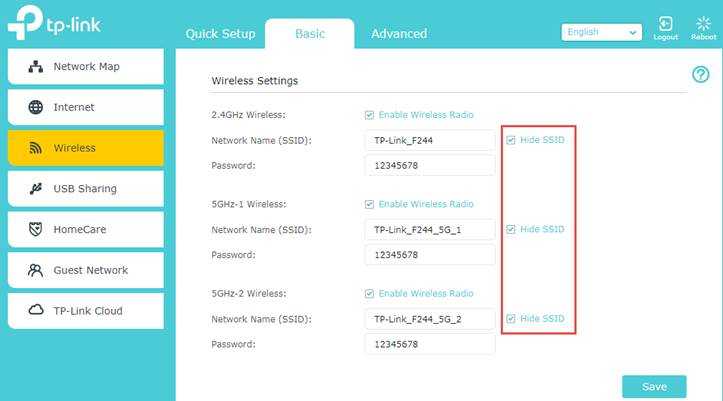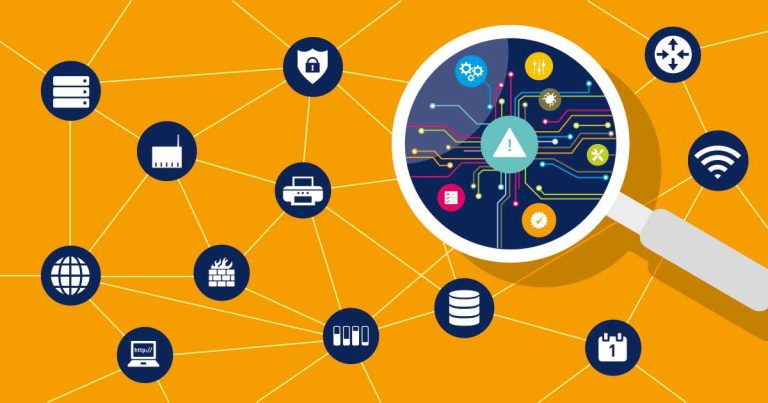Pour résoudre rapidement la perte fréquente de paquets sur votre routeur, il suffit souvent de redémarrer l’appareil, vérifier les interférences Wi-Fi ou mettre à jour le firmware. Ces étapes simples peuvent améliorer significativement la stabilité de votre connexion. Si cela ne suffit pas, il est conseillé de changer de canal Wi-Fi ou de contacter votre fournisseur d’accès Internet.
Une perte fréquente de paquets sur un routeur peut ruiner votre expérience en ligne, provoquant des coupures lors de streaming ou de jeux en ligne. Pour y remédier, il faut d’abord diagnostiquer la cause, puis appliquer des solutions simples comme redémarrer le routeur, optimiser l’emplacement de l’appareil ou mettre à jour ses logiciels. Une connexion fiable est essentielle pour profiter pleinement d’Internet, et quelques ajustements rapides peuvent faire toute la différence.
Router Frequent Packet Loss Solution: How to Fix and Prevent It
Understanding Packet Loss and Its Impact
Packet loss occurs when data packets traveling across your network don’t reach their destination. This leads to slow internet, buffering videos, and dropped calls. It’s a common issue that can frustrate users but is often fixable with the right steps.
Packet loss affects online activities like gaming, streaming, and browsing. Even small amounts of packet loss can make your internet experience feel sluggish. Recognizing the signs early helps you address the problem faster.
Causes of Frequent Packet Loss in Routers
There are several reasons why your router might experience frequent packet loss. Some causes are hardware-related, while others stem from network interference or settings.
1. Network Congestion
High traffic on your network can overwhelm your router. When many devices use the internet at once, packets can get lost. This is common during peak usage times or in busy households.
2. Signal Interference
Wireless signals can be disrupted by other electronic devices, thick walls, or metal objects. Interference between devices causes unstable connections and packet loss.
3. Outdated Firmware or Hardware
Older routers may struggle to handle current network demands. Firmware that’s not up to date can cause bugs leading to packet loss issues.
4. Configuration Errors
Incorrect router settings can prevent data from flowing smoothly. Improper channel selection or security settings can contribute to packet problems.
5. ISP Problems
Sometimes, the internet service provider has network issues or performs maintenance that affects your connection quality. These problems might cause packet loss temporarily.
How to Diagnose Packet Loss on Your Network
Before fixing the issue, you need to confirm packet loss is happening. Use built-in tools like ping and traceroute.
Using Ping Tests
Open your command prompt or terminal and type:
ping -t google.com
Look for high or inconsistent response times. Packet loss is indicated by missing replies.
Running Traceroute
Type:
tracert google.com
This shows the route data takes. If loss occurs at specific points, those links may be problematic.
Effective Solutions for Router Packet Loss
Addressing packet loss involves multiple steps. Here we detail the most effective methods to fix and prevent packet loss.
1. Restart Your Router and Modem
A simple restart can resolve temporary issues by clearing cache and resetting network connections. Unplug both devices, wait 30 seconds, then plug them back in.
2. Update Firmware and Software
Manufacturers release firmware updates for security and performance improvements. Check your router’s admin panel for updates and install them promptly.
3. Change Wi-Fi Channel Settings
Switch to a less congested channel to reduce interference. Use tools like Wi-Fi Analyzer to find the best channel in your area.
4. Optimize Router Placement
Place your router in a central, open location away from electronic devices and metal objects. Elevate the router if possible to improve signal coverage.
5. Use Wired Connections
Switching to Ethernet cables can drastically reduce packet loss. Wired connections offer more stable and faster data transmission.
6. Enhance Network Security
Secure your Wi-Fi with strong passwords and WPA3 encryption. Unauthorized users can consume bandwidth and cause packet loss.
7. Limit Connected Devices
Reduce the number of devices connected simultaneously, especially bandwidth-heavy devices. This helps prevent network congestion.
8. Disable Background Applications
Close applications or updates running in the background that might be hogging bandwidth or causing interference.
9. Check for Hardware Faults
Inspect your router and cables for damage. Faulty hardware can be a major source of packet loss. Replace damaged components promptly.
10. Contact Your Internet Service Provider
If none of the above solutions work, your ISP might be experiencing issues. Call them to report the problem and request assistance.
Additional Tips to Prevent Future Packet Loss
Prevention is better than cure. Implement these habits to keep your network stable.
Regularly Update Firmware and Security Settings
Firmware updates fix bugs and improve performance. Keeping security settings updated prevents unauthorized access and interference.
Invest in a Quality Router
Higher-end routers often handle network traffic better. Look for models with features like multiple bands and Quality of Service (QoS).
Monitor Network Traffic
Use network management tools to track usage and identify congestion sources. Managing bandwidth helps ensure smooth data flow.
Schedule Regular Reboots
Automate router reboots during low activity hours to clear cache and refresh connections.
Use Wi-Fi Extenders or Mesh Networks
In larger homes, extend your Wi-Fi coverage to eliminate dead zones where packet loss might occur.
Related Topics
Explore related issues to maintain your network health:
- Optimizing Wi-Fi Signal Strength: Techniques to improve wireless coverage.
- Understanding Network Bandwidth and Speed: How bandwidth affects your internet quality.
- Firewall and Security Settings: Ensuring your network is protected from external threats.
- Choosing the Best Router for Your Needs: Features to look for based on your internet usage.
Summary
Fixing frequent packet loss involves diagnosing the root cause and applying targeted solutions. Simple steps like restarting devices, updating firmware, and optimizing placement can make a big difference. For ongoing problems, investing in better hardware or consulting your ISP might be necessary. Regular maintenance and awareness can keep your network running smoothly and prevent future packet loss issues.
BEST Network Adapter Settings for 0 Ping, Fix Packet Loss & Jitter on ANY PC! #networkoptimization
Frequently Asked Questions
What are some common reasons for frequent packet loss on a router?
Packet loss often occurs due to network congestion, outdated or incompatible firmware, interference from other electronic devices, or hardware issues with the router. Overloaded network connections and poor signal strength can also contribute significantly to frequent packet loss.
How can adjusting the router’s placement help reduce packet loss?
Position your router in a central, open location away from thick walls or metal objects. This improves signal strength and reduces interference from neighboring devices. Elevating the router and ensuring it’s not obstructed helps maintain a stable connection, minimizing packet loss.
What steps can I take to improve my network’s stability for reducing packet loss?
Start by updating your router’s firmware to the latest version. Reduce network congestion by limiting the number of devices connected simultaneously. Change Wi-Fi channels to avoid interference, and consider switching to an Ethernet connection for more reliable performance. Regularly rebooting your router can also help maintain stability.
Could changing the wireless frequency band help in decreasing packet loss?
Yes, switching from the 2.4 GHz band to the 5 GHz band can often reduce interference and improve connection stability. The 5 GHz band typically experiences less congestion and offers higher data rates, which can decrease the likelihood of packet loss.
Are there specific router settings that can be optimized to prevent frequent packet loss?
Enabling Quality of Service (QoS) settings allows prioritization of essential traffic, preventing network overloads. Disabling unnecessary features like SPI Firewall or adjusting transmission power settings can also improve stability. Consulting your router’s manual for recommended configurations can help optimize your setup.
Final Thoughts
A frequent packet loss with your router can disrupt your internet experience. Updating firmware and changing Wi-Fi channels can immediately improve connection stability. Regularly restarting your router also helps prevent ongoing issues.
Addressing interference and ensuring your router is placed in an optimal location reduces packet loss. If problems persist, consider replacing outdated hardware or contacting your internet provider.
In conclusion, resolving router frequent packet loss solution often involves simple adjustments and maintenance. These steps ensure a more reliable and consistent internet connection, enhancing your overall online activities.

I specialize in process engineering and system optimization. I enjoy writing guides that simplify troubleshooting and help improve efficiency in everyday tech use.