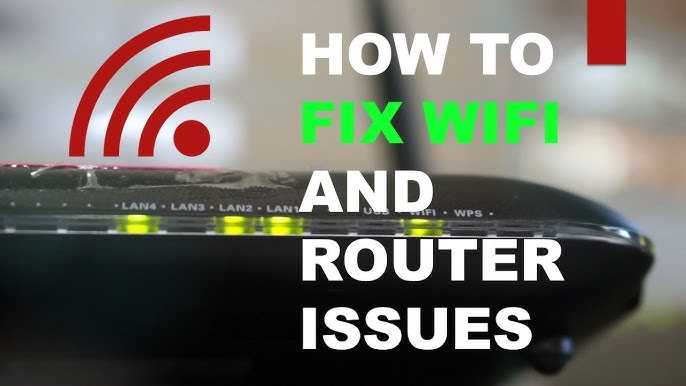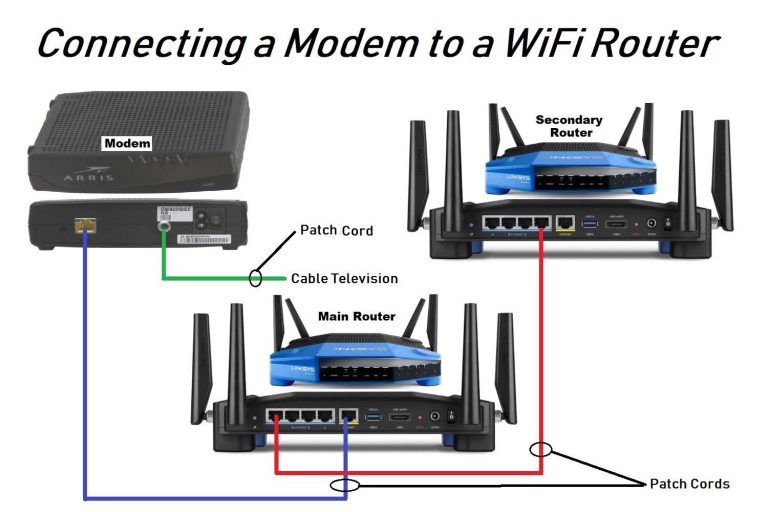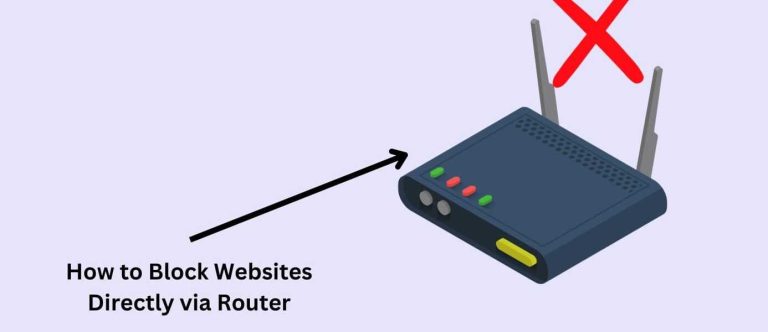If your internet speeds suddenly slow down or your router can’t handle multiple devices without buffering, don’t panic. The good news is that most bandwidth issues can be fixed with some simple tweaks. Restart your router, update its firmware, and prioritize critical devices to instantly improve your connection.
In a nutshell, the key to fixing limited bandwidth problems is identifying the root cause and optimizing your network settings. Adjusting device priorities, updating firmware, and reducing interference can make a noticeable difference. With these straightforward steps, you can enjoy faster, more reliable internet without the need for costly upgrades.
When your router’s bandwidth is constrained, it can be frustrating, especially with multiple devices competing for internet access. Many factors contribute to this problem, such as network congestion, outdated firmware, or improper device management. Luckily, resolving this issue involves a few practical steps that are easy to implement. By understanding how your network operates and making some simple adjustments, you can significantly boost your internet performance. Whether you’re working from home, gaming, or streaming your favorite shows, a well-optimized router can transform your online experience for the better.
Router Limited Bandwidth Problem Fix: How to Boost Your Internet Speed
Understanding the Cause of Limited Bandwidth
Limited bandwidth happens when your internet connection cannot handle all the devices and activities at once. This issue can slow down your connection and frustrate everyone using the network. Many factors can cause this problem, including router limitations, network congestion, and device settings.
Checking Your Internet Speed and Bandwidth
Before fixing the problem, it’s helpful to know your current internet speed. Use online tools like Speedtest.net to check upload and download speeds. Compare these results with your internet plan to identify if your connection underperforms or if the issue is within your local network.
Common Causes of Bandwidth Limitations
- Router Hardware Limitations: Older routers may not support high-speed connections or multiple devices.
- Network Congestion: Too many devices sharing the same network can cause slowing down.
- Background Applications: Programs running in the background can consume bandwidth without your knowledge.
- Wi-Fi Signal Interference: Physical obstacles or other electronic devices can weaken Wi-Fi signals.
Optimizing Router Settings for Better Bandwidth
Adjusting your router’s configuration can significantly improve speed. Here are some key settings to modify:
Updating Router Firmware
Keeping firmware updated ensures your router runs efficiently and securely. Visit your router manufacturer’s website for the latest firmware version and follow instructions for updates.
Changing Wireless Channels
Wi-Fi channels can be crowded, especially in apartment complexes. Switch to a less congested channel by accessing your router’s settings and selecting a different frequency—either 2.4 GHz or 5 GHz.
Enabling Quality of Service (QoS)
QoS settings prioritize important traffic like video calls or gaming. Enable this feature to prevent bandwidth hogging by less critical activities.
Configuring Bandwidth Allocation
Some routers allow you to assign specific bandwidth limits to devices. Use this feature to prevent one device from monopolizing your network.
Managing Devices Connected to Your Network
Reducing the number of devices connected or limiting their bandwidth usage can help improve overall speed.
Disconnect Unused Devices
Regularly check your network and disconnect devices that are not actively used to free up bandwidth.
Set Device Prioritization
Prioritize devices that need faster internet, such as work laptops or streaming devices, through router settings.
Implementing Guest Networks
Create separate networks for guests to prevent their devices from consuming your main bandwidth.
Addressing Wi-Fi Signal Interference
Interference can weaken your Wi-Fi signal, causing slow speeds.
Relocate Your Router
Place your router in a central, elevated location away from walls and electronic devices.
Minimize Physical Obstacles
Reduce obstructions like furniture or appliances that block Wi-Fi signals.
Switch to Less Congested Frequencies
Use the 5 GHz band for less interference, especially if many Wi-Fi networks are nearby.
Installing a Wi-Fi Extender or Mesh Network
If your home has dead spots or large areas, boosting your Wi-Fi coverage can improve bandwidth availability.
Using Wi-Fi Extenders
Place extenders halfway between your router and dead zones to amplify signals.
Setting Up Mesh Networks
Mesh systems provide seamless coverage across large areas, automatically switching devices to stronger signals when needed.
Upgrading Your Router
Sometimes, replacing your router is the best solution to fix bandwidth problems.
Choosing a High-Speed Router
Opt for routers supporting latest standards like Wi-Fi 6 for faster speeds and better device management.
Considering Router with Multiple Bands
Dual-band or tri-band routers help distribute traffic evenly, reducing congestion.
Reviewing Router Specifications and Reviews
Read product reviews and compare specs to find reliable models suitable for your internet needs.
Monitoring and Maintaining Your Network
Regularly maintaining your network ensures consistent performance.
Using Network Monitoring Tools
Tools like Wi-Fi analyzers help identify slow spots and interference sources.
Regular Firmware Updates
Keep your router’s firmware current for security and performance improvements.
Power Cycling Your Router
Restart your router periodically to clear cache and resolve minor glitches.
Additional Tips for Improving Internet Speed
Combine these practical tips to maximize your bandwidth efficiency:
- Limit streaming quality to reduce data load.
- Schedule large downloads during off-peak hours.
- Secure your Wi-Fi with strong passwords to prevent unauthorized access.
- Use wired connections for high-demand activities like gaming or large file transfers.
Related Topics and Advanced Solutions
For tech-savvy users, exploring advanced network configurations can further boost bandwidth:
Configuring Firmware Customization
Installing third-party firmware like DD-WRT can unlock additional features and control.
Setting Up VLANs and Bandwidth Throttling
Advanced users can segment networks and manage bandwidth more precisely.
Monitoring Data Usage
Use tools to keep track of daily usage and prevent exceeding plan limits.
Summary
Fixing your router’s limited bandwidth issue involves a combination of proper configuration, device management, and hardware upgrades. Regularly updating firmware, optimizing settings, managing connected devices, and improving Wi-Fi signal quality can all contribute to a faster, more reliable internet experience. If necessary, investing in a new router designed for high-speed connections and larger households can make a significant difference. By applying these solutions, you can enjoy smoother streaming, faster downloads, and better online performance overall.
Internet Bandwidth (speed) Explained
Frequently Asked Questions
What steps can I take to improve my router’s bandwidth performance?
Start by updating your router’s firmware to the latest version, as manufacturers frequently release updates that enhance performance and fix bugs. Reduce the number of devices connected simultaneously to prevent network congestion. Position your router in a central location, away from obstructions and interference sources like microwaves or cordless phones. Additionally, limit bandwidth-heavy activities during peak hours and set Quality of Service (QoS) rules to prioritize essential devices and applications.
How can I identify if my device or application is causing bandwidth limitations?
Use your router’s admin dashboard or dedicated network monitoring tools to see real-time device and application activity. Check which devices or programs consume the most bandwidth. If you notice a particular device or app using excessive bandwidth, consider limiting its use or adjusting its settings. This helps ensure the available bandwidth is allocated efficiently across all your connected devices.
Are there specific router configurations that can help mitigate limited bandwidth issues?
Yes, enabling features like QoS helps prioritize bandwidth for critical devices and applications, reducing slowdowns. Disable unused network features such as WPS or guest networks if they are not in use, which can free up resources. Adjust channel settings to avoid interference by choosing less congested wireless channels. Additionally, enabling bandwidth management settings or setting traffic limits for certain devices can further optimize your network performance.
Can changing my internet plan improve bandwidth limitations caused by my router?
Upgrading to a higher-tier internet plan provides increased bandwidth capacity, reducing the chances of network congestion. Contact your internet service provider to explore available plans that offer higher download and upload speeds. Pairing a new plan with a compatible, high-quality router ensures you get the most out of your upgraded internet service.
What troubleshooting methods should I follow if my bandwidth issues persist after basic adjustments?
Perform a factory reset of your router to eliminate any misconfigurations. Run a speed test directly connected to your modem to verify if the issue originates from your internet provider. Check for firmware updates and install them if available. Examine your system for malware or background processes that might consume bandwidth. If problems continue, consult your ISP or consider replacing your router with a more capable model.
Final Thoughts
The router limited bandwidth problem fix often involves updating firmware or adjusting QoS settings. Restarting your router can sometimes resolve temporary issues, improving overall speed.
Check for interference from other devices and position your router centrally for better coverage. Use wired connections for demanding activities to bypass bandwidth restrictions.
In conclusion, addressing the router limited bandwidth problem fix requires a combination of updates, configuration, and placement adjustments to optimize your network performance.

I specialize in process engineering and system optimization. I enjoy writing guides that simplify troubleshooting and help improve efficiency in everyday tech use.