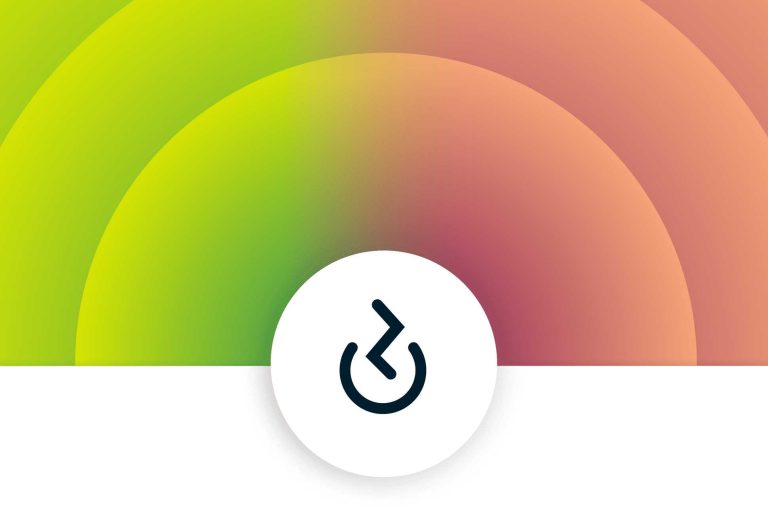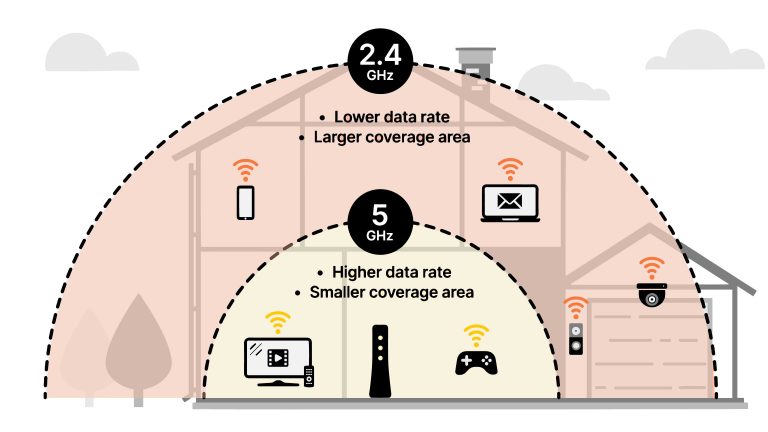If your router isn’t detecting your modem, don’t panic—this is a common issue with straightforward fixes. Start by checking all cable connections, restarting both devices, and ensuring your firmware is up to date. Sometimes, a simple reset or reconfiguration can restore the connection quickly.
To fix a router that isn’t recognizing your modem, ensure all cables are securely connected, reboot both devices, and update your router’s firmware. If these steps don’t work, try resetting your network settings or contacting your ISP for assistance.
When your internet connection suddenly drops or your router refuses to detect your modem, it can be frustrating and disruptive. Often, the problem lies in loose connections, outdated firmware, or settings that need a refresh. Troubleshooting these common issues can save you time and get your internet back up and running smoothly. Whether it’s a simple restart or a more in-depth configuration tweak, resolving this problem is usually quick and manageable with a bit of patience.
Router Not Detecting Modem Fix: How to Resolve Connectivity Issues
Understanding the Problem with Router and Modem Connection
Many users encounter a situation where their router fails to recognize the modem. This issue can cause no internet access or unstable connections. Knowing the common signs helps you diagnose problems early and find the right fix quickly.
Signs Your Router Is Not Detecting the Modem
- No Internet Signal Despite Power
- LED Lights on the Router Not Stabilizing
- Unable to Access Router Settings
- Frequent Disconnections or Dropouts
These symptoms often indicate a problem between your router and modem setup, not necessarily with your internet service provider.
Common Causes of Router Not Detecting Modem
Understanding why the router isn’t detecting the modem helps in choosing the best fix. Some common causes include:
Incorrect Cable Connections
Faulty, loose, or incorrectly plugged Ethernet or coaxial cables can stop communication. Always double-check that all cables are connected securely.
Hardware Malfunctions
Sometimes, either the modem or router may have a hardware failure that prevents detection. This can happen after power surges, aging devices, or manufacturing defects.
Firmware or Software Issues
Outdated firmware can cause compatibility issues, making the devices unable to communicate properly. Manufacturers often release updates that fix bugs and improve functionality.
IP Address Conflicts
If both devices are assigned identical IP addresses, this conflict can block detection. Resetting network settings usually resolves this problem.
Incorrect Network Settings
Incorrect settings such as wrong connection type, disabled DHCP, or disabled wireless functions can interfere with detection.
Step-by-Step Fixes for Router Not Detecting Modem
Following a structured troubleshooting plan helps you identify and fix the problem efficiently.
1. Power Cycle Both Devices
Turn off your modem and router completely. Unplug them from power sources for at least 30 seconds. Then, plug in the modem first, wait until it’s fully operational, and then turn on the router. This resets the network and can resolve detection issues.
2. Check Cable Connections
Ensure that the Ethernet cable connecting your modem to the router is securely plugged into the correct ports. Also, verify the coaxial or fiber optic cable connections if applicable. Replace damaged cables immediately.
3. Inspect LED Indicators
Examine the LED status lights on both devices. The modem should display a stable online or internet light, and the router’s WAN port light should be active. Refer to device manuals for specific light meanings.
4. Update Firmware
Access your router’s admin panel via a browser. Navigate to firmware updates and follow instructions to upgrade to the latest version. Updated firmware can fix compatibility glitches and bugs causing detection issues.
5. Reset Network Settings
Reset your router to factory defaults by pressing and holding the reset button for 10-30 seconds. After resetting, reconfigure your network settings, ensuring DHCP is enabled to obtain IP addresses automatically.
6. Check for IP Conflicts
Assign static IP addresses outside the range of the DHCP pool for both your router and modem. Alternatively, restart both devices to refresh their IP settings.
7. Disable Firewall or Security Settings Temporarily
Sometimes security settings block device communication. Temporarily disable firewalls on your router and PC to test if detection improves. Remember to enable security features afterward.
Additional Solutions When Basic Fixes Fail
If initial troubleshooting doesn’t work, try these advanced methods.
1. Factory Reset Your Devices
Perform a full reset on your router and modem. Use the reset button on each device, hold for 10-15 seconds, then reconfigure settings from scratch. This often clears persistent configuration issues.
2. Check for Compatibility Issues
Confirm that your modem and router are compatible, especially if you recently bought new devices. Mixed or incompatible hardware can cause detection failures.
3. Test with Different Cables and Ports
Use different Ethernet or coaxial cables and switch the ports on your router and modem. This can identify faulty ports or cables as the source of the problem.
4. Contact Your Internet Service Provider (ISP)
Sometimes, the problem lies with your internet service. Call your ISP to verify if there are outages, outages, or specific settings required for your equipment.
Troubleshooting Tips for Better Network Stability
Maintaining a stable network requires proactive steps. Consider these tips:
Regular Firmware Updates
Keep your firmware current to ensure device compatibility and security.
Proper Placement of Devices
Place your modem and router in open, central locations, away from large metal objects or electronic interference.
Use Quality Cables and Connectors
Invest in high-quality Ethernet and coaxial cables for more reliable connections.
Secure Your Network
Use strong passwords and encryption protocols to prevent unauthorized access which can disrupt your connection.
Related Topics for Further Help
Consider exploring these areas when dealing with persistent connectivity issues:
Understanding Network Topology
Learn how your devices are connected and how network architecture impacts detection.
Configuring Advanced Settings
Adjust DNS, port forwarding, or QoS settings for optimized performance.
Replacing Faulty Hardware
Identify when a modem or router needs replacement due to age or damage.
Switching to a Mesh Network
If coverage is an issue, mesh systems can provide better detection and stability across a larger area.
Summary of Key Fixes and Tips
| Step | Action |
|---|---|
| Power Cycle | Restart both devices in sequence to refresh network connection |
| Check Cables | Ensure Ethernet and coaxial cables are secure and functional |
| Update Firmware | Keep your devices updated for bug fixes and compatibility |
| Reset Devices | Perform factory resets if necessary for a clean configuration |
| Contact ISP | Verify if the issue is related to service outages or account problems |
By following these detailed steps, most users can resolve the issue of a router not detecting the modem. Remember that patience and methodical troubleshooting lead to the best outcome. If problems persist, consulting professional support or replacing outdated hardware might be the next best step.
How To Fix Your Internet: Quick Modem & Router Reset Guide Spectrum Outage
Frequently Asked Questions
What steps can I take if my router isn’t recognizing my modem after a reset?
If your router isn’t detecting the modem after a reset, start by powering off both devices. Wait for about 30 seconds, then turn on the modem first and allow it to fully initialize. Next, turn on the router and give both devices a few minutes to establish a connection. Confirm that cables are securely connected and try connecting directly to the modem with a computer to verify internet functionality. If issues persist, check for firmware updates for both devices or consider resetting network settings to resolve potential configuration conflicts.
How do I troubleshoot compatibility issues between my router and modem?
Begin by confirming that your router and modem are compatible with each other and support the same network standards. Consult the device manuals or manufacturer websites for compatibility information. If incompatibility is suspected, consider updating the firmware for both devices, which can often resolve communication problems. Additionally, reviewing any error messages or indicator lights can provide clues about compatibility issues. Replacing an outdated or incompatible device might be necessary if updates do not resolve the problem.
Why might firmware updates help resolve detection problems between router and modem?
Firmware updates improve the communication protocols and fix bugs that could prevent devices from syncing correctly. Outdated firmware can lead to miscommunication or recognition failures between your router and modem. Installing the latest firmware versions ensures both devices operate with optimized settings and enhanced compatibility features. Always check the manufacturer’s website for official updates and follow their instructions carefully to update firmware without causing disruption to your network.
What should I do if my modem works independently but isn’t detected by my router?
If your modem functions well on its own but isn’t recognized by the router, verify that the connection cable between the two devices is secure and undamaged. Ensure that the router’s WAN port is configured correctly within its settings, often set to DHCP mode by default. Restart both devices after checking connections. If the problem persists, perform a factory reset on the router and reconfigure network settings to match your internet provider’s requirements. Testing with another cable or port can also help identify hardware issues.
Can resetting network settings on my devices solve detection issues?
Resetting network settings can often resolve conflicts that prevent the router from detecting the modem. This action clears cached configurations and resets network parameters to default, allowing the devices to establish fresh connections. To do this, access your device’s network settings and choose the reset option. After resetting, restart both your router and modem, then attempt to reconnect. Be aware that this process may erase custom settings, so note down important configurations before proceeding.
Final Thoughts
A quick restart of your router and modem often fixes the ‘router not detecting modem fix’ issue. Double-check all cable connections to ensure they are secure and properly plugged in. Updating your router firmware can also resolve compatibility problems.
If these steps don’t work, resetting your network settings can help clear any glitches. Keep your devices close and avoid interference for a better connection.
Resolving this issue is straightforward with these practical solutions, making troubleshooting faster and easier.

I specialize in process engineering and system optimization. I enjoy writing guides that simplify troubleshooting and help improve efficiency in everyday tech use.