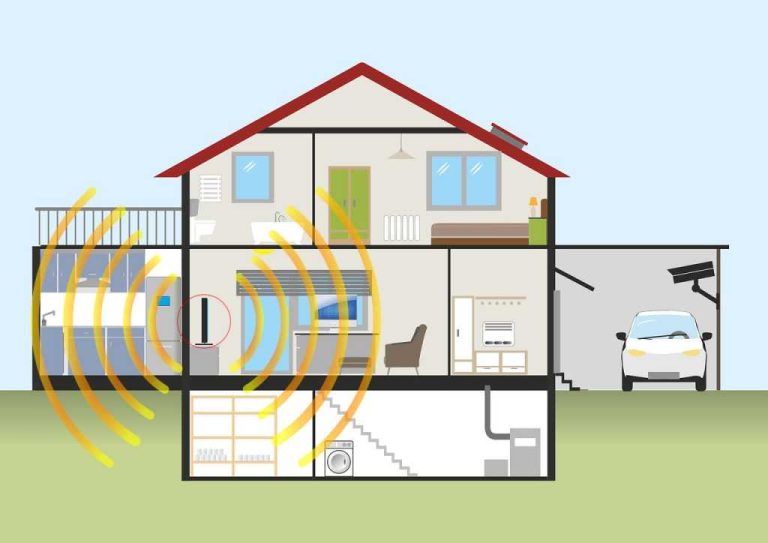Having trouble with your router’s parental controls not working? Don’t worry, a quick tweak can often resolve the issue and restore peace of mind. The key steps involve restarting your router, ensuring firmware is up-to-date, and double-checking your control settings. If these don’t do the trick, resetting your router or adjusting specific configurations may be necessary.
In brief, to fix router parental control problems, start by restarting your device and updating its firmware. Verify that the parental controls are properly configured and enabled. If issues persist, perform a factory reset and reapply your settings for a fresh start. These steps will usually solve the problem quickly and effectively.
When it comes to managing screen time and online safety for your family, parental controls are a lifesaver. However, they don’t always work perfectly, which can be frustrating for parents trying to keep their kids safe online. This guide will walk you through common problems with router parental controls and simple fixes you can try to get everything back on track. Whether your controls aren’t applying, stopping, or just acting strangely, these troubleshooting steps are designed to help you regain control and peace of mind.
Router Parental Control Not Working Fix: How to Resolve Common Issues
Understanding Why Parental Controls Fail
Parental controls are designed to help parents manage their children’s internet usage. Sometimes, they don’t work as expected, which can be frustrating. Common reasons include misconfigurations, outdated firmware, or interference from devices. Knowing why these issues occur helps in fixing them quickly.
Check Router Compatibility and Capabilities
Not all routers offer advanced parental control features. Before troubleshooting, verify if your router supports these controls. Look at the router’s manual or specifications online. If your device lacks this feature, consider upgrading to a model with better parental control options.
Update Router Firmware
Firmware updates fix bugs and improve features, including parental controls. Check your router manufacturer’s website regularly for updates. To update firmware:
- Log into your router’s admin panel.
- Navigate to the firmware update section.
- Download and install the latest firmware version.
Updating firmware often resolves bugs that impair parental control functions.
Reset Parental Control Settings
Sometimes settings get accidentally changed or corrupted. Resetting controls can restore proper operation. To do this:
- Log in to the router’s admin panel.
- Locate the parental control section.
- Reset or disable controls, then re-enable them after reconfiguring.
This reset helps clear any misconfigurations that might be causing issues.
Ensure Proper Device Configuration
Incorrect device setup can prevent parental controls from working. Check if devices are correctly connected to the network. Verify the following:
- Devices are linked to the correct Wi-Fi network.
- Parental controls are enabled on the right profiles or accounts.
- Time schedules are accurately set.
Correct configuration ensures controls are effective and active.
Verify DNS and IP Settings
Sometimes DNS or IP conflicts interfere with parental control functions. Make sure your DNS settings are correctly configured:
- If using custom DNS, confirm the entries are correct.
- Reset to default DNS settings if necessary.
Also, check for IP conflicts that might prevent controls from applying properly.
Disable and Re-enable Parental Controls
Turning controls off and then on again resets their operation. Follow these steps:
- Log into your router’s admin interface.
- Navigate to parental control settings.
- Disable controls, then save changes.
- Re-enable controls after a few seconds.
This process can fix temporary glitches affecting parental control features.
Check for Software Conflicts
Third-party security apps or browser extensions may interfere with parental controls. Disable these temporarily to test functionality. To do this:
- Turn off VPNs or security apps one by one.
- Test parental control features after each disable.
If controls work after disabling certain software, update or reconfigure those apps.
Use Correct Login Credentials
Ensure you are logged in with the right admin credentials. Multiple users may accidentally change settings. To confirm:
- Use the default username and password if you haven’t changed them.
- Change default passwords to secure your network.
- Login with the account that has parental controls enabled.
Proper login prevents unauthorized changes that disable controls.
Employ Network Segmentation
Creating a separate guest network can help apply parental controls more effectively. Steps:
- Set up a guest network via the router’s admin panel.
- Apply parental controls to the guest network.
- Connect children’s devices only to this network.
Network segmentation isolates devices and makes management easier.
Test Parental Controls on Different Devices
Sometimes, issues are device-specific. Test controls on various devices such as smartphones, tablets, or computers. If controls work on some devices but not others:
- Ensure the controls are applied to all device profiles.
- Update device apps or browsers.
- Clear cache or restart the device.
This helps determine if device settings are causing problems.
Consult the Router Manufacturer’s Support
If issues persist, contact customer service for your router’s brand. They can offer specialized troubleshooting steps. Prepare information:
- Router model and firmware version.
- Details about the issue.
- Steps already taken for troubleshooting.
Support teams can provide tailored solutions or firmware patches to fix parental control bugs.
Consider Alternative Parental Control Solutions
If built-in controls keep failing, third-party apps or services offer reliable alternatives. Options include:
- Dedicated parental control apps like Qustodio or Net Nanny.
- Browser extensions with filtering features.
- Cloud-based management tools for multiple devices.
These solutions often provide more customization and stability.
Prevent Future Parental Control Issues
Regular updates and maintenance can prevent future problems:
- Keep your router’s firmware current.
- Review and update controls periodically.
- Secure your admin login with strong passwords.
- Limit access to administrator settings.
Proactive measures ensure parental controls stay effective and reliable.
Fixing parental control issues on your router involves a mix of software updates, proper configuration, and device management. Following these steps helps restore control over internet access and content filtering. Always keep your router’s firmware and settings up-to-date to prevent recurring problems and maintain a safe online environment for your family.
Why Isn’t My Router’s Parental Control Turning On?
Frequently Asked Questions
Why do parental controls sometimes reset or become inactive on my router?
Parental controls may reset or become inactive due to firmware updates, power interruptions, or manual changes. To prevent this, ensure your router’s firmware stays current, avoid unplugging the device frequently, and check settings after updates to confirm controls remain enabled. Resetting the router or reconfiguring parental controls might be necessary if issues persist.
How can I verify if my router’s parental control settings are correctly configured?
Access your router’s admin dashboard by entering its IP address in a web browser. Navigate to the parental control section and review the rules and schedules you set. Make sure the controls are activated for the appropriate devices and time periods. Testing these settings by attempting to access restricted content can also confirm they work properly.
What steps should I take if my parental controls aren’t blocking websites as intended?
First, confirm that the websites are correctly listed in your restrictions. Clear your browser cache and restart your device to ensure changes apply. Check for any conflicting settings or third-party apps that might override router controls. If the problem continues, updating your router’s firmware or resetting parental controls to default and reconfiguring may help resolve the issue.
Can firmware issues cause parental control features to malfunction?
Yes, outdated or corrupted firmware can interfere with parental control functionalities. Regularly check for firmware updates from your router manufacturer and install them promptly. Updating firmware often fixes bugs and improves stability, which can resolve issues with parental controls not working properly.
Why is it important to restart my router after configuring parental controls?
Restarting your router applies the new settings correctly and refreshes the device’s software. This step ensures that parental control configurations are active and functioning as intended. Skipping the restart may result in settings not taking effect or inconsistent behavior of the controls.
Final Thoughts
In summary, troubleshooting router parental control not working fix involves checking your firmware, restarting your device, and ensuring settings are correctly configured. Confirm that your firmware is up to date to prevent compatibility issues. Restart your router to refresh connections and apply recent changes. Always verify parental control settings are enabled and properly set. These steps help resolve common problems and restore parental controls. Addressing these areas will improve your control over internet access, ensuring a safer online experience for your family.

I specialize in process engineering and system optimization. I enjoy writing guides that simplify troubleshooting and help improve efficiency in everyday tech use.