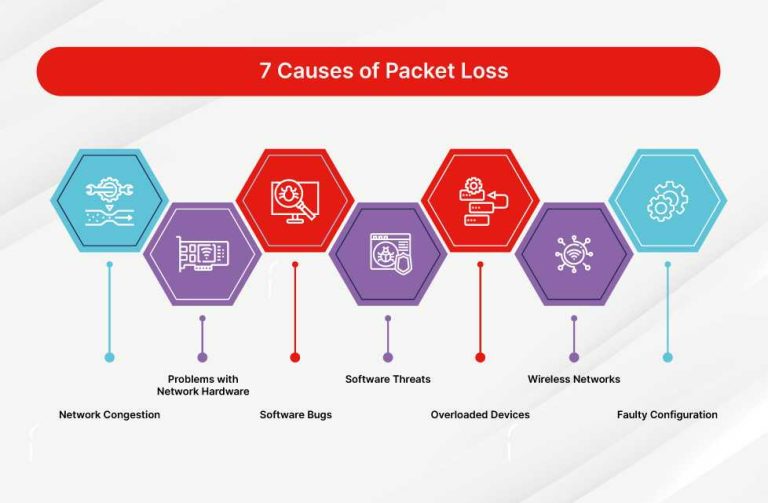To fix a slow router speed quickly, try restarting your router, updating its firmware, and reducing device interference. These simple steps can often resolve the issue swiftly and improve your internet experience. If problems persist, check your signal strength, optimize your Wi-Fi settings, or contact your service provider for further assistance.
A slow internet connection can be incredibly frustrating, especially when you’re trying to work, stream, or browse smoothly. Thankfully, most router speed issues are fixable with a few easy troubleshooting steps. In this guide, we’ll explore practical tips to boost your router’s performance and get you back to fast, reliable internet. Whether your router is outdated, crowded with too many devices, or experiencing interference, you’ll find straightforward solutions to improve your Wi-Fi speed and enjoy seamless connectivity. No need to be tech-savvy—just follow along to make your internet faster and more stable today.
Router Slow Speed Problem Fix: How to Improve Your Internet Speed
If your internet feels sluggish, it can be frustrating and disrupt your daily activities. A slow router can cause buffering videos, long loading times, and dropped connections. Luckily, fixing a slow speed problem is possible with some simple steps and adjustments.
Understanding Why Your Router Is Slow
Before diving into fixes, it’s important to know why your router might be slow. Several factors could be at play, including outdated hardware, network congestion, or interference from other devices. Identifying the root cause helps you choose the right fix.
Common Causes of Slow Router Speeds
- Outdated Firmware: Router firmware needs updates to run smoothly and securely.
- Too Many Devices: Multiple devices sharing the network can slow down internet speed.
- Wi-Fi Interference: Other electronic devices or neighboring networks can cause signal disruptions.
- Incorrect Placement: A poorly placed router may have weak coverage.
- Internet Service Provider (ISP) Issues: Sometimes, the problem lies with your ISP rather than your equipment.
Step-by-Step Guide to Fixing Your Slow Router
Follow these steps systematically to boost your network performance. Each step addresses common issues that cause slow speeds and helps you optimize your setup.
1. Restart Your Router
Many times, simply restarting your router can improve speed. Turn off the device, wait for 30 seconds, and then turn it back on. This refreshes the connection and clears temporary glitches.
2. Update Router Firmware
Outdated firmware can cause performance issues. Access your router’s admin panel through a web browser. Check for firmware updates and install them if available. Keep your firmware current for optimal speed and security.
3. Optimize Router Placement
The location of your router impacts signal quality. Place it in a central spot, away from walls and obstructions. Keep it elevated and away from electronic devices like microwaves or cordless phones that cause interference.
4. Reduce Network Congestion
If many devices use your network, speed can drop. Limit the number of connected devices during heavy usage. Pause or disconnect devices not in use to free up bandwidth.
5. Change Wi-Fi Channel Settings
Routers operate on different channels. Using a crowded channel leads to interference. Access your router settings, find the wireless channel option, and switch to a less congested one—usually channels 1, 6, or 11 are good choices.
6. Use 5 GHz Band Instead of 2.4 GHz
If your router supports dual-band Wi-Fi, switch to the 5 GHz frequency. It offers faster speeds and less interference, ideal for activities like streaming or gaming.
7. Secure Your Network
An open network can be used by neighbors or malicious users, slowing down your internet. Enable WPA3 or WPA2 security, set a strong password, and restrict access to authorized users only.
8. Limit Background Applications and Downloads
Background apps and automatic updates can consume bandwidth. Pause or schedule downloads and updates during times when you need faster internet.
Advanced Fixes for Persistent Speed Issues
If basic fixes don’t work, consider these more advanced solutions to improve your router’s performance and internet speed.
1. Upgrade Your Router
Old routers may not support the latest Wi-Fi standards like 802.11ac or 802.11ax. Invest in a newer model with higher speeds, better range, and advanced features.
2. Check Your Internet Speed
Use online tools like Speedtest to verify your actual internet speed. If the speed from your ISP is lower than promised, contact them for assistance or consider switching providers.
3. Set Quality of Service (QoS) Rules
QoS allows you to prioritize bandwidth for specific devices or applications. Configure your router’s QoS settings to ensure key activities, like video calls or gaming, receive higher priority.
4. Use Ethernet Cables for Critical Devices
Wired connections provide more stability and speed than Wi-Fi. Connect devices like desktop computers or gaming consoles directly to your router using Ethernet cables for better performance.
Monitoring and Maintaining Router Performance
Regular maintenance keeps your router running at its best. Periodically check for firmware updates, restart during troubleshooting, and monitor connected devices for unusual activity.
Useful Tips for Long-Term Performance
- Keep your router firmware updated regularly.
- Reposition your router if you notice weak spots in coverage.
- Secure your network to prevent unauthorized use.
- Limit the number of devices connected during heavy usage times.
- Consider using Wi-Fi extenders or mesh networks for larger homes.
Additional Tips to Boost Wi-Fi Speed
Beyond fixing your router, optimizing your entire network setup makes a significant difference. Keep these tips in mind for continuous improvement.
1. Use a Wi-Fi Analyzer
A Wi-Fi analyzer app helps identify crowded channels and interference sources. Based on this data, you can choose the best channel for your network.
2. Turn Off Unused Devices
Devices that connect to your Wi-Fi but aren’t in use may unknowingly consume bandwidth. Turn off or disconnect these devices to free up resources.
3. Manage Your Router’s Settings
Disable unused features, such as WPS or idle timeout, to streamline performance. Explore advanced options if your router supports custom configurations.
4. Consider a Mesh Network
For large homes with multiple dead zones, mesh Wi-Fi systems distribute signals evenly. They create a single, seamless network for better speed and coverage across your space.
Summary Table: Troubleshooting and Fixing Slow Router Speed
| Action | Purpose | Estimated Time |
|---|---|---|
| Restart Router | Clear temporary glitches | 2 minutes |
| Update Firmware | Improve security and speed | 10-15 minutes |
| Optimize Placement | Enhance signal coverage | 5 minutes |
| Reduce Device Load | Increase bandwidth for key devices | 5 minutes |
| Change Wi-Fi Channel | Minimize interference | 5 minutes |
| Upgrade Router | Support faster standards | 30-60 minutes (including purchase) |
Fixing a slow router involves a combination of simple adjustments and more advanced steps. Regularly maintaining your network ensures fast, reliable internet for all your needs. Remember, a well-placed, secured, and updated router can significantly improve your online experience.
FIX your slow internet speed – the Ultimate WiFi troubleshooting guide!
Frequently Asked Questions
Why is my router experiencing frequent disconnects despite having a strong signal?
Frequent disconnects can result from interference from other electronic devices, outdated firmware, or incorrect network settings. To fix this, move your router away from devices like cordless phones or microwaves, update its firmware regularly, and reset your network settings to ensure optimal performance. Additionally, check for any physical obstructions that may weaken the signal.
What steps can I take to improve my router’s speed during high traffic periods?
During busy times, network congestion can slow down your connection. To improve speed, limit the number of devices connected simultaneously, prioritize critical devices using Quality of Service (QoS) settings, and switch to a less congested Wi-Fi channel. Restarting your router periodically also helps to clear temporary issues and maintain better performance.
How do I identify if my modem or router causes the slow internet speeds?
Test your internet speed with a wired connection directly to the modem. If the speeds are fast via Ethernet but slow over Wi-Fi, the router may be the bottleneck. Conversely, if wired speeds are also slow, contact your ISP to check for outages or issues with your modem. Updating your router’s firmware and resetting it can also resolve potential performance problems.
Final Thoughts
In summary, fixing the router slow speed problem involves a few simple steps. Start by restarting your router to clear temporary issues. Check for firmware updates to improve performance. Position your router in a central location, away from interference, for optimal signal. By following these tips, you can significantly enhance your internet speed and experience.

I specialize in process engineering and system optimization. I enjoy writing guides that simplify troubleshooting and help improve efficiency in everyday tech use.