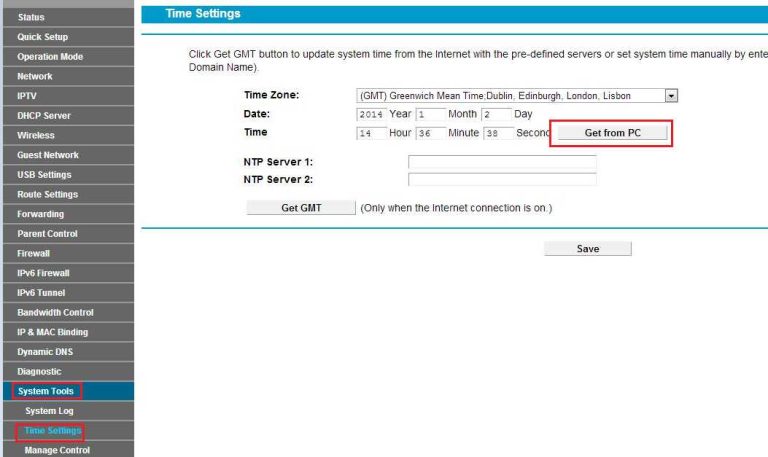Want faster WiFi at home? A few simple tweaks can significantly boost your internet speed, making streaming, gaming, and browsing smoother than ever. First, check your router’s placement—placing it in a central, open spot reduces interference and extends coverage. Updating your router’s firmware and switching to a less congested WiFi channel can also make a big difference. Consider upgrading your equipment if it’s outdated, and limit the number of devices connected simultaneously. These easy steps can improve your WiFi speed without the need for complex setup or costly upgrades.
To increase your WiFi speed at home, focus on optimizing your router’s placement, updating its firmware, and reducing network congestion. These straightforward actions can dramatically enhance your internet experience and keep you connected seamlessly.
A strong WiFi connection is essential for a smooth online experience, especially as we rely more on streaming, remote work, and online gaming. However, various factors like interference, outdated hardware, or poor placement can slow down your network. Luckily, there are simple, effective tips to improve your WiFi speed at home. By making a few adjustments, you can enjoy faster, more reliable internet without the need for expensive upgrades or complicated setups. This article will share practical strategies to help you get the most out of your WiFi connection, ensuring you stay connected and productive every day.
Tips to Increase WiFi Speed at Home
Understanding Your WiFi Network
Knowing how your WiFi works is the first step to improving its speed. Your router emits signals that connect your devices to the internet. Factors like the placement of your router and interference from other devices can slow down your connection.
To get started, identify your current WiFi speed using free online tools. This helps you see the difference after applying each tip. Keep in mind that your internet plan also limits the maximum speed you can achieve.
Optimize Router Placement
Placement is key to a strong and fast WiFi signal. Position your router in a central location within your home, avoiding corners or closets. Keep it elevated, such as on a table or shelf, to maximize coverage.
Stay away from obstructions like thick walls, metal objects, and appliances that emit radio waves, such as microwaves and cordless phones. If your WiFi signal struggles in certain rooms, consider moving the router closer or adding additional access points.
Update Your Router Firmware
Manufacturers regularly release firmware updates to fix bugs and improve performance. Check your router’s settings or manufacturer’s website to see if updates are available.
Updating firmware can enhance security, speed, and stability. Follow the instructions provided by your router’s manufacturer, usually accessed through the admin panel or app. Keeping your firmware current ensures your device runs at its best.
Use the 5GHz Band When Possible
Most modern routers broadcast on two frequency bands: 2.4GHz and 5GHz. The 2.4GHz band offers wider coverage but is more prone to interference. The 5GHz band provides faster speeds but has a shorter range.
Switching to the 5GHz band for devices that require high-speed internet, like streaming devices or gaming consoles, can significantly boost their performance. Check your device settings to connect to the 5GHz network if available.
Secure Your Network
An open or weak WiFi password invites neighbors or intruders to use your bandwidth, slowing down your connection. Use a strong, unique password that combines letters, numbers, and symbols.
Enable WPA3 or WPA2 encryption on your router for added security. Regularly change your WiFi password and monitor connected devices through your router’s admin panel. Securing your network ensures only authorized users can access your internet.
Limit Connected Devices and Manage Bandwidth
Too many devices using the network at once can cause slower speeds. Identify which devices are consuming the most bandwidth and limit their activity when possible.
Set quality of service (QoS) rules in your router settings to prioritize important traffic like work calls or streaming. You can also schedule usage or disconnect devices that are not actively needed. This management prevents network congestion and maintains faster speeds.
Reduce Interference from Other Devices
WiFi signals can be disrupted by other electronics, especially those operating on the same frequency. Cordless phones, microwave ovens, and Bluetooth devices are common culprits.
Keep your router away from these devices, and whenever possible, change the WiFi channel. Most routers have automatic channel selection, but manual adjustment to less congested channels can improve speed.
Upgrade Your Router or Modem
Older routers may not support the latest WiFi standards, such as WiFi 5 (802.11ac) or WiFi 6 (802.11ax). Upgrading to a newer device can greatly enhance speed and coverage.
Choose a router with multiple antennas, beamforming technology, and higher data rates for optimal performance. When upgrading, also consider your internet plan to match the hardware capabilities.
Use a Wired Connection When Needed
Wireless connections are convenient but may sacrifice speed for mobility. For activities like streaming, gaming, or large downloads, connect devices directly to the router via Ethernet cables.
Wired connections provide a more stable and faster internet experience, reducing latency and packet loss. If wiring is not feasible, consider Powerline adapters that use your home’s electrical wiring to transmit data.
Reduce Network Congestion During Peak Hours
Internet speeds often slow down during peak usage times when many households are online. To minimize this, schedule large downloads or updates during off-peak hours, like late at night.
Ask your internet provider about your plan’s performance during busy hours and consider upgrading if slow speeds are frequent. Managing your online activities can help you enjoy faster WiFi throughout the day.
Perform Regular Restart and Reset
Sometimes, simply restarting your router can improve performance by clearing temporary glitches. Turn off your router for at least 30 seconds before turning it back on.
If problems persist, perform a factory reset to restore default settings, but remember to back up your configuration. Regular maintenance ensures your WiFi network runs smoothly over time.
Optimize Network Security Settings
Enable firewalls and security features that prevent unauthorized access and potential malware attacks. A secure network prevents malicious devices from hogging bandwidth or disrupting your connection.
Use strong passwords, disable WPS if not needed, and regularly update security settings. Protecting your network maintains its integrity and optimal speed.
Monitor Your Network Performance
Use apps or tools to analyze your WiFi network’s performance and identify problematic areas. Monitoring helps you understand fluctuations and improve your setup accordingly.
Some tools display signal strength, connected devices, and speed tests. Regular monitoring can highlight issues early, allowing quick adjustments to keep your WiFi fast.
Consider a Mesh WiFi System
Large homes may require multiple access points for consistent coverage. Mesh systems connect several units to create a seamless WiFi network.
This setup eliminates dead zones and maintains high speeds across your entire home. Mesh systems are easier to manage and often come with user-friendly apps for quick setup.
Enhancing WiFi speed at home involves a combination of strategic placement, device management, and hardware updates. Small adjustments, like moving your router or updating firmware, can yield noticeable improvements. Investing in newer equipment or a mesh system provides long-term benefits for faster, more reliable internet. Regularly monitoring and securing your network ensures continued high performance, making your online experience smoother and more enjoyable.
Frequently Asked Questions
How can I improve the placement of my WiFi router for better speeds?
Position your WiFi router in a central location within your home to ensure even coverage. Keep it elevated on a shelf or wall mount, away from thick walls, metal objects, and electronic devices that may cause interference. Avoid placing the router near cordless phones, microwaves, or other appliances that operate on similar frequencies, as these can disrupt signal strength and speed.
What steps can I take to reduce network congestion on my WiFi?
Limit the number of devices connected simultaneously, especially those engaging in high-bandwidth activities like gaming or streaming. Use Quality of Service (QoS) settings on your router to prioritize critical devices or applications. Regularly disconnect unused devices from your network to free up bandwidth, and schedule large downloads or updates during off-peak hours.
Are there specific settings I should adjust on my router to boost internet speed?
Yes, changing your router’s frequency band to 5GHz can significantly improve speeds if your devices support it. Also, updating your router’s firmware ensures it runs smoothly and benefits from security patches and performance enhancements. Adjusting channel settings to less congested channels can reduce interference, leading to better speeds. Consult your router’s manual to access these settings.
How does updating my devices’ software impact WiFi performance?
Keeping your devices’ software and network drivers up to date helps them connect more efficiently to your WiFi network. Updates often include performance improvements, bug fixes, and security patches that can prevent connectivity issues and optimize data transfer rates. Regularly check for updates from device manufacturers and install them promptly.
What role does network security play in maintaining WiFi speed and performance?
Securing your WiFi with strong passwords and encryption prevents unauthorized users from accessing your network, which can slow down speeds. Avoid using outdated security protocols like WEP; instead, opt for WPA3 or WPA2. Proper security measures ensure that only trusted devices use your bandwidth, maintaining optimal speed and performance for your legitimate devices.
Final Thoughts
Tips to increase WiFi speed at home are essential for a seamless online experience. Position your router in a central, open area to maximize coverage and reduce interference. Regularly update your router’s firmware to ensure optimal performance. Limiting the number of connected devices can also boost speed, preventing network congestion.
Additionally, consider switching to a less congested WiFi channel and opting for a higher band like 5GHz if supported. These simple measures can significantly improve your connection quality and speed.
In conclusion, tips to increase WiFi speed at home help create a faster, more reliable internet environment. Implement these strategies to ensure your connection meets your needs efficiently.
I’m passionate about hardware, especially laptops, monitors, and home office gear. I share reviews and practical advice to help readers choose the right devices and get the best performance.