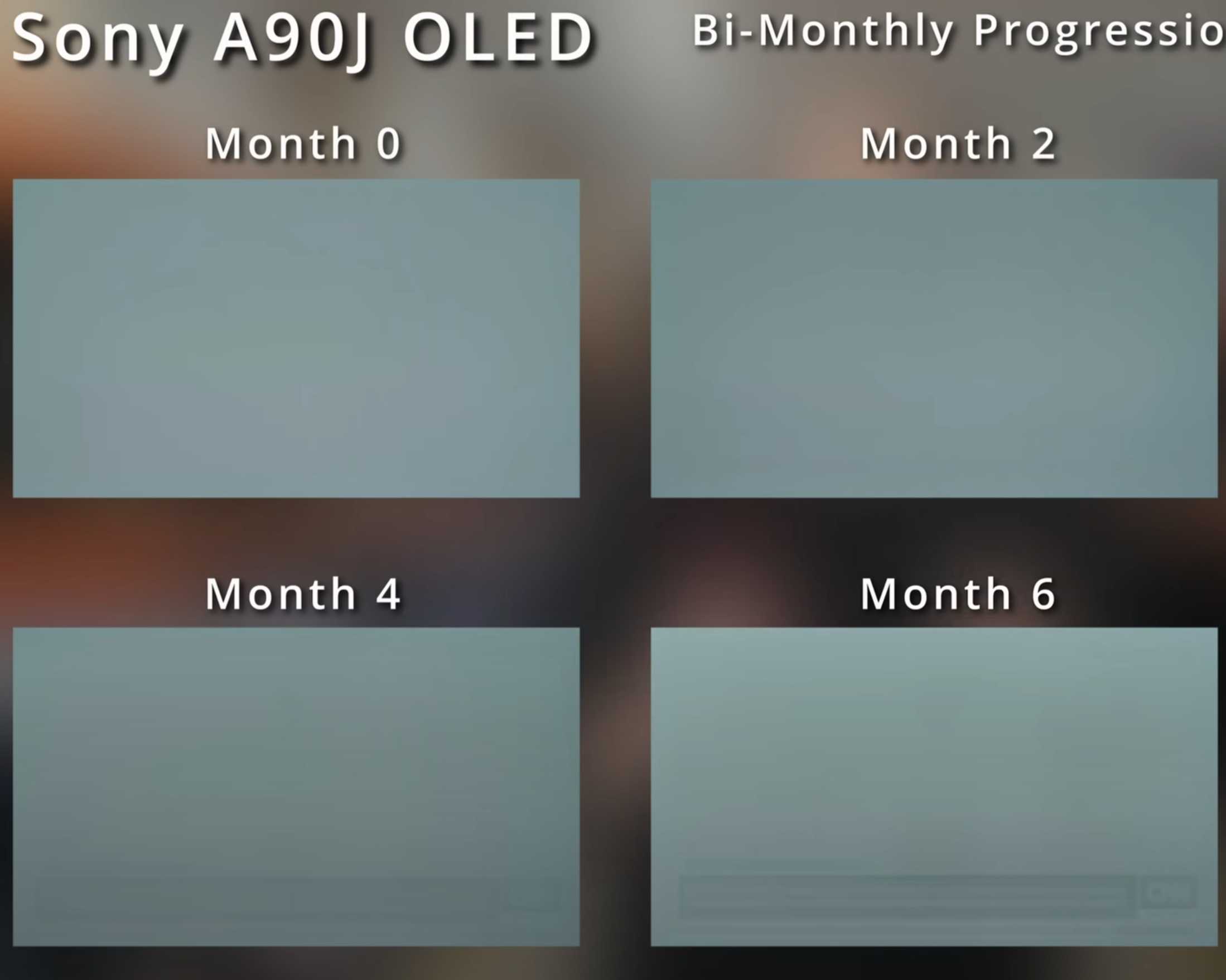To protect your precious screen from permanent damage, utilizing screen savers or enabling auto sleep is highly effective. These simple settings can significantly lower the risk of burn-in on your device, extending its lifespan and keeping visuals crisp. Activate a screen saver or set your device to sleep mode when not in use to avoid static images from lingering too long. This quick adjustment is a proactive way to maintain the quality of your display without much effort.
Using screen savers or auto sleep is a practical and easy solution to prevent burn-in and preserve your display’s clarity over time. By regularly turning off or dimming the screen, you minimize static image retention, ensuring your device stays in top condition for longer. This small change can make a big difference in safeguarding your screen’s longevity.
Use Screen Savers or Auto Sleep to Reduce Burn-in Risk
Many people use computers, monitors, and screens daily for work, entertainment, or studying. Prolonged display of static images can cause a problem called burn-in, which makes parts of your screen look ghostly or faded. Using screen savers or auto sleep features helps prevent this damage and keeps your screen looking clear and sharp over time.
What Is Screen Burn-in?
Screen burn-in happens when a static image is left on a screen for too long. This causes pixels to wear unevenly, damaging the display. Burn-in is most common on older plasma, OLED, and LCD screens, but modern screens are also susceptible if not managed properly.
For example, leaving a paused video game or a static website open for hours can lead to ghost images that stay visible even when you move away from the screen. Burn-in reduces the quality of the display and can be costly to repair or replace.
How Do Screen Savers Help Prevent Burn-in?
Screen savers are graphics or animations that appear after a period of inactivity. They keep the screen active but do not display static images for long durations. This prevents pixels from being overused in one area, reducing the risk of burn-in.
When set properly, screen savers can automatically activate after a few minutes of inactivity. They add movement and variation, distributing pixel usage evenly across the display.
Choosing the Right Screen Saver
- Opt for dynamic or animated screensavers that change regularly
- Avoid screensavers that display static images for extended periods
- Use modern screensavers with built-in pixel-shifting features
- Test different options to find one that minimizes static display
Setting Up and Using Auto Sleep
Auto sleep is a feature that turns off or puts your screen into a low-power state after a set period of inactivity. It not only saves energy but also protects your display from burn-in. Properly configuring auto sleep settings is essential for maintaining screen health.
Most devices allow users to customize sleep timers through system settings. For example, Windows, Mac, Android, and iOS all have options to adjust how long the device waits before entering sleep mode.
Benefits of Auto Sleep
- Reduces continuous pixel usage, preventing burn-in
- Conserves battery life on portable devices
- Extends the overall lifespan of your display
- Helps maintain screen clarity and color accuracy
How to Enable and Optimize Auto Sleep Settings
To optimize your device for minimal burn-in risk, set the auto sleep timer to activate after five to ten minutes of inactivity. For highly static displays, shorter timers are preferable. Remember to adjust these settings based on your usage habits.
On Windows, navigate to Power & Sleep settings. On Mac, access Energy Saver preferences. Mobile devices typically have auto sleep options within display or power settings. Regularly review these configurations to ensure they are active and effective.
Combining Screen Savers and Auto Sleep for Maximum Protection
Using both features together provides a layered approach to preventing burn-in. Enable auto sleep to turn off or dim the screen after inactivity, and set a screen saver to activate before auto sleep kicks in. This way, static images are avoided entirely during periods of inactivity.
For example, you could set a screensaver to activate after three minutes and auto sleep after five minutes. This timing ensures pixels are not exposed to static images for too long, reducing wear and tear.
Additional Tips to Reduce Burn-in Risks
- Regularly change your background or wallpaper to add variation
- Use dark or black backgrounds, especially on OLED screens
- Limit the display of static images or logos for prolonged periods
- Adjust brightness and contrast to lower levels to reduce pixel stress
- Maintain proper screen calibration for color and brightness balance
Preventative Maintenance and Best Practices
Routine maintenance can extend your screen’s lifespan. Periodically moving or changing static images can also help distribute pixel usage. Keep your device’s software updated to ensure all features, including sleep and screensavers, function optimally.
Monitoring your display habits is vital. Be aware of how long static images stay on the screen and avoid leaving icons, videos, or images paused for extended periods.
Understanding Modern Screen Technologies and Burn-in Prevention
Advanced screen technologies, such as OLED and AMOLED displays, are more susceptible to burn-in. Manufacturers now incorporate features like pixel shifting and automatic pixel refresh to combat this issue. However, using screen savers and auto sleep still remains a simple, effective prevention method.
For LCD screens, burn-in is less common but still possible with static images. Proper use of sleep modes and screen savers is recommended regardless of your screen type.
Advanced Features and Software Solutions
Some modern devices include specialized software tools designed to prevent burn-in. These might include pixel-shifting, automatic contrast adjustments, or dynamic wallpaper changes. Use these where available to further protect your display.
Additionally, third-party applications are available that can schedule screen saving or manipulate images to reduce static display times effectively.
Summary
Utilizing screen savers and auto sleep features is a straightforward way to maintain your display in top condition. These tools help distribute pixel usage evenly, significantly reducing the risk of burn-in. Adjust your device settings to keep static images off the screen as much as possible and take proactive steps to extend your display’s life.
By following these best practices, you can enjoy a clear, vibrant screen for years without worrying about ghostly images or permanent damage. Remember, prevention is always better than repair when it comes to your device’s display health.
Screen Burn-in Myths vs. Facts: Debunking the Effectiveness of Incandescent Screensavers #shorts
Frequently Asked Questions
How does enabling screen savers help prevent image retention issues?
Enabling screen savers prevents static images from remaining on your screen for long periods. When the screen saver activates after a period of inactivity, it replaces potentially persistent images with moving graphics or patterns. This reduces the likelihood of burn-in or image retention, especially on displays prone to such issues, by continuously shifting the displayed content.
What settings should I use to optimize auto sleep for my device?
Set your device’s auto sleep timer to a short duration, such as 1 to 5 minutes of inactivity. This ensures the display quickly enters a low-power state when not in use, minimizing the risk of burn-in. Additionally, consider customizing sleep modes to turn off certain features or reduce brightness further during sleep to protect the display.
Are there specific types of displays that benefit more from screen savers and auto sleep?
Yes, displays like OLED and plasma screens are more susceptible to burn-in and benefit greatly from screen savers and auto sleep features. These screens display individual pixels that can degrade unevenly over time if static images are left on for long periods. Using these features helps distribute pixel usage evenly and prolongs the lifespan of such displays.
Can regularly using auto sleep extend my device’s overall lifespan?
Implementing auto sleep periods reduces continuous usage, decreasing wear on components and helping prevent static damage to your screen. By turning off the display when not in use, auto sleep helps maintain image quality and prevents potential burn-in, ultimately contributing to a longer device lifespan.
Should I manually activate a screen saver or rely solely on auto sleep for protection?
Using a screen saver in addition to auto sleep provides extra protection for your display. Activating a screen saver that features moving or dynamic content ensures that static images are never displayed for extended periods. When combined with auto sleep, these measures effectively safeguard against burn-in and extend your device’s display health.
Final Thoughts
Using screen savers or auto sleep features helps protect your display from burn-in. These settings prevent static images from remaining on the screen for too long, which can cause damage over time.
Implementing these simple steps extends your device’s lifespan and maintains visual quality. Staying proactive keeps your screen in good condition longer.
Use screen savers or auto sleep to reduce burn in risk. Making these small adjustments ensures your display remains clear and functional for years to come.
I’m passionate about hardware, especially laptops, monitors, and home office gear. I share reviews and practical advice to help readers choose the right devices and get the best performance.