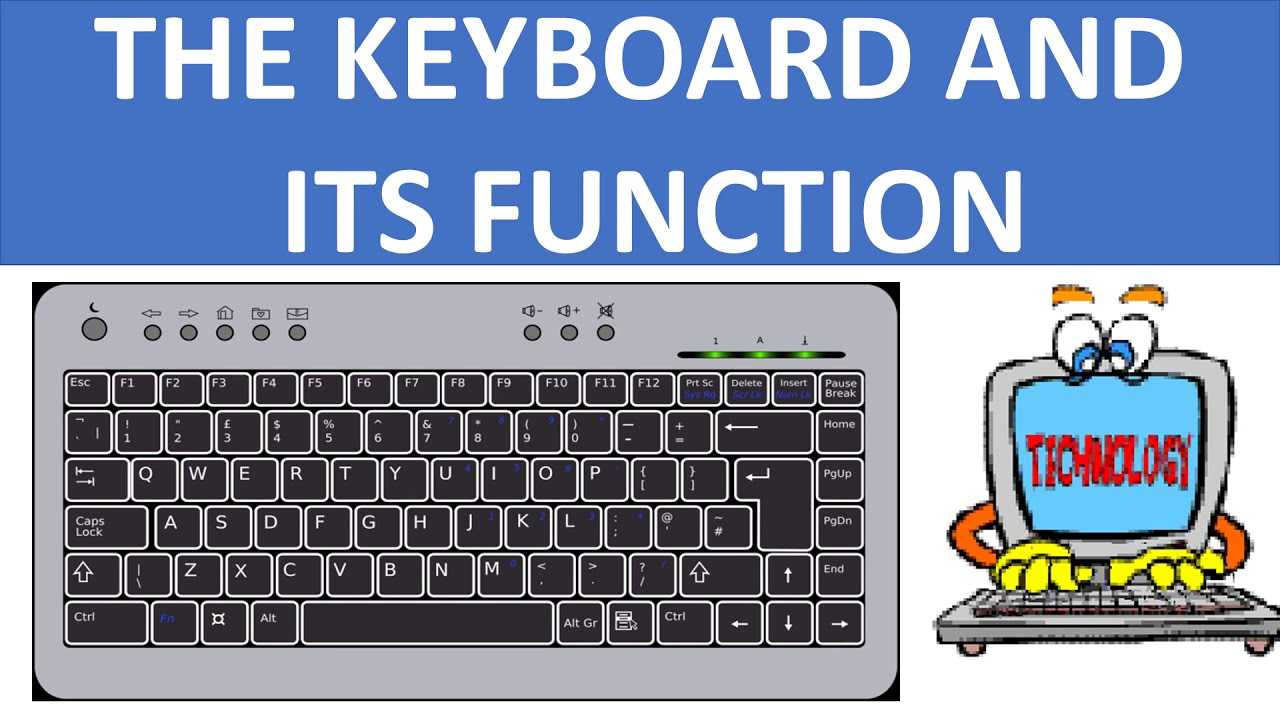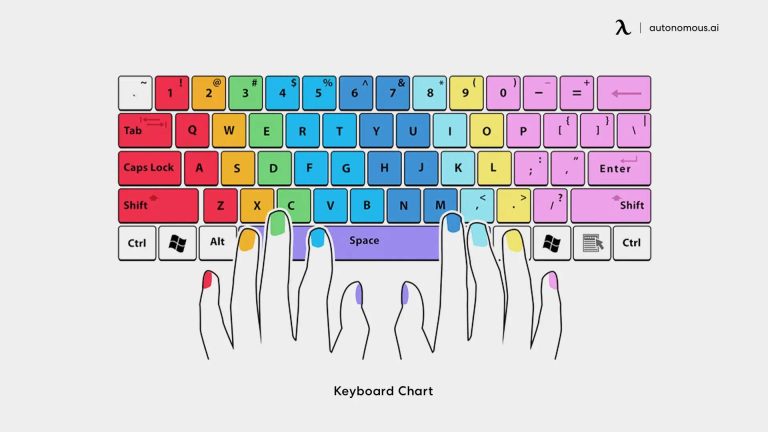A computer keyboard serves several essential functions that enhance your interaction with your device. Primarily, it allows you to input text and commands, making it a vital tool for typing documents, sending emails, and browsing the web. Beyond just typing, keyboards come equipped with a variety of keys that perform specific tasks, such as function keys for shortcuts, navigation keys for moving through documents, and special keys like Escape or Ctrl for command executions. Furthermore, many keyboards support multimedia functions, enabling you to control audio and video playback seamlessly. Understanding these key functions can improve your efficiency and productivity, allowing you to get the most out of your computing experience.
What are the Main Functions of Computer Keyboard?
A computer keyboard is an essential tool for interacting with your computer. It allows you to input text, control functions, and even navigate through various applications. In this article, we will dive into the main functions of a computer keyboard, exploring how each key contributes to your overall computing experience.
1. Text Input
The primary function of a computer keyboard is to enable text input. It allows users to type letters, numbers, and symbols directly into their devices. Each key corresponds to a specific character, making it easy to compose messages, write documents, or enter data into forms.
1.1. Alphabet Keys
The keyboard has a set of alphabet keys, ranging from A to Z. These keys are essential for writing words and sentences. The layout is designed for efficiency, allowing for quick typing.
1.2. Numeric Keys
In addition to letters, keyboards feature numeric keys, including numbers 0 through 9. These keys are vital for entering numerical data, performing calculations, or filling out spreadsheets.
2. Function Keys
Function keys, often labeled F1 to F12, offer quick access to various commands and shortcuts. These keys can perform specific tasks depending on the application being used.
2.1. Common Uses
– **F1**: Often used to open help menus.
– **F2**: Typically used for renaming files.
– **F5**: Commonly refreshes web pages.
– **F11**: Often toggles full screen mode.
Each function key serves a different purpose, catering to various software applications.
3. Modifier Keys
Modifier keys change the function of other keys when pressed simultaneously. The most common modifier keys are Shift, Ctrl (Control), and Alt (Alternate).
3.1. Shift Key
The Shift key allows you to type uppercase letters and access additional symbols. For example, pressing Shift along with the number 2 key produces the “@” symbol.
3.2. Ctrl and Alt Keys
– **Ctrl**: This key is often used in combinations for shortcuts like Ctrl + C (copy) and Ctrl + V (paste).
– **Alt**: The Alt key often allows access to menu options or special functions in various programs.
Using modifier keys can significantly enhance productivity.
4. Special Character Keys
Most keyboards include dedicated keys for special characters, such as punctuation marks and symbols. These keys are crucial for writing and formatting text correctly.
4.1. Punctuation Marks
Punctuation keys include:
- Period (.)
- Comma (,)
- Exclamation (!)
- Question mark (?)
These characters add meaning and clarity to your writing.
4.2. Symbol Keys
Many keyboards also feature keys for common symbols, such as:
- @
- #
- &
- $
These symbols are essential for emails, coding, and other digital communication.
5. Navigation Keys
Navigation keys help users move around their documents or web pages without using a mouse. These keys include arrows, Home, End, Page Up, and Page Down.
5.1. Arrow Keys
The arrow keys (up, down, left, right) allow for precise movement. This is helpful when editing text or browsing through options in menus.
5.2. Page Navigation
– **Home**: Takes you to the beginning of a line or document.
– **End**: Moves the cursor to the end of a line or document.
– **Page Up** and **Page Down**: Scroll through longer documents efficiently.
These keys make navigating large amounts of text much easier.
6. Multimedia Keys
Many modern keyboards come equipped with multimedia keys that allow users to control audio and video playback. These keys often include play, pause, volume control, and skip buttons.
6.1. Volume Control
With dedicated volume keys, you can adjust your audio settings without interrupting what you’re doing. This is particularly useful during video calls or while streaming content.
6.2. Playback Controls
The playback keys enable quick pauses or skips in your media. This feature is great for multitasking or when you need to change tracks quickly.
7. Shortcuts and Hotkeys
Shortcuts and hotkeys are combinations of keys that perform specific actions or commands. Learning these can greatly speed up your workflow.
7.1. Common Keyboard Shortcuts
Some examples of useful keyboard shortcuts include:
- Ctrl + A: Select all text
- Ctrl + Z: Undo action
- Ctrl + Y: Redo action
Mastering these can save time and improve efficiency.
7.2. Application-Specific Hotkeys
Many applications also have their own unique hotkeys. Familiarizing yourself with these can enhance your experience and productivity levels.
8. Numerical Keypad
Some keyboards come with a numerical keypad on the right side. This feature is especially useful for those who frequently work with numbers, such as accountants or data entry professionals.
8.1. Quick Number Entry
The numeric keypad allows for efficient data entry. The arrangement makes it easier to input long strings of numbers quickly.
8.2. Mathematical Operations
It’s also equipped with mathematical operation keys like addition (+), subtraction (-), multiplication (*), and division (/). These facilitate quick calculations.
9. Ergonomics and Comfort Features
As typing can cause strain on your hands and wrists, many keyboards are designed with ergonomics in mind.
9.1. Key Layout
A well-designed key layout reduces the distance your fingers must travel while typing, minimizing fatigue.
9.2. Wrist Support
Some keyboards feature built-in wrist supports to promote a more natural typing posture, which can greatly enhance comfort during extended use.
10. Connectivity Options
Modern keyboards offer various connectivity options, including wired, wireless, and Bluetooth connections.
10.1. Wired Keyboards
Wired keyboards typically connect via USB ports. They are reliable and require no batteries, making them a popular choice among users.
10.2. Wireless Keyboards
Wireless keyboards eliminate the clutter of wires. They connect via Bluetooth or a USB receiver, providing a more flexible setup for users.
11. Customization and Programmable Keys
Some keyboards come with programmable keys, allowing users to set specific functions or commands to certain keys based on their preferences.
11.1. Creating Macros
You can create macros, which are sequences of commands or keystrokes that can be executed with a single key press. This is especially helpful for gaming and editing software.
11.2. Custom Key Mapping
Custom key mapping enables users to assign different functions to keys, making it easier to access frequently used commands.
12. Cleaning and Maintenance
Keeping your keyboard clean is essential for maintaining its functionality and hygiene. Dust and debris can accumulate between keys, affecting performance.
12.1. Regular Cleaning
Use a soft cloth and gentle cleaner to wipe the surface regularly. For deeper cleaning, you can remove the keycaps carefully and clean underneath.
12.2. Avoiding Spills
To prolong the lifespan of your keyboard, it’s best to avoid eating or drinking near it.
Understanding the various functions of a computer keyboard is crucial for maximizing your productivity and enhancing your overall computing experience. From typing and navigation to special multimedia features and customization options, the keyboard remains an indispensable tool in the digital age.
KEYBOARD AND ITS FUNCTION || FUNCTIONS OF THE KEYBOARD || BASIC COMPUTER || COMPUTER FUNDAMENTALS
Frequently Asked Questions
“`html
What types of keys are found on a computer keyboard?
A computer keyboard typically includes various types of keys such as alphanumeric keys, which consist of letters and numbers; function keys (F1 to F12) that perform specific tasks; modifier keys like Shift, Ctrl, and Alt that modify the input of other keys; and special keys such as the Escape key, Enter key, and Spacebar that perform unique functions.
How does a keyboard facilitate user input on a computer?
The keyboard serves as the primary input device, allowing users to enter text, commands, and numerical data. When a key is pressed, it sends a signal to the computer, which then processes the input accordingly. This enables users to interact with software applications, create documents, and navigate various interfaces.
What role do function keys play in keyboard usage?
Function keys, labeled F1 through F12, provide quick access to specific functions in various software applications. For instance, F1 often opens the help menu, while F5 might refresh a webpage. Users can perform certain tasks more efficiently by utilizing these keys instead of navigating through multiple menus.
How can modifier keys enhance keyboard functionality?
Modifier keys such as Shift, Ctrl, and Alt expand the capabilities of a keyboard by allowing users to execute commands or create shortcuts. For example, holding down the Ctrl key while pressing a letter can initiate functions like copy (Ctrl+C) or paste (Ctrl+V), speeding up workflows and enhancing productivity.
In what ways do multimedia keys improve user experience?
Many modern keyboards come equipped with multimedia keys, which provide convenient control over audio and video playback. These keys allow users to play, pause, skip tracks, and adjust volume without needing to navigate through the operating system, making it easier to manage media while multitasking.
What is the significance of ergonomic design in keyboards?
Ergonomic keyboards are designed with user comfort in mind, aiming to reduce strain on the wrists and hands during prolonged use. They often feature a split design, adjustable angles, and cushioned palm rests, which help promote a more natural typing posture and minimize the risk of repetitive strain injuries.
“`
Final Thoughts
The main functions of a computer keyboard include inputting text, executing commands, and navigating through software. Each key serves a specific role, enabling users to perform tasks efficiently. Additional features, like function keys and multimedia controls, enhance overall usability. Understanding what are the main functions of a computer keyboard helps users maximize their productivity and improve their workflow.
I’m passionate about hardware, especially laptops, monitors, and home office gear. I share reviews and practical advice to help readers choose the right devices and get the best performance.