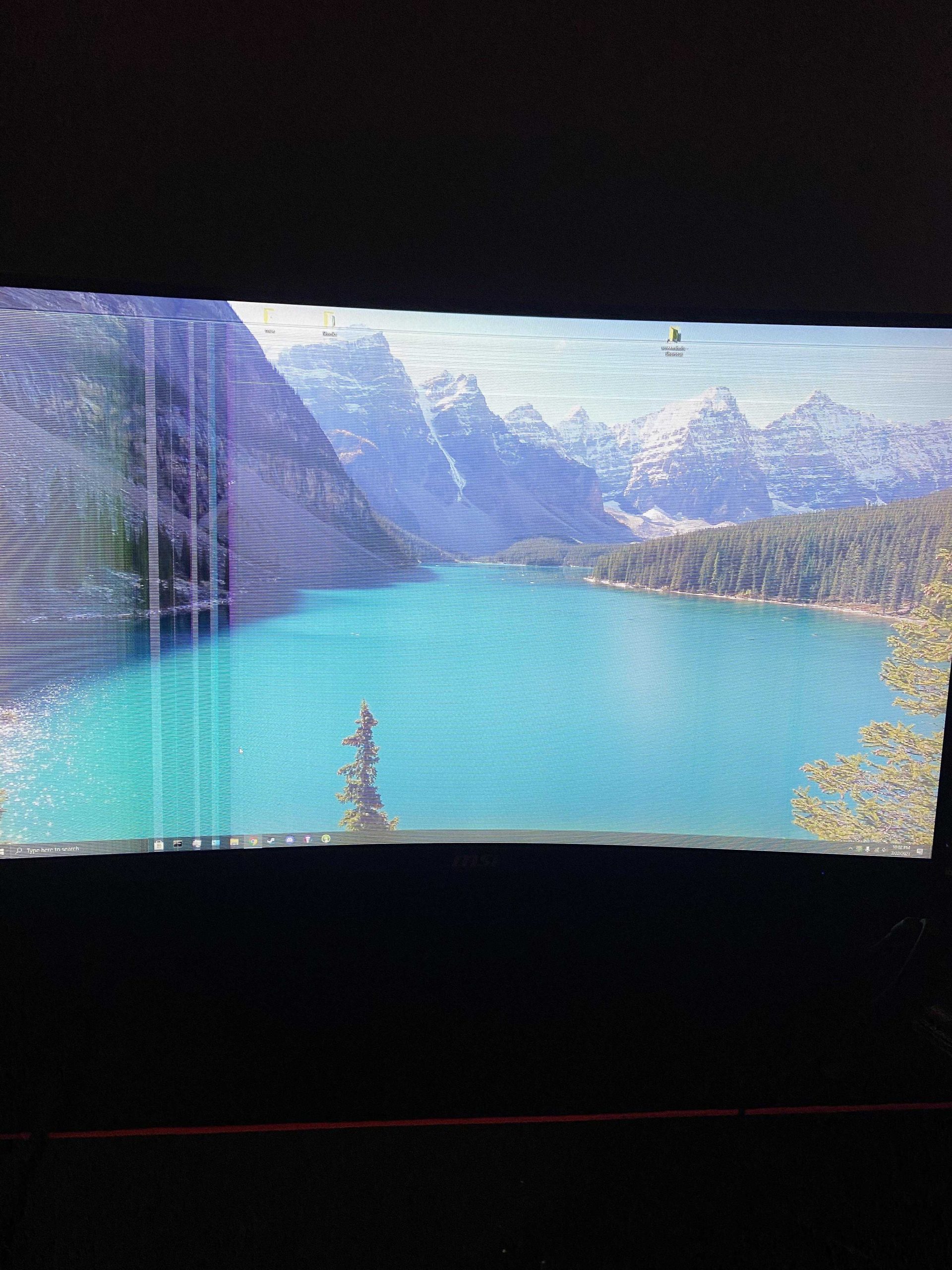Artifacts on your monitor can be caused by various issues, but the most common culprits are graphics card problems, driver glitches, or overheating. These visual glitches often appear as strange lines, color distortions, or blocky images that disrupt your viewing experience.
In short, monitor artifacts usually stem from hardware or software malfunctions like faulty graphics cards, outdated drivers, or overheating components. Troubleshooting these issues involves checking your GPU, updating drivers, and ensuring proper cooling.
If you’re seeing strange visual glitches on your screen, it’s natural to feel concerned—are your graphics card failing, or is something else going on? These artifacts can be unsettling, but understanding their root causes can help you fix the problem quickly. Artifacts appear when your graphics hardware struggles to process visual data correctly, often due to overheating, driver issues, or hardware damage. Identifying the cause involves examining your GPU’s temperature, updating or reinstalling drivers, and testing your hardware for faults. Addressing these common issues can restore clarity and functionality to your display, ensuring your computer works smoothly again.
What Causes Monitor to Show Artifacts
Understanding Monitor Artifacts
Monitor artifacts are visual glitches that appear on your screen, like strange lines, shapes, or colors. These glitches can be distracting and even make the display unusable in some cases. Artifacts often look like corrupted images or distorted pixels that do not belong on the screen. They can show up suddenly or gradually over time, depending on their cause.
Common Types of Artifacts
There are several different types of artifacts you might see on your monitor. These include flickering, strange color blocks, blurred images, or streaks across the screen. Each type can indicate different underlying issues. Recognizing these types helps diagnose the root problem more effectively.
Why Do Artifacts Appear?
Artifacts appear due to problems in how your monitor processes or displays images. They are often signs of hardware or software failures. Understanding the main causes can help you troubleshoot and fix these issues quickly.
Hardware Causes of Monitor Artifacts
1. Faulty Graphics Card
The graphics card, also known as the GPU, is responsible for rendering images on your screen. If the GPU is damaged or malfunctioning, it can cause artifacts to show up. Overheating, dust buildup, or manufacturing defects can all damage the graphics card. Symptoms include sudden artifacts, system crashes, or freezing during graphics-intensive tasks.
2. Overheating Components
Both the GPU and CPU generate heat when operating. Excessive heat can cause these components to malfunction or become unstable. When overheated, they may produce visual artifacts as the display struggles to process images correctly. Proper cooling systems, such as fans or liquid cooling, help prevent this issue.
3. Damaged or Failing Monitor
Sometimes, the problem lies within the monitor itself. Damage from impacts, power surges, or age can lead to malfunctioning display panels. These failures often manifest as persistent artifacts or lines on the screen. Replacing the monitor might be necessary if it is physically damaged.
4. Faulty Video Cables and Connections
Loose, frayed, or damaged cables can interfere with signal transmission. When the connection between the graphics card and monitor is unstable, artifacts may appear. Ensuring cables are properly connected and replacing worn-out ones can solve this issue.
5. Defective RAM or Memory Modules
Computer memory issues can also cause display artifacts. Faulty RAM can interfere with image processing, leading to corrupted visuals. Running memory tests can identify such problems, and replacing damaged RAM often resolves these visual glitches.
Software Causes of Monitor Artifacts
1. Driver Problems
Graphics drivers act as the bridge between your operating system and the graphics card. Outdated, corrupted, or incompatible drivers can cause display artifacts. Updating or reinstalling drivers often fixes these problems.
2. Operating System Bugs
Software glitches or bugs within the operating system can also lead to visual artifacts. Sometimes, after a system update, artifacts appear due to compatibility issues. Keeping your OS up to date can prevent and fix these problems.
3. Overclocking Graphics Hardware
Overclocking involves running your GPU or monitor at higher speeds than recommended to boost performance. If done improperly, it can cause instability and artifacts. Reducing overclocking settings can restore display stability.
4. Malware or Viruses
Malware can corrupt system files or interfere with hardware drivers, causing artifacts. Running comprehensive virus scans and cleaning your system can eliminate these threats and improve display health.
Diagnosing Monitor Artifacts
Conducting Hardware Tests
Start by checking cables and connections for secure fitting and damage. Next, test the monitor with a different device or computer to rule out monitor-specific issues. Running hardware diagnostics on the graphics card and RAM can identify failing components.
Checking Software Settings
Update all drivers and operating system components. Disable overclocking features if active. Monitor system temperatures to ensure components are not overheating.
Using Diagnostic Tools
Many graphics card manufacturers offer diagnostic tools that can scan for hardware faults. Third-party programs can also check RAM integrity and system stability, helping you pinpoint causes of artifacts.
Solutions to Prevent and Fix Artifacts
Regular Maintenance and Cleaning
Keep your PC clean and dust-free to prevent overheating. Proper cooling ensures the GPU and CPU operate within safe temperature ranges, reducing artifact risks.
Updating Drivers and Software
Regularly check for driver updates from manufacturers’ websites. Keep your operating system and related software current to fix bugs that may cause visual glitches.
Replacing Faulty Hardware
If diagnostic tests reveal hardware failures, replacing the affected parts is necessary. Upgrading to a more robust graphics card or increasing RAM can improve stability.
Adjusting Graphics Settings
Reducing resolution, disabling overclocking, or lowering graphics quality settings can help stabilize the display, especially on older or weaker systems.
Related Topics and Additional Tips
Understanding Monitor Refresh Rates
A higher refresh rate can lead to smoother images but may also cause artifacts if the hardware is unstable. Match your monitor’s refresh rate with your graphics card’s output for optimal display.
Importance of Power Supply Units
A stable and sufficient power supply ensures that all components receive the correct voltage, preventing voltage fluctuations that can cause artifacts.
Monitoring System Temperatures
Use software tools to keep an eye on CPU and GPU temperatures. High temperatures often lead to hardware instability and visual artifacts.
Upgrading Your Monitor
If your current monitor is aging or damaged, replacing it with a high-quality display can eliminate persistent artifacts and improve your viewing experience.
Summary
Visual artifacts on your monitor mainly stem from hardware issues like faulty graphics cards, overheating, or damaged cables, or from software problems such as driver errors or system bugs. Regular maintenance, timely updates, and proper hardware management are key to preventing these glitches. Recognizing the signs early and diagnosing the root cause can save you time and money while ensuring your display remains clear and reliable.
Horizontal lines in monitor
Frequently Asked Questions
How does a graphics card issue lead to visual artifacts on a monitor?
Problems with the graphics card, such as overheating, driver errors, or hardware failure, can cause visual artifacts. When the GPU struggles to process data correctly, it may produce distorted images, strange lines, or color variations on the screen. Ensuring your graphics card functions properly and updating its drivers can help prevent this issue.
In what way does a damaged or loose cable contribute to monitor artifacts?
A damaged or loose video cable disrupts the signal transmission between the computer and the monitor. This interruption can lead to pixelation, flickering, or unusual patterns appearing on your display. Regularly checking and replacing damaged cables ensures a stable connection and reduces the likelihood of artifacts.
Can software conflicts cause a monitor to display artifacts?
Yes, incompatible or corrupt software can interfere with graphic rendering, leading to visual artifacts. Certain applications or outdated drivers may not communicate properly with your hardware, resulting in distorted images. Keeping software updated and ensuring compatibility can minimize these issues.
What impact does overheating have on a monitor connected to a damaged GPU?
Overheating a graphics processing unit can cause it to malfunction, which often manifests as visual artifacts on the monitor. Excess heat may lead to temporary errors in rendering or permanent hardware damage, so maintaining proper cooling and ventilation is essential for clear display output.
How does monitor hardware deterioration result in artifacts?
Over time, components within the monitor, such as the LCD panel or backlight, can degrade. This deterioration may cause irregularities like flickering, ghosting, or color inconsistencies. Regular maintenance and handling the equipment carefully can extend the lifespan and prevent artifacts caused by hardware wear.
Final Thoughts
Monitor artifacts often result from hardware issues, such as faulty graphics cards or damaged cables. Overheating components can also cause visual glitches on the screen. Software problems, including outdated drivers or corrupted system files, contribute as well.
Understanding these causes helps users troubleshoot effectively. Ultimately, what causes monitor to show artifacts involves a mix of hardware and software factors that disrupt normal display functions.
I’m passionate about hardware, especially laptops, monitors, and home office gear. I share reviews and practical advice to help readers choose the right devices and get the best performance.