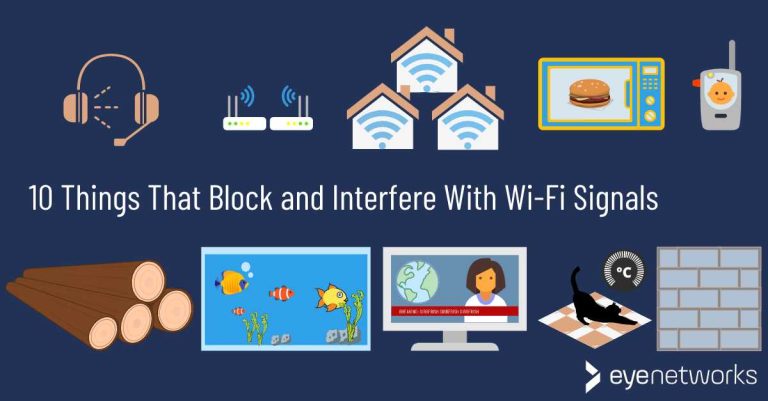If your Wi-Fi router isn’t working, the first thing to try is restarting it. Simply unplug it from the power source, wait for about 30 seconds, and then plug it back in. This can often resolve temporary connectivity issues. If that doesn’t work, check your internet service provider to see if there are any outages in your area. Ensure that all cables are securely connected and that your devices are within range of the router. Sometimes, updating your router’s firmware can help as well. If these steps don’t solve the problem, resetting the router to factory settings may be necessary, but remember that this will erase all your custom settings.
Wi-Fi issues can be incredibly frustrating, especially when you rely heavily on a stable internet connection for work or leisure. Whether you’re experiencing slow speeds, intermittent drops, or complete disconnection, it can disrupt your daily activities. Understanding what to do when your Wi-Fi router isn’t functioning properly can save you time and stress. While the solutions may sound simple, sometimes the most effective fixes involve just a little troubleshooting. In this guide, we’ll explore common reasons why your Wi-Fi router may be acting up and provide easy-to-follow steps to get you back online quickly. So, let’s dive into some practical solutions to restore your connectivity and keep you connected!
“`html
What to Do If the Wifi Router Is Not Working
When your wifi router stops working, it can be incredibly frustrating. Whether you’re trying to stream your favorite show or finish an important assignment, a malfunctioning router can throw a wrench into your plans. Luckily, there are several troubleshooting steps you can take to fix the problem.
Check the Basics First
Before diving into complex solutions, it’s important to check the basics.
- Power Supply: Ensure the router is plugged in and powered on. Look for any lights on the device that indicate it’s working.
- Cables: Check all the cables connecting your router. Make sure they are securely plugged in and not damaged.
Sometimes, the simplest fixes are the most effective.
Restart Your Wifi Router
One of the easiest and most effective solutions is to restart your router. This can resolve many connectivity issues by refreshing the network connection.
- Unplug your router from the power source.
- Wait for about 30 seconds.
- Plug it back in and wait for it to restart fully.
After restarting, check your internet connection to see if the issue is resolved.
Check for Service Outages
If restarting doesn’t work, the next step is to check if there is a service outage in your area. You can visit your internet service provider’s website or call their customer service for updates.
- Look for notifications about outages or maintenance.
- Check local social media groups for updates from other users.
Knowing if there’s a wider issue can save you time and effort.
Connect Directly to the Modem
If your wifi router is not working, connect your device directly to the modem using an Ethernet cable. This will help determine if the issue lies with the router or the internet connection itself.
- If you have internet access while connected directly, the problem is likely with the router.
- If there is no internet, the issue could be with your internet service provider or modem.
Use this method to isolate the problem.
Check the Router Settings
Sometimes issues arise from incorrect router settings. Access your router’s settings through a web browser by typing its IP address, commonly found on the back of the device.
- Log in with the router’s admin credentials (default credentials may also be listed on the router).
- Check the WAN settings to ensure they are correct.
Making adjustments to settings can often resolve connectivity issues.
Update Router Firmware
Keeping your router’s firmware updated is crucial for optimal performance. Outdated firmware can lead to malfunctioning features or connectivity problems.
- Check for available updates in the router’s settings interface.
- Follow the manufacturer’s instructions to perform the update.
Regular updates ensure your router is functioning at its best.
Change the Wifi Channel
If you notice slow speeds or frequent drops, changing the wifi channel may help. Routers often operate on multiple channels, and interference can affect performance.
- Access your router settings and look for the wifi settings tab.
- Select a different channel from the available options and save changes.
Doing this can improve your internet speed and stability.
Reset the Router to Factory Settings
If all else fails, a factory reset of your router may be necessary. This will erase all settings and return the device to its original state.
- Locate the reset button, typically found on the back of the router.
- Press and hold it for about 10 seconds until the router’s lights blink.
After resetting, you’ll need to reconfigure your network settings.
Assess Your Devices
Sometimes the issue might not be with the router itself, but rather the devices trying to connect. Check if the problem persists across multiple devices.
- Restart the devices and try reconnecting to the wifi.
- Forget the network on your device and reconnect.
This can help determine if the router is truly at fault.
Interference and Obstructions
Physical barriers and other electronic devices can cause interference with your wifi signal.
- Ensure the router is placed in a central location in your home.
- Avoid placing it near microwaves, cordless phones, or large metal objects.
Proper placement can significantly enhance your wifi signal strength.
Upgrade Your Equipment
If your router is several years old, it might be time for an upgrade. Newer models come with improved technology and better performance.
- Consider investing in a dual-band or tri-band router for better coverage.
- Look for routers with the latest wifi standard (like Wifi 6) for faster speeds.
Upgrading equipment can solve many issues and improve your wifi experience.
Use a Wifi Extender
If you have a large home, a wifi extender can help boost the signal to hard-to-reach areas. These devices repeat the signal from the router, improving coverage.
- Place the extender halfway between the router and the area with poor signal.
- Follow the setup instructions to connect it to your network.
Using an extender can make a significant difference in connectivity.
Contact Your Internet Service Provider
If all else fails, contacting your internet service provider may be your best option. They can diagnose issues remotely and guide you through troubleshooting steps specific to your setup.
- Have your account information ready for faster assistance.
- Ask about any known issues or additional support they might provide.
Professional support can often resolve problems that seem insurmountable.
Explore Alternative Solutions
For ongoing connectivity issues, you might want to explore alternative solutions. Different technologies may better suit your needs.
- Consider using mobile hotspot features from your smartphone as a temporary solution.
- Investigate if fiber optic internet is available in your area for improved service.
Evaluating other solutions can lead to better internet experiences.
Navigating wifi router issues can be overwhelming, but remember that most problems have manageable solutions. By following the steps outlined above, you can troubleshoot and hopefully resolve the issues efficiently. If you continue to have difficulties, don’t hesitate to seek professional guidance from your internet service provider.
Taking these proactive steps can enhance your internet experience and keep your devices connected.
“`
How to Troubleshoot Home WiFi and Router Issues
Frequently Asked Questions
“`html
How can I check if my internet service is down?
Start by connecting a device directly to your modem using an Ethernet cable. If you can access the internet through this connection, your internet service is likely active. If you cannot connect, check your service provider’s website or call their customer support for updates on outages in your area.
What should I do if my Wi-Fi networks are not showing up?
First, restart your router. Unplug it from the power source, wait for about 30 seconds, and then plug it back in. If the networks still do not appear, check if Wi-Fi is enabled on your router. Look for a physical switch or button on the device, as some models have a Wi-Fi toggle. If the issue persists, consider resetting the router to factory settings.
Why is my Wi-Fi connection slow even when the router is working?
Several factors can cause slow Wi-Fi speeds. Check for any physical obstructions between your router and devices that could weaken the signal. Additionally, too many devices connected to the network can slow it down. Limit the number of devices using the Wi-Fi simultaneously or prioritize bandwidth to essential devices. If the issue continues, you might consider upgrading your internet plan or investing in a Wi-Fi extender.
How do I reset my Wi-Fi router?
To reset your Wi-Fi router, locate the reset button, usually found on the back or bottom of the device. Press and hold the button for about 10 seconds, or until the lights on the router flicker. This action will restore your router to its factory settings. After resetting, you will need to reconfigure your network name and password.
What steps can I take to improve my Wi-Fi signal strength?
To improve your Wi-Fi signal, place your router in a central location within your home, away from obstructions like walls and large furniture. Avoid placing it near electronic devices that can cause interference, such as microwaves or cordless phones. You may also experiment with different channels in the router settings or consider upgrading to a dual-band router for better performance.
“`
Final Thoughts
If the wifi router is not working, start by checking all connections to ensure everything is plugged in properly. Next, restart the router by unplugging it for about 30 seconds before plugging it back in.
If that doesn’t resolve the issue, access the router settings through a web browser to verify the configuration.
Consider contacting your internet service provider if problems persist, as they can diagnose issues from their end. Remember, knowing what to do if the wifi router is not working can save you time and frustration.