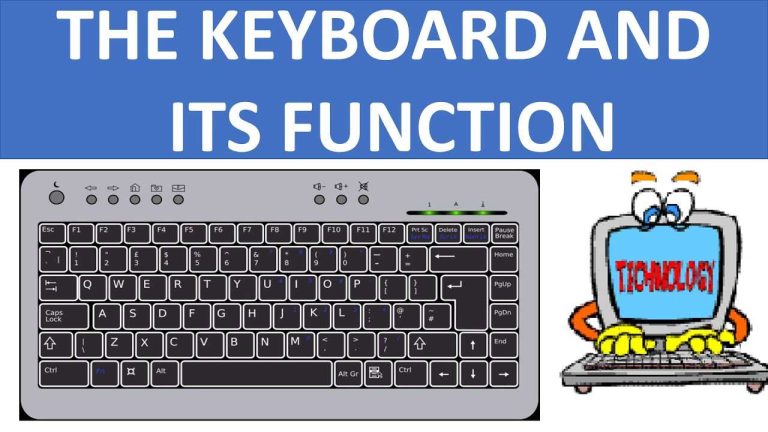When a keyboard key isn’t working, it can be frustrating, but don’t panic! First, try gently pressing the key a few times to see if it’s just stuck. If that doesn’t help, check if there’s any debris or dirt underneath by carefully removing the keycap if possible or using compressed air. Make sure the keyboard is properly connected to your computer, whether it’s wired or wireless. If issues persist, try connecting the keyboard to another device to rule out software problems. Sometimes, simply restarting your computer can clear up minor glitches. If all else fails, you may need to consider getting a replacement or seeking professional repair assistance.
What to Do When a Keyboard Key Doesn’t Work
Facing a keyboard key that just won’t cooperate can be a frustrating experience, whether you are in the middle of an important project or just trying to send a quick message. Identifying the issue and knowing how to address it can save you a lot of time and stress. This guide will help you understand the possible causes and effective solutions when a keyboard key doesn’t work.
Common Reasons a Keyboard Key Stops Working
Understanding why a key may not work is the first step toward finding a solution. Here are some common causes:
- Physical Damage: Keys can be physically damaged with wear and tear or spills that affect their function.
- Software Issues: Sometimes software conflicts or updates can cause a key to stop functioning.
- Connection Problems: For wireless keyboards, battery issues or Bluetooth connectivity can lead to malfunctioning keys.
Initial Steps to Troubleshoot the Problem
If a key isn’t working, there are several simple steps you can take. Start with these:
- Check for Debris: Sometimes dust or crumbs can block keys. Gently turn the keyboard upside down and shake it.
- Restart Your Computer: A simple restart can often resolve temporary software issues.
- Test the Key: Try using the key in different applications to see if the problem is consistent throughout.
Physical Inspection of the Keyboard
If initial troubleshooting didn’t help, perform a thorough physical inspection of your keyboard.
Look for Visible Damage
Check for any broken keys or stuck switches. If keys are popping off, they might need to be reattached or replaced.
Check Connections
For wired keyboards, ensure the cable is firmly connected. For wireless keyboards, make sure the batteries are fresh and the connection to the computer is active.
Cleaning Your Keyboard
Cleaning your keyboard can be vital for restoring functionality.
Surface Cleaning
Use a microfiber cloth slightly dampened with rubbing alcohol to wipe the surface.
Deep Cleaning
For a more thorough clean, you may need to remove individual keys. Follow these steps:
- Use a keycap puller or carefully pry off the key with a flat tool.
- Clean underneath the key using compressed air or a soft brush.
- Reattach the key once it’s clean and dry.
Software Troubleshooting
If your keyboard still isn’t working, consider software solutions. Here are some effective methods:
Update Drivers
Make sure your keyboard drivers are up to date. Here’s how:
- Go to your computer’s Device Manager.
- Find the keyboard in the list, right-click it, and select ‘Update Driver.’
Check Keyboard Settings
Sometimes keyboard layout or language settings can affect key functionality.
– On Windows, go to Settings > Time & Language > Language.
– On Mac, go to System Preferences > Keyboard.
Using External Keyboards
If you’re using a laptop and the keyboard key still won’t work, consider connecting an external keyboard.
Benefits of External Keyboards
External keyboards can be a great alternative:
– They can enhance comfort and functionality.
– They offer different layouts and key types to suit your needs.
Consulting Manufacturer Support
When all else fails, reaching out for professional help can be the best option.
Warranties and Repair Options
If your keyboard is under warranty, contact the manufacturer for repair or replacement options.
Online Support Resources
Most manufacturers offer online support. Check their website for troubleshooting guides or FAQs.
Replacing the Keyboard
If the key still doesn’t work after all the steps above, it might be time to consider replacing the keyboard.
Choosing the Right Keyboard
When looking for a new keyboard, consider your usage needs:
- Mechanical vs. Membrane: Mechanical keyboards offer tactile feedback, while membrane keyboards are quieter.
- Wired or Wireless: Depending on your workspace, choose what fits best.
Installation Tips
Installing a new keyboard is usually straightforward. Simply plug it in and allow it to connect.
Preventative Measures for Future Issues
To prevent key issues from occurring in the future, consider the following:
Regular Cleaning
Establish a routine for cleaning your keyboard regularly to prevent debris buildup.
Cover the Keyboard
Use a keyboard cover to protect against spills or dust when not in use.
Proper Usage
Avoid eating or drinking near your keyboard to reduce the risk of spills.
Experiencing a non-functional keyboard key can be challenging, but taking the right steps can often resolve the issue. By understanding the common causes, following troubleshooting techniques, and considering replacement if necessary, you can get back to typing efficiently. Remember to take care of your equipment to prevent future issues!
How to fix keys not working on a mechanical keyboard (RedDragon K552)
Frequently Asked Questions
“`html
What initial steps can I take to troubleshoot a non-working keyboard key?
Begin by checking if the keyboard is properly connected to your device. If it’s a wired keyboard, unplug it and plug it back in. For wireless keyboards, ensure the batteries are charged and that the device is connected via Bluetooth or a USB receiver. Additionally, try using the keyboard with another computer to see if the problem persists.
Could software issues cause a keyboard key to stop functioning?
Yes, software conflicts or incorrect settings can prevent a key from working. Check if there are any pending updates for your operating system or keyboard drivers. Sometimes, reinstalling the keyboard drivers can resolve the issue. You can also test the keyboard in safe mode to determine if background applications are interfering.
Are there any cleaning methods I can use to fix a stuck key on my keyboard?
Absolutely. Start by turning off your computer or disconnecting the keyboard. Use a can of compressed air to blow out debris from under the key. If the key still feels sticky, gently pop it off (if your keyboard design allows) and clean underneath with a damp cloth or isopropyl alcohol. Allow it to dry completely before reattaching the key.
What should I consider if the keyboard key is physically damaged?
If a key appears broken or the mechanism underneath is damaged, you may need to replace the key itself or the entire keyboard. Look for replacement keys specific to your keyboard model or consult with a professional technician for repair options. Sometimes, using an external keyboard can be a temporary solution while you address the issue.
How can I determine if the problem lies with the keyboard or the computer?
To identify the source of the problem, test the keyboard on another device. If the key works on a different computer, the issue likely resides within your original device’s settings or hardware. Conversely, if the key doesn’t function elsewhere, you need to focus on repairing or replacing the keyboard.
“`
Final Thoughts
When a keyboard key doesn’t work, start by checking the connection. Ensure that the keyboard is properly plugged in or, if wireless, that it has a charged battery.
Next, clean the keyboard to remove any debris or dust that may be causing the issue. Sometimes, a simple wipe can restore functionality.
If the problem persists, try updating the keyboard driver or testing the keyboard on another device. If none of these solutions work, it might be time to replace the keyboard. Remember, knowing what to do when a keyboard key doesn’t work can save you time and frustration.
I’m passionate about hardware, especially laptops, monitors, and home office gear. I share reviews and practical advice to help readers choose the right devices and get the best performance.