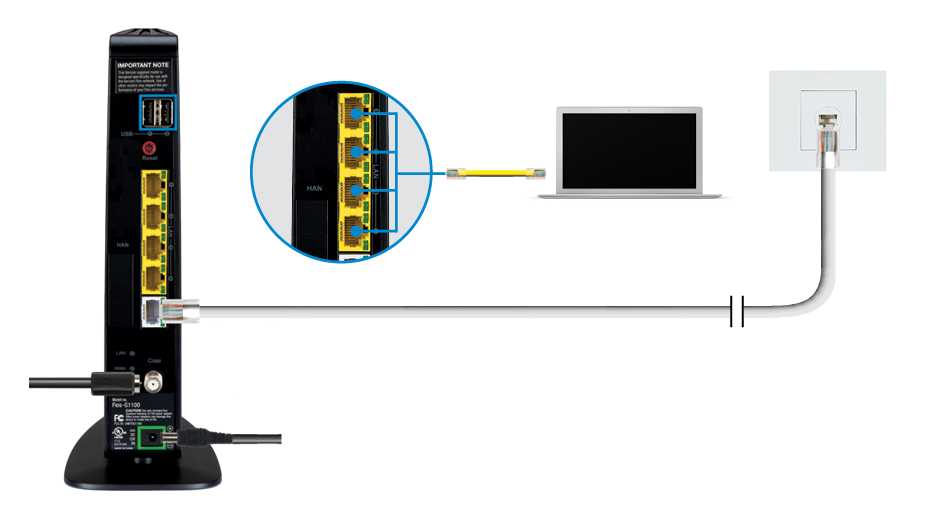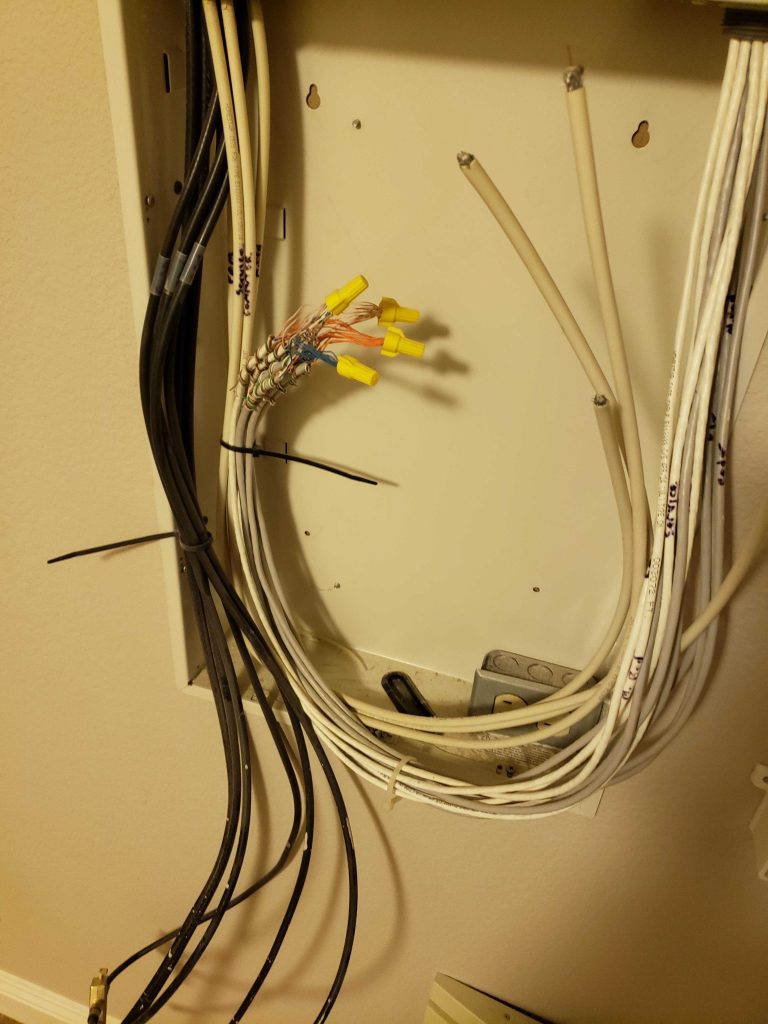When your Wi-Fi router decides to stop working, it can be incredibly frustrating, especially when you rely on the internet for work, streaming, or staying connected. The first thing to do is to power cycle the router—simply unplug it, wait for about 30 seconds, and then plug it back in. This simple fix can often resolve connectivity issues. If that doesn’t work, check the cables and connections to ensure everything is secure. You might also want to look for any firmware updates or restart your modem if you have one. By following these steps, you can usually get your Wi-Fi back up and running without too much hassle. Let’s dive deeper into the troubleshooting process.
“`html
What to Do When WiFi Router is Not Working
When your WiFi router stops working, it can be really frustrating. You might feel disconnected from the world. But don’t worry! There are plenty of things you can try before calling for help.
Understanding Common WiFi Router Problems
First, it helps to understand what might be wrong with your WiFi router. Here are some common issues:
- Power Problems
- Overheating
- Firmware Issues
- Signal Interference
- Incorrect Settings
Each of these problems can have a different solution. Let’s take a closer look at how to fix them.
Step 1: Check the Power Connection
The first thing you should do is check if your router is getting power. Make sure it is plugged in properly. Here’s how:
- Look at the power indicator light. If it is off, the router may not be receiving power.
- Try plugging the router into a different outlet.
- Inspect the power cord for any visible damage.
Sometimes, a simple unplugging and replugging can work wonders!
Step 2: Restart Your Router
A restart is like a fresh start for your router. Here’s how to do it properly:
- Unplug the router from the power source.
- Wait for at least 30 seconds.
- Plug it back in and wait for it to reboot.
This process can solve many minor issues and refresh your connection.
Step 3: Check for Overheating
If your router feels hot to the touch, it might be overheating. Overheating can cause it to work poorly. Here’s how to fix this:
- Make sure the router is in a well-ventilated area.
- Avoid placing it near other electronic devices that emit heat.
- Consider using a small fan to cool it down.
Keeping your router cool can help maintain its performance.
Step 4: Troubleshoot Network Connections
If your devices still can’t connect, it might be a network issue. Here are some steps to troubleshoot:
- Check if other devices can connect to the WiFi network.
- If they can, the problem might be with your specific device.
- Forget the WiFi network on your device and reconnect.
This can often fix connection problems for individual devices.
Step 5: Update Router Firmware
Firmware updates can improve performance and security. To check for updates, follow these steps:
- Log into your router’s web interface using its IP address.
- Look for a section labeled ‘Firmware’ or ‘Software’.
- Follow the instructions to download and install any updates.
Keeping your router’s firmware up to date is essential for smooth operation.
Step 6: Check for Signal Interference
Sometimes, other devices can interfere with your WiFi signal. Here’s how to check for interference:
- Identify common sources of interference like microwaves and cordless phones.
- Move the router away from these devices.
- Try changing your WiFi channel in the router settings.
These steps can help improve your WiFi signal strength.
Step 7: Reset Your Router to Factory Settings
If all else fails, you may need to reset your router. This will erase all settings, so be sure to note any important configurations first. Here’s how to reset:
- Locate the reset button on your router. It’s usually a small pinhole.
- Use a paperclip to press and hold the button for about 10 seconds.
- Release the button and let the router restart.
After resetting, you will need to set up your router again.
Step 8: Contact Your Internet Service Provider (ISP)
If your router is still not working, it may be best to contact your ISP. Here’s why:
- They can check for outages in your area.
- They can help diagnose any issues with your service.
- They might offer to replace faulty equipment.
Your ISP is equipped to help you resolve issues that you can’t fix at home.
Additional Tips for Maintaining Your WiFi Router
Preventive care is crucial to keeping your router in good condition. Here are some tips:
- Regularly check for firmware updates.
- Keep the router clean and dust-free.
- Position your router in a central location in your home.
By taking care of your router, you can prolong its lifespan and ensure stable connections.
Signs It’s Time to Replace Your Router
Sometimes a malfunctioning router might need replacing. Here are some signs:
- Your internet keeps dropping despite trying the fixes.
- The router is several years old, and technology has advanced.
- You notice slower speeds even with optimal settings.
If you see these signs, it may be time for a new router.
In conclusion, when your WiFi router is not working, there are numerous steps you can take before seeking professional help. Start by checking power connections, restarting the device, and troubleshooting network connections. Keep your router updated, cool, and free from interference. And don’t hesitate to reach out to your ISP if needed. With these tips, you can restore your WiFi connection and get back online.
“`
How to Troubleshoot Home WiFi and Router Issues
Frequently Asked Questions
“`html
What steps can I take to troubleshoot my Wi-Fi connection?
Start by restarting your router and modem. Unplug them from the power source, wait for about 30 seconds, and then plug them back in. This simple reset can often resolve connection issues. Additionally, check all physical connections to ensure that cables are securely connected. If possible, position the router in a central location to improve signal strength throughout your home.
How can I determine if the issue lies with my internet service provider?
Check if other devices can connect to the Wi-Fi network. If your devices can’t connect, try accessing the internet using a wired connection. If you still face issues, contact your internet service provider (ISP) to verify if there are any outages or maintenance activities in your area that might be affecting your service.
What can I try if my device can’t connect to the Wi-Fi network?
First, ensure that Wi-Fi is enabled on your device. Then, forget the network and reconnect by entering the password again. If the issue persists, check your device settings for any network restrictions or software updates that might be pending. Restart your device as a last resort, which can resolve temporary glitches.
Are there any common settings in the router that might cause connection problems?
Yes, incorrect Wi-Fi settings can lead to connectivity issues. Log into your router’s admin panel and check the SSID (network name) and password. Ensure that your security settings, such as WPA2, are configured correctly. It’s also beneficial to check for any MAC address filtering settings that may be blocking your device from connecting.
How can I improve the Wi-Fi signal strength in my home?
To boost signal strength, reposition your router away from walls or obstructions that can interfere with the signal. Consider using Wi-Fi extenders or mesh systems if you have a large area to cover. Additionally, keep the router away from electronic devices that can cause interference, such as microwaves or cordless phones.
“`
Final Thoughts
When the WiFi router is not working, check the power supply and ensure the device is plugged in properly. Restarting the router can often resolve connectivity issues that arise unexpectedly.
Next, verify that all cables are securely connected and inspect for any visible damage. If problems persist, access the router settings through a web browser to troubleshoot and update firmware if needed.
Consider contacting your Internet Service Provider if the issue remains unresolved. Following these steps will help you effectively address what to do when wifi router is not working.
I’m passionate about hardware, especially laptops, monitors, and home office gear. I share reviews and practical advice to help readers choose the right devices and get the best performance.