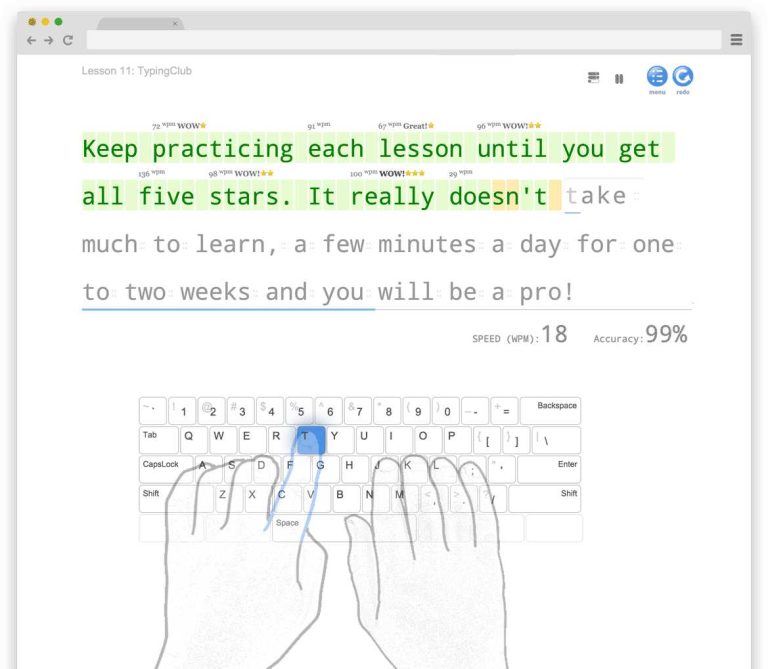If your computer keyboard has suddenly stopped working, don’t panic—it happens to many of us! The issue could stem from a few common culprits. First, check the physical connections; a loose USB plug or a malfunctioning wireless receiver might be the problem. If the connections are secure, it could be a software glitch or outdated drivers that need updating. Sometimes, dust and debris can interfere with the keys, so a good cleaning might do the trick. In some cases, it could be a hardware failure requiring repair or replacement. Let’s delve deeper into these potential issues and find a suitable solution to get your keyboard back in action.
“`html
Why Does My Computer Keyboard Randomly Stop Working?
Experiencing a computer keyboard that suddenly stops working can be frustrating. It can disrupt your workflow and lead to so many inconveniences. But why does this happen? There are multiple reasons behind this issue. Understanding the cause can help you not only troubleshoot but avoid the problem in the future. Let’s delve into the various factors that can lead to this annoying experience.
Common Reasons for Keyboard Malfunctions
There are several common reasons that could cause your keyboard to stop functioning unexpectedly.
- Hardware Issues: This is often the most straightforward explanation. A defective keyboard, faulty USB connection, or damaged wires can lead to intermittent functionality.
- Software Conflicts: Sometimes, software running on your computer can conflict with the keyboard’s drivers, causing it to stop working.
- Driver Problems: Outdated or corrupt keyboard drivers can also lead to malfunction. This is especially common after a system update.
- Connection Problems: For wireless keyboards, there may be issues with the Bluetooth or USB receiver. A weak signal can lead to connectivity problems.
Check the Hardware
If your keyboard stops working, the first step is to check the hardware. Here are some steps you can follow:
- Inspect the keyboard for any visible damage.
- Ensure that the cable is securely connected to the computer.
- If using a wireless keyboard, check the batteries.
- Test the keyboard on another computer to confirm if the issue lies with the keyboard or the setup.
If the keyboard does not work on another computer, it may need replacement.
Inspect Connections and Ports
Sometimes the connections are the problem. Here’s what you can do:
- Check USB ports for dust or obstruction. A clean port can improve connectivity.
- Try the keyboard on different USB ports. A malfunctioning port could be the culprit.
- For wireless keyboards, ensure the receiver is plugged in securely.
Software Conflicts
Software problems can also lead to keyboard issues. Conflicting software or programs can suddenly disrupt the keyboard’s function. Here’s how to troubleshoot:
- Close unnecessary applications running in the background.
- Check for any software updates that may resolve conflicts.
- Restart your computer to clear temporary program issues.
These steps can help you identify if the software is the problem.
Driver Verification
Drivers are essential for the keyboard to communicate with your operating system. If they are outdated or corrupted, your keyboard may stop working. Here’s how to handle driver issues:
- Open ‘Device Manager’ on your computer.
- Locate ‘Keyboards’ and expand the section.
- Right-click on your keyboard and select ‘Update Driver’.
If you find that updating doesn’t help, consider uninstalling the device and then restarting your computer. This forces the system to reinstall the keyboard drivers.
Battery Checks for Wireless Keyboards
For those using wireless keyboards, battery issues are common. Often, a simple battery check can solve the problem. Here’s what to do:
- Replace the batteries with fresh ones.
- Ensure that the battery compartment is free of dust.
- Check if the keyboard has a power switch and ensure it’s turned on.
These tips will help keep your wireless keyboard functioning properly.
Operating System Updates
Software and operating system updates can sometimes interfere with device functionality. It’s crucial to keep your system updated to avoid compatibility issues. Here’s how to check:
- Go to your system’s settings and look for ‘Updates’.
- Install any pending updates that may address the keyboard issue.
Making sure your operating system is current can prevent future problems.
External Factors Affecting Keyboard Performance
Environmental factors can also play a role in keyboard performance. Here are some factors to consider:
- Dust and Debris: Accumulation of dust can lead to keys getting stuck. Regular cleaning can prevent this.
- Liquid Spills: Spilling liquid on your keyboard can lead to immediate malfunction. If this happens, it’s advisable to clean it thoroughly or seek professional help.
- Temperature: Extreme heat or cold can affect keyboard performance. Ensure your keyboard is in a suitable environment.
Addressing these external factors can help maintain proper keyboard function.
Testing with Another Keyboard
To determine if the issue lies with the keyboard or the computer itself, try using another keyboard. This can help you identify:
- If the second keyboard works, the original keyboard may need to be replaced.
- If both keyboards fail, the problem could be with your computer’s settings or ports.
Testing with another keyboard can provide valuable insight into the source of the problem.
Consider Special Features and Settings
Many keyboards come with specific features that can cause unexpected behavior. Here are things to check:
- Check if any modifier keys such as ‘Fn’ or ‘Alt’ are stuck.
- Inspect for any customized settings that may cause the keyboard to behave differently.
- Look into keyboard shortcuts or macros that can interfere with normal operation.
These features can sometimes lead to confusion, so understanding them can help troubleshoot issues.
When to Seek Professional Help
If you’ve tried all the above methods and your keyboard still isn’t working, it might be time to get professional help. Here’s when you should consider it:
- If your keyboard is physically damaged and needs replacement.
- When troubleshooting steps haven’t resolved the issue, indicating deeper system problems.
- For concerns about your computer’s hardware or drivers that you cannot address yourself.
Professional insight can often lead to quicker resolutions.
In summary, a computer keyboard that randomly stops working can result from various issues, including hardware faults, software conflicts, and even environmental factors. By understanding these potential problems and following troubleshooting steps, you can often resolve the issue effectively. Regular maintenance, such as updates and cleaning, will also help in keeping your keyboard functioning smoothly for a long time.
“`
Why does my keyboard randomly stop working?
Frequently Asked Questions
“`html
What are the common reasons for keyboard issues?
Common reasons for keyboard issues include loose connections, outdated drivers, hardware malfunctions, or interference from other devices. Checking for these factors can help identify the cause of the problem.
How can I troubleshoot my keyboard when it stops responding?
To troubleshoot your keyboard, start by checking the connection, whether wired or wireless. Restart your computer, update keyboard drivers, or connect the keyboard to another computer to see if it works. These steps can help determine if the issue lies with the keyboard or your computer.
Could malware affect my keyboard performance?
Yes, malware can disrupt various functionalities of your computer, including keyboard performance. Run a full system scan using reliable antivirus software to detect and remove any malicious programs that may interfere with your keyboard’s operation.
Is it possible for keyboard settings to cause it to stop working?
Absolutely, keyboard settings such as language or input settings can sometimes cause confusion or make it appear as if the keyboard has stopped working. Check your settings to ensure they match your preferences and reset them if necessary.
Can physical damage affect keyboard functionality?
Yes, physical damage can significantly impact keyboard functionality. Spills, dust buildup, or wear and tear can lead to malfunctioning keys or a completely unresponsive keyboard. Regular cleaning and handling with care can help prevent these issues.
“`
Final Thoughts
Keyboard issues can stem from various factors, including software glitches, driver problems, or hardware failures. Regular maintenance, such as updating drivers and checking for debris, can help prevent these disruptions.
If your keyboard consistently stops working, consider testing it on another device to rule out hardware issues. Ultimately, understanding why does my computer keyboard randomly stop working enables users to address the problem effectively and maintain productivity.
I’m passionate about hardware, especially laptops, monitors, and home office gear. I share reviews and practical advice to help readers choose the right devices and get the best performance.