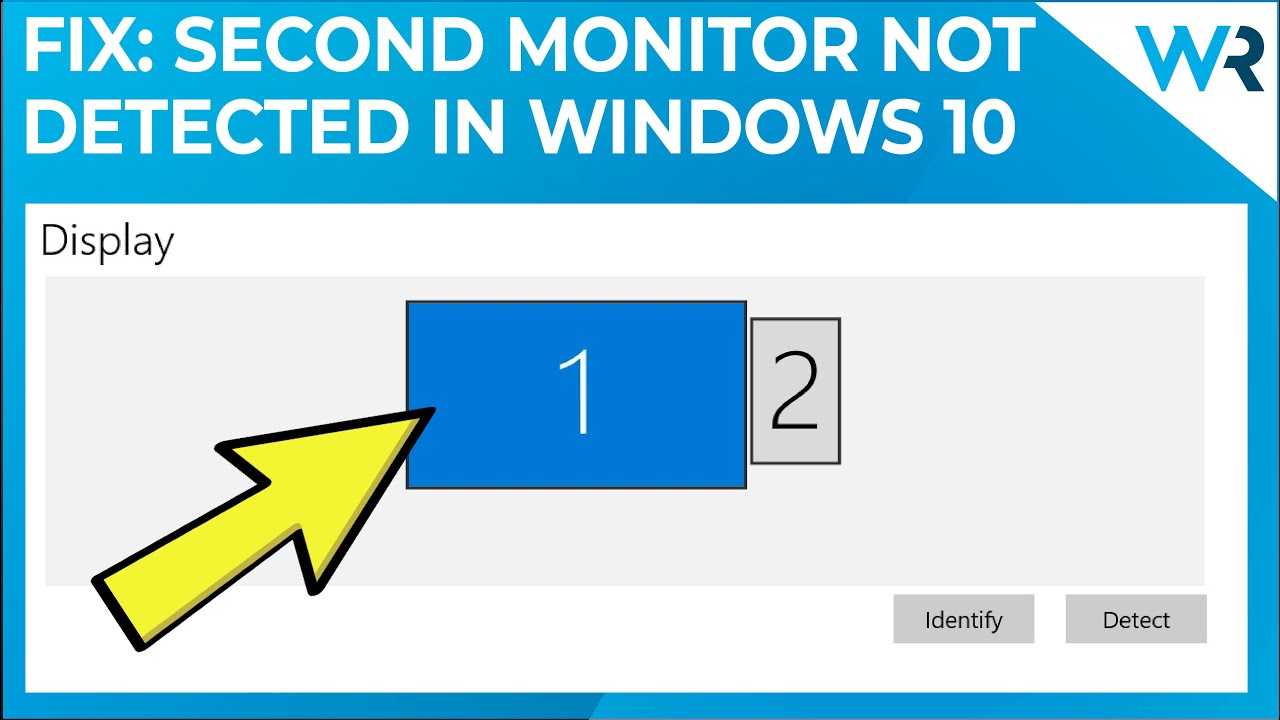Struggling to get your second monitor to work can be incredibly frustrating, especially when you’re trying to boost your productivity or enjoy a better gaming setup. The good news is, most issues are fixable with a few simple checks. The key is to identify whether it’s a connectivity problem, driver issue, or display settings error.
In a nutshell, your second monitor might not be working due to loose connections, outdated or corrupted graphics drivers, or incorrect display settings. Sometimes, a quick restart or updating your software can resolve the problem. Keep reading to find out step-by-step solutions to get your second screen up and running smoothly again.
If your second monitor isn’t working, check the cable connections, update your graphics drivers, and ensure the display settings are configured correctly. Troubleshooting common hardware and software issues can often restore your second monitor’s functionality quickly.
When your second monitor refuses to show anything, it can leave you scratching your head and feeling stuck. But don’t worry—this problem isn’t uncommon and can often be fixed with some simple troubleshooting. Whether you are using Windows or Mac, understanding the common causes—like loose cables, outdated drivers, or incorrect display settings—can help you get back on track. Many users find that a quick check of connections, a driver update, or adjusting display preferences does the trick. This article will guide you through the most effective steps to identify and fix why your second monitor isn’t working, so you can regain your seamless dual-display experience in no time.
Why Is My Second Monitor Not Working? A Complete Guide
Understanding Common Monitors and Connecting Basics
Before troubleshooting, it’s essential to understand how monitors connect to your computer. Your second monitor can connect via HDMI, DisplayPort, VGA, DVI, or USB-C. Each connection type requires specific cables and ports, so ensure your monitor and computer support your chosen method. Also, check whether your computer’s hardware can support multiple displays, especially if using older hardware or integrated graphics.
Checking Physical Connections
The first step is to examine all physical connections. Confirm that the cable from your second monitor is securely plugged into the correct port on your computer. Inspect the cable for damage or wear, as faulty cables often cause display issues. If possible, test the cable with another monitor or device to determine if it functions properly.
Verifying Power Supply
Make sure your second monitor is properly powered on. Check the power cable and outlet. Sometimes, a monitor appears to be off when it has no power. Look for indicator lights on the monitor to confirm it’s receiving power. If the monitor’s power indicator is off, try plugging it into a different outlet or using a different power cable.
Adjusting Display Settings in Windows
Once hardware is confirmed to be connected and powered, check your computer’s display settings. Right-click on the desktop and select “Display Settings.” Under “Multiple Displays,” ensure that the second monitor is detected. If it isn’t, click on “Detect” to prompt Windows to find connected displays. Also, verify that the display mode is set to “Extend” or “Duplicate,” depending on your preference.
Updating Your Graphics Drivers
Outdated or corrupted graphics drivers can prevent your second monitor from working correctly. Visit your graphics card manufacturer’s website—like Nvidia, AMD, or Intel—to download the latest drivers. Follow the installation instructions carefully, then restart your computer to apply changes. Updated drivers often fix compatibility issues and improve dual-monitor support.
Resolving Driver Conflicts and Hardware Issues
Sometimes, conflicts between different drivers or hardware problems cause display issues. Use Device Manager on Windows to check for conflicts or errors related to your display adapters. If you see warning icons, right-click and choose “Update Driver” or “Uninstall” to reinstall the driver. In some cases, rolling back to a previous driver version helps resolve conflicts.
Checking Display Resolution and Refresh Rate
Incorrect resolution or refresh rate settings can lead to a blank or malfunctioning second monitor. In “Display Settings,” select your second monitor and verify that the resolution matches the monitor’s recommended settings. Also, check the refresh rate under “Advanced Display Settings” and choose the optimal value specified by your monitor manufacturer.
Testing Different Ports and Cables
If your monitor still doesn’t display, try connecting it through a different port or using a different cable. Sometimes, specific ports malfunction or are disabled in BIOS or device settings. Switching to a different port can resolve hardware failures. Likewise, replace cables to rule out faulty wiring.
Updating BIOS and Firmware
In some cases, outdated BIOS or firmware on your motherboard may cause issues with multiple displays. Visit your motherboard manufacturer’s website to find BIOS or firmware updates. Follow their instructions carefully to update your system, which can improve hardware compatibility and performance.
Checking for Operating System Updates
An outdated operating system can sometimes interfere with display detection. Make sure your OS is up to date with the latest patches and updates. On Windows, go to Settings > Update & Security > Windows Update, and click “Check for updates.” Installing the newest updates can fix bugs affecting multiple monitors.
Resetting Display Settings and Graphics Software
If previous steps haven’t worked, try resetting your display settings to default. Remove any custom configurations in your graphics card software, such as Nvidia Control Panel or AMD Radeon Settings. Sometimes, custom profiles create conflicts that prevent the second monitor from appearing.
Hardware Testing and Replacement
If none of the software steps resolve the issue, consider hardware testing. Connect your external monitor to another computer to check its functionality. Similarly, test your computer with another monitor. If hardware problems persist, replacing faulty cables, ports, or even the monitor might be necessary.
Additional Troubleshooting Tips
– Use safe mode to see if third-party software causes conflicts.
– Disable and re-enable your display adapter in Device Manager.
– Check your graphics card seating and connections if using a dedicated GPU.
– Look into system logs for error messages related to display issues.
– Remove any recently installed software that could interfere with display settings.
Related Topics for Further Help
- Differences between integrated and dedicated graphics cards
- How to extend or mirror your desktop
- Optimizing display resolution for better performance
- Best cables and adapters for dual monitors
- Understanding display calibration and color settings
This comprehensive review should help you identify why your second monitor isn’t working and guide you toward solving it efficiently. Remember, patience and systematic troubleshooting are your best tools. If problems persist after trying all these steps, consulting a professional technician could be the next best move.
Troubleshoot Dual Monitor Setup: Windows 11/10 Not Detecting Second Monitor (2023)
Frequently Asked Questions
How can I troubleshoot connection issues between my computer and the second monitor?
First, ensure all cables are securely connected and undamaged. Check if your display input source matches the port you’re using on the monitor. Restart your computer to reset hardware connections. Also, verify if your graphics driver is up to date, as outdated drivers can prevent the monitor from being detected. If the problem persists, try connecting the monitor to a different port or use a different cable to identify any hardware faults.
What should I do if my monitor is powered on but displays no image?
Confirm that your monitor is receiving power correctly by testing it with another device or power outlet. Make sure the input source setting on the monitor matches the connection type used (HDMI, DisplayPort, etc.). Check the display settings on your computer to see if the second monitor is enabled and set as an active display. Adjust resolution settings in your operating system to match the monitor’s capabilities, which can resolve display issues.
Why does my second monitor only display a blank screen or flicker?
This issue often relates to incompatible or outdated graphics drivers. Update your video card drivers to the latest version from the manufacturer’s website. Also, verify the refresh rate and resolution settings are compatible with your monitor specifications. Check the video cable for any damage or looseness. Testing the monitor with another device can help determine if the problem originates from the monitor itself or the connection.
How can I configure my display settings to recognize my second monitor?
Open your computer’s display settings and look for the option to detect or identify monitors. Ensure that the second monitor is enabled and set to extend or duplicate your desktop, as needed. You can manually adjust the resolution and orientation for each display to improve clarity. Sometimes, restarting your computer after connecting the monitor helps your system recognize all connected displays properly.
What steps should I take if the monitor works on another device but not on my computer?
Test the monitor with different cables to rule out faulty wiring. Reset your computer’s display settings to default in case custom configurations are causing conflicts. Update your graphics drivers to ensure compatibility. Check for any pending operating system updates, as they sometimes include essential driver or compatibility improvements. If the monitor still fails to work, consider testing it with a different port or contacting technical support for further diagnosis.
Final Thoughts
The issue of a second monitor not working can stem from simple causes like loose cables or incorrect input settings. Check all connections and ensure your display settings are configured correctly. Updating drivers or restarting your computer often resolves software conflicts.
In conclusion, why is my second monitor not working? The most common reasons involve connection issues or outdated drivers. Troubleshoot these areas first, and you should see improvements. If problems persist, further hardware checks may be necessary.

With experience in IT support and consumer technology, I focus on step-by-step tutorials and troubleshooting tips. I enjoy making complex tech problems easy to solve.