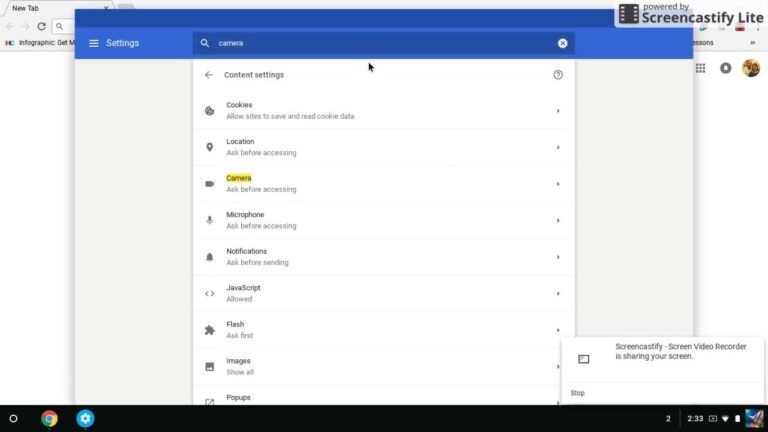Quick Answer: If your webcam light is on, it may indicate that your webcam is currently active or in use. This could be due to a program or application that is accessing your webcam, or it could be a sign of potential privacy concerns if your webcam is turning on unexpectedly. In this article, we will explore the possible reasons why your webcam light is on and discuss some steps you can take to address the issue.
Have you ever wondered why your webcam light turns on even when you’re not using it? It can be quite unsettling to see that small glowing indicator, as if someone is secretly watching you. In this digital age, where privacy is a growing concern, it’s essential to understand why this happens and how you can protect yourself.
In this blog post, we will uncover the reasons behind your webcam light being on and provide you with some practical solutions to ensure your privacy remains intact. So, let’s dive in and shed some light on this intriguing phenomenon.
Why Is My Webcam Light On?
Have you ever noticed that the small light next to your webcam is constantly illuminated? You might be wondering why that is. In this article, we will explore the possible reasons behind the webcam light being on and provide you with valuable information to help you understand this phenomenon.
1. Webcam Privacy and Security
Webcam privacy has become a major concern in recent years. With increasing instances of webcam hacking and unauthorized access to personal information, it is crucial to understand the underlying factors that may trigger the webcam light.
1.1. Applications Accessing Your Webcam
One common reason for your webcam light to be on is that there might be applications or programs running in the background that require access to your webcam. However, this doesn’t necessarily mean that your webcam is being actively used or streamed.
You can check which applications have permission to access your webcam by going into your device’s privacy settings. On Windows, you can navigate to the Privacy section in the Settings menu, while on Mac, you can access the Privacy tab under System Preferences.
Keeping your applications up to date and being cautious when granting webcam access can help ensure your privacy and security.
1.2. Malware or Spyware
Another possible reason for a constantly lit webcam light is the presence of malware or spyware on your device. Hackers can gain control of your webcam and turn it on without your knowledge or consent.
To prevent this, it is essential to have reliable antivirus software installed on your device. Regularly scanning your system for malware and keeping your antivirus software updated can help detect and remove any potential threats.
2. Operating System and Hardware Issues
Sometimes, webcam lights can remain on due to technical issues related to the operating system or hardware. Let’s delve deeper into these potential causes.
2.1. Updates and System Processes
Your operating system might trigger the webcam light due to background system processes or updates. These processes can intermittently activate the webcam light to ensure the proper functioning of your device.
If the light persists for an extended period or becomes a cause for concern, consider restarting your computer. Rebooting can help resolve any temporary system glitches that may be causing the webcam light to stay on.
2.2. Faulty Webcam Hardware
In some cases, the webcam light could be indicating an issue with the webcam hardware itself. It is possible that a malfunction or loose connection is causing the light to remain illuminated.
To troubleshoot this problem, try the following steps:
- Check if the webcam is properly connected to your device.
- Update the webcam drivers to the latest version.
- If the issue persists, consider contacting the manufacturer for further assistance.
3. Video Conferencing and Recording
If you frequently engage in video conferencing or use your webcam for recording purposes, it is natural for the webcam light to be on during these activities. However, there are a few important aspects to consider.
3.1. Video Conferencing Applications
Popular video conferencing applications such as Zoom, Microsoft Teams, or Skype require access to your webcam while in use. When you join a video call or start a conference, the webcam light turns on to indicate that your camera is capturing video.
Once you exit the video conference, the webcam light should turn off, signaling that your camera is no longer in use.
3.2. Recording and Live Streaming
If you frequently record videos or live stream using your webcam, it is normal for the webcam light to remain on. Recording or streaming software often keeps the camera active to capture your video feed.
Remember to close the recording or streaming software once you are done to ensure your webcam is no longer actively in use.
4. Conclusion
Understanding why your webcam light is on is crucial for your privacy, security, and overall device functionality. By exploring various factors such as application permissions, malware threats, hardware issues, and video conferencing activities, you can gain better control over your webcam and protect your personal information.
Remember to regularly update your applications, use reliable antivirus software, and be cautious with granting webcam access to unknown sources. By implementing these best practices, you can enjoy a safe and secure webcam experience.
Is Your Webcam SPYING On You?
Frequently Asked Questions
Why is my webcam light on?
The webcam light on your device may be on for several reasons. Here are some possible explanations:
1. Is the webcam in use by another application?
If another program or application is currently accessing your webcam, the light may be on to indicate its usage. Check if any video conferencing, recording, or streaming software is running in the background.
2. Have you granted permission to an application to access your webcam?
Some applications require explicit permission to access your webcam. If you recently installed or updated an app, it might be utilizing the camera, triggering the light. Verify the permissions granted to various applications in your device settings.
3. Is your webcam driver up to date?
An outdated or incompatible webcam driver could cause the camera light to stay on. Make sure you have the latest driver installed for your webcam by visiting the manufacturer’s website or using a reliable driver update tool.
4. Could it be a hardware issue?
In rare cases, a hardware malfunction may cause the webcam light to remain illuminated. Try restarting your device and see if the light persists. If the issue persists, contact technical support for further assistance.
5. Are there any malware or unauthorized programs affecting your webcam?
Malware or unauthorized programs can access your webcam without your knowledge. Run a comprehensive antivirus scan on your system to check for any potential threats. Additionally, ensure that your operating system and security software are up to date.
6. Could it be a false positive?
In some instances, the webcam light may appear to be on even when the camera is not actively in use. This could be a false positive caused by a software glitch or an indication that the camera is on standby. Check if any recent updates or changes to your system may have triggered this behavior.
Final Thoughts
If you’re wondering why your webcam light is on, there can be a few potential reasons. One possibility is that you have an application or website open that is actively using your webcam. It could be a video call, a video recording, or simply an app that requires access to your camera. Another reason could be that there is a background process running on your computer that is accessing your webcam without your knowledge. This could be a sign of malware or a potentially unwanted program. Lastly, some laptops have built-in features that automatically turn on the webcam light when the camera is in use, even if it’s for basic functions like adjusting brightness or contrast settings. So, if you’re concerned about the webcam light being on, it’s essential to check for any running applications or processes that may be using your camera without your consent.

I follow the latest trends in smart devices, portable monitors, and gaming accessories. My goal is to provide real-world insights that help readers make smarter tech decisions.