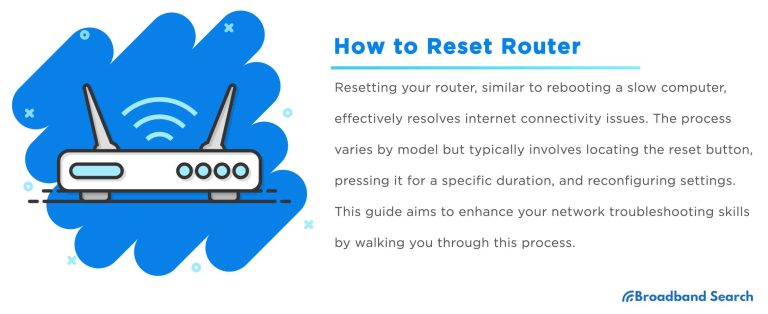If your WiFi shows as connected but you can’t access the internet, it’s incredibly frustrating. Often, it’s a simple glitch or misconfiguration rather than a major problem. The quick fix might just be restarting your device or router, checking for service outages, or resetting network settings.
In short, a WiFi connection without internet usually comes down to network issues, router problems, or ISP disruptions. These issues can often be resolved with basic troubleshooting steps, so don’t worry—your internet can usually be restored pretty quickly.
If your WiFi connects but the internet refuses to load, it’s enough to make anyone frustrated. These issues can stem from various causes like router glitches, DNS errors, or service interruptions from your internet provider. Sometimes, the problem is on your device, and other times it’s with your network or ISP. Fortunately, most of these problems are fixable with simple steps like restarting your devices, updating firmware, or troubleshooting network settings. Recognizing the root cause of the disconnect can save you time and get you back online faster.
Why your WiFi is connected but internet is not working
Understanding the Basic Connection Issue
When your device shows it’s connected to WiFi but you cannot access the internet, it can be confusing. This situation indicates a problem beyond simple signal strength. It often involves the connection between your device, router, and internet service provider.
The first step is to identify if the problem is on your device or with the network itself. Sometimes, a simple restart of your device can fix temporary glitches. However, persistent issues require deeper troubleshooting.
Common Causes of WiFi Connection Without Internet
Several reasons can cause your WiFi to connect without providing internet access. These include:
- Router issues: Hardware malfunctions or outdated firmware can disrupt your internet connection.
- ISP outages: Your internet service provider may experience outages affecting your area.
- IP address conflicts: Multiple devices on your network may be assigned the same IP address, causing connectivity problems.
- DNS server problems: Domain Name System servers translate website names into IP addresses; if they fail, you can’t access websites.
- Modem problems: Faulty or outdated modems can block internet traffic even if WiFi remains active.
How to Troubleshoot the Issue
Troubleshooting involves systematic checks of your network components and settings:
- Restart your devices: Turn off your modem, router, and device. Wait a few seconds before powering them back on.
- Check your internet status: Visit your ISP’s website or contact support to see if there are outages in your area.
- Verify WiFi connection: Ensure your device is connected to the right network, and WiFi signal strength is adequate.
- Test with other devices: Connect another device to your network to see if it experiences the same problem. This helps identify whether the issue is device-specific or network-wide.
Inspecting Your Router and Modem
Your router and modem are vital. Here’s what to look for:
- Check indicator lights: Look for blinking or red lights that signal errors.
- Update firmware: Outdated router firmware can cause connectivity issues. Visit the manufacturer’s website for updates and instructions.
- Reset your router: If things seem off, reset your router to factory settings. Use the reset button or a pin to hold it for several seconds.
- Test with a wired connection: Connect your device directly to the modem with an Ethernet cable. If the internet works wired but not over WiFi, the issue may be with your WiFi network.
Checking for ISP Outages and Account Issues
Sometimes, the problem is outside your home network:
- Visit your ISP’s support page: They often post outage notifications.
- Call customer support: Confirm if there are any issues affecting your area.
- Verify your account status: Ensure your bill is paid, and your account is active to avoid disconnects.
Addressing Network Configuration Problems
Incorrect network settings can prevent internet access despite WiFi connection:
Reset Network Settings on Your Device
Resetting network settings often clears glitches causing connection issues. This option is available in device settings and resets WiFi, Bluetooth, and other network configurations.
Renew IP Address
Sometimes, renewing your IP address can fix conflicts:
- Open your device’s network settings or Command Prompt (Windows) or Terminal (Mac).
- Use commands like ipconfig /renew on Windows or sudo ifconfig en0 down and sudo ifconfig en0 up on Mac.
This refreshes your device’s network address and may resolve connectivity issues.
Potential Software and Hardware Conflicts
Software conflicts, such as firewalls or antivirus programs, can block internet access:
- Disable firewalls temporarily: Turn off security software to test if it’s blocking your connection.
- Update network drivers: Outdated or corrupt drivers can interfere with connections. Visit your device’s manufacturer website for updates.
Additional Tips for Maintaining a Healthy WiFi Connection
Regular maintenance can prevent future issues:
- Place your router in an optimal location: Keep it in a central spot away from walls or obstructions.
- Secure your network: Use strong passwords to prevent unauthorized users consuming bandwidth.
- Upgrade your equipment: If your router is several years old, consider replacing it with a newer model supporting the latest standards.
When to Call a Professional
If you’ve tried all troubleshooting steps and the problem persists, professional help might be necessary:
- Contact your ISP: They can send technicians to diagnose issues outside your control.
- Hire a technician: For persistent hardware problems or complex network setups, professional technicians can identify and fix issues efficiently.
Summary of Key Troubleshooting Steps
| Step | Description |
|---|---|
| Restart devices | Power off and on your modem, router, and devices. |
| Check for outages | Visit ISP support pages or contact customer support. |
| Update firmware and drivers | Ensure all network equipment is running the latest software. |
| Reset network settings | Clear configuration issues on your device. |
| Test wired connection | Connect directly to see if WiFi is the problem. |
| Secure network | Use strong passwords and disable unknown devices. |
Your WiFi connection can be frustrating when it shows as connected but doesn’t provide internet access. By carefully checking hardware, software, and service provider issues, you can identify and resolve most problems. Remember, patience is key, and sometimes professional help is the best solution if troubleshooting doesn’t work.
iPhone Connected to WiFi But No Internet – Solutions
Frequently Asked Questions
What should I do if my WiFi shows connected but I can’t access websites?
If your WiFi indicates a stable connection but websites won’t load, try restarting your device and modem/router. Clear your browser cache and cookies. Check for any network outages in your area. You can also try connecting with a different device to determine if the issue is device-specific. If the problem persists, resetting your network settings might help resolve the issue.
Why is my device showing a strong WiFi signal but no internet access?
A strong WiFi signal does not guarantee internet connectivity. The problem could stem from issues with your Internet Service Provider (ISP) or a misconfiguration in your network settings. Verify your ISP status and settings, and ensure your modem is properly connected to the internet. Restarting your modem and router can often resolve temporary glitches affecting your connection.
Could outdated network drivers cause my WiFi connection to not have internet access?
Yes, outdated or corrupted network drivers can prevent your device from establishing a proper internet connection, even if it connects to WiFi. Ensure your network drivers are up to date by visiting your device manufacturer’s website or using automatic update tools. Updating drivers often fixes bugs and compatibility issues that interfere with internet access.
How can DNS issues affect my internet connection on WiFi?
DNS issues can prevent your device from translating website addresses into IP addresses properly, leading to no internet access despite being connected to WiFi. To troubleshoot, try changing your DNS settings to use public DNS servers like Google DNS (8.8.8.8 and 8.8.4.4) or Cloudflare DNS (1.1.1.1). This can often resolve issues caused by DNS server failures.
What role does router configuration play in internet access problems?
Incorrect router settings, such as IP conflicts, firewall restrictions, or misconfigured DHCP, can block internet access. Access your router’s admin panel and verify that settings are correct. Resetting the router to factory defaults can help if you suspect configuration errors. Ensure your router’s firmware is up to date to prevent compatibility issues.
Final Thoughts
Why your WiFi is connected but internet is not working can be frustrating. Often, the issue stems from router problems, ISP outages, or device conflicts. Checking your modem and router settings quickly identifies common errors.
Restarting the router or resetting network settings often resolves connectivity glitches. If the problem persists, contacting your internet provider helps you troubleshoot outages or service issues.
In conclusion, ‘Why your WiFi is connected but internet is not working’ usually relates to hardware, settings, or service disruptions. Addressing these areas ensures a stable connection and minimizes downtime.
I’m passionate about hardware, especially laptops, monitors, and home office gear. I share reviews and practical advice to help readers choose the right devices and get the best performance.