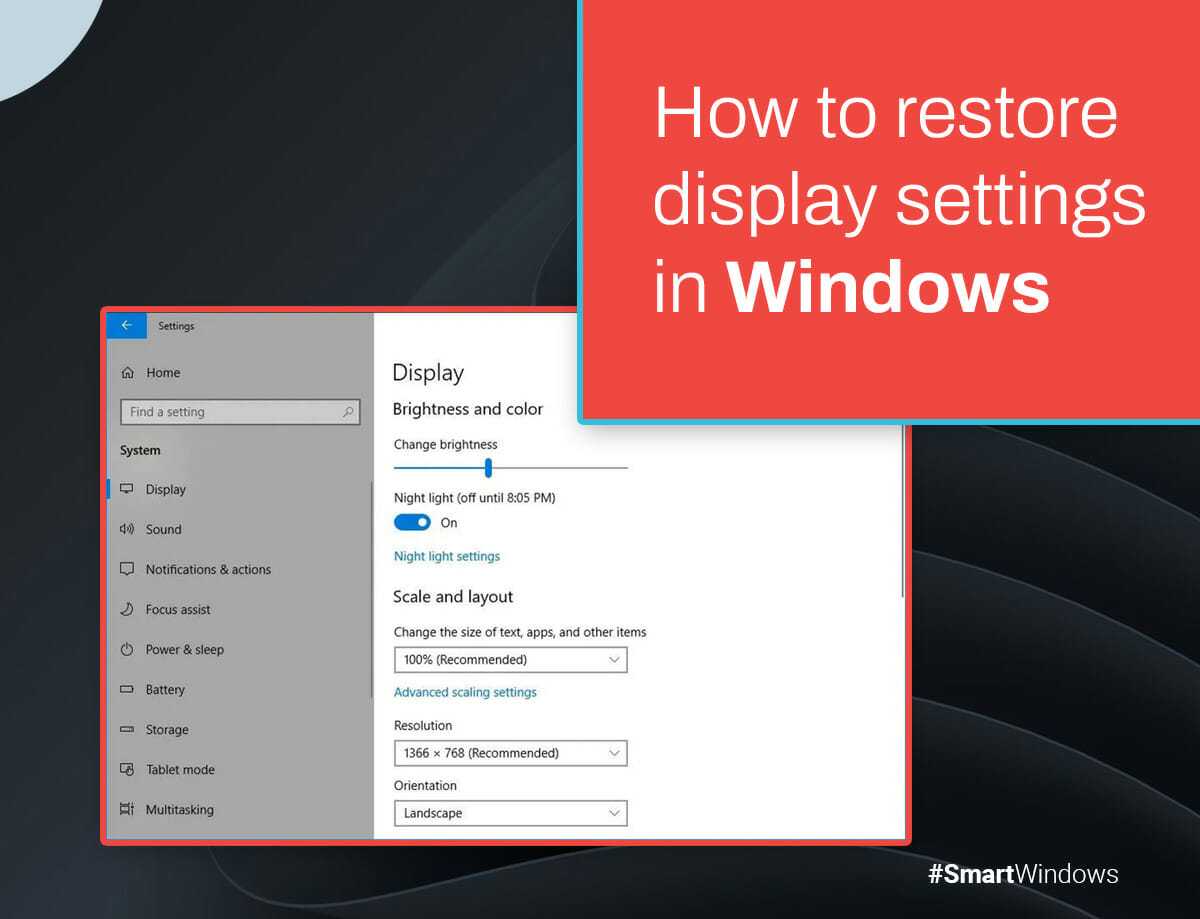To reset your monitor settings quickly, access the menu button usually located on the side or bottom of your monitor, navigate to the reset or factory reset option, and confirm. Alternatively, for some models, powering off and unplugging the monitor for a few minutes can also reset certain settings.
If you’re struggling with a display that’s too bright, blurry, or not showing correctly, resetting your monitor can bring it back to its original condition. Whether you’re dealing with color calibration issues or just want a fresh start, knowing how to reset your monitor settings is a simple fix. Different brands and models have various methods, but most follow a similar process involving the monitor’s built-in menu. This quick guide will walk you through the steps to restore your monitor to factory defaults, ensuring a clear, crisp display without the hassle of complicated troubleshooting.
How Do I Reset Monitor Settings?
Understanding Why You Might Need to Reset Your Monitor
Resetting your monitor settings can solve many display issues. If your screen looks off, colors seem weird, or the image isn’t clear, resetting can often fix these problems. It’s a simple step to bring your monitor back to its original, factory setup.
What Are Monitor Settings You Can Reset?
Monitors have various settings you can adjust or reset. Common ones include brightness, contrast, color calibration, and input source. You can also reset overall picture quality or specific features like sharpness and gamma. Resetting these ensures your display looks as intended.
Different Ways to Reset Your Monitor
There are multiple methods to reset your monitor, depending on your device. The most common ways include using the monitor’s built-in menu, resetting via your computer settings, or unplugging and rebooting the monitor. Here, we’ll explore each method in detail.
Using the Monitor’s On-Screen Menu
Most monitors have an on-screen display (OSD) menu accessible through buttons on the device. To reset:
- Locate the menu button on your monitor. It’s often labeled “Menu” or with an icon.
- Press the button to open the menu.
- Navigate through the options using the arrow keys or joystick.
- Find the “Reset” or “Factory Reset” option within the menu.
- Select it and confirm when prompted.
This method is straightforward and effective for most models.
Additional Tips for Accessing the Menu
Check your user manual if you’re unsure about the menu navigation. Different brands and models may have unique interface layouts. Look for icons representing tools or settings for quick identification.
Resetting Monitor Settings via Your Computer
Sometimes, your computer controls display settings, especially if you’re using Windows or Mac. To reset these:
- Open your display or graphics settings in the Control Panel or System Preferences.
- Locate the option for display calibration or color management.
- Choose to reset or restore defaults.
- Apply changes and check if the display looks better.
This method is useful if you’ve made custom adjustments that aren’t satisfactory.
Adjusting Color Calibration and Resolution
Resetting color profiles or resolution can enhance picture clarity. Use built-in tools like Windows’ Display Color Calibration or Mac’s Display Calibration Assistant for a quick reset. These tools guide you through restoring default settings.
Power Cycle Your Monitor
Unplugging your monitor and turning it off can sometimes reset minor glitches. Follow these steps:
- Turn off the monitor and unplug it from the power source.
- Wait for about 30 seconds to a minute.
- Plug it back in and turn it on.
This method resets internal components and can often resolve display issues.
Updating Monitor Drivers and Firmware
Outdated firmware or drivers can cause display problems. Updating them might help resolve persistent issues.
- Visit the monitor manufacturer’s website.
- Download the latest drivers or firmware updates.
- Follow installation instructions carefully.
Keeping your software up-to-date can improve performance and allow other reset options to work better.
Common Issues After Resetting and How to Fix Them
Sometimes, resetting can cause unexpected results like color shifts or resolution changes. To fix:
- Adjust brightness and contrast manually.
- Check connection cables for damage or loose fit.
- Reconfigure display resolution to match your needs.
- Perform another reset if necessary.
Patience and small adjustments often restore your display to optimal condition.
Special Tips for Different Monitor Brands
Each brand offers unique menu options and reset procedures. For Dell monitors, look for “Factory Reset” within the menu. Samsung models may have a dedicated reset button or option in their settings. LG monitors often include a reset feature in their on-screen menu.
How to Reset Specific Monitor Models
Refer to the user manual or online support pages for your specific model for detailed instructions. Manufacturers frequently update their software interfaces, so the latest info is helpful.
Preventing Future Display Problems
To keep your monitor functioning well:
- Avoid sudden power surges by using a surge protector.
- Regularly clean the screen with appropriate materials.
- Use recommended resolution and refresh rate settings.
- Periodically perform a factory reset if you notice issues.
Maintaining your monitor can extend its lifespan and improve visual quality.
Related Topics: Troubleshooting Monitor Brightness and Color
If resetting doesn’t fix brightness or color issues, consider recalibrating. Use built-in tools or third-party calibration devices for accurate adjustments. Sometimes, manually adjusting the RGB sliders in your display settings helps.
Using Third-Party Software for Resetting and Calibration
Various software tools offer advanced calibration options. Programs like Windows’ Display Color Calibration Wizard or third-party apps can help fine-tune your display. These options are useful for precise adjustments beyond simple resets.
Summary of Key Steps to Reset Monitor Settings
To summarize:
- Access the monitor’s on-screen menu and find the reset option.
- Reset through your computer’s display settings if applicable.
- Power cycle the monitor by unplugging and plugging back in.
- Update monitor drivers and firmware for optimal performance.
- Check connections and make manual adjustments if needed.
Following these steps will ensure your monitor returns to its proper display settings quickly and efficiently.
Final Thoughts on Resetting Your Monitor
Resetting monitor settings is often the quickest way to fix display issues and restore optimal picture quality. Using the built-in menu is usually the simplest method. Regular maintenance and updates can prevent many common problems, ensuring a clear and vibrant display for years to come.
How to reset display settings to default on windows 11shorts
Frequently Asked Questions
How can I restore my monitor to its factory settings?
Most monitors have a reset option within their on-screen menu. To perform a factory reset, access the menu using the buttons on your monitor, navigate to the ‘Settings’ or ‘Reset’ section, and select ‘Factory Reset’ or ‘Reset All.’ Confirm the action if prompted, and your monitor will revert to its original settings.
What steps should I follow to recalibrate my monitor’s color and brightness?
Start by opening the monitor’s on-screen display menu and locate the picture or display settings. Adjust the brightness, contrast, and color balance to your preference. If your monitor offers preset modes, select the one that suits your environment. For precise calibration, consider using calibration tools or software for optimal results.
How do I troubleshoot if my monitor is displaying incorrect colors or resolution after a reset?
If your monitor shows distorted colors or improper resolution, check the connection cables and ensure they are properly plugged in. Access your computer’s display settings to verify resolution and color calibration. Updating your graphics driver can also resolve compatibility issues. Performing a reset often won’t affect these settings, so manual adjustments may be necessary.
Is it possible to reset monitor settings using keyboard shortcuts or software tools?
Most monitors do not support keyboard shortcuts for resetting settings. Instead, use the monitor’s physical buttons to navigate the on-screen menu and perform a reset. Some monitor manufacturers provide dedicated software or drivers that allow adjustments from your computer. In such cases, consult the user manual or manufacturer’s website for guidance on resetting via software.
Final Thoughts
To reset monitor settings, start by accessing the on-screen menu using the buttons on your monitor. Navigate to the factory reset option, often found in the setup or settings menu. Confirm your choice, and your monitor will revert to default settings.
Knowing how do I reset monitor settings helps resolve display issues quickly. It clears any custom configurations that might cause problems. Simply follow the steps, and your screen should function optimally again.

I specialize in process engineering and system optimization. I enjoy writing guides that simplify troubleshooting and help improve efficiency in everyday tech use.