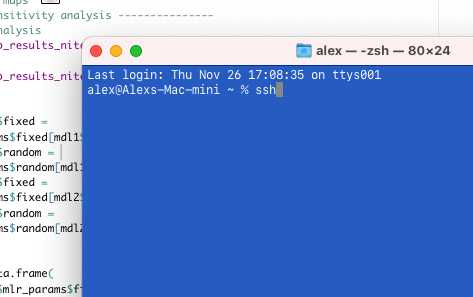To fix blurry text on your 27-inch monitor quickly, start by adjusting the display resolution to match your monitor’s native setting and ensure scaling options are correctly configured. You might also need to update your graphics drivers or tweak the ClearType settings for sharper text. These simple steps can dramatically improve text clarity and make your viewing experience much more comfortable.
If your text appears blurry on a 27-inch monitor, the first step is to check that your resolution matches the monitor’s native resolution. Additionally, adjusting ClearType settings and updating graphics drivers can make a significant difference. Sometimes, tweaking font scaling settings is all it takes to enjoy crisp, clear text again.
If your 27-inch monitor’s text looks blurry or fuzzy, it’s often because the resolution isn’t set correctly or the display isn’t optimized for sharpness. To fix this, start by setting your resolution to the monitor’s native resolution, usually found in the display settings. Then, fine-tune the text clarity using your operating system’s ClearType or font smoothing tools. Updating your graphics drivers and adjusting scaling options can also help ensure that text appears crisp and clear, making it easier to read and reducing eye strain.
How to Fix Blurry Text on 27 Inch Monitor
Understanding Why Text Becomes Blurry on Larger Monitors
Blurry text on a 27 inch monitor can be frustrating. It often happens because of resolution issues or improper display settings. Large screens need precise configuration to make text clear and sharp. Knowing the root cause helps in choosing the right fix.
Check Your Monitor’s Resolution Settings
Setting the correct resolution is the first step to fixing blurry text. A monitor’s resolution determines how sharp the display appears. To ensure clarity:
- Right-click on your desktop and select Display Settings.
- Look for the Resolution dropdown menu.
- Select the recommended resolution usually marked as Maximum.
Using a resolution lower than the recommended one causes text to appear blurred or pixelated. Always match the resolution to your monitor’s native resolution for optimal clarity.
Adjust ClearType Text Settings
Windows has a feature called ClearType designed to make text easier to read on screens. Proper adjustment can dramatically improve text sharpness:
- Open the Start menu and search for ClearType Text Tuner.
- Follow the on-screen instructions to select the text samples that look clearest to your eyes.
- Finish the setup and apply the changes.
Repeat this process periodically, especially after resolution changes or driver updates, to maintain crisp text.
Verify and Adjust Display Scaling Settings
Scaling enlarges text and icons but can sometimes cause blurriness if not set correctly. To ensure sharpness:
- Go to Display Settings.
- Locate the Scale and Layout section.
- Set the scaling percentage to 100% or the recommended value.
- Log out and log back in if needed for changes to take effect.
Incorrect scaling may cause text to appear blurry or fuzzy, so keeping it at the recommended setting helps.
Update Your Graphics Drivers
Outdated or faulty graphics drivers can lead to display issues, including blurry text. To update them:
- Press Windows + X and select Device Manager.
- Expand the Display adapters section.
- Right-click your graphics card and select Update Driver.
- Choose Search automatically for updated driver software.
You may also visit your GPU manufacturer’s website for the latest driver downloads.
Adjust Font and DPI Settings
Changing font size and DPI settings can resolve blurriness:
- Open Control Panel.
- Go to Appearance and Personalization.
- Click on Display.
- Adjust the text size or DPI settings to enhance clarity.
Increasing DPI scaling makes text larger and sometimes sharper, but avoid setting it too high to prevent distortion.
Use Proper Connection Cables and Ports
The type of connection between your computer and monitor influences display quality:
- Use high-quality HDMI or DisplayPort cables.
- Avoid older cables like VGA which can distort images.
- Ensure cables are securely connected and undamaged.
Poor connections can cause resolution drops, resulting in blurry text.
Configure Advanced Monitor Settings
Many monitors have built-in settings that affect display quality:
- Access your monitor’s on-screen display (OSD) menu.
- Look for settings related to sharpness, contrast, and resolution modes.
- Adjust sharpness to a level that improves text clarity without causing halos or artifacts.
Refer to your monitor’s manual for specific instructions on customizing these settings.
Reset and Reinstall Display Drivers
If updating drivers doesn’t help, reinstalling them can fix corruption:
- Open Device Manager.
- Right-click your graphics device and select Uninstall device.
- Restart your PC, and Windows will reinstall basic drivers automatically.
- Alternatively, download and install the latest drivers directly from your GPU’s manufacturer.
This process can eliminate glitches causing blurry text.
Calibrate Your Display
Calibrating your monitor ensures color accuracy and sharpness:
- Search for Display Color Calibration in the Start menu.
- Follow the calibration wizard’s steps to fine-tune gamma, contrast, and brightness.
- Save the calibration profile for consistent display quality.
Proper calibration results in crisper, clearer text and images.
Consider Screen Scaling and Resolution Compatibility
Certain applications or operating system updates may not handle scaling well:
- Check if specific programs appear blurry.
- Adjust compatibility settings by right-clicking the app icon, selecting Properties, then Compatibility.
- Enable options like Disable display scaling on high DPI settings.
This helps avoid blurry text caused by scaling conflicts.
Test Your Fixes and Adjust as Needed
After applying each fix, review your display:
- Open several documents or websites to check text clarity.
- Adjust settings incrementally for the best results.
- Repeat the process until the text appears sharp and clear.
Patience and small adjustments lead to optimal display performance.
Additional Tips for Maintaining a Sharp Display
Regularly cleaning your monitor screen prevents dust and smudges that can reduce clarity. Use a soft, lint-free cloth and avoid harsh chemicals. Keeping your system updated ensures compatibility and the smooth functioning of display drivers.
Addressing blurry text on a 27 inch monitor involves multiple steps, from resolving resolution mismatches to fine-tuning system and monitor settings. By carefully adjusting these factors, you can enjoy crisp, clear text that makes reading and working on your monitor more comfortable.
FIX blurry text on monitor (1 setting to improve display quality)
Frequently Asked Questions
How can I adjust my monitor’s display settings to improve text clarity?
Access your monitor’s menu and adjust the sharpness and contrast settings. Additionally, change the resolution in your operating system to match the monitor’s native resolution. Using the correct display settings ensures that text appears crisp and clear without blurriness.
What steps should I take to improve text sharpness through Windows display settings?
Open the Display Settings on your Windows device and click on Advanced Display Settings. From there, verify that your resolution matches the recommended settings for your monitor. You can also enable ClearType Text to optimize text rendering and improve overall clarity on your screen.
How does scaling affect text clarity on a 27-inch monitor, and how do I adjust it?
If scaling settings are set too high or too low, they can cause text to appear blurry. To fix this, go to your operating system’s display options and set the scaling percentage to a level that makes text easily readable—commonly 100% or 125%. Fine-tuning scaling helps ensure text displays sharply without distortion.
What role does graphics driver updates play in fixing blurry text, and how should I proceed?
Outdated graphics drivers can cause rendering issues, including blurry text. Visit your graphics card manufacturer’s website and download the latest driver for your specific model. Installing the updated driver can resolve display issues and improve text sharpness on your monitor.
Are there specific cable or connection issues that could cause blurry text, and how can I correct them?
Using low-quality or damaged cables can interfere with signal quality, leading to blurry images and text. Replace your HDMI, DisplayPort, or DVI cables with high-quality ones, and ensure they are securely connected. Switching to a different port may also help improve display clarity.
Final Thoughts
To fix blurry text on a 27 inch monitor, start by adjusting the display resolution to match the monitor’s native setting. Ensure your graphics driver is up to date for optimal performance. Next, tweak the ClearType settings in your operating system to sharpen text clarity. These steps effectively improve text sharpness and readability.

With experience in IT support and consumer technology, I focus on step-by-step tutorials and troubleshooting tips. I enjoy making complex tech problems easy to solve.