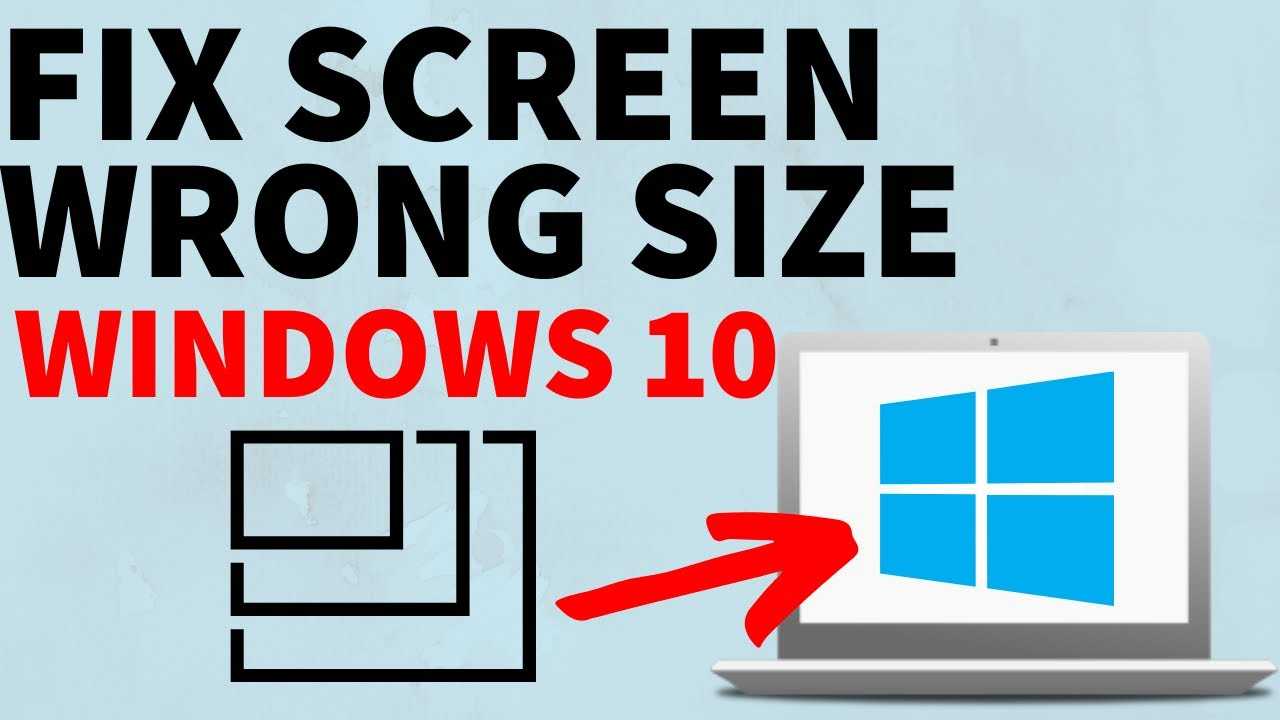Quick fix: Adjust your display settings or update your graphics driver to resolve screen resolution issues quickly. These simple steps can often restore the proper fit and clarity of your screen.
If you’re tired of dealing with a mismatched display where everything looks cut off or stretched, you’re not alone. That annoying resolution problem can make using your device frustrating, whether it’s a laptop, monitor, or even a TV. Luckily, fixing this issue usually involves a few straightforward adjustments. Sometimes, a simple update of your graphics driver or changing display settings does the trick. Other times, it might require more specific tweaks, like recalibrating your screen resolution or checking your display cable connections. No need to panic—most of these fixes are quick and easy to do yourself, helping you get back to a clear, properly fitting display in no time.
How to fix screen resolution not fitting properly
Understanding the basics of screen resolution
Screen resolution is the number of pixels displayed on your screen. It affects how clear and sharp images and text appear. If your resolution isn’t set correctly, elements may look stretched, too small, or cut off. Knowing the right resolution for your monitor helps you fix display problems effectively.
Common causes of resolution problems
Many issues with screen resolution happen because of outdated drivers, incorrect settings, or incompatible hardware. Sometimes, an update or change in display settings can cause your screen to not fit properly. Understanding these causes helps you identify what needs fixing.
Check your current screen resolution
Start by checking your current resolution settings. On Windows, right-click on the desktop and select “Display settings.” On Mac, go to “System Preferences” then “Displays.” Make note of the resolution listed to compare with recommended settings.
Identify the ideal screen resolution for your monitor
Each monitor has a native resolution, which is the best setting for clear display. Check your monitor’s user manual or manufacturer website for this information. Using the native resolution minimizes stretching or black borders around your screen.
How to change screen resolution in Windows
To change resolution in Windows, access “Display settings” from the desktop. Scroll to the “Display resolution” dropdown menu and select the recommended resolution. Click “Apply” to save changes and see if the display fits properly.
Adjusting scaling options for better fit
Sometimes, resolution is correct but elements appear too large or small. Adjust the scaling percentage in display settings. Increasing or decreasing scaling can improve readability and ensure everything fits on your screen.
How to change screen resolution on Mac
On Mac, open “System Preferences,” then click “Displays.” Select the “Scaled” option and choose the resolution that matches your monitor’s native display. This ensures optimal fit and clarity.
Troubleshooting resolution issues caused by outdated drivers
Outdated graphics drivers can cause display problems. Regularly update your drivers to ensure compatibility. Visit your graphics card manufacturer’s website or use device manager tools for updates.
How to update your graphics driver
On Windows, go to “Device Manager,” find your display adapter under “Display adapters,” right-click, and select “Update driver.” Follow prompts to search automatically or install manual updates. On Mac, system updates include driver updates.
Resolving display scaling or DPI issues
Scaling or DPI (dots per inch) settings affect how items appear on your screen. Incorrect settings can cause display problems. Adjust these settings within your operating system’s display preferences for a proper fit.
Using built-in display calibration tools
Most operating systems offer calibration tools to adjust color, resolution, and other display settings. Use these tools to fine-tune your screen for sharper images and proper fitting.
Adjusting resolution for external monitors
Connecting an external monitor often requires setting the right resolution for both screens. Access display settings, select the external monitor, and choose the recommended resolution. Remember to match the refresh rate as well.
Handling resolution issues after system updates
Sometimes updates reset or alter display configurations. After updating your OS, double-check your resolution settings and update drivers if necessary. Restart your computer to apply new display settings properly.
Third-party software for resolution management
Several programs can help manage multiple resolutions and display setups. Tools like DisplayFusion or MultiMonitorTool assist in customizing and switching between different display configurations easily.
Tips for maintaining optimal display quality
Regularly update drivers and software. Keep your monitor’s firmware up to date. Adjust your display settings to match your workspace and viewing distance for the best experience.
Checking physical connections and hardware issues
Loose or damaged cables can distort the display. Make sure all connections between your computer and monitor are secure. If possible, test with different cables or ports for a better fit.
Replacing or upgrading your monitor
If your monitor’s resolution does not match your needs, consider upgrading. Newer models support higher resolutions and better scaling options, improving overall display quality.
Resetting display settings to default
If your adjustments don’t fix the problem, try restoring default display settings. In Windows, select “Reset to recommended” in display settings. On Mac, choose scaled resolution options that are marked as “Default.”
Understanding high DPI scaling and compatibility mode
High DPI scaling can cause interface elements to appear blurry or improperly fitted. Use compatibility mode or adjust DPI scaling settings in advanced display options to fix these issues.
Preventing resolution issues in future updates
Keep your system and drivers updated to avoid conflicts. Back up current display settings before updates. Regularly check for monitor firmware updates as well.
Summary of key steps to fix resolution not fitting properly
To resolve resolution issues, verify current settings, identify the native resolution, update drivers, adjust scaling, check hardware connections, and consider hardware upgrades if necessary. Regular maintenance helps keep your display properly fitting and sharp.
Keeping your display settings optimized ensures a comfortable viewing experience. By following these steps, you can fix most screen resolution problems and enjoy a clear, well-fitted screen every time.
Windows 10 Not Fitting On Screen | How To Fix Display Resolution & Overscan
Frequently Asked Questions
What steps can I take if my display settings are not applying correctly?
If your display settings aren’t applying properly, first ensure that your graphics driver is up to date. Restart your computer after making changes to see if the resolution adjusts accordingly. Sometimes, you might need to manually select the correct resolution from your display settings or use the monitor’s auto-adjust feature if available.
How can I identify if my monitor’s refresh rate is causing resolution issues?
Check your monitor’s recommended refresh rate in the display settings. If it’s set too high or incompatible with your monitor, it can cause resolution problems or display anomalies. Lower the refresh rate gradually and see if the resolution fits better. Updating your graphics driver can also help resolve refresh rate conflicts.
Why does my operating system display a lower resolution than my monitor’s native resolution?
Your OS might default to a lower resolution if it doesn’t recognize your monitor correctly or if the driver isn’t installed properly. Installing the proper driver for your monitor or graphics card often helps the OS detect the optimal resolution. You can also manually select the native resolution in display settings to ensure the best fit.
Can connecting my display to different ports affect the resolution fitting?
Yes, using different ports on your computer or monitor can influence supported resolutions. Some ports support higher resolutions or different display modes. Try switching to another port, particularly if your monitor has multiple inputs, and verify that your display settings match the monitor’s native resolution for a perfect fit.
What role does screen scaling play in resolution display issues?
Screen scaling adjusts the size of text and interface elements but can sometimes interfere with the actual resolution display. If scaling is set improperly, it can cause display fit issues. Set scaling to 100% to see if this resolves the problem, and then adjust if necessary for readability and clarity.
Final Thoughts
To fix screen resolution not fitting properly, start by adjusting display settings. Right-click on your desktop and select Display Settings, then choose the recommended resolution. Updating graphics drivers can also resolve compatibility issues. If the problem persists, check for screen scaling options and set them to 100%. Ensuring your monitor drivers are current helps improve display performance. Following these steps makes fixing screen resolution not fitting properly quick and straightforward.