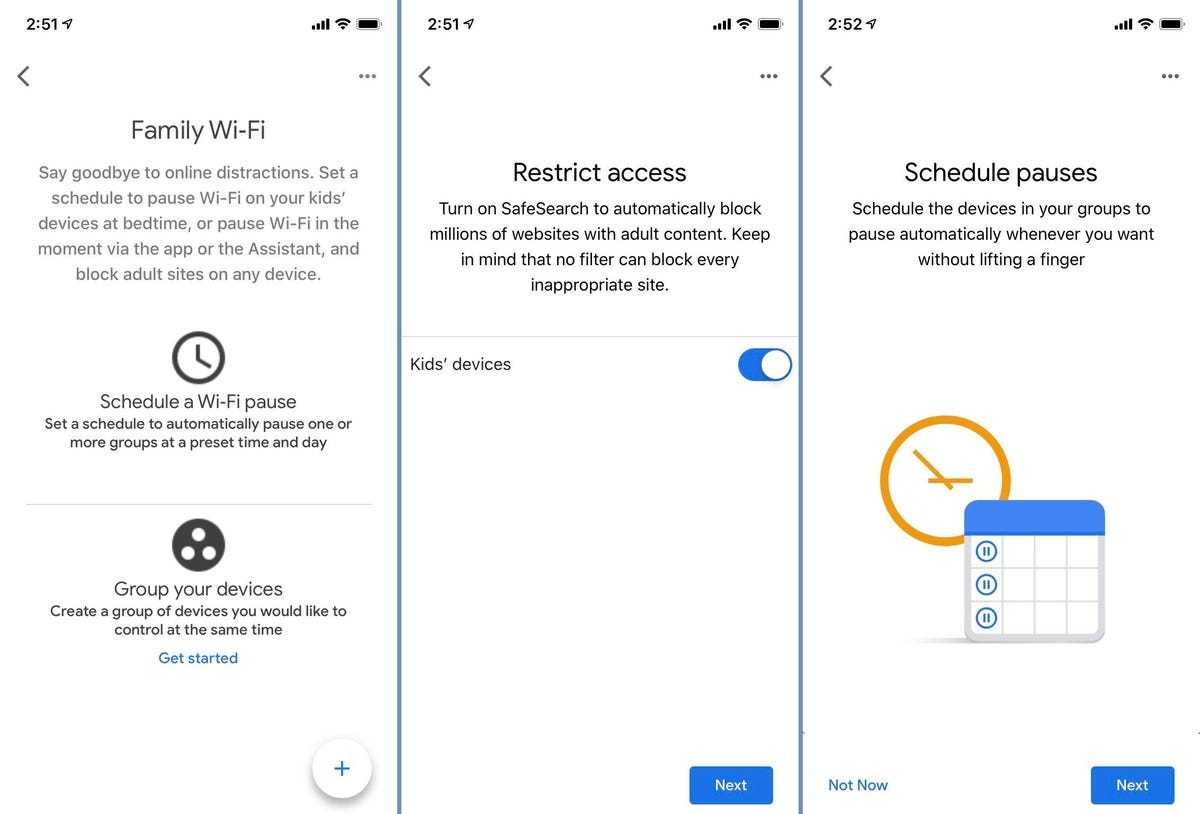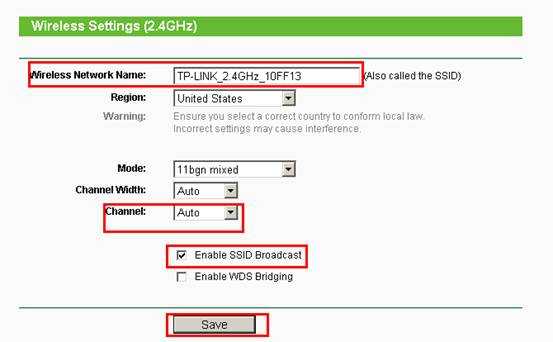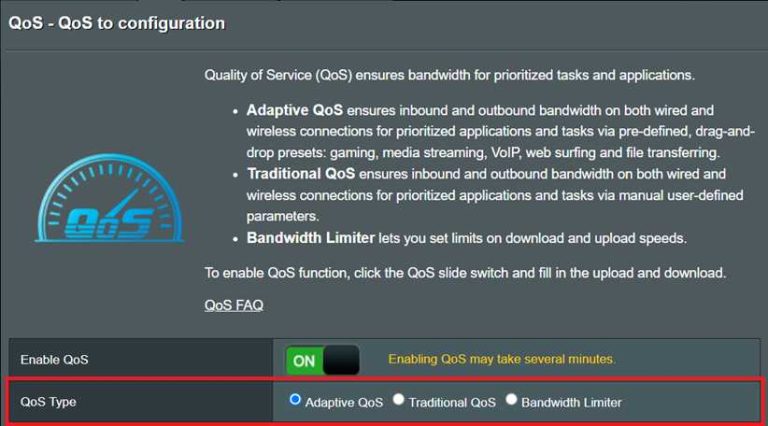To enable parental controls on your Wi-Fi router, access your router’s admin settings through a web browser, locate the parental controls section, and set restrictions based on time, websites, or device types. This helps create a safer online environment for your family without needing additional software. Remember to save your configurations and test the restrictions to ensure they are working properly.
Enabling parental controls on your Wi-Fi router is an effective way to manage your children’s internet usage and keep them safe online. It allows you to block inappropriate content, limit screen time, and monitor internet activity directly from your home network. Setting this up is usually straightforward and can be done via your router’s web interface, giving you peace of mind and control. Whether you’re concerned about certain websites or want to set time limits for internet access, configuring parental controls is a proactive step towards creating a healthier digital space for your family.
How to enable parental controls on your wifi router
Understanding the importance of parental controls
Parental controls are tools that help parents manage their children’s internet use. They allow you to restrict access to certain websites, set time limits, and monitor online activity. Using these controls can protect children from inappropriate content and online dangers.
Check your router’s capabilities
Not all routers have built-in parental control features. First, look at your router’s manual or visit the manufacturer’s website. Identify the model and firmware version to determine if parental controls are available.
Identify your router model and firmware
Find a label on your router that shows the model number and firmware version. Accessing your router’s admin page requires this information. Keep this data handy for your setup process.
Update your router firmware
Manufacturers often release updates that improve security and add features. Visit the manufacturer’s website to check if your router has the latest firmware. Updating ensures compatibility with parental control options.
Access your router’s admin panel
To enable parental controls, you usually need to log into your router. Use a web browser on a device connected to your network. Enter the router’s IP address, often something like 192.168.1.1 or 192.168.0.1, into the address bar.
Login credentials
Default usernames and passwords are typically listed on the router or in the manual. If you changed these credentials before, use your custom login details. For security, it’s best to update the default credentials if you haven’t already.
Navigate to parental control settings
Once logged in, look for sections labeled “Parental Controls,” “Access Restrictions,” or “Content Filtering.” These are usually found in the advanced settings area.
Set up parental controls step-by-step
The exact steps vary by router brand and model. Below is a general outline to guide you through the process.
Create user profiles or device groups
Some routers allow you to create profiles for individual children or group devices. Assign devices to profiles based on who uses them. This organization helps manage restrictions better.
Block specific websites or categories
Use the filtering options to block websites or entire categories such as adult content, social media, or gaming. Many routers have pre-set categories for easier filtering.
Set time limits and schedules
Configure time-based restrictions where internet access is limited during certain hours. For example, you can block the internet during homework or bedtime.
Enable monitoring and alerts
Some routers provide activity logs and alert notifications for certain events. Enable these features for ongoing oversight of your children’s internet use.
Enhance parental control using firmware and third-party solutions
If your router lacks built-in controls, consider alternative options.
Install third-party firmware
Firmware like DD-WRT or OpenWRT can add advanced parental control features. This approach requires technical knowledge and compatibility checks.
Use third-party parental control apps and devices
Apps such as Circle with Disney or routers with app-based management provide simplified control options. These systems often offer better filtering and monitoring.
Test and refine your parental controls
After setting up controls, test them on your devices. Try accessing blocked sites or attempting to bypass restrictions. Adjust settings as needed for accuracy and ease of use.
Regularly update settings
Children’s online habits change over time. Review and update parental controls regularly to ensure they remain effective.
Communicate with your children
Explain why restrictions are in place and involve your children in setting guidelines. Open communication promotes responsible internet use.
Additional tips for effective parental controls
– Keep your router’s firmware updated to benefit from improved security features.
– Use strong, unique passwords for router admin access to prevent unauthorized changes.
– Combine router-based controls with device-specific parental control apps for comprehensive coverage.
– Consider setting up separate Wi-Fi networks for children and adults for easier management.
Troubleshooting common issues
If parental controls aren’t working as expected, verify the settings and ensure devices are connected to the correct network. Restart your router after making changes. Contact customer support if problems persist.
Summary
Enabling parental controls on your wifi router provides a foundational layer of internet safety for your children. It involves checking your router’s capabilities, accessing the admin panel, configuring restrictions, and maintaining these controls over time. By combining built-in features with third-party tools and regular oversight, you can create a safer online environment tailored to your family’s needs.
How To Setup Parental Controls – Internet
Frequently Asked Questions
What are the initial steps to access parental control settings on my router?
First, connect your device to your Wi-Fi network. Open a web browser and enter your router’s IP address, often found on the device label or in the manual. Log in using your administrator credentials. Once logged in, locate the parental controls or access restrictions section within the router’s settings menu.
How can I set time limits for internet usage on specific devices?
Navigate to the parental controls area in your router’s settings. Select the device you want to manage, then look for options to assign time restrictions or schedules. Set the desired hours during which the device can access the internet, and save your changes to enforce these limits.
What steps should I follow to block specific websites on my Wi-Fi network?
Access your router’s management interface and find the URL filtering or content filtering options. Enter the website addresses you want to restrict and save the settings. This prevents devices connected to your network from accessing those sites.
Can I restrict access during certain times of the day for all devices on my network?
Yes. In the parental controls section, set a schedule or time-based restrictions that apply to all connected devices. Establish the permitted hours of internet access, and activate the schedule to enforce the restrictions automatically.
How do I update the firmware to ensure parental controls work effectively?
Access your router’s settings and look for the firmware update option, usually under system or maintenance menus. Download the latest firmware from the manufacturer’s website, then follow the prompts to install it. Keeping firmware up-to-date helps improve parental control features and overall security.
Final Thoughts
Enabling parental controls on your wifi router helps manage your family’s online activities effectively. First, access your router’s admin panel via a web browser. Next, locate the parental controls section and customize settings such as filtering content and setting time limits.
Remember, how to enable parental controls on your wifi router depends on your specific model, so refer to the user manual if needed. Implementing these controls offers peace of mind and helps foster safe internet habits at home.
I’m passionate about hardware, especially laptops, monitors, and home office gear. I share reviews and practical advice to help readers choose the right devices and get the best performance.