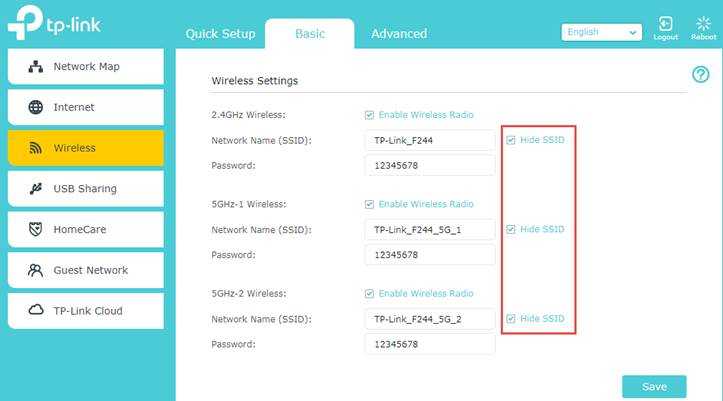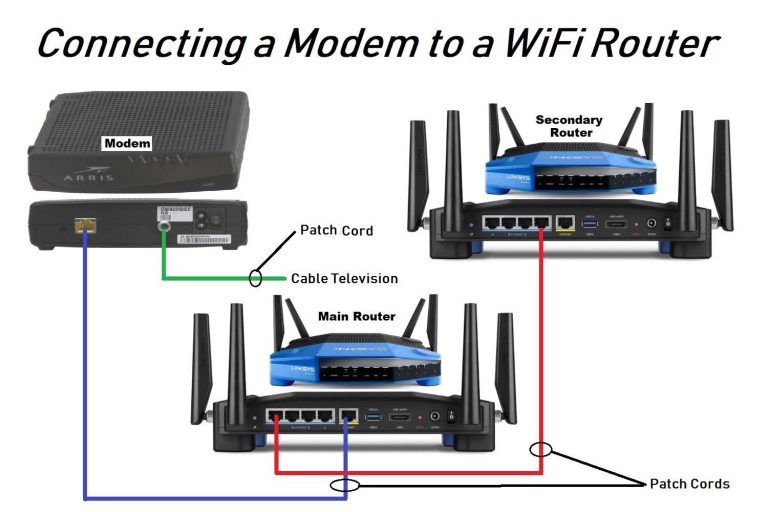To hide your SSID on your router, simply access your router’s settings, locate the wireless network options, and choose to disable or hide the SSID broadcast. This makes your Wi-Fi less visible to others, adding a layer of security and reducing unwanted connections. Remember, it’s a straightforward process that can be done in minutes without any technical hassle.
Hiding your SSID is an effective way to improve your Wi-Fi security by making your network less visible to casual scanners. In this guide, we’ll walk through the simple steps to hide your SSID, helping you keep your network more private and protected from unauthorized access. Whether you’re a beginner or just looking for a quick fix, this method can be easily implemented on most routers to enhance your home or office network’s safety.
How to Hide SSID on Router: A Complete Guide
Understanding What an SSID Is
An SSID, or Service Set Identifier, is the name of your Wi-Fi network. It helps your devices recognize and connect to your wireless network easily. When your SSID is visible, anyone nearby can see and attempt to connect to your Wi-Fi.
Hiding your SSID adds an extra layer of privacy by making your network less visible to outsiders. This means your network won’t show up in the list of available Wi-Fi networks on nearby devices.
Why You Might Want to Hide Your SSID
Many people choose to hide their SSID to prevent unauthorized access or reduce the risk of hackers detecting their network. It is also a simple way to keep your Wi-Fi private from neighbors or casual passersby.
However, hiding your SSID is not a foolproof security measure but can be part of a broader approach to protecting your network. For example, combining SSID hiding with strong passwords and encryption creates better security.
How to Hide SSID on Router: The Basic Steps
Most modern routers allow you to hide the SSID through their admin settings. The process generally involves logging into your router’s web interface and changing specific settings.
Before starting, ensure you are connected to the router, either via Wi-Fi or Ethernet cable. You will need the admin username and password, usually found on the router or user manual.
Step-by-Step Guide
- Open a web browser and type your router’s IP address, such as 192.168.1.1 or 192.168.0.1.
- Log in using your admin credentials. Defaults are often admin/admin, but check your router manual for specifics.
- Navigate to the Wireless or Wi-Fi settings section.
- Look for an option labeled SSID Broadcast or similar.
- Change the setting from Enabled or Show to Disabled.
- Save or apply the changes. Your router may restart automatically.
Additional Tips for Successful SSID Hiding
After hiding your SSID, your devices will need to connect manually using the network name and password. This process is straightforward but requires attention to detail.
If your device cannot find the network after hiding the SSID, manually add the Wi-Fi network by entering the SSID name and security key.
Remember to document your network details securely, as losing the SSID can make reconnecting more complex.
Understanding the Limitations of SSID Hiding
While hiding your SSID can deter casual users, it does not prevent a determined hacker from detecting your network using specialized tools. Tools like Wireshark can scan networks even with hidden SSIDs.
Hiding the SSID should be combined with other security practices, such as using WPA3 or WPA2 encryption, strong passwords, and MAC address filtering.
How to Reveal Your SSID (Re-Enabling Broadcast)
If you need to make your network visible again, simply go back into your router settings and re-enable the SSID broadcast option. This allows new devices to discover and connect to your Wi-Fi easily.
Re-enabling the SSID does not affect your network security as long as you maintain strong passwords and encryption settings.
Router-Specific Instructions for Hiding SSID
Different brands and models have slightly varied interfaces. Below are general instructions for popular routers:
- Linksys: Go to Wireless > Basic Wireless Settings > Disable SSID Broadcast.
- Netgear: Access Advanced Wireless Settings > Hide SSID.
- TP-Link: Wireless > Wireless Settings > Uncheck ‘Enable SSID Broadcast.’
- D-Link: Setup > Wireless Settings > Check or uncheck ‘Hide Access Point.’
Always refer to your specific router manual for exact steps, as terminology and navigation may differ.
Possible Challenges When Hiding SSID
Some devices may have trouble connecting to networks with hidden SSIDs, especially older models or certain smartphones. You might need to enter the network details manually each time.
Additionally, some applications or smart home devices may not function correctly if the network is hidden. Testing your setup beforehand helps avoid connectivity issues.
Related Topics to Enhance Your Network Security
Using Strong Passwords and WPA3 Encryption
A complex password combined with the latest WPA3 security protocol dramatically improves your Wi-Fi’s defenses. Avoid common words or easily guessed passwords.
Enabling MAC Address Filtering
MAC filtering allows only specified devices to connect to your network, adding another layer of security. Keep in mind this is not foolproof, as MAC addresses can be spoofed.
Regular Firmware Updates
Keeping your router firmware up to date patches security vulnerabilities and improves stability. Check your device manufacturer’s website regularly for updates.
Summary of Key Points
- Hiding your SSID makes your network less visible, but it is not a standalone security solution.
- The process involves accessing your router’s admin panel and disabling SSID broadcast.
- Always use strong passwords and encryption to protect your Wi-Fi.
- Be aware of device compatibility issues and manual connection requirements.
- Combine SSID hiding with other security practices for comprehensive protection.
Hiding the SSID on your router can be a good step toward increasing your Wi-Fi privacy. However, it should be part of a broader security strategy including strong encryption, passwords, and regular updates. Always verify the settings after making changes and test your device connections to ensure everything functions smoothly. Remember, keeping your Wi-Fi secure helps protect your personal data and connected devices from unwanted access.
How to Hide SSID on WiFi Router (Hide From Others)
Frequently Asked Questions
What steps should I follow to conceal my Wi-Fi network name?
To hide your Wi-Fi network name, access your router’s admin settings through a web browser. Locate the wireless or WLAN settings section, then find the option labeled ‘SSID Broadcast’ or ‘Enable SSID Broadcast.’ Disable this option to prevent your network name from appearing in available networks. Save the changes and restart your router if necessary. Remember, hiding your SSID adds a layer of privacy but does not entirely prevent unauthorized access.
Can disabling SSID broadcast affect device connectivity?
Disabling SSID broadcast means your Wi-Fi network won’t appear in the list of available networks. To connect devices, you need to manually enter the network name (SSID) and password. This extra step ensures that only users who know the details can connect, but it could be less convenient when adding new devices or troubleshooting connection issues. Make sure to keep your network credentials handy for seamless device setup.
Does hiding my SSID improve my Wi-Fi security?
Hiding your SSID adds a layer of obscurity by making your network less visible to casual users. However, it does not prevent determined attackers from finding your network using specialized scanning tools. To enhance security, combine SSID hiding with robust encryption protocols like WPA3 or WPA2, and use a strong, unique password for your Wi-Fi network.
Are there any drawbacks to hiding my SSID on the router?
Hiding your SSID can make device management a bit more complicated because you’ll need to manually connect each device by entering network details. Additionally, some devices might experience connectivity issues or require extra configuration steps. It also does not guarantee complete protection against hacking, so consider it as part of an overall security strategy rather than a sole measure.
How can I verify that my SSID is hidden after configuration?
To confirm your SSID is hidden, scan for available Wi-Fi networks using a device that connects to Wi-Fi. If your network name does not appear in the list, the hiding process worked. You can also try manually connecting to your network by entering the SSID and password. If the connection is successful, your network remains hidden but accessible with the correct credentials.
Final Thoughts
Hiding your SSID on a router enhances your network’s privacy by making it less visible to others. To do this, access your router’s settings through its IP address or web interface. Locate the wireless settings or SSID broadcast option and disable it.
By following these steps, you can easily hide SSID on router and improve your network’s security. Remember, this method prevents casual users from spotting your network but does not make it completely untraceable.

I specialize in process engineering and system optimization. I enjoy writing guides that simplify troubleshooting and help improve efficiency in everyday tech use.