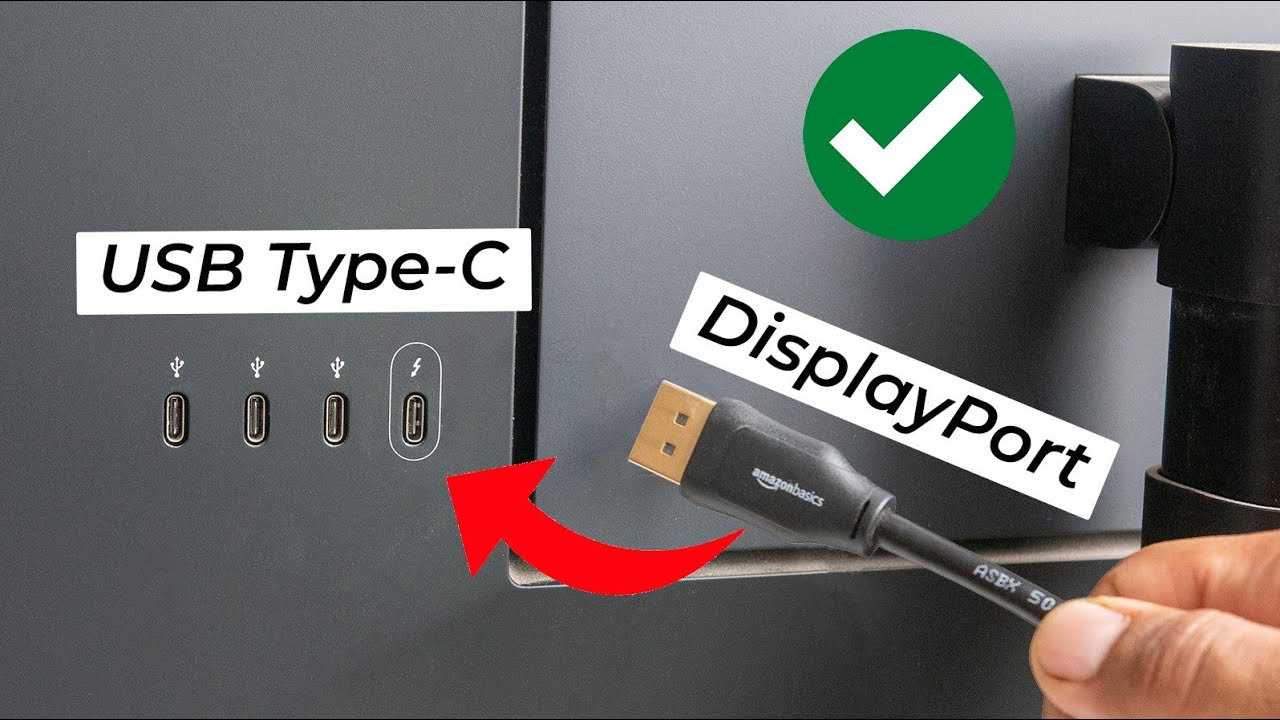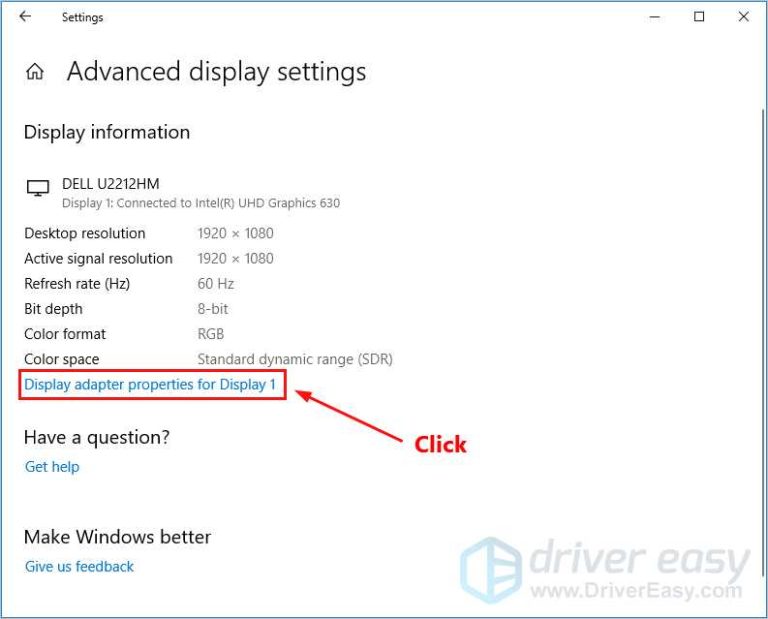To connect a monitor with USB-C, simply plug the cable into your device’s USB-C port and the monitor’s USB-C input—it’s that easy! If your monitor supports DisplayPort Alt Mode or Thunderbolt 3/4, you can enjoy high-resolution visuals with just one cable. Make sure your laptop or device has a compatible USB-C port that carries video signals, and use the appropriate cable or adapter if needed.
Connecting a monitor with USB-C is a straightforward process that’s becoming increasingly popular with modern devices. Many laptops now come with a single USB-C port that can handle power, data, and video output, making it a convenient solution to reduce cable clutter. To set it up, check if your monitor supports USB-C input and if your device’s port can transmit video. If so, you’re just a cable away from expanding your workspace or enjoying a larger display. Whether you’re upgrading your setup or connecting for the first time, understanding the compatibility and the type of USB-C cable needed ensures a smooth and hassle-free experience.
How Do I Connect a Monitor with USB C?
Connecting a monitor with a USB C port might seem tricky at first, but with the right knowledge, it becomes simple. USB C offers a versatile way to connect your monitor for both display and power. This section explores everything you need to know to make a successful connection.
Understanding USB C and Its Benefits for Monitors
USB C is a small, reversible port that can transfer data, video, and power. It has become popular because it reduces the need for multiple cables. When used with a monitor, USB C can deliver high-quality video and fast data transfer. It also allows you to power your device from the monitor, reducing cable clutter.
Types of USB C Ports on Monitors
Not all USB C ports are the same. Some monitors include USB C ports that support video transfer, while others only support data or charging. Look for a monitor whose USB C port supports **DisplayPort Alternate Mode** or **Thunderbolt 3/4** for best video quality. These ports ensure you can connect your monitor with high resolution and refresh rates.
Checking Compatibility: Your Laptop and Monitor
Before connecting, verify that your laptop has a USB C port that supports video output. Not all USB C ports can send video signals. Check your device’s specifications to see if it supports **USB C DisplayPort** or **Thunderbolt**. For the monitor, confirm that its USB C port supports video input.
Required Cables and Adapters
To connect your monitor with USB C, you need the right cable. Use a **USB C to USB C cable** that supports video and power delivery. If your device has a different port, like HDMI or DisplayPort, you might need an **adapter**. It’s best to choose a high-quality cable to ensure optimal signal quality.
Step-by-Step Guide to Connecting Your Monitor
- Turn off your laptop and monitor for safety.
- Connect one end of the USB C cable to your laptop’s USB C port.
- Plug the other end into the monitor’s USB C port.
- Power on your monitor and laptop.
- Navigate to your laptop’s display settings to detect the monitor.
- Adjust resolution and display preferences as needed.
Configuring Display Settings for Optimal Performance
After connecting, you may need to adjust display settings. On Windows, go to **Display Settings** to set resolution, orientation, and multiple monitor arrangements. On Mac, open **System Preferences** and select **Displays**. Ensure the display resolution matches your monitor’s specifications for the clearest image.
Using Your Monitor for Power and Data
Many USB C monitors provide **power delivery (PD)**, charging your laptop while connected. Check your monitor’s PD wattage—common values are 60W, 85W, or 100W. This lets you reduce cables and keep your workspace tidy while powering your device.
Troubleshooting Common Connection Issues
If your monitor isn’t displaying correctly, check the following:
- The USB C cable supports video and power transfer.
- Your laptop’s USB C port supports video output.
- The monitor is set to the correct input source.
- Update your device drivers and display drivers if needed.
Reboot both devices if problems persist. Sometimes, disconnecting and reconnecting the cable can fix minor issues.
Additional Tips for a Seamless Connection
- Use the cable that came with your monitor or a certified third-party cable.
- Avoid using cheap or low-quality cables that may cause signal degradation.
- Keep your device’s firmware and drivers up-to-date for better compatibility.
- If your monitor supports multi-port connections, experiment with different input options for better performance.
Related Topics: Extending and Mirroring Displays
You can extend your desktop across multiple screens or mirror your display for presentations. To do this, access your display settings and choose whether to duplicate or extend your desktop. This enhances your productivity and allows better multitasking.
Using USB C with Different Devices
While USB C is common on laptops and monitors, some devices might require additional adapters or hubs. For instance:
- Using a USB C hub can expand the number of ports available.
- Adapters convert USB C to HDMI or DisplayPort if your monitor lacks USB C input.
- Compatibility varies; always check specifications before purchasing accessories.
Maintaining Your USB C Connection for Longevity
To keep your connection stable, avoid bending or twisting the cable excessively. Store cables properly when not in use and keep ports free from dust and debris. A well-maintained cable and port will provide reliable performance over time.
Future-Proofing Your Setup
Consider investing in a monitor with **Thunderbolt 3 or 4** support for faster data transfer and higher resolution capabilities. Also, look for monitors that support **USB Power Delivery** at higher wattages to ensure compatibility with future devices.
Summary
Connecting a monitor with USB C can streamline your workspace, offering a single cable for display, data, and power. Verify compatibility between your devices, use quality cables, and follow the correct connection procedures. With these steps, you will enjoy a cleaner setup and efficient performance.
This detailed guide should help you navigate the process of connecting your monitor with USB C easily. Remember, understanding your device’s capabilities and ensuring the right cables are key to a successful connection. Happy computing!
ACASIS USB C to HDMI Cable Braided Cord Compatible Thunderbolt 4, USB4 #laptop #Tablet #galaxy #ipad
Frequently Asked Questions
What type of USB-C cable do I need to connect my monitor?
You need a USB-C cable that supports video transfer, often labeled as USB-C with DisplayPort Alt Mode or Thunderbolt 3/4. Ensure the cable can handle the required bandwidth for your monitor’s resolution and refresh rate. Using a cable not designed for video output may result in no display or poor performance.
How do I ensure my device supports video output through USB-C?
Check your device’s specifications or user manual to verify if it supports video output via USB-C. Look for features like DisplayPort Alt Mode or Thunderbolt support. If unsure, visit the manufacturer’s website or contact customer support to confirm compatibility before connecting your monitor.
What steps should I follow to connect my monitor with a USB-C port?
Begin by connecting one end of the USB-C cable to your device’s USB-C port and the other end to your monitor’s USB-C input. Once connected, turn on your monitor and select the appropriate input source. Adjust display settings in your device’s display menu if needed, to extend or duplicate your screen.
Can I connect multiple monitors using a single USB-C port?
Yes, if your device and USB-C port support Thunderbolt 3 or 4, you can connect multiple monitors through a compatible docking station or hub. Make sure your hardware supports multi-display configurations and that your cables and adapters are capable of handling the required connections.
What should I do if my monitor isn’t displaying when connected via USB-C?
First, verify that your USB-C cable is properly connected and supports video output. Check your device’s display settings to make sure the monitor is recognized and enabled. Ensure your monitor is set to the correct input source. Restart your device and monitor if necessary, and update your graphics drivers to optimize compatibility.
Final Thoughts
To connect a monitor with USB C, start by checking if your device supports USB C video output. Use a compatible USB C to HDMI or DisplayPort cable if your monitor doesn’t have a USB C port. Plug the cable into your computer and monitor, then select the correct input source.
Ensure your drivers are updated for seamless connectivity. If you face issues, verify cable quality and port compatibility.
How do I connect a monitor with USB C? It involves choosing the right cable and ensuring device compatibility. Follow these steps for a quick, simple setup and enjoy your extended display effortlessly.

I specialize in process engineering and system optimization. I enjoy writing guides that simplify troubleshooting and help improve efficiency in everyday tech use.