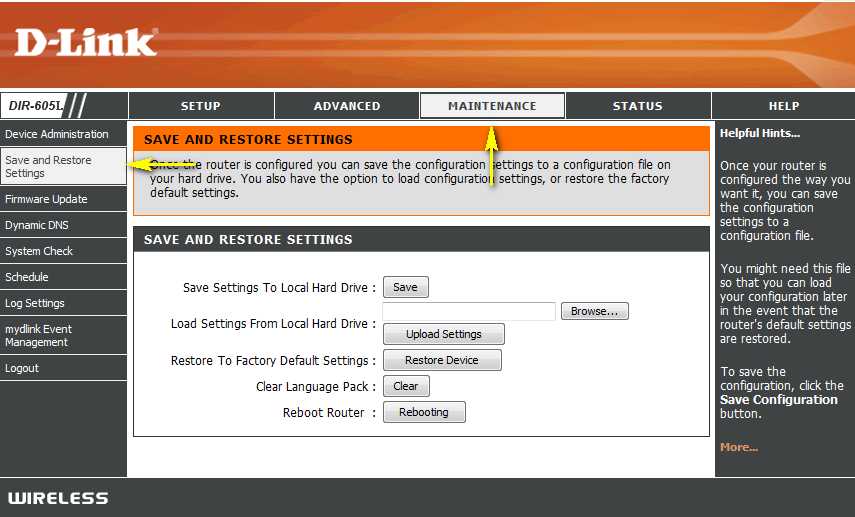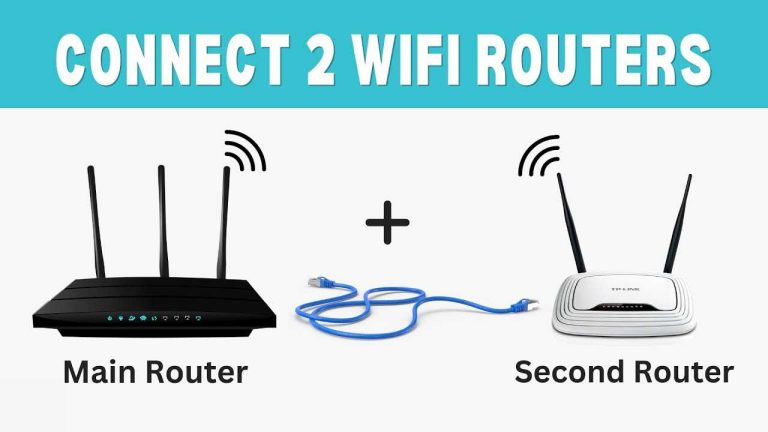To backup your router settings quickly, log into your router’s admin page and find the backup or export option—it’s usually straightforward. Save the file to your computer or cloud storage for safekeeping. This simple step can save you hours of frustration if you need to reset or swap out your router later.
Backing up your router settings is an essential task that many overlook until it’s too late. If you ever need to restore your network configuration or replace your router, having a recent backup can make the process seamless. In this guide, you’ll learn how to easily save your current settings, ensuring your home or office network remains stable and secure. Whether you’re upgrading hardware or troubleshooting issues, a backup is your safety net—so let’s walk through how to do it quickly and effortlessly.
How to Backup Router Settings
Backing up your router settings is an essential step to keep your network safe and ensure fast recovery if something goes wrong. When you back up your settings, you save your custom configurations, passwords, and network details. This makes restoring your network simple and quick after a reset or firmware update.
Why Is It Important to Backup Router Settings?
Backing up your router settings prevents you from losing your personalized configuration. If your router experiences a problem or needs to be reset, restoring the backup saves you from manually re-entering all settings. It also helps when upgrading firmware, as some updates might reset your configuration.
Types of Router Settings You Should Backup
- Wireless network name (SSID) and password
- Admin username and password
- Network mode and channel
- Port forwarding and firewall rules
- Connected devices and MAC address filters
- Quality of Service (QoS) settings
- DHCP settings
Preparing to Backup Router Settings
Before backing up, ensure your computer or device is connected to the router either via Wi-Fi or an Ethernet cable. Also, check your router’s firmware is up to date to avoid compatibility issues. Have your admin login credentials ready for access.
How to Backup Router Settings Using a Web Browser
Step 1: Access Your Router’s Admin Panel
Open your preferred web browser and type your router’s IP address into the address bar. Common IP addresses include 192.168.1.1 or 192.168.0.1. Login with your administrator username and password.
Step 2: Locate the Backup Settings Option
Once inside the admin panel, look for sections labeled Maintenance, System, or Administration. Find an option usually named Backup or Save Configuration.
Step 3: Save the Configuration File
Click on the Backup or Save button. The router will generate a file, typically with a .cfg or .bin extension. Save this file to your computer in a secure location.
How to Restore Router Settings from a Backup File
Step 1: Access the Admin Panel
Log into your router’s web interface again using the same steps as above. Navigate to the section where you found the backup option.
Step 2: Upload the Backup File
Look for the Restore or Upload option. Select your previously saved backup file and confirm the process. The router will restart or apply the settings automatically.
Step 3: Verify Restoration
Check that your network settings, including Wi-Fi name and passwords, are correctly restored. Test your internet connection to ensure everything works smoothly.
Using Router Manufacturer Apps for Backup
Many modern routers offer dedicated mobile or desktop apps that make backups easier. Download the official app from your router brand—such as Netgear Nighthawk, TP-Link Tether, or ASUS Router App. These apps often have simple options to save and restore settings without manually navigating the web interface.
Additional Tips for Effective Backup and Restoration
- Always keep multiple copies of your backup files in different secure locations.
- Rename backup files clearly with dates to track versions easily.
- Update your backup whenever you change important settings.
- Test the restoration process periodically to ensure backups work correctly.
Best Practices for Managing Router Settings Backups
Regularly scheduled backups provide peace of mind and quick recovery options. Keep your router’s firmware updated to avoid compatibility issues with backups. Store backups in encrypted or password-protected folders to prevent unauthorized access.
Potential Challenges and How to Overcome Them
Some routers may not support exporting configurations through the web interface. If this happens, consult your router’s manual or manufacturer’s support. Also, be aware that restoring older backups after significant firmware updates might cause conflicts, so consider backing up after each major change.
Related Topics to Explore
- Understanding Router Firmware Updates and Their Impact
- Securing Your Wi-Fi Network
- How to Reset Your Router Safely
- Setting Up a Guest Wi-Fi Network
- Troubleshooting Common Router Problems
Backing up your router settings is a simple yet vital task that saves you time and effort. By following clear steps and best practices, you can keep your network configurations safe and restore them quickly if needed. Remember to back up regularly and store your files securely to maintain a reliable home or office network.
How to Back Up and Restore Your Router's Settings
Frequently Asked Questions
What steps should I follow to save my current router settings?
To save your current router settings, log into your router’s admin panel using a web browser. Locate the ‘Backup’ or ‘Export’ option within the settings menu, usually found under ‘Administration’ or ‘Maintenance’. Click on this option, choose a destination on your computer, and save the configuration file. This process creates a snapshot of your current settings that you can restore later if needed.
Can I automate the backup process for my router settings?
Many routers do not support automatic backups natively. However, you can set up scheduled tasks using third-party tools or scripts that access your router’s web interface periodically to download and save the configuration file. Alternatively, some router firmware like DD-WRT or OpenWRT offers built-in scripting options that enable scheduled backups, simplifying the process to ensure your settings are regularly saved without manual intervention.
What should I do before restoring router settings from a backup?
Before restoring settings, ensure that the backup file matches your current router model and firmware version to prevent incompatibility issues. It is also advisable to update your router’s firmware to the latest version and reset to factory settings if needed. Save a backup of your existing configuration before restoring, in case you want to revert. Confirm that the backup file is complete and not corrupted to avoid configuration errors.
Final Thoughts
To conclude, knowing how to backup router settings provides peace of mind and saves time during troubleshooting or upgrades. Regularly saving your configuration ensures you can quickly restore your network if needed.
To backup router settings, access your router’s admin panel, locate the backup or export option, and save the file securely. Keep a copy offline to prevent data loss in case of hardware failure.
By following these simple steps, you protect your network’s stability and ensure swift recovery when necessary.

I specialize in process engineering and system optimization. I enjoy writing guides that simplify troubleshooting and help improve efficiency in everyday tech use.