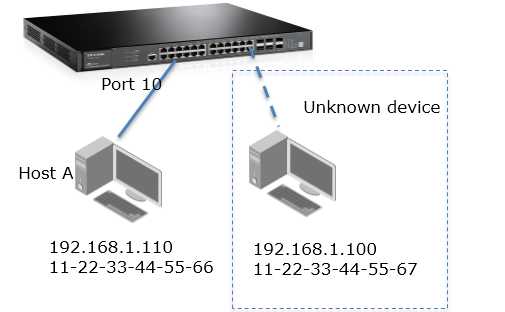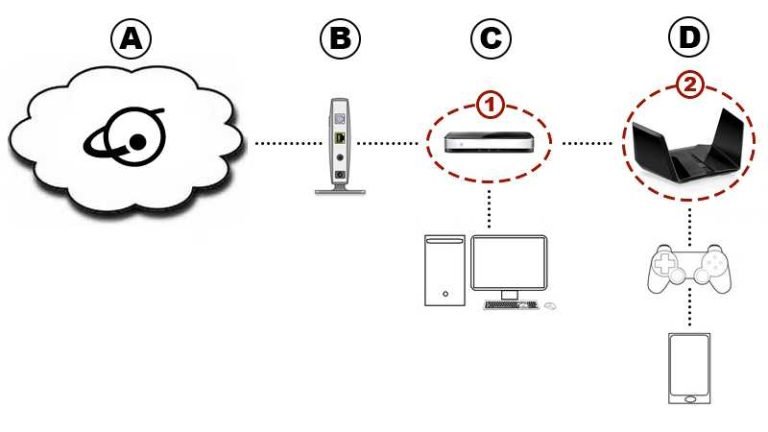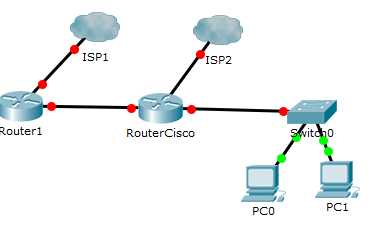To block an unknown device on your router quickly, access your router’s admin panel, identify the unfamiliar device in the connected devices list, and use the MAC address filtering feature to block it. You can also change your Wi-Fi password to disconnect all devices and only reconnect trusted ones. Additionally, enabling guest network and hiding your SSID adds extra layers of security.
Blocking unknown devices on your router can seem challenging, but it’s easier than you might think. By accessing your router’s settings, you can identify and block suspicious devices that might be stealing your Wi-Fi. Regularly updating your password, enabling security features like MAC filtering, and monitoring connected devices help keep your network safe from intruders. Whether you’re concerned about someone piggybacking on your connection or just want to tighten security, these simple steps can give you peace of mind. Protecting your home network is essential in today’s connected world, and taking control of which devices access your Wi-Fi ensures your data remains private and secure.
How to Block Unknown Devices on Your Router: A Complete Guide
Securing your home or office network is crucial to protect your personal data and prevent unauthorized access. One common concern is unknown devices connecting to your Wi-Fi network without permission. Blocking these devices helps keep your network safe and ensures only trusted gadgets are connected. In this guide, you’ll learn step-by-step how to block unknown devices on your router effectively.
Understanding Why Unknown Devices Connect to Your Network
Sometimes, unfamiliar devices may appear on your network because of nearby networks or accidental connections. Other times, it could be an unauthorized attempt to access your Wi-Fi. Recognizing these connections is the first step in managing your network’s security. Keeping track of connected devices also helps you identify potential threats early.
Identifying Unknown Devices on Your Network
Accessing the Router’s Admin Panel
To see which devices are connected, you must log into your router’s admin interface. Usually, you access it by entering the IP address, such as 192.168.1.1 or 192.168.0.1, into your web browser. Use your username and password to login, which are often found on the router or in its manual. If you haven’t changed these credentials, they may be set to default, like ‘admin’ for both username and password.
Finding the List of Connected Devices
Once logged in, locate the section labeled Connected Devices, Device List, or similar. This list shows all devices currently linked to your network, often including their IP addresses, MAC addresses, and device names. Check this list regularly to spot unfamiliar devices.
Recognizing Common Devices and Spotting Unknowns
Familiarize yourself with your household or office devices, such as smartphones, laptops, printers, or smart home gadgets. If any device appears that you don’t recognize, note its IP or MAC address. These details are essential for blocking or removing unauthorized devices.
Methods to Block Unknown Devices on Your Router
Block by MAC Address
One of the most effective ways to prevent specific devices from accessing your network is by blocking their MAC addresses. Every device has a unique MAC address, making this method precise.
- Locate the MAC address of the unknown device from the device list.
- Navigate to the MAC filtering section in your router settings.
- Select the option to add a new MAC filter or block list.
- Input the MAC address of the unknown device.
- Save your settings to activate the block.
This method effectively prevents that device from reconnecting unless MAC filtering is disabled or bypassed.
Disabling the Device through DHCP Reservation
Another approach involves removing the device from your DHCP server. You can do this by denying its IP address or removing any existing reservations that allow it to connect automatically.
- Access the DHCP settings tab in your router.
- Locate the list of DHCP reservations or assigned addresses.
- Remove or disable the reservation linked to the unknown device’s MAC address.
- Save changes to prevent automatic IP assignment to the device.
Blocking Devices via Wi-Fi Access Control
Many routers offer a Wi-Fi access control feature that allows you to permit or deny devices based on their MAC addresses. Enable this feature to specify which devices can connect.
- Find the Wi-Fi or Wireless section in your router’s menu.
- Activate access control if it is not already enabled.
- Add the MAC addresses of authorized devices; leave unknowns out.
- Apply the settings to restrict unauthorized access seamlessly.
Changing Wi-Fi Passwords for Enhanced Security
Sometimes, the simplest way to disconnect unknown devices is by changing your Wi-Fi password. Once you update the password, all previously connected devices will be disconnected. Only those with the new password can reconnect.
Steps to Change Your Wi-Fi Password
- Log into your router’s admin panel.
- Navigate to the Wireless or Wi-Fi settings section.
- Locate the password or passphrase field.
- Enter a strong, unique password that’s difficult to guess.
- Save your new settings, and reconnect authorized devices with the new password.
Using Guest Networks to Isolate Unknown Devices
Creating a separate guest network can help protect your main network from unknown or untrusted devices. Devices connected to the guest network will be isolated from your primary computers and smart devices.
Setting Up a Guest Network
- Access your router’s admin panel.
- Look for the Guest Network section under wireless settings.
- Enable the guest network option.
- Set a different, secure password for guest access.
- Limit the bandwidth or connection duration for added control.
Regular Maintenance and Monitoring
Consistently monitoring connected devices and updating your security settings is essential for ongoing protection. Schedule periodic checks of your device list. Keep your router firmware updated to leverage the latest security features.
Best Practices for Network Security
- Use WPA3 or WPA2 encryption standards for Wi-Fi security.
- Disable WPS to prevent easy hacking attempts.
- Update your router’s firmware regularly to fix vulnerabilities.
- Change your Wi-Fi password periodically, especially after detecting suspicious activity.
Additional Security Tips
- Use strong, complex passwords for your Wi-Fi and admin accounts.
- Enable two-factor authentication if your router supports it.
- Disable remote management unless necessary, to prevent external access.
- Consider installing security software or firewalls for added protection.
Blocking unknown devices on your router involves a combination of identifying unfamiliar connections, utilizing filtering features, changing passwords, and maintaining good security habits. These steps help ensure your network remains private and secure against unauthorized access. Regular checks and updates are key to staying protected as technology and threats evolve.
How Do I Block Someone From Using My Wi-Fi?
Frequently Asked Questions
How can I identify unknown devices connected to my router?
To identify unknown devices, access your router’s admin panel and navigate to the device list or connected devices section. This list displays device names, IP addresses, MAC addresses, and sometimes device types. Cross-check these details with your known devices to spot any unfamiliar ones. If you notice devices you don’t recognize, note their MAC addresses for further actions.
What steps should I take to restrict access for unknown devices?
First, log into your router’s admin interface. Then, locate the section for managing connected devices. From there, you can set up MAC address filtering or create a guest network. Adding the MAC addresses of authorized devices to the whitelist prevents unknown devices from connecting. Alternatively, disable their access or remove them from the device list if your router allows it.
How do I block a specific device without affecting others on my network?
Identify the device’s MAC address through the device list in your router settings. Use the MAC filtering feature to block that specific address. Enter the MAC address into the blacklist or deny list in your router’s settings. This method ensures only the targeted device is blocked without impacting other connected devices.
Can I set up automatic alerts for unknown device connections?
Some routers include features that notify you when a new device connects. Check your router’s settings for options related to alerts or notifications. Enable these features so that when an unknown device attempts to join the network, your router sends you an alert via email or app notifications. If your current router lacks this option, consider firmware updates or third-party firmware that offer better monitoring tools.
What precautions should I take after blocking an unknown device?
After blocking an unrecognized device, change your Wi-Fi password to prevent any future unauthorized access. Enable network encryption standards like WPA3 or WPA2, if available. Regularly review connected devices and update your router’s firmware to patch security vulnerabilities. Consider enabling a guest network for visitors and keeping your primary network secure from unauthorized access.
Final Thoughts
Blocking an unknown device on your router enhances your network security. First, access your router’s admin panel by entering its IP address into your web browser. Navigate to the connected devices or DHCP client list section. Identify unfamiliar devices by their MAC addresses or IPs.
Next, either remove the unknown device or block it directly through the router settings. Many routers offer a ‘block’ or ‘deny’ option for specific devices. Always change your Wi-Fi password regularly to prevent unauthorized access.
In conclusion, how to block unknown device on router involves monitoring connected devices, identifying suspicious ones, and using your router’s security features. Keeping your network secure ensures privacy and limits access to trusted devices only.

I specialize in process engineering and system optimization. I enjoy writing guides that simplify troubleshooting and help improve efficiency in everyday tech use.