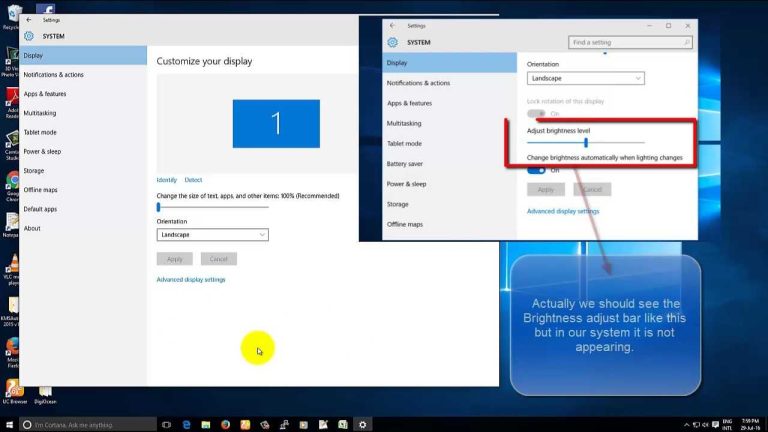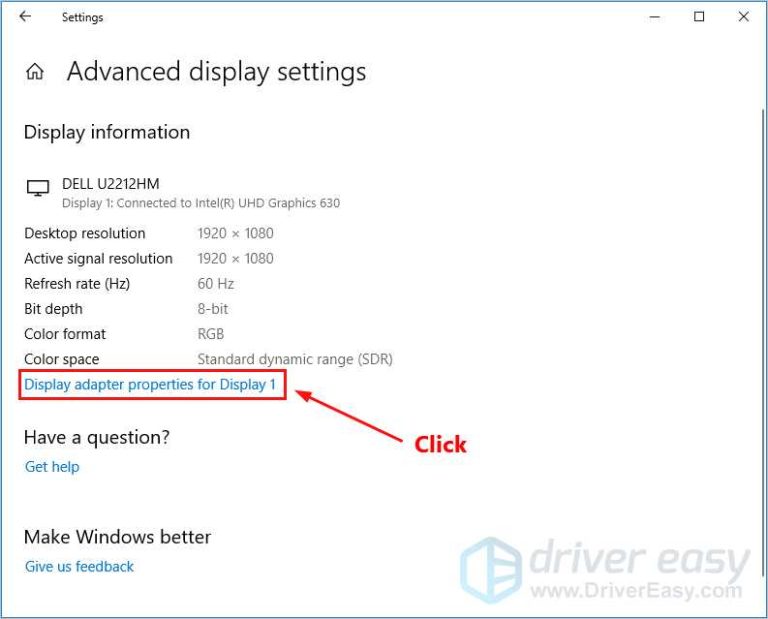To quickly determine if your monitor is 4K, check the display resolution in your system settings or look for the model specifications online. You can also compare the screen size and pixel density to standard 4K benchmarks.
In short, verifying if your monitor is 4K is straightforward: you can look up its resolution settings on your computer or physically inspect the product specifications. This ensures you know whether your display offers the ultra-high definition clarity that 4K provides, which is essential for gaming, editing, or just enjoying sharper visuals.
When it comes to figuring out if your monitor is actually 4K, it can feel a bit confusing at first. Maybe you bought a new display or inherited one, and you’re eager to know if it delivers that crisp, detailed picture everyone’s talking about. No worries—checking if your monitor is 4K is simpler than it sounds. By understanding the screen resolution details, you can quickly identify whether your display meets the 4K standard, which is 3840 x 2160 pixels. Whether through menu settings or hardware specs, a few quick steps will tell you if you’re benefitting from the ultra-high definition experience you want.
How to Check If Your Monitor Is 4K
Understanding What 4K Means
Four K or 4K refers to a display resolution of approximately 3840 pixels wide by 2160 pixels tall. It offers four times the pixels of Full HD (1920×1080), resulting in sharper images and clearer details. Recognizing whether your monitor is 4K helps you make the most of high-resolution features for work, gaming, or entertainment.
Why It’s Important to Verify Your Monitor’s Resolution
Knowing your monitor’s resolution ensures you’re using it to its fullest potential. It affects everything from image quality to software compatibility. Checking the resolution helps avoid issues like blurry images or improper display scaling.
Methods to Check Your Monitor’s Resolution
There are several easy ways to find out if your monitor is 4K. These methods include checking your computer settings, inspecting the monitor’s specifications, or physically examining the monitor. Pick the method that best suits your familiarity with your device.
Method 1: Using Computer Display Settings
Most computers allow you to view your display resolution through system settings. On Windows, right-click on your desktop and select “Display settings.” On macOS, go to “System Preferences” then “Displays.” Look for the resolution listed—the number of pixels shown determines if it’s 4K.
On Windows:
- Right-click on the desktop and choose “Display settings”.
- Scroll down to the “Display resolution” section.
- The current resolution is displayed here. If it reads 3840×2160, your monitor is 4K.
On macOS:
- Click the Apple menu and select “System Preferences”.
- Choose “Displays”.
- Look for “Default for display” or “Scaled”. If “3840×2160” is selected, your monitor is 4K.
Method 2: Checking the Monitor’s On-Screen Display (OSD) Menu
Many monitors feature an on-screen menu showing settings and specifications. Press the menu button on your monitor, navigate to the information or setup section, and look for resolution details. If it mentions 3840×2160, your monitor is 4K.
Method 3: Inspecting the Monitor’s Physical Specifications
Check the user manual or manufacturer’s website for your monitor model. These documents specify the resolution and other display features. Look for terms like “Ultra HD,” “4K,” or “3840×2160 pixels.”
Using Your Monitor’s Model Number to Identify 4K Display
Every monitor has a unique model number, usually found on the back or side. Search this number online along with the words “specs” or “resolution.” Manufacturer websites list detailed specs, including whether the monitor is 4K.
Example Table: Model Number vs. Resolution
| Model Number | Resolution | Type |
|---|---|---|
| XYZ1234 | 3840×2160 | 4K UHD |
| ABC5678 | 1920×1080 | Full HD |
Differences Between 4K and Other Resolutions
Understanding the key differences between 4K, Full HD, and other resolutions helps in identification. Here’s a quick comparison:
Resolution Comparison Chart
| Resolution | Pixels (Width x Height) | Image Detail | Ideal Use |
|---|---|---|---|
| Full HD | 1920×1080 | Standard clarity, good for most tasks | Gaming, streaming, general use |
| 4K UHD | 3840×2160 | Very sharp, high detail | Video editing, high-end gaming, professional work |
| 8K | 7680×4320 | Extreme detail, mostly professional use | Future-proof displays, specialized applications |
Factors to Consider When Checking for 4K
Aside from resolution, consider other features that signify a high-quality 4K monitor. For example, refresh rate, panel type, and HDR support all impact the overall experience.
Refresh Rate and Its Relevance
A 4K monitor with a high refresh rate (such as 60Hz, 120Hz, or higher) offers smoother motion. This is especially important for gaming or fast-paced video editing.
Panel Type
IPS panels provide better color accuracy and wider viewing angles, which are preferred in 4K displays. TN panels are faster but may compromise picture quality.
HDR Support
High Dynamic Range (HDR) enhances contrast and color range, making visuals more vibrant. Many 4K monitors include HDR capabilities, elevating viewing quality.
Common Challenges When Checking for 4K
Some monitors might display a resolution that appears to be 4K but is actually scaled or non-native. Always verify if the resolution is the native resolution of the monitor.
Verifying Native Resolution
The native resolution is the physical pixel count the monitor is designed to display best. Checking this prevents issues like blurry images or stretched visuals.
Scaling Settings
Sometimes, systems scale the display to a higher resolution for compatibility. Be sure to confirm whether the scale factor is set appropriately to avoid misidentification.
Additional Tips for Confirming 4K Display
If you’re still unsure whether your monitor is 4K, consider the following tips:
- Use test images with fine details to see if clarity matches 4K quality.
- Consult user reviews or forums for your specific monitor model.
- Update your graphics drivers to ensure the system correctly recognizes high-resolution displays.
Summary of Key Points
– Always check resolution settings in device or system preferences.
– Physically inspect the monitor’s specifications or on-screen menu.
– Use the model number for precise identification.
– Confirm native resolution and avoid reliance on scaled images.
– Consider additional features like refresh rate and HDR for the full 4K experience.
Checking if your monitor is 4K is straightforward once you understand the options available. Whether through software settings, physical inspection, or manufacturer details, verifying resolution ensures you’re getting the visuals you expect. This helps you enjoy crisp images, vibrant colors, and sharper details whether gaming, working, or watching videos.
Is Your Monitor 4K? Learn How to Check in Just a Few Clicks !
Frequently Asked Questions
How can I verify the resolution settings on my computer for my monitor?
Open your display settings on your computer. On Windows, right-click on the desktop and select “Display settings,” then look for the “Resolution” option. On macOS, go to “System Preferences” > “Displays” and check the resolution listed. If the resolution displays as 3840 x 2160, your monitor is running in 4K mode.
What visual cues indicate that my monitor is displaying in 4K resolution?
Examine the clarity and detail of on-screen images and text. 4K displays produce sharp images with fine details, even when viewing close up. If fonts and icons appear crisp without pixelation, and images display intricate details, your monitor likely supports 4K resolution.
Are there any hardware specifications I can check to confirm if my monitor is 4K?
Review the monitor’s technical specifications either on the manufacturer’s website or on the monitor itself. Look for terms like “3840 x 2160” or “Ultra HD.” Sometimes, the monitor’s model number provides information about its resolution capabilities, which you can verify online.
Can I use software tools to determine my monitor’s resolution?
Yes, certain software applications can detect your monitor’s current resolution. For Windows, tools like DisplayX or System Information can show detailed display info. On macOS, the “System Information” app lists connected display details. These tools help confirm if your current resolution matches 4K standards.
How does the monitor’s connection type affect its ability to display 4K content?
The connection type influences whether your monitor can run at 4K resolution. HDMI 2.0, DisplayPort 1.4, and Thunderbolt 3 support 4K at higher refresh rates. Check the specifications of your cable and port to ensure they support 4K bandwidth. Using older HDMI or DisplayPort versions might limit your display to lower resolutions.
Final Thoughts
To check if your monitor is 4k, start by examining the display specifications. Right-click on your desktop and select ‘Display settings,’ then check the resolution listed. A 4k monitor typically features a resolution of 3840 x 2160 pixels. You can also refer to the user manual or manufacturer’s website for detailed info. Remember, understanding how to check if monitor is 4k helps ensure your setup meets your needs efficiently.
I’m passionate about hardware, especially laptops, monitors, and home office gear. I share reviews and practical advice to help readers choose the right devices and get the best performance.