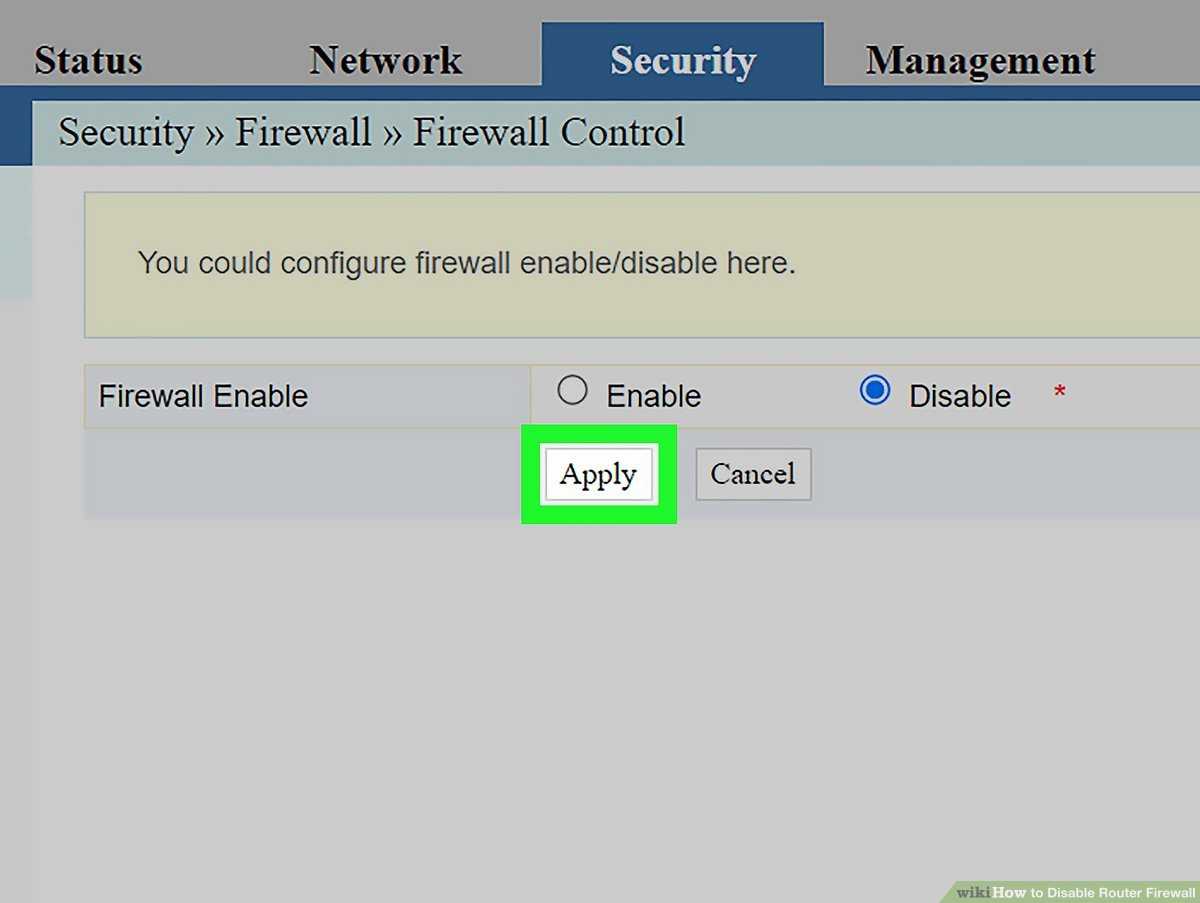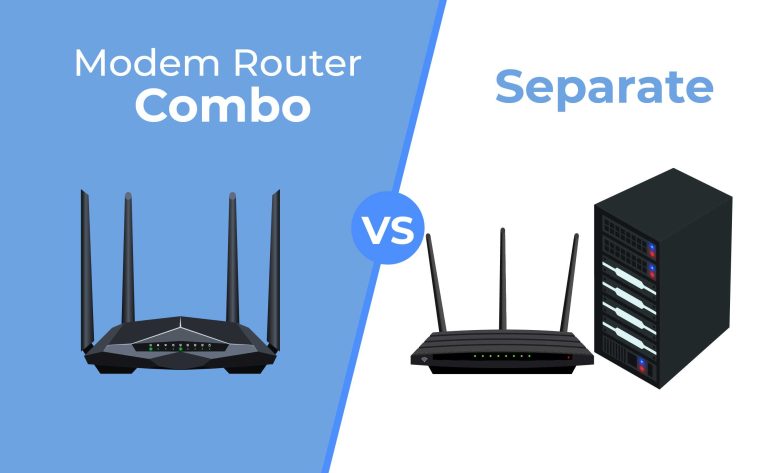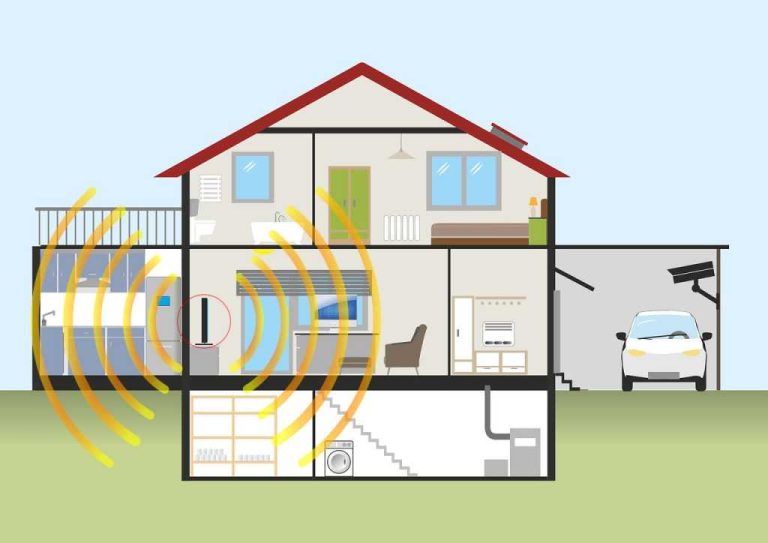To disable your router firewall quickly, access your router’s admin panel, navigate to the security settings, and turn off the firewall feature. This process usually involves logging into the router’s web interface, finding the firewall options, and disabling them with a simple toggle. Be sure to save your changes before exiting to ensure the firewall is turned off.
Disabling your router firewall can be necessary for troubleshooting or specific network setups, but it’s important to proceed cautiously as it exposes your network to potential threats. This guide will walk you through the straightforward steps to turn off your router firewall, whether you’re using a basic home setup or a more advanced device. Understanding how to do this safely can help you manage your network more effectively, especially when configuring custom services or resolving connectivity issues. Just remember, always re-enable the firewall when you no longer need it disabled to keep your network protected.
How to Disable Router Firewall: A Comprehensive Guide
Understanding the Role of a Router Firewall
A router firewall acts as a barrier between your local network and the internet. It helps block unwanted access and protects your devices from potential threats. Disabling it can make your network more vulnerable, so think carefully before turning it off.
Reasons to Disable Your Router Firewall
People might choose to disable their router firewall for various reasons. For example, troubleshooting connectivity issues or setting up specific applications. Sometimes, certain software requires open ports that the firewall blocks.
Precautions Before Disabling the Firewall
Before turning off the firewall, consider the security risks involved. Make sure you have other security measures in place like updated antivirus software. It’s also recommended to back up your current router settings.
How to Log Into Your Router
The first step is accessing your router’s admin panel. Open a web browser and type your router’s IP address, typically 192.168.1.1 or 192.168.0.1. Enter your username and password, often found on the router or in its manual.
Common Router Login Details
- Default Username: admin
- Default Password: password or admin
- If these do not work, check your router’s label or manual.
Locating Firewall Settings on Your Router
Once logged in, navigate to the firewall settings. These are usually found under sections like “Security,” “Advanced Settings,” or “Firewall.” Look for terms like “Firewall,” “Network Security,” or “Access Control.”
Understanding the Firewall Configuration Pages
Different router brands have varied layouts. Some may have toggle switches, while others require you to disable specific rules. Take note of these settings before making changes.
Disabling the Router Firewall Step by Step
Follow these general steps to turn off the firewall:
- Log into your router’s admin panel.
- Navigate to the firewall or security section.
- Find the option to disable or turn off the firewall.
- Save your changes and reboot the router if necessary.
Example: Disabling Firewall on a Linksys Router
Within the “Security” tab, locate “Firewall” or “SPI Firewall” setting. Uncheck the box to disable it, then click “Save Settings.” Restart the router if prompted.
Verifying the Firewall is Disabled
After turning off the firewall, verify it’s disabled. You can do this by attempting to access blocked services or using online port scanner tools. This confirms that the firewall no longer filters traffic.
Implications of Disabling Your Router Firewall
Disabling the firewall opens your network to potential threats. External hackers can exploit vulnerabilities more easily. Therefore, disabling it should be temporary and accompanied by other security measures.
Security Considerations After Disabling
Ensure your devices have updated security software. Use strong passwords and consider enabling network encryption like WPA3 to protect your Wi-Fi connection.
Alternatives to Disabling Your Firewall
Instead of disabling the firewall entirely, configure specific rules to allow necessary traffic. Most routers let you create custom port forwarding or rules allowing certain applications through.
Setting Up Port Forwarding
Port forwarding directs external traffic to specific devices on your network. This method enables access without turning off the entire firewall. Use your router’s manual for step-by-step instructions.
Common Issues When Disabling the Firewall
Some users might face problems like losing internet connectivity or certain applications not working correctly. Restoring factory settings or re-enabling the firewall often resolves these issues.
Restoring Your Router’s Firewall Settings
If needed, you can revert any changes by re-enabling the firewall in the same settings menu. Save the settings and reboot your router to apply these adjustments.
Additional Tips for Managing Your Router Firewall
Regularly update your router firmware to enhance security and compatibility. Check for firmware updates on your manufacturer’s website and apply patches when available.
Using Firmware with Advanced Firewall Controls
Some routers offer more detailed configuration options. Upgrading to a router with advanced firewall features gives you finer control over traffic rules and security settings.
When to Seek Professional Help
If you’re unsure about adjusting firewall settings, contact your internet service provider or a network specialist. Incorrect configurations can compromise your network security or cause connectivity problems.
Related Topics for Better Network Security
Consider learning about VPN setup, network encryption, and secure Wi-Fi practices. These measures help protect your data even if your firewall is disabled or misconfigured.
Using a Virtual Private Network (VPN)
A VPN encrypts your internet traffic, providing an additional layer of security. It masks your IP address and helps keep your online activity private.
Maintaining Secure Wi-Fi Settings
Use WPA3 or WPA2 encryption and strong, unique passwords for your Wi-Fi network. Regularly changing passwords enhances your security.
Monitoring Your Network
Regularly check connected devices for unauthorized access. Use router logs and network monitoring tools to identify suspicious activity.
Disabling your router firewall can help in troubleshooting or setting up certain applications, but it comes with risks. Carefully weigh the reasons and take steps to protect your network before making any changes. Always remember to re-enable your firewall after completing necessary tasks and ensure your network remains secure through other protective measures.
How to Disable Turn off Firewall on your computer
Frequently Asked Questions
What steps should I follow to access my router’s settings for firewall adjustments?
To access your router’s settings, open a web browser and type the router’s IP address into the address bar, commonly 192.168.1.1 or 192.168.0.1. Enter your login credentials when prompted, often found on the router’s label or in the user manual. Once logged in, navigate to the security or firewall section to find options for disabling or modifying the firewall settings.
How can I temporarily disable my router’s firewall without changing its main settings?
Most routers allow you to temporarily disable the firewall through their advanced settings menu. Log into your router, locate the firewall or security section, and look for a toggle or checkbox to turn off the firewall feature. Remember to re-enable it after completing your specific tasks to keep your network protected.
Are there any risks involved in disabling my router’s firewall, and how can I mitigate them?
Disabling your router’s firewall exposes your network to potential threats from the internet, such as unauthorized access or malware. To reduce risks, only disable the firewall temporarily and ensure your device has other security measures in place, like updated antivirus software. Re-enable the firewall as soon as your task is complete to maintain protection.
What should I do if I cannot find the firewall settings in my router’s interface?
If you cannot locate the firewall options, consult your router’s manual or manufacturer’s website for specific instructions. Sometimes, firewall settings are under different names like security, filtering, or access restrictions. If needed, contact customer support for guidance tailored to your router model.
Is it possible to disable the firewall for specific devices instead of the entire network?
Yes, some routers allow you to set up device-specific rules or access controls that can effectively bypass the firewall for certain devices. Check your router’s configuration options for features like MAC address filtering or special rules for individual IP addresses. This approach helps you maintain overall network security while accommodating specific device needs.
Final Thoughts
To disable router firewall, access your router’s admin panel through a web browser. Locate the security or firewall settings in the menu. Turn off the firewall option to complete the process. Knowing how to disable router firewall helps you manage your network security effectively and troubleshoot connectivity issues quickly.

I specialize in process engineering and system optimization. I enjoy writing guides that simplify troubleshooting and help improve efficiency in everyday tech use.