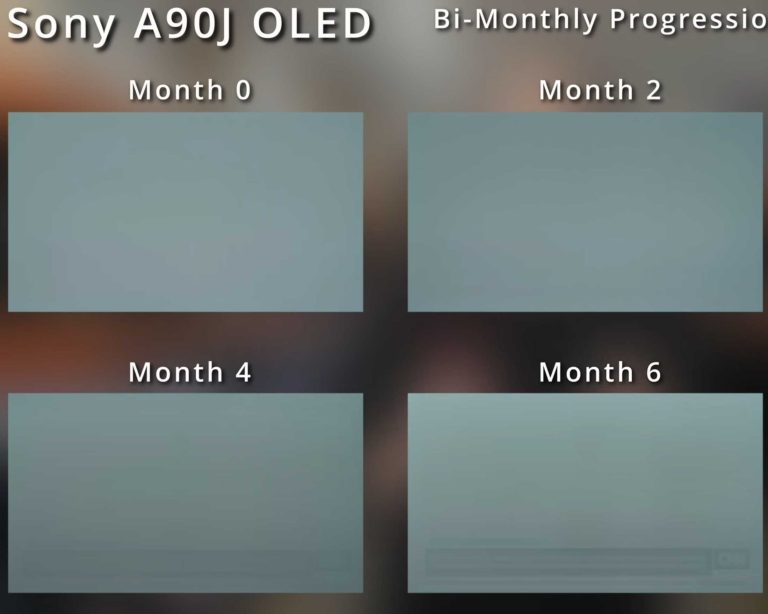To enable HDR on your IPS monitor, simply access the display settings on your computer, ensure your monitor supports HDR, and toggle the HDR option on. For best results, update your graphics drivers and use compatible cables like HDMI 2.0 or DisplayPort 1.4. Once set up correctly, HDR will bring vibrant colors and enhanced contrast to your gaming, movies, and photos.
Enabling HDR on an IPS monitor enhances your viewing experience by providing richer colors and deeper contrasts. The process is straightforward: check your monitor’s compatibility, adjust your system settings, and ensure your graphics drivers are current. With these simple steps, you can enjoy stunning visuals with the full potential of HDR technology right at home or at work.
If you’re eager to enjoy more vivid visuals, turning on HDR on your IPS monitor is easier than you think. It involves a few quick adjustments in your system and display settings, but the payoff is worth it—sharper images, brighter highlights, and more realistic colors. Whether you’re a gamer, movie buff, or photographer, this guide will walk you through every step to unlock HDR’s full potential.
How to Enable HDR on IPS Monitor
Enabling HDR (High Dynamic Range) on your IPS monitor can greatly improve your viewing experience. HDR brings more vibrant colors, better contrast, and brighter highlights to your screen. While some monitors have HDR options built-in, turning it on correctly can involve several steps. In this guide, we will walk you through the process of enabling HDR on your IPS monitor, step by step.
Understanding HDR and Its Benefits for IPS Monitors
HDR is a technology that allows your monitor to display a wider range of colors and brightness levels. This results in images that are more realistic and visually appealing. IPS monitors are known for their excellent color accuracy and wide viewing angles, making them ideal for HDR content.
With HDR enabled, you get enhanced details in dark scenes and brighter highlights for a more immersive experience. Whether you’re gaming, watching movies, or working with creative applications, HDR can make a big difference.
Checking if Your IPS Monitor Supports HDR
Before you begin, ensure your monitor supports HDR. You can check this in the monitor’s specifications or user manual. Look for labels like “HDR10,” “DisplayHDR 400,” “DisplayHDR 600,” or higher.
Some older IPS monitors may not support HDR at all, so verifying compatibility is essential to avoid unnecessary troubleshooting. Also, confirm that your graphics card and cable connections support HDR as well.
Preparing Your System for HDR Activation
To enable HDR, your computer’s operating system and graphics card must support it. Make sure your Windows or macOS version is up to date to access latest HDR features.
Next, update your graphics driver. Outdated drivers may not recognize HDR capabilities. Visit your GPU manufacturer’s website (NVIDIA, AMD, Intel) to download the latest driver updates.
Connecting Your IPS Monitor for HDR
The type of cable used can impact HDR performance. HDMI 2.0 or higher and DisplayPort 1.4 or higher are essential for HDR support.
Ensure your cable is high quality and rated for the required bandwidth. Avoid using older or low-quality cables, as they may prevent HDR from functioning properly.
Enabling HDR on Windows 10 and Windows 11
Step 1: Access Display Settings
Right-click on your desktop and select “Display settings.” Scroll down and find the “Windows HD Color settings” link. Click on it to open HDR options.
Step 2: Toggle HDR Setting
In the Windows HD Color settings, look for the “Use HDR” switch. Turn it on. If you see a slider for “Stream HDR Video,” enable that as well for streaming content.
Step 3: Adjust for Best Quality
Sometimes, enabling HDR may cause display flickering or color issues. Use the calibration tools within the Windows settings to fine-tune brightness and color balance.
Enabling HDR on macOS Systems
Mac users should check if their device and monitor support HDR. To activate it, go to “System Preferences” and select “Displays.”
Click on the “Display” tab and enable “High Dynamic Range” if available. Make sure your monitor is set to the correct HDR input mode.
Configuring HDR Settings on Your Graphics Card
Using NVIDIA Control Panel
- Open the NVIDIA Control Panel from the desktop context menu or system tray.
- Select “Display” then “Change resolution.”
- Choose your monitor and look for the “HDR and deep color” options. Make sure HDR is enabled.
Using AMD Radeon Settings
- Open Radeon Settings and navigate to “Display.”
- Enable “Color Depth” and set it to “8 bpc” or higher.
- Ensure that “Pixel Format” is set to “YCBCR 4:2:2” or “RGB 4:4:4” for best HDR compatibility.
Troubleshooting Common HDR Issues
If HDR isn’t working, verify your cables are connected correctly and rated for HDR. Double-check that your monitor’s firmware and graphics drivers are up to date.
Sometimes, disabling and re-enabling HDR in system settings can resolve conflicts. Restart your computer after making changes to ensure they take effect.
Optimizing HDR for Better Display Quality
Adjust your monitor’s internal HDR settings if available. Use the built-in menu to fine-tune brightness, contrast, and color saturation.
Consider calibrating your display with tools like Windows Display Color Calibration or third-party calibration devices for optimal results.
Additional Tips for Enhancing HDR Experience
- Keep your graphics drivers updated for best compatibility and performance.
- Use high-quality HDMI or DisplayPort cables rated for HDR content.
- Make sure your content supports HDR; not all videos or games are optimized for it.
- Adjust your monitor’s settings to a proper viewing mode, such as “HDR” or “Game Mode,” if available.
Related Topics
Learn about HDR calibration, differences between HDR standards (HDR10, HDR10+, Dolby Vision), and how to troubleshoot common display issues.
Understanding these related topics can help you get the most out of your IPS monitor and ensure a smooth HDR experience.
does your display support hdr?
Frequently Asked Questions
What settings do I need to adjust on my computer to enable HDR on an IPS monitor?
To enable HDR on your IPS monitor, first ensure your graphics card and operating system support HDR. Then, go to your display settings and select the option for HDR or HDR and advanced color. Make sure your monitor’s firmware is up to date and that HDR is enabled in the monitor’s on-screen menu. Finally, verify that your display resolution matches the recommended settings for HDR content.
Are there specific software updates required to enable HDR on my IPS display?
Yes, updating your graphics card drivers and your operating system ensures compatibility with HDR features. Manufacturers often release updates that improve HDR performance and fix related bugs. Check the official website for your graphics card and Windows or macOS to download the latest updates. After installing these, restart your device and reconfigure the display settings for HDR support.
How can I verify if HDR is active on my IPS monitor after enabling it?
Once you enable HDR, you can verify it by opening a supported HDR content or a test mode. On Windows, go to Settings > System > Display, and look for the HDR toggle; when active, it should say “HDR is on.” You can also check the monitor’s on-screen menu for an indicator or test with specific HDR videos or applications designed to confirm HDR functionality. Additionally, some operating systems display an HDR notification when content is HDR-compatible and active.
Final Thoughts
To enable HDR on an IPS monitor, start by opening your display settings. Navigate to the graphics card control panel and locate the display options. Turn on HDR or HDR and deep color settings and confirm your choice.
Ensure your monitor’s firmware is up to date and check if your operating system supports HDR. Adjust the brightness and contrast to optimize HDR performance for your viewing experience.
In conclusion, knowing how to enable HDR on IPS monitor helps improve your visual quality. Follow the steps above to activate HDR, making sure your setup is compatible.

I follow the latest trends in smart devices, portable monitors, and gaming accessories. My goal is to provide real-world insights that help readers make smarter tech decisions.