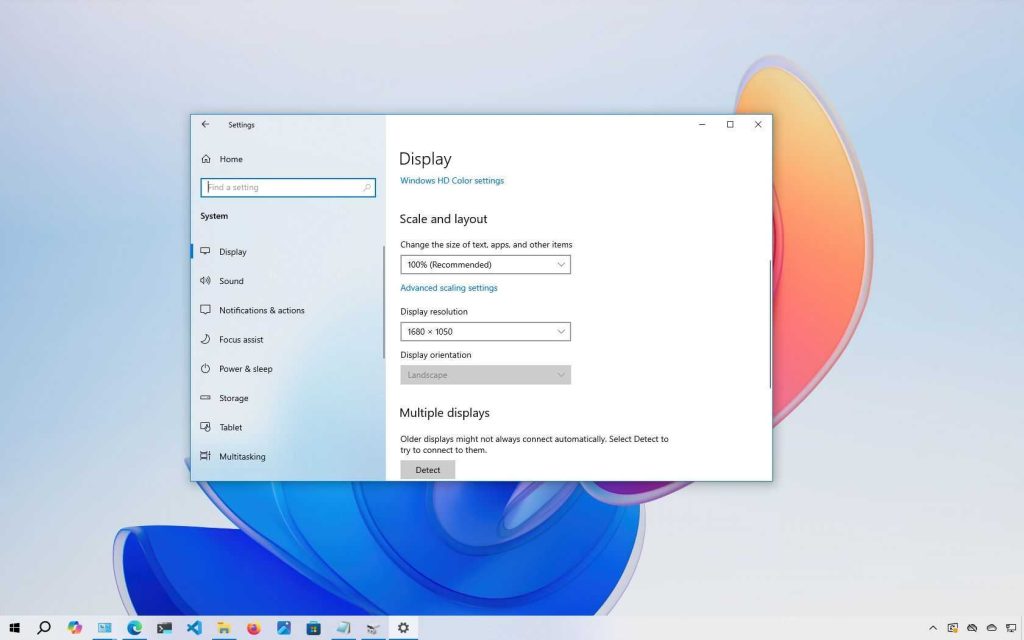If your dual monitors aren’t being recognized, don’t panic—there are quick fixes you can try right now! Often, these issues are caused by simple connection or settings problems that can be resolved without much hassle. Check your cables, update your graphics drivers, and ensure your display settings are correct. Restarting your computer or resetting your display configuration can also do the trick.
In short, troubleshooting your dual monitor detection problem involves verifying physical connections, updating software, and adjusting display settings. Most issues stem from loose cables, outdated drivers, or incorrect display configurations, but with a few easy steps, you can have your dual monitors up and running smoothly again.
Having two screens can boost your productivity and make multitasking a breeze, but when one isn’t detected, it can be frustrating. This problem is quite common and can happen for many reasons, from hardware issues to software glitches. The good news is that most of these problems are fixable with some simple troubleshooting steps. In this article, we’ll guide you through easy solutions to get your dual monitors working perfectly, so you can enjoy the full benefits of your multi-screen setup without the headache.
How to Fix Dual Monitor Not Detecting Issue
Understanding Why Your Dual Monitors Are Not Detected
Many users face the problem of their computer not recognizing the second monitor. This can happen due to a variety of reasons including hardware issues, software settings, or outdated drivers. Knowing the root cause helps in choosing the right fix.
Check Hardware Connections First
Before diving into software troubleshooting, ensure all cables are properly connected. Loose or damaged cables are common reasons why a monitor isn’t detected.
Verify Cable Connections
– Check if the HDMI, DisplayPort, VGA, or DVI cables are firmly plugged into both the monitor and the computer.
– Switch the cables between different ports to see if the issue persists.
– Use a different cable to rule out cable failure.
Inspect Monitor Power and Status
– Ensure the monitor is turned on and properly powered.
– Confirm the monitor displays a power indicator light.
– Test the monitor with another computer to verify it works correctly.
Update or Reinstall Display Drivers
Outdated or corrupt drivers are often the culprit behind detection issues. Keeping drivers up to date ensures compatibility and smooth operation.
How to Update Drivers
– Visit your graphics card manufacturer’s website (NVIDIA, AMD, Intel).
– Download the latest driver suited for your graphics card model.
– Follow the installation instructions provided.
Reinstall Display Drivers
– Open Device Manager.
– Expand the Display adapters section.
– Right-click your graphics card and select ‘Uninstall device.’
– Restart your computer, and Windows will automatically reinstall the drivers.
Adjust Display Settings
Sometimes, the system recognizes the monitor but doesn’t display anything because of configuration issues.
Using Windows Display Settings
– Right-click on the desktop and select ‘Display settings.’
– Click on ‘Detect’ to manually prompt Windows to find connected displays.
– Ensure ‘Extend desktop’ or ‘Duplicate these displays’ is selected, based on your preference.
– Set the second monitor as the primary if needed.
Check for Multiple Display Modes
– Use the keyboard shortcut Windows key + P.
– Choose from options such as ‘Duplicate,’ ‘Extend,’ or ‘Second screen only.’
– Select the correct mode for your setup.
Use Hardware Troubleshooting Tools
Built-in tools can identify issues and sometimes automatically fix them.
Run Hardware Troubleshooter
– Open Settings > Update & Security > Troubleshoot.
– Select ‘Additional troubleshooters’ and run ‘Hardware and Devices.’
– Follow the prompts to detect problems.
Check for Windows Updates
– Navigate to Settings > Update & Security > Windows Update.
– Download and install all pending updates.
– Restart your computer afterward.
Configure BIOS Settings
In some cases, graphics settings in BIOS can affect dual monitor detection.
Enter BIOS Setup
– Restart your computer and press the BIOS entry key (often F2, F10, DEL, or ESC) during startup.
– Navigate to integrated peripherals or display options.
– Ensure integrated graphics or multi-monitor support is enabled.
Update BIOS Firmware
– Visit the motherboard manufacturer’s website.
– Follow instructions carefully to update BIOS if an update is available.
Additional Tips for Troubleshooting Dual Monitors
– **Test on a different computer** to determine if the issue is with the monitor or the PC.
– **Try different ports** on your graphics card to rule out port failure.
– **Disable and re-enable** the graphics adapter in Device Manager.
– **Reset your display settings** to default if custom configurations are causing issues.
Consider External Factors and Compatibility
Certain factors like outdated operating systems or incompatible hardware can inhibit detection.
Check Operating System Compatibility
– Ensure your OS supports multiple displays.
– Keep your system updated to the latest version.
Assess Hardware Compatibility
– Confirm your graphics card supports multiple monitors.
– Review monitor specifications for any incompatibility issues.
Troubleshooting Dual Monitor Detection on Different Systems
Different operating systems require different procedures.
Mac Users
– Use System Preferences > Displays.
– Click ‘Detect Displays’ to manually search for monitors.
Linux Users
– Use commands like ‘xrandr’ to check connected displays.
– Adjust display settings via system settings or terminal commands.
When to Seek Professional Help
If all troubleshooting steps fail, hardware issues such as faulty graphics cards or monitor defects may be present. Contact a professional technician or the manufacturer for repair or replacement.
This comprehensive series of steps covers all common issues that cause dual monitors not to be detected. Following these guidelines can help you resolve the problem effectively and enjoy a smooth multi-screen setup.
How to Fix Second Monitor Not Detected on Windows 10 ( 2025 )
Frequently Asked Questions
What steps can I take to check if my graphics drivers are causing detection problems?
If your dual monitors are not being recognized, ensure your graphics drivers are up to date. Visit the manufacturer’s website and download the latest driver version compatible with your system. Restart your computer after installation. Sometimes, driver conflicts or outdated software can prevent monitors from being detected properly.
How do I verify the monitor connection settings in Windows?
Go to your display settings in Windows by right-clicking on the desktop and selecting ‘Display settings.’ Check if both monitors are listed. If not, click on ‘Detect’ to manually search for connected displays. Make sure the input source on your monitor matches the connection type you are using, such as HDMI or DisplayPort, and ensure all cables are securely connected.
What should I do if my monitors are detected but not displaying correctly?
If your monitors appear in settings but display issues persist, adjust the resolution and refresh rate for each monitor. Set these to recommended values to ensure compatibility. Additionally, check for any display mode settings, such as extended or duplicate screens, and select the appropriate option for your setup. Restart your computer after making these changes to apply them effectively.
How can I troubleshoot hardware issues related to connection ports?
Test each cable and port individually to rule out hardware problems. Replace broken or damaged cables with new ones. If possible, try connecting your monitors to different ports or ports on other devices to confirm they work correctly. Inspect ports for dust or damage, and clean or repair as needed to establish proper connections.
What software settings or updates could affect dual monitor detection?
Ensure your operating system has the latest updates installed, as updates often fix bugs related to hardware detection. Check your graphics card control panel for any configuration settings that might disable or limit monitor detection. Resetting display settings to default can sometimes resolve recognition issues caused by incorrect configurations.
Final Thoughts
To fix dual monitor not detecting issue, start by checking all cable connections to ensure they are secure. Update your graphics card drivers to improve compatibility and performance. Adjust display settings in your operating system to recognize and extend or mirror your screens.
Reset your hardware by restarting your computer and reconnecting the monitors. If problems persist, test the monitors on different ports or devices to identify potential faults. Applying these steps will help you resolve the issue effectively. Remember, addressing these common troubleshooting tips can often fix dual monitor not detecting issue quickly and efficiently.

With experience in IT support and consumer technology, I focus on step-by-step tutorials and troubleshooting tips. I enjoy making complex tech problems easy to solve.