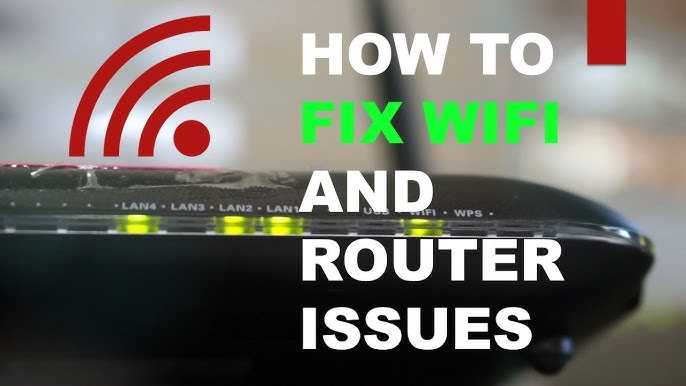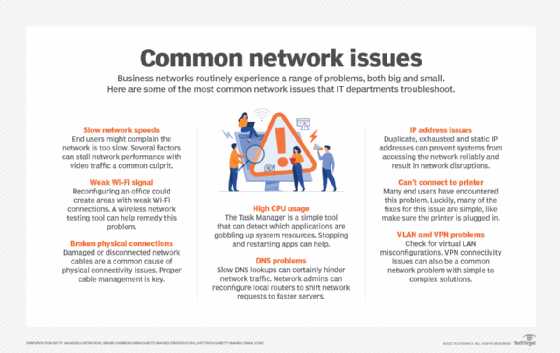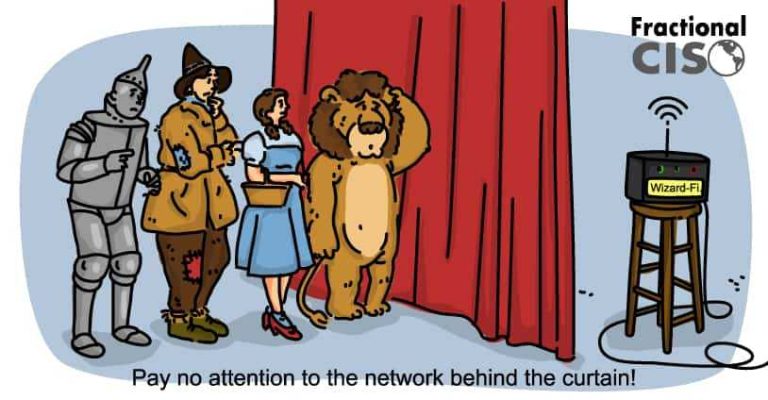If your Wi-Fi suddenly stops working, don’t panic! Sometimes, a quick restart or a simple reset is all it takes to get your internet back up and running smoothly. A few basic troubleshooting steps can often fix common issues without the need for professional help.
To fix your router’s Wi-Fi not working, start by restarting your router, checking all cable connections, and ensuring your device is within range. You may also need to update your router’s firmware or reset it to factory settings if problems persist.
Frustrated with a Wi-Fi connection that keeps dropping or refuses to connect? It can feel like a nightmare trying to get online when you need it most. But don’t worry—many Wi-Fi issues are easy to resolve with some simple troubleshooting. In this article, we’ll walk you through quick and effective solutions to get your router working again so you can surf, stream, and stay connected without hassle.
How to Fix Router WiFi Not Working: A Complete Guide
Check Your Internet Connection First
Before diving into troubleshooting your router, ensure your internet service is active. Sometimes, the problem isn’t with the router but with your internet provider.
- Look at the modem lights—if they are off or flashing erratically, contact your provider.
- Try connecting a device directly to the modem using an Ethernet cable. If it doesn’t work, the issue might be with your internet service.
Restart Your Router and Modem
Many WiFi issues can be resolved with a simple restart. Turning your devices off and on refreshes their systems and network connections.
- Unplug the router and modem from power sources.
- Wait for at least 30 seconds to 1 minute.
- Plug in the modem first and wait for it to fully restart—check that all lights are stable.
- Next, plug in the router and wait for it to fully boot up.
Check the WiFi Connection Settings
Incorrect WiFi settings can prevent devices from connecting properly.
Ensure WiFi is Enabled
Check if your router’s WiFi is turned on through the admin panel or physical button.
Verify Network Name and Password
Make sure you are connecting to the correct network name (SSID) and using the right password.
- Update your password if it’s old or shared with others.
- Reset the network settings on your device if connection issues persist.
Update Firmware and Software
Firmware updates fix bugs and improve router performance.
How to Update Router Firmware
Access your router’s admin panel via a web browser.
- Enter your router’s IP address (commonly 192.168.0.1 or 192.168.1.1).
- Log in with your credentials—default username and password are often ‘admin’.
- Locate the firmware update section.
- Download the latest firmware from the manufacturer’s website and upload it through the panel.
Update Device Software
Ensure your smartphones, tablets, and computers have the latest software updates for optimal connectivity.
Reset Router to Factory Settings
If all else fails, resetting your router can clear misconfigurations.
How to Reset Your Router
Use a paperclip to press the small reset button typically found at the back.
- Hold the button for at least 10 seconds.
- Release and wait for the router to reboot.
Note that this will erase customized settings, so reconfigure your network afterward.
Check for Interference and Signal Strength
Wireless signals can be disrupted by other devices and obstacles.
Identify Possible Interference
Common sources include microwave ovens, cordless phones, and Bluetooth devices.
Improve Signal Strength
Place your router in a central, open location away from thick walls and metal objects.
- Elevate the router on a shelf or high spot.
- Use WiFi extenders or mesh systems if you have a large area.
- Switch to a less congested WiFi channel via the admin panel.
Change WiFi Channels for Better Connectivity
WiFi channels often get crowded with neighboring networks.
How to Change Your WiFi Channel
Access your router settings and navigate to the wireless settings.
- Select a different channel—try channels 1, 6, or 11 for 2.4 GHz networks.
- Test each to see which provides the best performance.
Check Device Compatibility and Settings
Some devices may have trouble connecting due to outdated network adapters or incorrect settings.
Update Network Drivers
On computers, update your WiFi adapter drivers through device manager or manufacturer websites.
Forget and Reconnect to WiFi
Remove the network from your device and reconnect:
- Go to device WiFi settings.
- Select the network and choose ‘Forget’.
- Reconnect by entering the password again.
Utilize Network Troubleshooter Tools
Many operating systems have built-in troubleshooting tools that diagnose and fix common issues.
How to Use Troubleshooter
On Windows, go to Settings > Network & Internet > Network Troubleshooter and follow the prompts.
For MacOS and Mobile Devices
Use their respective network diagnostic features to identify problems.
Upgrade Your Equipment if Necessary
If your router is old or outdated, it might struggle with modern internet demands.
- Consider replacing it with a newer model supporting higher speeds and newer WiFi standards like WiFi 6.
- Invest in a dual-band router to reduce interference and improve performance.
Check for External Factors Impacting WiFi
Sometimes, external issues cause WiFi failures.
Monitor for Service Outages
Contact your internet provider or check their outage map online.
Inspect Physical Cable Connections
Ensure all Ethernet and coaxial cables are secure and undamaged.
Fixing WiFi issues with your router often involves a combination of simple steps and systematic checks. Restarting devices, updating firmware, adjusting settings, and improving placement can restore your connection. If problems persist, upgrading equipment or contacting your internet provider may be necessary. Regular maintenance and being aware of external factors will help keep your WiFi running smoothly.
How to Troubleshoot Home WiFi and Router Issues
Frequently Asked Questions
Why does my router keep disconnecting from the internet?
If your router frequently disconnects, check the physical connections first. Ensure all cables are firmly plugged in and undamaged. Restart your router to refresh the network settings. Update your router’s firmware to fix bugs that may cause instability. Additionally, minimize interference from other wireless devices and position your router in a central, open area for better signal strength.
How can I reset my router to resolve Wi-Fi issues?
To reset your router, locate the reset button usually found on the back or bottom. Press and hold the button for about 10-15 seconds using a paperclip or similar tool. This action restores the router to factory default settings. Keep in mind that resetting clears personalized settings, so you may need to reconfigure your network afterward. After resetting, reconnect your devices and check if your Wi-Fi functions correctly.
What steps should I follow if my Wi-Fi password isn’t working after a reset?
If your Wi-Fi password stops working after a reset, verify that you are using the correct password. Access your router’s admin panel through a web browser by entering its IP address, usually 192.168.1.1 or 192.168.0.1. Log in with your credentials and navigate to the wireless settings to set or retrieve your password. If needed, change the Wi-Fi password to a new one, then reconnect your devices using the updated credentials.
Final Thoughts
To fix router wifi not working, start by restarting your router and modem to refresh the connection. Check all cable connections and ensure your firmware is up to date. Reset your network settings on devices if needed.
If problems persist, try changing the Wi-Fi channel or relocating your router to a more central location. These steps resolve common issues quickly.
In conclusion, understanding how to fix router wifi not working involves basic troubleshooting steps. Addressing these areas can restore your internet connection efficiently.

I specialize in process engineering and system optimization. I enjoy writing guides that simplify troubleshooting and help improve efficiency in everyday tech use.