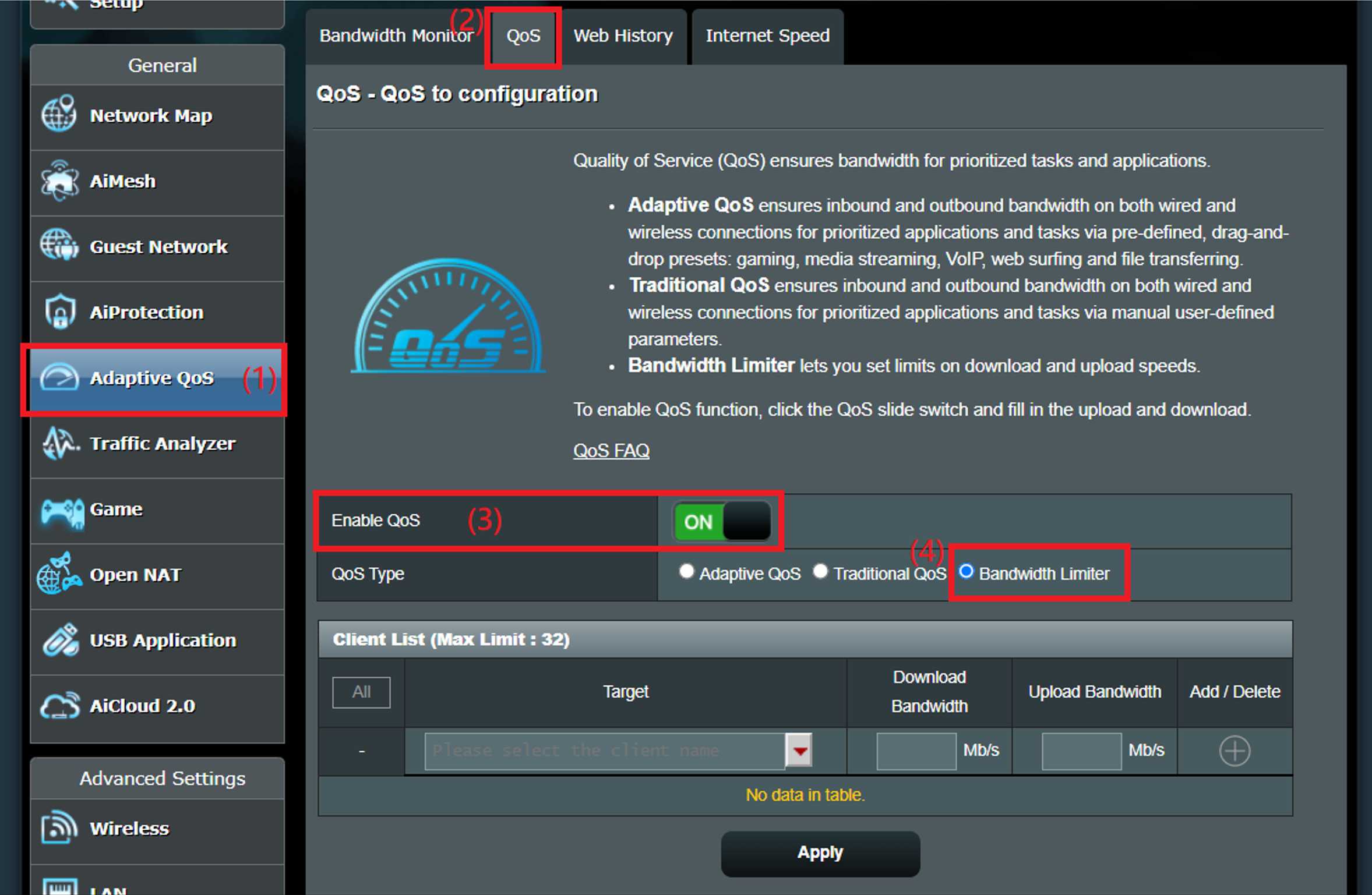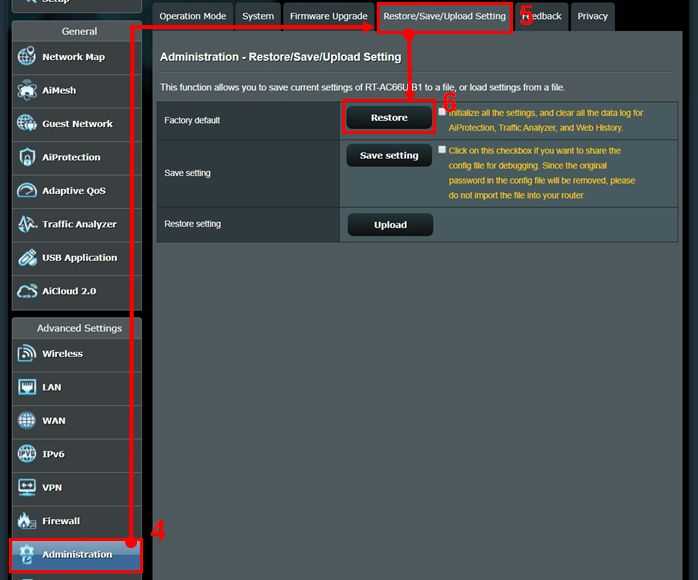To effectively limit bandwidth per device on your router, access your router’s settings and set bandwidth limits or priorities for individual devices. Using features like Quality of Service (QoS), you can control how much bandwidth each device consumes, ensuring smooth internet for everyone.
In short, configuring bandwidth limits involves logging into your router, enabling QoS, and assigning specific bandwidth caps or priorities to devices. This method helps prevent any single device from hogging your network, providing a fair and efficient internet experience for all users.
Struggling with slow internet or overwhelmed network devices? Limiting bandwidth per device can dramatically improve your Wi-Fi experience. It’s a straightforward process that grants you more control over your network traffic, preventing lag, buffering, or disconnections. Whether you’re managing a home or office network, knowing how to set these limits can save you time and frustration, ensuring everyone gets a fair share of the available bandwidth. Let’s dive into simple steps to implement these controls and optimize your network performance effectively.
How to Limit Bandwidth Per Device Router
Controlling how much internet bandwidth each device can use is important for maintaining a smooth online experience. It helps prevent one device from hogging all the internet, leaving others with slow connections. Learning how to limit bandwidth per device on your router allows you to manage your network efficiently and keep everything running smoothly.
Understanding Bandwidth and Why Limiting It Matters
Bandwidth is the maximum amount of data your internet connection can handle at one time. Too much use by one device can slow down the entire network, especially during busy times. Limiting bandwidth ensures fair distribution among all devices and prevents network congestion.
For example, if someone is streaming high-definition videos or downloading large files, they can consume most of the bandwidth. To avoid this, you can set restrictions on each device, keeping other users satisfied with decent speeds. This way, everyone in your household or office gets fair access to the internet.
Methods to Limit Bandwidth Per Device on Your Router
Using Router Settings for Bandwidth Management
Most modern routers come with built-in features to limit bandwidth. Accessing these settings allows you to set rules for each device connected to your network. These features are often called QoS (Quality of Service) or bandwidth control.
To set these up, log into your router’s admin panel through a web browser. Usually, you enter the router’s IP address, like 192.168.1.1, into the address bar. You’ll need your username and password, which are often found on the router or in its manual.
Setting Up QoS Rules
QoS lets you prioritize certain devices or types of traffic. For example, you might prioritize video calls over gaming downloads. It also allows you to assign maximum bandwidth limits to specific devices.
- Create rules based on device IP or MAC address.
- Set maximum upload and download speeds for each device.
- Prioritize essential activities to maintain smooth performance.
Using Firmware with Advanced Bandwidth Features
If your router’s default firmware lacks bandwidth control, consider installing custom firmware like DD-WRT, OpenWRT, or Tomato. These open-source options unlock more detailed bandwidth management features.
With this firmware, you get granular control over each device’s bandwidth limits, schedule restrictions, and traffic monitoring. Be aware, installing custom firmware requires some technical knowledge, and it’s important to follow instructions carefully.
Utilizing Third-Party Software and Apps
Network Management Platforms
Some third-party tools and apps can help you monitor and control bandwidth usage on your network. Examples include NetLimiter, SoftPerfect Bandwidth Manager, and GlassWire. These tools often run on a computer connected to your network and provide detailed bandwidth control options.
With these applications, you can set per-device or per-application limits, schedule usage, and view real-time data. They offer a user-friendly interface, making it easier than navigating router menus.
Mobile and Parental Control Apps
Many modern routers support parental control apps or mobile management platforms. These apps let you restrict bandwidth for individual devices remotely. Some popular options include Google Family Link and Linksys Smart Wi-Fi.
Features usually include scheduling internet access, limiting data, and setting bandwidth caps. These tools are especially useful for managing children’s devices or limiting usage during certain times.
Practical Tips for Effective Bandwidth Limiting
Identify Devices and Usage Patterns
Begin by listing all devices connected to your network. Understand which devices use the most bandwidth and at what times. This knowledge helps you set appropriate limits where needed.
Use network monitoring tools or router logs to analyze traffic. Recognize peak times and high-consuming activities like streaming, gaming, or large downloads.
Set Realistic Limits
Don’t underestimate the amount of bandwidth necessary for each device. Set limits that allow normal usage but prevent any device from consuming excessive resources. Balance is key to keeping all users satisfied.
Test and Adjust Settings
After applying bandwidth restrictions, observe the network’s performance. Make adjustments as needed to optimize speeds and maintain fairness. Regular monitoring ensures your settings remain effective.
Additional Tips for Maintaining a Healthy Network
Update Router Firmware
Keeping your router firmware updated improves security and adds new features, including better bandwidth management options. Check your router manufacturer’s website for updates regularly.
Optimize Wi-Fi Placement
Place your router in a central location for better signal distribution. Stronger Wi-Fi signals reduce the chance of devices struggling to connect or experiencing slow speeds.
Limit Bandwidth-Heavy Activities During Peak Hours
If you notice network slowdowns at specific times, schedule large downloads or streaming activities during off-peak hours. This practice minimizes congestion and maintains fair bandwidth sharing.
Consider Upgrading Your Router
If your current router doesn’t support bandwidth control features or struggles with multiple devices, upgrading to a newer model can improve overall network management. Look for routers with advanced QoS and bandwidth control capabilities.
Related Topics for Better Network Control
- How to set up guest networks to isolate devices and control bandwidth usage.
- Prioritizing gaming or streaming traffic for better online experiences.
- Understanding IP and MAC addresses for precise device management.
- Network security best practices to protect your bandwidth from unauthorized users.
Controlling bandwidth per device on your router ensures a fair and smooth internet experience for everyone. By using built-in features, third-party tools, or custom firmware, you can set appropriate limits and optimize your network’s performance. Regular monitoring and adjustments will help maintain a balanced and efficient connection for all devices.
How to Limit Bandwidth Per IP Address on Your Network Using pfSense | Complete Guide
Frequently Asked Questions
What are the most effective ways to limit bandwidth for specific devices on my network?
To control bandwidth for individual devices, access your router’s settings and locate the Quality of Service (QoS) section. Enable QoS and assign priority levels or bandwidth limits to devices based on their MAC addresses or IP addresses. This approach ensures critical devices get sufficient bandwidth while limiting others. Regularly monitor device usage to adjust these settings for optimal network performance.
How can I set up device-specific bandwidth restrictions using my router’s interface?
Start by logging into your router’s admin panel via a web browser. Navigate to the QoS or bandwidth management section. Enter the device identifiers, such as MAC or IP addresses, and specify the maximum bandwidth allocation for each. Save your settings, and the router will enforce these limits, helping your network run smoothly without individual devices hogging bandwidth.
Are there third-party tools or apps that help manage bandwidth per device more effectively?
Yes, several third-party applications and software solutions can assist in managing bandwidth on a per-device basis. Many of these tools offer user-friendly interfaces to set limits, schedule restrictions, and monitor network activity. Some popular options include NetLimiter, NetWorx, or advanced router firmware like DD-WRT and OpenWRT, which provide additional bandwidth control features beyond default router capabilities.
Final Thoughts
Limiting bandwidth per device router helps manage your network efficiently. Start by accessing your router’s admin panel, usually through a web browser. Find the Quality of Service (QoS) settings, where you can assign bandwidth limits to individual devices.
Set specific limits based on your needs to prevent any device from hogging your connection. Regularly monitor your network to ensure the limits work well and adjust accordingly.
In conclusion, understanding how to limit bandwidth per device router allows you to control your network effectively, ensuring fair usage for all users.

I specialize in process engineering and system optimization. I enjoy writing guides that simplify troubleshooting and help improve efficiency in everyday tech use.