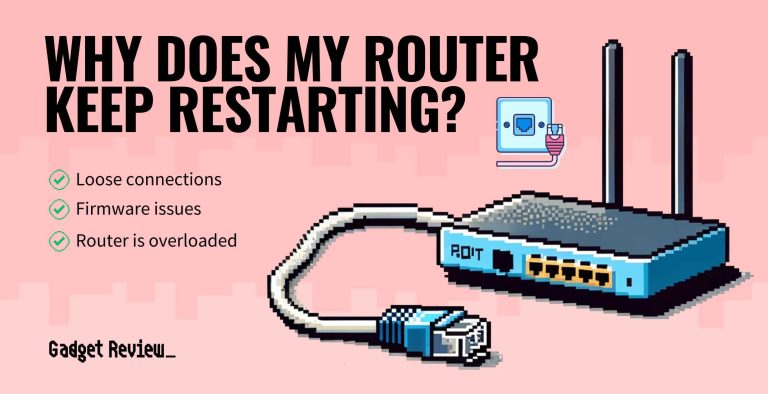To access your router’s settings quickly, just open a web browser, type your router’s IP address (commonly 192.168.1.1 or 192.168.0.1) into the address bar, and log in with your username and password—often “admin” for both defaults. Make sure your device is connected to the router via Wi-Fi or Ethernet for smooth access.
In short, logging into your router involves entering its IP address in a browser, then entering the login credentials. Once logged in, you can customize your network, update firmware, or troubleshoot issues. It’s a straightforward process that helps you take control of your home network easily.
Getting into your router’s settings might sound technical, but it’s simpler than you think. Whether you want to change your Wi-Fi password, update firmware, or manage connected devices, this guide will walk you through the steps effortlessly. Knowing how to access your router allows you to keep your network secure and optimized right from your fingertips.
How to Login to Router Settings: A Step-by-Step Guide
Knowing how to access your router’s settings is essential for managing your home network. It allows you to change your Wi-Fi password, update firmware, or troubleshoot connectivity issues. This guide will walk you through easy steps to login to your router settings securely and quickly.
Understanding Your Router Login Credentials
Most routers come with default username and password combinations. These credentials are usually printed on a sticker attached to the router or included in the manual. It’s important to change these defaults after your first login to protect your network.
If you’ve forgotten your login details, you may need to reset your router to restore factory settings. Keep in mind that doing so will erase any custom configurations you’ve made.
Preparing to Access Your Router
Before trying to login, make sure your computer or device is connected to the router. You can connect via Wi-Fi or an Ethernet cable for a more stable connection. Turn on your router and wait until the indicator lights show it’s active.
Identify the router’s IP address, which is necessary for access. Common IP addresses include 192.168.0.1 and 192.168.1.1. You can check this on your device settings or consult your router’s manual.
Finding Your Router’s IP Address
Using Windows
- Open Command Prompt by typing “cmd” in the search bar and pressing Enter.
- Type “ipconfig” and press Enter.
- Look for the “Default Gateway” entry — this is your router’s IP address.
Using macOS
- Open System Preferences and select “Network.”
- Choose your network connection and click “Advanced.”
- Navigate to the “TCP/IP” tab. Your router’s IP is listed as “Router.”
Accessing the Router Login Page
Open a web browser such as Chrome, Firefox, or Edge. Enter the router’s IP address into the address bar and press Enter.
If the page doesn’t load, double-check the IP address or ensure your device is connected properly. Sometimes, a restarted browser or device helps resolve access issues.
Logging Into Your Router
Using Default Credentials
- Enter the default username and password. These are often “admin” for both fields unless specified otherwise.
- If login fails, verify your credentials with the label on the router or its manual.
Changing Default Login Details
It’s recommended to update your username and password after initial login for security reasons.
Navigate to the administration, system, or security section within the router’s interface to do so.
Common Login Issues and How to Solve Them
Incorrect Username or Password
If you cannot log in, try resetting your router. Find the reset button on the back or bottom, press and hold it for about 10 seconds using a pin. This restores factory default settings, including the login credentials.
Browser Compatibility Problems
If the login page doesn’t load, try switching browsers or clearing your browser cache. Ensuring your browser is up to date can also help.
Network Connection Problems
Make sure your device is connected to the same network as the router. Restart both the device and the router if necessary.
Securing Your Router After Login
Once logged in, change the default username and password to strong, unique credentials. Use a combination of letters, numbers, and symbols for better security.
Update your Wi-Fi network name (SSID) and password regularly for added protection. Enable network encryption such as WPA3 or WPA2.
Disable remote management unless needed, as it can be a security vulnerability. Regularly check for firmware updates to protect against vulnerabilities.
Exploring Router Settings
Basic Settings to Modify
- Wi-Fi Network Name (SSID): Change to a name you recognize but avoid sharing personal info.
- Wi-Fi Password: Make it strong and difficult for others to guess.
- Security Mode: Choose WPA3 or WPA2 for best protection.
Advanced Settings
- Port Forwarding: Needed for gaming consoles or remote access.
- MAC Address Filtering: Control which devices connect to your network.
- Firmware Updates: Keep your router’s software current for security and performance.
Best Practices for Router Management
- Change your login credentials from defaults to prevent unauthorized access.
- Keep your router’s firmware updated automatically or manually.
- Use a guest network for visitors to keep your main network secure.
- Regularly reboot your router to maintain optimal performance.
Gaining access to your router’s settings is a straightforward process that can significantly improve your home network’s security and performance. By understanding your device’s IP address, using proper credentials, and taking necessary security precautions, you can manage your Wi-Fi environment with confidence. Remember to keep your login information private and update your settings regularly for the best experience. Following these steps ensures your network remains safe, secure, and efficient for all your online activities.
HOW TO ACCESS ROUTER ADMIN PANEL – QUICK & EASY!
Frequently Asked Questions
What are the initial steps to access my router’s login page?
To access your router’s login page, connect your computer or device to the router via Ethernet cable or Wi-Fi. Open a web browser and type the router’s default IP address, such as 192.168.1.1 or 192.168.0.1, into the address bar. Press Enter, and the login page should appear. If you don’t know the IP address, check the router’s manual or look for a label on the device that lists it.
How do I handle login issues when trying to access my router?
If you cannot log in, double-check that you’re entering the correct username and password. The default credentials are often found in the router’s manual or on a sticker attached to the device. If you’ve changed the credentials and forgotten them, perform a factory reset by holding the reset button for about 10 seconds. Be aware that resetting the router will erase custom settings, so you will need to set it up again.
Can I access my router settings from a mobile device?
Yes, most routers allow you to access their settings using a smartphone or tablet. Connect your device to the router’s Wi-Fi network, open a web browser, and enter the router’s IP address into the address bar. Some routers also offer dedicated mobile apps that provide an easier way to manage settings; check your router manufacturer’s website for compatible apps and instructions.
What should I do if my router’s default login credentials don’t work?
If the default login details don’t work, you might have changed them previously. Try to recall any custom credentials you set. If that fails, perform a factory reset by pressing and holding the reset button on the back of the router for about 10 seconds. This action restores default settings and credentials. After resetting, use the default username and password to log in.
Is it safe to change my router’s login details, and how do I do it?
Changing your router’s login credentials enhances security by preventing unauthorized access. To do this, log into your router using the current credentials, navigate to the administration or security settings, and locate the username and password fields. Enter new, strong credentials, save the changes, and remember them for future access. Avoid using common passwords and ensure your new credentials are unique.
Final Thoughts
To conclude, knowing how to login to router settings simplifies managing your network. You need to connect to your Wi-Fi, open a browser, and enter the router’s IP address. Use the default username and password if you haven’t changed them. This process ensures you can easily access and customize your router settings whenever needed.

I specialize in process engineering and system optimization. I enjoy writing guides that simplify troubleshooting and help improve efficiency in everyday tech use.