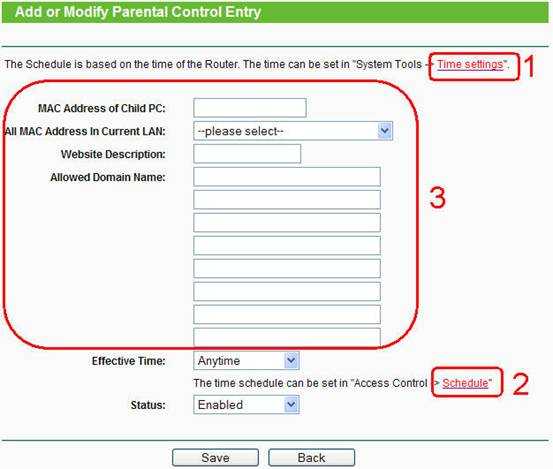To make sure your streaming and gaming experience isn’t disrupted, prioritize your devices by assigning different bandwidth levels and using Quality of Service (QoS) settings on your router. This way, your gaming console or streaming device gets the bandwidth it needs when it needs it most, while other devices wait their turn. The key is to set clear priorities based on your activities, ensuring seamless entertainment without lag or buffering.
In essence, to prioritize devices effectively, identify which devices are most important—like your gaming console or streaming box—and allocate higher bandwidth to them via your router’s QoS features. Regularly monitor your network performance and adjust settings as needed for optimal experience.
If you’re struggling with lag during gaming or buffering while streaming, it’s time to optimize your network. By prioritizing certain devices and managing your bandwidth smartly, you can enjoy smooth, uninterrupted entertainment sessions. This article will guide you step-by-step on how to set up your network for the perfect balance between gaming and streaming.
How to prioritize devices for streaming and gaming
Understanding Your Network Needs
Before deciding which devices get priority, it’s essential to understand your network’s requirements. Different activities like streaming movies or playing online games demand varying internet speeds and stability. Recognizing these needs helps you allocate bandwidth effectively to avoid lag or buffering issues.
Analyzing Device Usage Patterns
Identify which devices are used most frequently for streaming or gaming. For example, if your gaming console is mainly used during evenings, prioritize it during those hours. Tracking usage patterns ensures you assign bandwidth where it matters most, reducing frustration.
Assessing Bandwidth Requirements
Different activities need different levels of internet speed. Streaming high-definition videos may require at least 5 Mbps per device, while 4K streaming can demand 25 Mbps or more. Online gaming generally needs around 3 to 6 Mbps with low latency, but for multiple devices, higher speeds are better.
Prioritization Methods for Devices
There are several ways to assign priority to devices:
- Manual priority settings: Most routers allow you to assign priority levels to certain devices.
- Quality of Service (QoS) settings: These enable you to allocate bandwidth based on activity type or device.
- Time-based priority: Prioritize devices during specific hours, like gaming after school or streaming in the evening.
Configuring Your Router for Device Prioritization
Access your router’s admin panel, usually through a web browser. Locate QoS or bandwidth management settings. From there, you can:
- Identify devices by their IP or MAC addresses
- Set priority levels, such as high, medium, or low
- Save and apply settings to activate prioritization
Choosing the Right Devices for Priority
Decide which devices get top priority based on their importance. Typically, gaming consoles and computers used for streaming should be prioritized. Mobile devices and smart home gadgets can often be assigned lower priority unless they are in use for high-bandwidth activities.
Optimizing Network Settings for Smooth Streaming and Gaming
Use the following tips to enhance your network performance:
- Use a wired Ethernet connection for gaming consoles and PCs to prevent Wi-Fi interference
- Position your router centrally to maximize coverage
- Update your router’s firmware regularly for better stability and features
- Disable background apps or downloads that consume bandwidth
Managing Multiple Devices Effectively
Keep track of active devices to ensure bandwidth isn’t divided too thinly. Use network management tools or apps provided by your router manufacturer to see real-time usage. Limit or schedule updates and background activities during peak gaming or streaming hours.
Adjusting Priorities Based on Network Performance
Monitor your network periodically to see the effects of your prioritization. If lag persists, consider increasing bandwidth plans, upgrading your router, or further fine-tuning QoS settings. Flexibility in adjusting priorities ensures a better experience over time.
Utilizing Parental Controls and Device Management
Many routers offer parental controls that let you restrict or prioritize devices. Use these features to manage bandwidth for children’s devices or to control access during specific times, balancing streaming and gaming needs efficiently.
Integrating Additional Network Devices
In larger homes, consider adding Wi-Fi extenders or mesh networks to improve coverage. Proper placement reduces dead zones and ensures all prioritized devices maintain optimal performance. This setup supports seamless streaming and gaming throughout the space.
Summary of Best Practices
To effectively prioritize devices for streaming and gaming:
- Assess bandwidth needs for each device and activity
- Use QoS and manual settings in your router for prioritization
- Opt for wired connections when possible for gaming consoles and PCs
- Update your network hardware and firmware regularly
- Monitor network performance and adjust priorities as needed
- Limit background bandwidth usage during high-demand periods
Related Topics
Additional areas to explore include improving Wi-Fi coverage with mesh systems, understanding internet speed test metrics, and choosing the best router for high-demand streaming and gaming. These tips further enhance your experience by ensuring smooth and reliable connectivity across devices.
By following these steps, you can create a balanced network where streaming and gaming devices receive the bandwidth they need, resulting in fewer interruptions and more enjoyable sessions. Proper prioritization makes a real difference in how well your devices perform, helping you get the most out of your internet connection.
Internet Speed vs Ping for Gaming
Frequently Asked Questions
What factors should I consider when deciding which device gets priority for gaming or streaming?
When determining device priority, consider the type of activity, data requirements, and device capabilities. Gaming generally requires low latency and high processing power, so prioritize devices with strong graphics cards and fast processors for gaming. Streaming, especially in high resolution, demands sufficient bandwidth and stable connection, so ensure devices used for streaming are connected to reliable networks. Additionally, the current network load and other ongoing activities can influence which device should receive higher priority to optimize performance.
How can I set up Quality of Service (QoS) to prioritize gaming or streaming devices?
To assign priority to specific devices, access your router’s settings and locate the Quality of Service (QoS) section. Enable QoS and add the devices you want to prioritize by their IP or MAC addresses. Then, assign higher priority levels or bandwidth limits to these devices. This setup ensures that gaming consoles or streaming devices receive enough bandwidth during intensive activities, reducing lag and buffering. Regularly update your device list to maintain optimal prioritization.
Should I connect gaming or streaming devices via Ethernet or Wi-Fi to improve performance?
Using Ethernet connections for gaming or streaming devices generally provides more stable and faster internet performance than Wi-Fi. Wired connections reduce latency, interference, and signal loss, which are common issues with wireless networks. If possible, connect your devices directly to the router using Ethernet cables. This approach ensures consistent bandwidth, minimizes disruptions, and enhances your overall gaming and streaming experience.
How does network congestion affect device prioritization, and what steps can I take to manage it?
Network congestion occurs when multiple devices use bandwidth simultaneously, slowing down connection speeds for all users. To manage this, limit background activities on less critical devices during gaming or streaming sessions. Set device priorities through your router’s QoS settings to allocate bandwidth efficiently. Additionally, scheduling heavy downloads or updates outside peak usage times can help reduce congestion, ensuring your high-priority devices perform optimally.
Is it better to use a dedicated network for gaming and streaming devices?
Creating a separate network for gaming and streaming devices can significantly improve performance. A dedicated network reduces competition for bandwidth with other household devices, minimizing lag and buffering. You can set up a guest network or use a dual-band router to assign these activities to a particular frequency band. This segregation helps maintain stable and consistent internet speeds, providing a smoother experience during demanding activities.
Final Thoughts
Prioritizing devices for streaming and gaming ensures a smooth experience. Assess your household’s usage to identify which devices demand the most bandwidth. Assign higher priority to gaming consoles and streaming apps on your main devices. Use QoS settings on your router to allocate bandwidth effectively.
Focus on balancing your network, limiting background activities, and updating firmware for optimal performance. These steps help prevent lag and buffering issues. By managing device priorities wisely, you enhance your online experience seamlessly.
How to prioritize devices for streaming and gaming simplifies your digital activities. Implement these strategies to enjoy uninterrupted entertainment and gaming sessions.
I’m passionate about hardware, especially laptops, monitors, and home office gear. I share reviews and practical advice to help readers choose the right devices and get the best performance.