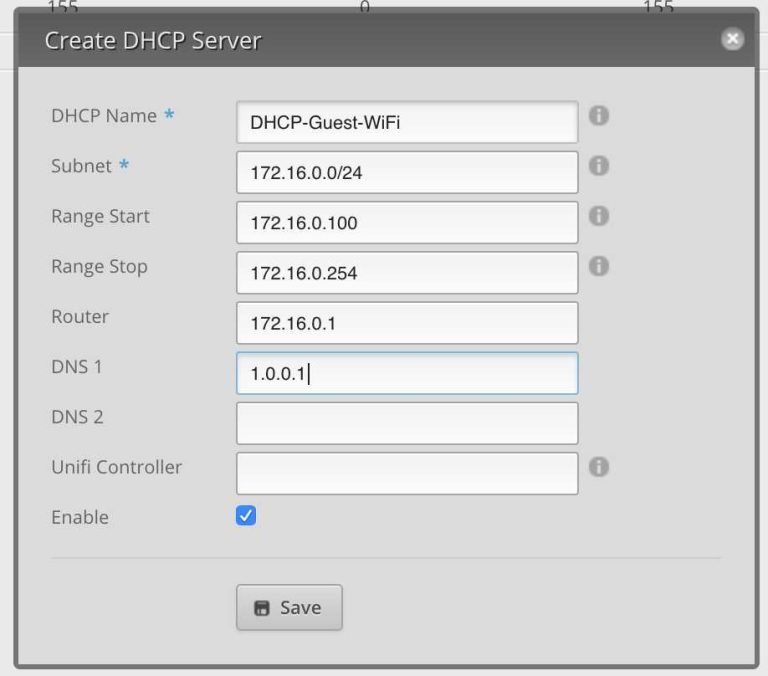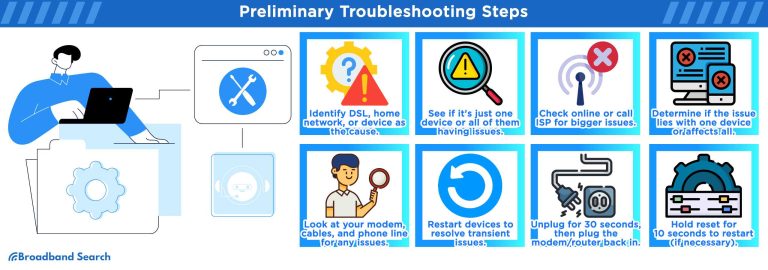To replace keycaps on a mechanical keyboard, gently pull off the old caps with a keycap puller or your fingers, then press the new keycaps onto the switches until they snap into place. Make sure the new caps are compatible with your keyboard’s layout and switch type for a perfect fit. It’s a simple upgrade that can refresh your keyboard’s look and feel in just a few minutes.
If you want to replace the keycaps on your mechanical keyboard, you just need a few basic steps: remove the existing keycaps carefully, clean the area if needed, and then press on the new caps firmly until they are securely seated. This process is straightforward and can be done with minimal tools, making it a fun way to personalize or maintain your keyboard’s performance.
Replacing keycaps on a mechanical keyboard is a quick and satisfying way to customize your setup or refresh its appearance. Whether you’re changing worn-out caps or just want a pop of color, this DIY task is accessible for most users. It involves a bit of gentle pulling, wiping down, and pressing new caps onto the switches. No special skills are required—just patience and a bit of enthusiasm. Not only does this improve your typing experience, but it also allows you to express your personal style through your keyboard’s look. So, grab your tools and get ready to give your keyboard a fresh new look in just a few simple steps!
How to replace keycaps on a mechanical keyboard
Changing keycaps on a mechanical keyboard is a simple way to refresh its look and improve your typing experience. Whether you want a new color, texture, or just need to replace worn-out caps, this guide will walk you through each step. Let’s explore how to replace keycaps effectively and safely.
Preparing to replace your keycaps
Gather the necessary tools
Before you start, you’ll need a few basic tools. A keycap puller is essential for safely removing keycaps without damaging your keyboard. You can also use a flat-head screwdriver or a plastic prying tool if you don’t have a puller. Some replacement keycaps come with their own pullers, but investing in a dedicated tool is recommended.
Choose the right replacement keycaps
Select compatible keycaps that fit your mechanical keyboard’s switches and layout. Most keycaps are designed for Cherry MX-style switches, which are common. Check the profile (such as OEM, Cherry, or SA) and material (ABS or PBT) to ensure comfort and durability. Think about color schemes and legends—printed, double-shot, or dye-sublimated legends—to match your style.
Power off and disconnect your keyboard
Always turn off your computer and unplug the keyboard before starting. This prevents accidental key presses and avoids any electrical issues. If your keyboard is a wireless model, turn it off and remove the batteries if possible.
Removing existing keycaps
Using a keycap puller
Position the puller over the keycap you want to remove. Gently squeeze and pull straight upward. For larger keys like the spacebar or Enter, use both hands or a wider grip to avoid breaking the keycap or damaging the stabilizers.
Handling large keys and stabilizers
Large keys often have stabilizers underneath to keep them level. Carefully detach the stabilizer clips along with the keycap. Be gentle to prevent breaking the stabilizer or deforming its wires.
Removing multiple keycaps
Work systematically, starting from the top row and moving down. Keep track of each keycap’s position for easier reassembly. Use a soft cloth or tray to organize the caps and prevent losing any parts.
Cleaning your keyboard before installing new keycaps
Why cleaning helps
Removing keycaps exposes dirt, dust, and grime that can gather over time. Cleaning the keyboard surface improves aesthetics and maintains functionality.
Cleaning process
- Use compressed air to blow away loose debris.
- Dampen a microfiber cloth in a mix of mild soap and water, then wipe the keyboard surface gently.
- If necessary, remove stubborn stains with a soft-bristled brush or cotton swabs.
- Allow the keyboard to dry completely before installing new keycaps.
Installing new keycaps
Aligning the keycaps correctly
Match the keycap with the switch stem and stabilize it carefully. Most keycaps are designed to fit only in one orientation, so ensure they sit evenly without rocking.
Pressing the keycaps into place
Gently press down until you feel or hear a click. Avoid forcing the keycap, as this could damage the switch or the keycap itself. Use your fingers, applying even pressure for secure fitting.
Replacing larger keys and stabilizers
Position the stabilizer clips first, then press the keycap firmly into place. Make sure the stabilizer is correctly aligned and functional before releasing the keycap.
Final checks and adjustments
Test each key for proper installation
Connect your keyboard and test each key to ensure they press smoothly and register correctly. Adjust any loose or misaligned keycaps as needed.
Inspect for uniformity
Ensure all keycaps sit evenly at the same height and have consistent spacing. This not only looks neat but also improves typing comfort.
Additional tips for best results
- Work in a well-lit area to see small parts clearly.
- Maintain a gentle touch to avoid breaking delicate components.
- If replacing a large number of keycaps, consider taking a photo of the original layout for reference.
Common challenges and solutions
Keycaps stuck or difficult to remove
If a keycap is tight, try wiggle it gently while pulling upward. Use a slightly wider tool or apply gentle heat with a hairdryer to soften the plastic, making removal easier.
Dealing with worn or damaged keycaps
Replace worn legends with new caps that have durable printing methods like double-shot or dye-sublimation. For damaged caps, replace them promptly to maintain keyboard performance.
Handling unusual layouts
Keyboards with non-standard layouts may require customized or specialized keycaps. Verify measurements and compatibility before purchasing replacements.
Maintaining your new keycaps
Regular cleaning routines
Clean your keyboard every few weeks using compressed air and a damp cloth to keep the keycaps looking fresh and functional.
Using keycap protectors
Consider applying clear protective films or cleaning pads to prolong the life of your keycaps and keep them resistant to dirt and oils from your fingers.
Replacing keycaps periodically
Over time, keycaps may wear out or fade. Replacing them periodically keeps your keyboard looking vibrant and maintains a comfortable typing feel.
Related topics to explore
- Choosing the best material for keycaps (ABS vs. PBT)
- Understanding keycap profiles and their impact on typing
- Custom keycap sets and themed designs for personalization
- How to clean and maintain mechanical keyboards effectively
- Differences between OEM, Cherry, and other keycap profiles
Replacing keycaps on a mechanical keyboard is an easy task that can significantly enhance your workspace. Take your time, use the right tools, and enjoy customizing your keyboard to match your style and preferences. With proper care, your new keycaps will provide a fresh look and comfortable feel for a long time.
How to replace key caps on a mechanical keyboard #mechanicalkeyboard #keyboards #keychron
Frequently Asked Questions
What tools are necessary to replace keycaps on a mechanical keyboard?
You typically need a keycap puller, which can be a wire or plastic tool designed specifically for removing keycaps without damaging the switches. Sometimes, a small flathead screwdriver or tweezers can help, especially if keycaps are tight. Ensure you have a clean workspace and a replacement set of keycaps ready before starting the process.
How can I safely detach keycaps without damaging my keyboard?
Hold the keyboard firmly and gently insert the keycap puller around the edge of the keycap. Pull straight upward with steady pressure, avoiding wiggling or applying excessive force. This prevents unnecessary strain on the switch stems and ensures you remove the keycaps safely without causing damage.
What should I consider when choosing new keycaps for my mechanical keyboard?
Select keycaps that are compatible with your keyboard’s switch type (such as Cherry MX or Topre). Pay attention to the material (ABS or PBT), profile, and legends for clarity and longevity. Ensure the size and layout match your keyboard to avoid fitting issues, especially for non-standard keys.
Can I replace only specific keycaps instead of all at once?
Yes, you can replace individual keycaps if you want to customize certain keys. Carefully remove each target keycap using a puller, taking care not to damage the stem. Replace them with new keycaps of matching size and profile, ensuring they are securely seated once pressed into place.
Is it necessary to clean the keyboard before replacing the keycaps?
It’s a good idea to clean the keyboard surface and the removed keycaps. Use compressed air or a soft brush to remove dust and debris. For thorough cleaning, wash the keycaps with mild soap and water, then let them dry completely before installing the new keycaps. This process maintains optimal hygiene and appearance.
Final Thoughts
Replacing keycaps on a mechanical keyboard is simple and satisfying. Start by turning off your keyboard and gently prying up the keycaps with a keycap puller or your fingers. Be careful to lift straight up to avoid damaging the switches.
Align the new keycaps and press them firmly onto the switches until they sit securely. Double-check that each keycap is properly aligned to ensure smooth typing.
How to replace keycaps on a mechanical keyboard involves careful removal and precise placement. Follow these steps to refresh your keyboard’s look and feel efficiently.
I’m passionate about hardware, especially laptops, monitors, and home office gear. I share reviews and practical advice to help readers choose the right devices and get the best performance.