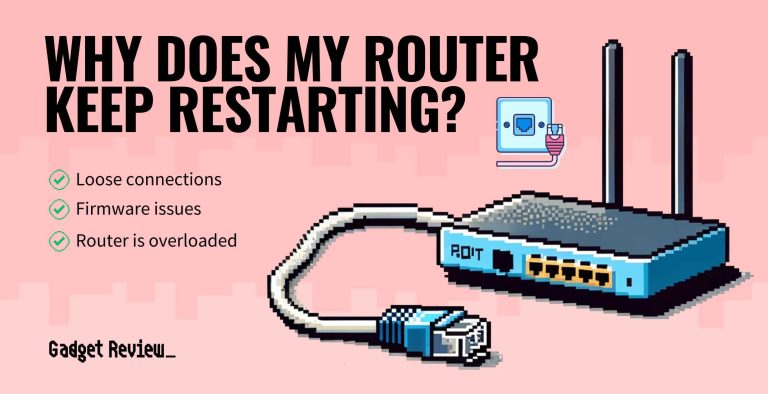To boost your internet speed, a simple router reset can do wonders. Just power off your router, wait a few seconds, then turn it back on to clear out any temporary glitches. This quick fix often restores optimal performance and speeds up your connection instantly.
Resetting your router is an easy way to improve your internet speed without costly upgrades. It clears out cluttered cache, reconnects devices smoothly, and often fixes slowdowns caused by network congestion or bugs. To do this, turn off your router, unplug it from power, wait around 10 seconds, then plug it back in and power it on. After a few minutes, your network should be refreshed and faster. Whether you’re experiencing sluggish browsing or buffering issues, a quick reset can bring your internet back to its best. Keep reading to find out the best tips and steps for resetting your router effectively and ensuring your connection stays speedy.
How to reset router to improve speed
Resetting your router can be a simple yet effective way to boost your internet speed. Over time, routers can get clogged with outdated data or experience glitches that slow down your connection. Knowing how to properly reset your router ensures you get the best possible performance from your internet service.
Understanding why resetting your router helps improve speed
Your router manages all devices connected to your Wi-Fi network. When it’s bogged down or has accumulated temporary files, slowing down your internet speed is common. Resetting clears these temporary settings, refreshes your connection, and often resolves speed issues quickly.
Additionally, resets can fix minor bugs or glitches that might cause intermittent connection problems. It essentially gives your router a fresh start, helping it operate more smoothly and efficiently.
Different types of router resets
Soft reset
This involves restarting the router without cutting off power completely. It’s a quick way to refresh your device’s memory and clear minor issues. Usually, pressing the restart button or turning the router off and on again suffices.
Hard reset
This reset restores your router to factory settings by wiping all personalized configurations. It’s useful if you’re experiencing persistent problems or want to set up your router as new. Be cautious, as it requires reconfiguring your network afterward.
Preparing to reset your router for optimal results
- Ensure you have your network name (SSID) and password handy. You might need these to reconnect after resetting.
- Check if you have access to your router’s admin login details. You need these for a factory reset or to adjust settings post-reset.
- Identify the type of reset you want to perform—soft or hard—based on your issue.
- Save any important settings or custom configurations before resetting, especially if doing a hard reset.
How to perform a soft reset to boost internet speed
Using the router’s power button
- Locate the power button on your router.
- Press and hold it for a few seconds to turn off the device.
- Wait at least 10 seconds to ensure all temporary data clears.
- Press the power button again to turn your router back on.
Using the router’s restart feature
Many routers have a restart option in their settings interface. Access it via your web browser by entering your router’s IP address. Find the restart or reboot option and follow the prompts to refresh your connection.
How to perform a hard reset for a fresh start
Using the reset button
- Locate the small reset button on the back or bottom of your router.
- Use a paperclip or similar object to press and hold the button for at least 10 seconds.
- Release the button and wait for the router to restart. This can take a few minutes.
Accessing the router’s admin panel for a factory reset
If physical reset doesn’t work or you prefer a more controlled approach, log into your router’s admin panel. Typically, you enter the router’s IP address into a web browser, then navigate to the reset section. Follow instructions to restore factory settings.
Reconfiguring your router after a reset
Reconnecting to your Wi-Fi network
After resetting, your network settings revert to default. Find your network name on your device and reconnect using the default password, often printed on your router or found in its manual.
Updating your Wi-Fi password and security settings
For better security, change your default password to a strong, unique one. Consider updating your Wi-Fi encryption as well, using WPA3 if available, to protect your network from unauthorized access.
Reapplying custom settings
- Set your preferred network name (SSID).
- Configure parental controls or guest networks if necessary.
- Update firmware to ensure your router runs the latest software version for improved speed and security.
Additional tips for maintaining optimal internet speed
Regularly update your router’s firmware
Manufacturers release updates to fix bugs, improve performance, and patch security vulnerabilities. Check your router’s interface periodically or enable automatic updates if available.
Position your router correctly
Place your router in a central location, away from obstructions and electronic interference. Elevated positions often deliver better coverage and speed across your home.
Limit the number of connected devices
Too many devices using bandwidth simultaneously can slow down your internet. Disconnect devices not in use and prioritize important activities for better speed.
Use wired connections when possible
Connecting devices with Ethernet cables provides faster and more stable internet compared to Wi-Fi, especially for gaming or streaming high-definition videos.
Tools and resources to optimize your network
| Tool | Purpose |
|---|---|
| Speed test websites | Check your internet speed before and after resets to gauge improvement |
| Wi-Fi analyzer apps | Identify the best channel for your Wi-Fi and find interference sources |
| Router firmware update tools | Ensure your device runs the latest software version for peak performance |
Common mistakes to avoid during router resets
- Resetting without backing up settings can lead to a loss of custom configurations
- Performing resets too frequently may cause unnecessary network disruptions
- Not updating firmware post-reset misses out on performance improvements
- Ignoring placement issues that limit Wi-Fi coverage
Summary
Resetting your router can significantly improve your internet speed when done correctly. Choose the appropriate reset method based on your issue, prepare beforehand, and reconfigure settings for optimal performance. Regular maintenance, proper placement, and firmware updates help keep your network running smoothly.
If you follow these steps with care, your Wi-Fi connection will be faster, more reliable, and ready to handle your online needs effectively.
Frequently Asked Questions
What steps should I follow if my router isn’t responding after a reset?
If your router doesn’t respond after a reset, unplug it from the power source, wait for about 30 seconds to clear residual memory, then plug it back in. Ensure all cables are securely connected. Power the router on and wait a few minutes for it to fully initialize. If it still doesn’t respond, check for any hardware issues or contact your internet service provider for support.
How does resetting my router impact my network security?
Resetting your router restores factory default settings, including the admin password and Wi-Fi network credentials. This can improve security by eliminating any unauthorized access or misconfigurations. After resetting, update the default login credentials and set a strong, unique password to protect your network from potential threats.
Can resetting my router improve my Wi-Fi connection quality?
Yes, resetting your router can clear temporary glitches and resolve issues like slowdowns or dropped connections. It refreshes the device’s memory and can eliminate congestion caused by outdated data. To enhance your Wi-Fi quality, perform a reset when you experience persistent connectivity problems.
How often should I reset my router to maintain optimal performance?
It’s advisable to reset your router every few months or if you notice recurring performance issues. Regular resets help clear temporary cache and resolve minor glitches. Avoid excessive resets, as they can disrupt your network stability; instead, perform a reset when troubleshooting persistent problems.
Final Thoughts
To improve your internet speed, resetting your router is an effective step. Unplug the device, wait for about 30 seconds, then plug it back in. This refreshes your connection and clears any temporary issues that may be slowing your network.
Ensure your firmware is up-to-date to maintain optimal performance. Regular updates fix bugs and improve router efficiency.
In conclusion, how to reset router to improve speed can restore your connection quickly. Follow these simple steps for better internet performance and smoother browsing.
I’m passionate about hardware, especially laptops, monitors, and home office gear. I share reviews and practical advice to help readers choose the right devices and get the best performance.