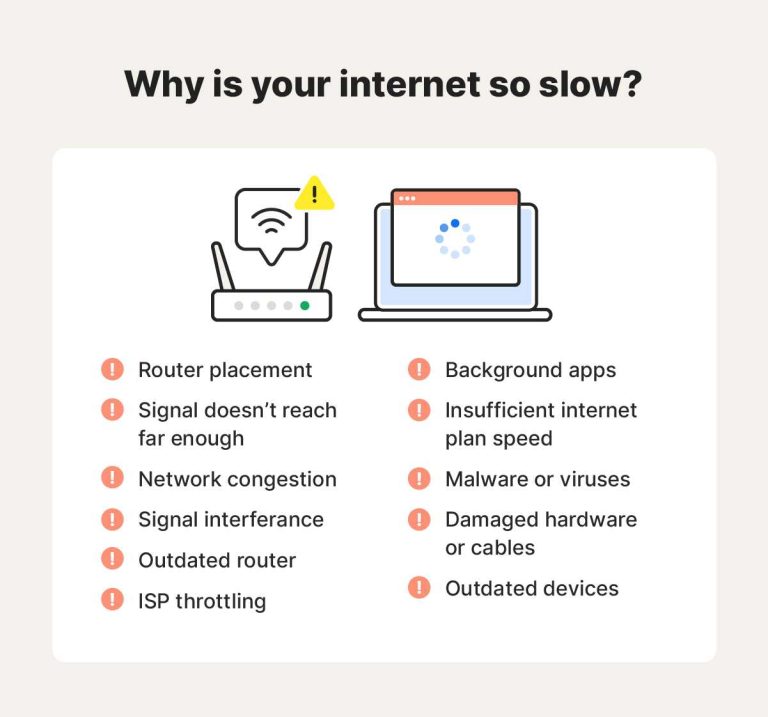To set up macros on gaming keyboards, start by using the dedicated software provided by your keyboard manufacturer. Assign specific key sequences or commands to your preferred keys to streamline your gaming and work experience. Simply open the software, create a new macro, record your desired keystrokes, and assign it to a key. Save your configuration, and you’re ready to go!
Setting up macros on your gaming keyboard can significantly boost your performance and efficiency. With just a few steps in the manufacturer’s software, you can customize complex commands or repetitive tasks into a single keystroke. This guide will walk you through the process, making it easy—even if you’re new to customization—to optimize your gaming setup and enjoy a more seamless experience.
How to set up macros on gaming keyboards
Setting up macros on gaming keyboards can make your gaming experience much smoother and more efficient. Macros are sequences of commands that you can assign to a single button, saving you time and effort during gameplay. Learning how to set up these shortcuts is simple once you understand the process.
Understanding what macros are and why they matter
Macros are predefined sequences that execute multiple actions with one button press. They are useful in games for complex commands like casting spells, activating skills, or performing repetitive tasks. Macros can give you a competitive edge by improving your reaction time and accuracy.
Choosing the right gaming keyboard for macro setup
Not all gaming keyboards support macro customization. Look for keyboards with dedicated macro keys or software that allows macro programming. Popular brands like Razer, Logitech, and Corsair offer models with rich macro features.
- Check if the keyboard includes dedicated macro keys or requires third-party software.
- Ensure the keyboard’s software is compatible with your computer’s operating system.
- Look for user-friendly interfaces that simplify macro creation.
Installing and updating macro software
Most gaming keyboards come with dedicated macro software. Download the latest version from the manufacturer’s website to ensure compatibility and access to all features. Installing updates can fix bugs and improve macro performance.
- Visit the official website of your keyboard manufacturer.
- Download the correct software version for your operating system.
- Follow the installation prompts and restart your computer if necessary.
Creating your first macro step-by-step
Creating a macro involves recording a sequence of keystrokes and assigning it to a specific key. Let’s walk through the typical process:
- Open your keyboard’s macro software.
- Select the macro creation option, often labeled as “New Macro”.
- Choose the macro type: recording or scripting.
- Start recording, then perform the sequence of actions you want to assign.
- Stop recording once finished and review the actions for accuracy.
- Assign the macro to a specific key or button.
- Save the macro configuration.
Using scripting for advanced macros
While recording is simple, scripting allows for more complex macros with conditional actions or delays. This is ideal for advanced gamers or those who want tailored macro functions.
Learn the scripting language provided by your software to set up loops, conditional statements, or customized delays. Always test your scripts thoroughly to avoid mistakes during gameplay.
Assigning macros to keys effectively
After creating macros, assign them carefully to avoid accidental activations. Use macro keys for only essential functions to prevent confusion during gameplay. Many software options let you customize macro key labels for easy identification.
- Organize macros by game or function for quick access.
- Disable macros temporarily during competitive matches if the rules require it.
- Use different profiles for different games or tasks.
Managing multiple macro profiles
Many gaming keyboards support multiple macro profiles, allowing you to switch between setups easily. This feature is useful when playing different games or using different macros for various tasks.
- Create separate profiles within the software for each game or task.
- Assign hotkeys to switch profiles quickly during gaming sessions.
- Save and backup profiles to avoid losing configurations.
Testing and refining your macros
Once macros are set up, test them in a safe environment to ensure they perform as expected. Adjust timing or sequences as needed for smoother operation. Regular testing helps prevent mistakes during intense gaming moments.
- Use practice modes to test macro performance.
- Adjust delays between commands to match game speed.
- Update macros if the game mechanics change or new strategies develop.
Best practices for macro use in gaming
Although macros can be powerful tools, it is important to use them responsibly. Avoid overusing macros in competitive environments, as they may violate game rules. Focus on creating efficient, simple macros that enhance your gameplay without exploiting game mechanics.
- Keep macros straightforward to ensure reliability.
- Use macro profiles to switch between casual and competitive settings quickly.
- Stay informed about game rules regarding macro use to avoid penalties.
Troubleshooting common macro issues
If your macros do not work as expected, check for software updates, proper macro assignment, and correct profile usage. Sometimes, conflicts with other software or hardware can interfere with macro functionality.
- Ensure the macro software is running in the background.
- Verify that your game or application supports macro use.
- Disable conflicting software that may interfere with macro execution.
- Restart your computer and test again.
Security and ethical considerations
Using macros responsibly is crucial to maintaining fair play. Avoid creating macros that automate gameplay completely or give an unfair advantage. Always respect the rules of the game and the community standards.
Learning how to set up macros on gaming keyboards unlocks a new level of customization for your gaming setup. With patience and practice, you can create effective and reliable macros that improve your gaming performance and efficiency. Remember to keep your software updated, test thoroughly, and follow best practices for fair play.
Super useful keyboard macros you should try!
Frequently Asked Questions
What are the basic steps to configure macros on a gaming keyboard?
To set up macros, start by connecting your gaming keyboard to your computer. Install the necessary software provided by the manufacturer. Launch the software and select your keyboard. Locate the macro customization section, then click on the key you want to assign a macro to. Record the sequence of actions you wish to automate, save the macro, and assign it to the chosen key. Finally, test the macro to ensure it performs as expected.
How can I edit or delete existing macros on my gaming keyboard?
Open the keyboard’s macro management software and navigate to the section where macros are stored. Select the macro you want to modify or remove. To edit, simply change the sequence of actions or timing, then save the changes. To delete, choose the delete option or clear the macro from the key assignment. Confirm your changes and test the key to verify the updates work correctly.
What should I do if the macros are not functioning properly after setup?
If macros do not work as intended, first double-check that you saved the macro correctly and assigned it to the correct key. Ensure the software is up to date and that your keyboard’s firmware supports macro functions. Restart the software or your computer if necessary. If issues persist, consult the manufacturer’s troubleshooting guide or contact support for further assistance.
Are there any precautions to take when creating macros for gaming purposes?
When creating macros, avoid scripting actions that could be considered unfair or violate the game’s terms of service. Keep macros simple and focused on enhancing your gaming experience without gaining an unfair advantage. Also, regularly review and update your macros to prevent accidental triggers or conflicts during gameplay. Using macros responsibly ensures fair play and compatibility with most games.
Final Thoughts
Setting up macros on gaming keyboards involves accessing the keyboard’s software and assigning commands to specific keys. Open the dedicated software and locate the macro or key assignment section. Create your desired macro by recording keystrokes or entering commands manually. Save your configuration and assign it to a key.
Practicing these steps ensures quick customization and efficient gameplay. Remember, the process may vary slightly depending on your keyboard model. How to set up macros on gaming keyboards is straightforward with the right software and a clear plan.
I’m passionate about hardware, especially laptops, monitors, and home office gear. I share reviews and practical advice to help readers choose the right devices and get the best performance.