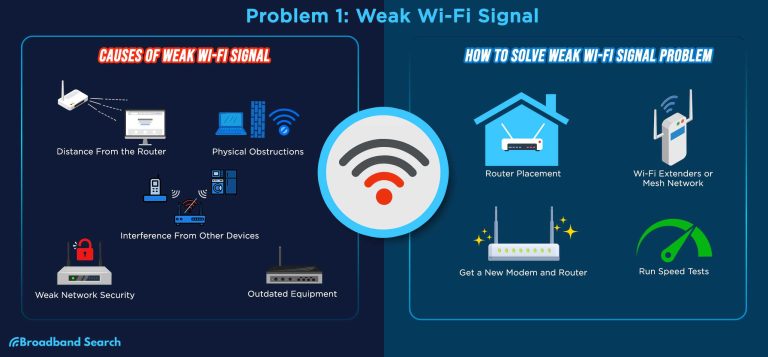If your internet keeps stalling or websites won’t load, the culprit might be DNS problems from your router. Quickly restarting your router, clearing your DNS cache, or changing DNS servers can often fix these issues. Identifying and resolving DNS glitches can restore smooth browsing and save you time troubleshooting complicated network problems.
In just a few simple steps, you can troubleshoot DNS issues directly from your router. First, restart your router to refresh connections, then check your DNS settings and switch to a reliable DNS provider like Google or Cloudflare. These quick interventions often solve DNS hiccups without needing technical expertise.
When your internet connection acts up or specific sites won’t load, DNS issues might be to blame. These problems can arise from misconfigured settings, outdated firmware, or server outages. Troubleshooting from your router involves a few straightforward steps—resetting your device, verifying DNS configurations, and trying alternative DNS servers. This approach helps you quickly pinpoint and fix the problem, ensuring a faster, more reliable online experience without the need for complex technical fixes.
How to troubleshoot DNS issues from router
Dealing with DNS problems from your router can be frustrating, especially when you cannot access websites or online services. Troubleshooting these issues involves understanding how DNS works and knowing the steps to identify and fix common problems. This guide will walk you through the process of diagnosing and resolving DNS issues directly from your router.
Understanding DNS and Its Role in Your Network
DNS stands for Domain Name System. It translates website names like www.example.com into IP addresses that computers understand. If DNS isn’t working correctly, your device cannot locate websites, leading to errors like “Server Not Found”.
Most routers act as a bridge between your devices and the DNS servers. When DNS issues happen, it can be due to misconfiguration, server problems, or network disruptions. Knowing how DNS fits into your connection helps you target the right troubleshooting steps.
Common Symptoms of DNS Issues from Router
- Failure to access certain websites or all websites
- Slow loading pages or timeouts
- Unexpected DNS error messages
- Intermittent connectivity with online services
Recognizing these signs allows you to determine when DNS problems might be behind your network troubles. Once you confirm DNS issues, you can proceed with specific troubleshooting techniques.
Initial Checks Before Troubleshooting
Verify Your Internet Connection
Ensure your router is connected to the internet by checking the status lights or using a device to access online content. If your internet connection is down, DNS issues might not be the root cause.
Test on Different Devices
Attempt to access websites from multiple devices like smartphones, tablets, or computers. If all devices face DNS errors, the problem is likely with the router or network configuration.
Restart Your Router
Sometimes, simply rebooting the router can resolve temporary glitches. Power off the router, wait for about 30 seconds, then turn it back on. This refreshes the network settings and clears minor issues.
Accessing Router Settings to Troubleshoot DNS
Login to Your Router
Open a web browser and type your router’s IP address, commonly 192.168.1.1 or 192.168.0.1. Enter your username and password to access the admin dashboard. If unsure, check your device manual or label on the router.
Locate DNS Settings
Navigate through the menu to find network or WAN settings. Look for sections labeled “DNS,” “Internet Settings,” or “Network Configuration.” Here, you’ll see the DNS server addresses your router uses.
Check Current DNS Server Addresses
These could be set automatically via your ISP or manually. Note down the addresses to decide if they need updating or replacement.
Testing DNS Resolution from the Router
Use Router’s Diagnostics Tools
Many routers offer diagnostic options like “Ping” or “Traceroute”. Use these tools to test connectivity to DNS servers or websites directly from your router.
Ping DNS Servers
Enter the IP addresses of your DNS servers in the ping tool. If you receive replies, the server is reachable. If not, the DNS server might be down or blocked.
Ping External Websites
Ping common websites like www.google.com to see if your router can resolve DNS names properly. If pinging by hostname fails but IP addresses work, DNS resolution is problematic.
Changing DNS Server Addresses
Why Switch DNS Servers?
If your current DNS servers are slow or unresponsive, switching to alternative providers can improve performance and reliability.
Popular Public DNS Options
- Google DNS: 8.8.8.8 and 8.8.4.4
- Cloudflare DNS: 1.1.1.1 and 1.0.0.1
- OpenDNS: 208.67.222.222 and 208.67.220.220
How to Change DNS in Your Router
Access your router’s DNS settings as described earlier. Enter the preferred DNS server addresses, save changes, and reboot the router. This helps to test if new servers fix the DNS issues.
Flushing DNS Cache on Devices and Router
Why Flush DNS Cache?
Cached DNS records can become outdated or corrupted, causing resolution errors. Clearing this cache ensures your network fetches fresh data.
Flushing DNS Cache on Routers
Some routers allow cache clearing via their admin interface. Check your manual for specific instructions. If not available, rebooting the router often clears DNS cache.
Flush DNS Cache on Client Devices
- Windows: Open Command Prompt and type
ipconfig /flushdns - Mac: Open Terminal and type
dscacheutil -flushcache - Android or iOS: Restart the device to refresh DNS cache
Updating Firmware and Resetting Router
Update Firmware
Outdated firmware can cause bugs including DNS resolution problems. Log into your router, find firmware updates, and install the latest version.
Reset to Factory Settings
If all else fails, performing a factory reset restores default configurations and can resolve persistent issues. Use a pin to press the reset button for about 10 seconds, then reconfigure your network settings.
Additional Tips for Reliable DNS Connectivity
To prevent recurring issues, consider scheduling regular router updates, using reliable DNS providers, and keeping the firmware current. Also, avoid using dynamic IPs that change frequently without proper configuration.
Monitoring your network’s DNS performance and understanding how to adjust settings ensures smoother online experiences. Implementing these troubleshooting steps thoroughly can help resolve DNS issues directly from your router, restoring fast and reliable internet access.
I Keep Getting “DNS Server Not Responding” Errors. What Can I Do?
Frequently Asked Questions
How can I verify if my router’s DNS settings are correctly configured?
To verify your router’s DNS settings, access the router’s admin panel through your web browser. Navigate to the network or internet settings section, and check the DNS server addresses listed. Ensure that they are correct, either set to your preferred DNS provider or set to automatic. If needed, compare these settings with recommended DNS addresses from your provider or third-party services to confirm their accuracy.
What steps should I take if my router is not resolving domain names properly?
If your router fails to resolve domain names, restart the router to refresh its network configuration. Clear your device’s DNS cache, and then attempt to access sites again. Verify your DNS settings are correct and consider switching to alternative DNS servers, such as Google DNS or Cloudflare DNS, to see if the issue persists. Updating your router’s firmware can also help fix known DNS resolution problems.
How do I identify if a specific DNS server is causing issues?
Test different DNS servers by manually configuring your router to use alternate addresses like 8.8.8.8 or 1.1.1.1. After changing the settings, check if domain resolution improves. Monitor whether access to websites becomes faster and more reliable. If switching DNS servers resolves the problem, the original server may be experiencing outages or other issues. Reverting to default or seeking new DNS options may then be necessary.
What configuration changes can improve DNS resolution speed on my router?
To enhance DNS resolution speed, set your router to use faster and more reliable DNS servers like Google DNS or Cloudflare DNS. Ensure your router’s firmware is up to date, as updates often include performance improvements. Additionally, disable any unnecessary DNS proxy features, and avoid using custom DNS configurations that may slow down lookups. Regularly restart your router to keep the network running smoothly.
How can I monitor DNS-related issues on my network effectively?
Use network diagnostic tools on your devices to run ping and traceroute tests against domain names to identify where delays occur. Monitor the DNS response times in your router’s logs if available. Keeping track of when DNS issues happen can help you correlate problems with specific times or network activities. Regularly performing these checks allows for quicker identification and resolution of DNS resolution problems.
Final Thoughts
Troubleshooting DNS issues from router involves checking your network settings and restarting your device. Verify that your DNS server addresses are correctly configured and consider switching to a public DNS like Google or Cloudflare. If problems persist, update your router firmware or perform a factory reset.
Understanding these steps helps identify and resolve DNS problems quickly. Remember, how to troubleshoot DNS issues from router is straightforward when you follow these practices. Maintaining updated firmware and proper DNS settings ensures a smoother internet experience.
I’m passionate about hardware, especially laptops, monitors, and home office gear. I share reviews and practical advice to help readers choose the right devices and get the best performance.