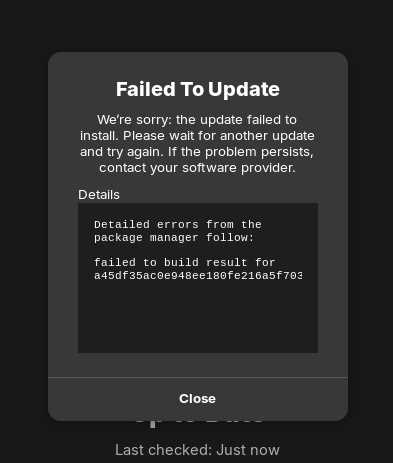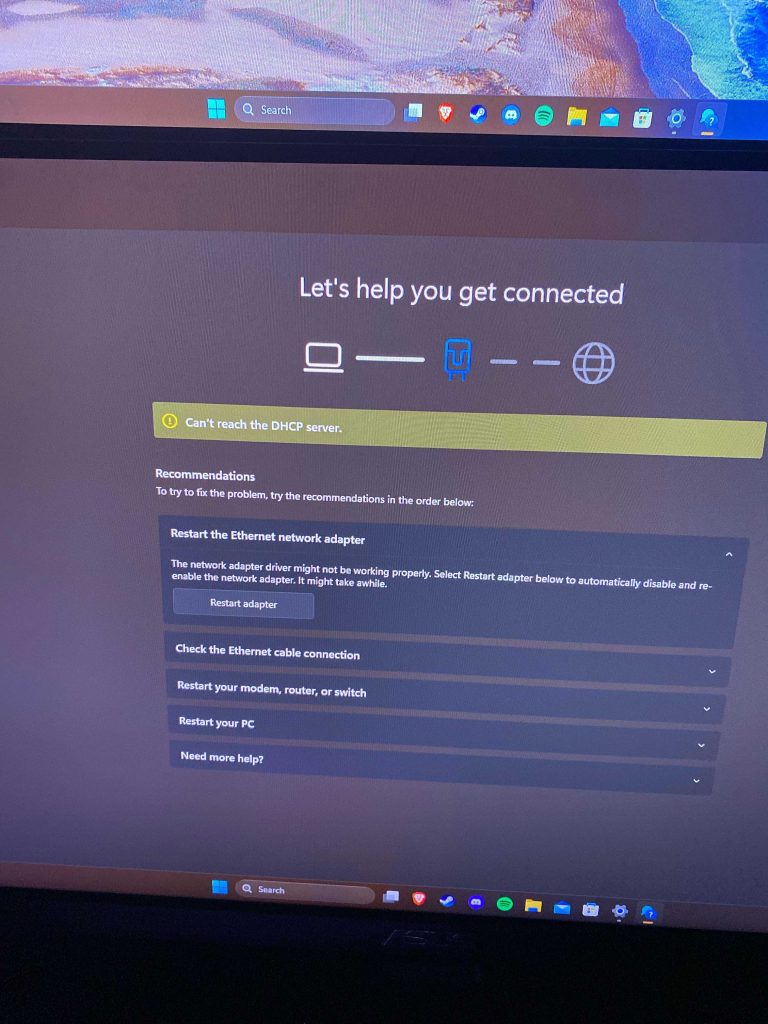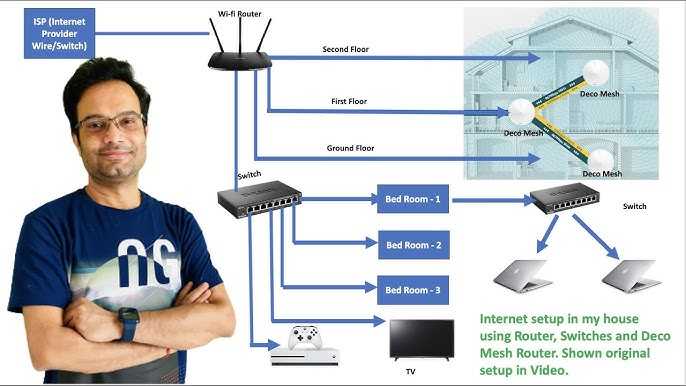To enjoy seamless video calls and smooth online meetings, upgrading your outdated 802.11n router is essential. The latest Wi-Fi standards offer faster speeds, stronger signals, and better device management, making conferencing much more reliable. Simply replacing your old router with a modern dual-band or Wi-Fi 6 (802.11ax) model can drastically improve your experience. Ensure your new router supports the latest features, place it centrally, and update your network settings for optimal performance.
Upgrading from an 802.11n router involves choosing a modern Wi-Fi standard like Wi-Fi 6, selecting a dual-band or tri-band router for better coverage, and properly setting it up for your space. This will significantly enhance your conferencing quality by providing faster speeds and stronger signals.
If you’re tired of lagging video calls and disconnections, upgrading your Wi-Fi router is a game-changer. Today’s conferencing demands a stable, high-speed internet connection, and the first step is replacing your outdated 802.11n device with a more advanced model. This process is straightforward: pick a Wi-Fi 6 or dual-band router, position it correctly, and configure your network settings. With these simple upgrades, your virtual meetings will become more professional and hassle-free.
How to upgrade from old 802.11n routers for better conferencing
Understanding the limitations of 802.11n routers
Many older routers that use the 802.11n standard can cause issues during video calls and online meetings. These routers often have slower speeds and less reliable connections, leading to interruptions and poor audio or video quality. Recognizing these limits is the first step toward improving your conferencing experience.
802.11n routers typically support maximum speeds of up to 600 Mbps, but real-world results are often lower. They also tend to struggle with multiple devices connected at the same time. As more people use their devices simultaneously, the connection becomes less stable. These factors make 802.11n routers less suitable for smooth, high-quality conferencing.
Reasons why upgrading improves conferencing quality
Upgrading your router enhances internet speed and stability, which are critical for virtual meetings. Newer routers support advanced Wi-Fi standards, offering faster data transfer rates and better coverage. This results in fewer disconnections and smoother video streams during calls.
A modern router can handle multiple devices at once without slowing down. This is especially helpful in home offices or conference rooms where many people connect to the same network. Additionally, improved security features protect your data during online meetings.
Choosing the right new router for conferencing needs
Before purchasing a new router, consider your specific conferencing requirements. Think about the number of devices in your space and your internet speed package. Choosing a router that meets or exceeds these needs guarantees a seamless experience.
Look for routers supporting Wi-Fi 6 (802.11ax), which offers significant speed and capacity improvements over Wi-Fi 5 (802.11ac). Wi-Fi 6 routers are designed to handle more devices and reduce lag during video calls. Keep in mind the size of your space; larger areas may need routers with better coverage or mesh systems.
Important features to look for in a conferencing-friendly router
- Wi-Fi 6 support: Provides faster speeds and better device management.
- MU-MIMO technology: Allows multiple devices to connect simultaneously without congestion.
- OFDMA: Improves network efficiency, reducing latency during video calls.
- Dual or Tri-band frequency: Ensures dedicated channels for different needs, preventing interruptions.
- Quality of Service (QoS) settings: Prioritize conferencing traffic over other network activities.
- Coverage range: Choose a router with sufficient range for your space, or consider a mesh system.
How to physically install and set up your new router
Start by disconnecting your old router. Place the new router in a central, open location to maximize coverage. Connect it to your modem using an Ethernet cable, then power it on.
Follow the setup instructions provided by the manufacturer, usually accessed via a web browser or mobile app. Create a strong Wi-Fi password and enable security features like WPA3 whenever available. Update the router firmware to the latest version to ensure optimal performance and security.
Optimizing your network for better conferencing performance
Once set up, configure your router to prioritize conferencing traffic. Use Quality of Service (QoS) settings to give video calls higher bandwidth. Limit background downloads or streaming on other devices during meetings to prevent network congestion.
Consider creating dedicated Wi-Fi networks or SSIDs for work-related devices. Use dual-band or tri-band routers to assign important devices to less crowded networks. Regularly reboot your router to maintain optimal performance and update firmware to fix bugs and security issues.
Additional tips for enhancing Wi-Fi performance during conferences
- Use wired connections: Connecting your computer directly to the router via Ethernet ensures a stable and fast connection. This is highly recommended for important meetings.
- Reduce interference: Keep your router away from thick walls, microwaves, and cordless phones, which can disrupt Wi-Fi signals.
- Limit connected devices: The fewer devices connected during a call, the better your connection quality will be.
- Upgrade your modem if needed: Sometimes, slow speeds are caused by outdated modems. Ensure your internet provider’s equipment supports your new router and speeds.
- Use Wi-Fi extenders or mesh systems: For large or complex spaces, these devices improve coverage and eliminate dead zones.
Understanding router placements and their impact on conference calls
Position your router in a central, elevated spot away from obstacles to maximize signal distribution. Avoid placing it near metal objects or large electronic appliances. Proper placement can significantly improve Wi-Fi strength and reduce lag or disconnection risks during conferences.
If multiple floors or rooms are involved, consider using mesh Wi-Fi systems. These extend coverage seamlessly and provide stable connections across your entire workspace. Remember, physical obstructions and interference sources can diminish signal quality.
Testing and troubleshooting your new setup
After installation, test your network using speed test tools to verify your internet speed and stability. Conduct trial video calls to assess video and audio quality. If issues persist, check for firmware updates or reconfigure QoS settings.
Ensure all devices use the latest network drivers and software. Reset your router if needed and optimize placement. If problems continue, contact your internet service provider to verify service quality and compatibility.
Related topics to explore for better conferencing experience
- Choosing compatible conferencing software for your devices and network setup.
- Setting up a dedicated conference room network for uninterrupted meetings.
- Upgrading devices for better video and audio quality to complement your network improvements.
- Securing your Wi-Fi network to protect sensitive conference data.
By carefully selecting and installing a modern, feature-rich router, and optimizing your network setup, you can significantly improve your conferencing experience. Investing in the right equipment now ensures fewer disruptions, clearer communication, and more productive meetings.
802.11ac Analysis Webinar
Frequently Asked Questions
What are the benefits of switching to a modern Wi-Fi standard for conferencing?
Upgrading to a newer Wi-Fi standard, such as 802.11ac or 802.11ax, provides higher data transfer speeds, improved reliability, and reduced latency. These enhancements lead to smoother video calls, fewer interruptions, and better overall meeting quality, especially when multiple devices connect simultaneously. By choosing a modern router, you ensure your network can handle the demands of high-quality conferencing without lag or buffering issues.
How can I determine if my current router needs an upgrade for better conferencing?
Check your current router’s specifications and compare them to the latest standards. If your device supports only 802.11n or uses outdated firmware, it may be limiting your network’s performance. Additionally, if you experience frequent disconnections, slow speeds during meetings, or difficulty connecting multiple devices, these are signs it’s time to upgrade to a more capable router that supports newer Wi-Fi standards and features designed for busy networks.
What features should I look for in a new router to improve conferencing?
Select a router that supports the latest Wi-Fi standards like 802.11ax or 802.11ac, which offer faster speeds and better capacity. Look for MU-MIMO technology to allow multiple devices to communicate simultaneously efficiently. Ensure it has dual or tri-band capabilities to distribute traffic and prevent congestion. Additionally, prioritize routers with good security features, Quality of Service (QoS) settings to prioritize video traffic, and ease of setup to simplify installation and management.
Are mesh networking systems a good solution to upgrade my conferencing setup?
Yes, mesh networking systems can significantly improve your conference experience, especially in larger or multi-story spaces. They provide expanded coverage, eliminate dead zones, and create a seamless network that can handle multiple high-bandwidth devices. Mesh systems often come with user-friendly management apps, making it easier to optimize your network for video calls and streaming during important meetings.
How can I optimize my network settings after upgrading to ensure better conferencing quality?
Update your router’s firmware regularly to benefit from the latest features and security patches. Enable Quality of Service (QoS) settings to prioritize conference traffic and video calls. Place your router in a central location away from interference sources like microwaves or cordless phones. Use wired connections for critical devices when possible to reduce latency. Lastly, limit the number of connected devices during meetings to prevent bandwidth congestion and improve call stability.
Final Thoughts
Upgrading from old 802.11n routers can significantly improve conferencing experiences. Choose a modern dual-band or Wi-Fi 6 router to boost speed and reduce latency. Ensure your internet plan supports higher bandwidth to handle multiple devices effectively.
Connect new routers properly, and update firmware regularly for optimal performance. These steps will ensure a smoother, more reliable conferencing setup, making communication more efficient.
How to upgrade from old 802.11n routers for better conferencing involves selecting the right hardware, configuring it correctly, and maintaining updates. Following these tips provides a noticeable improvement in your conferencing quality.
I’m passionate about hardware, especially laptops, monitors, and home office gear. I share reviews and practical advice to help readers choose the right devices and get the best performance.